

There are lots of streaming music player in these days and we mostly can listen music online. Here comes with a problem, what if we want to put music on device which is out of network? Like MP3 player, car, etc… To play music on these device, you need to realize the real download Amazon Music and put these downloaded music on device for playing. And that’s what TuneCable’s Amazon Music Recorder can help.
Since Amazon doesn’t has any Amazon Music App which supports to play Amazon Music on car directly. The only way to play Amazon Music is permanently download songs and use other carrier to play in your car, like a USB drive. If you want to know how to play amazon music in car, please keep an eye on this article. Cause TuneCable can make this happen!

There is no need to worry about the device without a network connection can’t play Amazon Music, cause TuneCable's Amazon Music Recorder can perfectly solve your problem! Achieves to record and convert Amazon Music to 6 formats – MP3, AAC, WAV, FLAC, AIFF, ALAC. All these music formats are available to play and store on every devices. You don’t need to worry about the music quality because TuneCable promise to keep the original audio effect which bring you the excellent music feast.
Amazon Music Recorder provide with both Windows and Mac version, you can know more features from: Windows Version / Mac Version
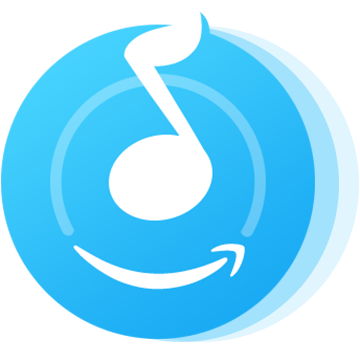
In order to realize the real Amazon Music download, please install Amazon Music Recorder on your computer. Follow the steps below to see how it works.
Step 1: Launch TuneCable iMazon Recorder
Launch TuneCable iMazon Recorder and the Amazon Music app will be opened automatically at the same time.

Step 2: Set Amazon Music Output Parameters
Tap on  (Settings) icon from the menu bar to set your output parameters. Choose the music output formats, output quality, output path and output naming format. Close the window once you made up your settings.
(Settings) icon from the menu bar to set your output parameters. Choose the music output formats, output quality, output path and output naming format. Close the window once you made up your settings.
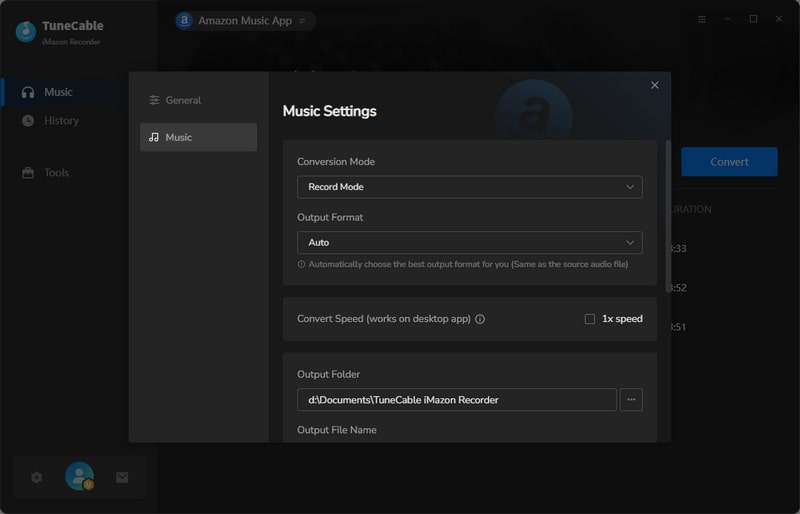
Step 3: Choose Amazon Songs or Playlist to Convert
Click the Add button to open the pop-up window which prompts you to drag and drop songs or a playlist from Amazon to TuneCable. TuneCable would read the Amazon Music automatically. Check the Amazon songs that you'd like to export to your local computer and then click OK.
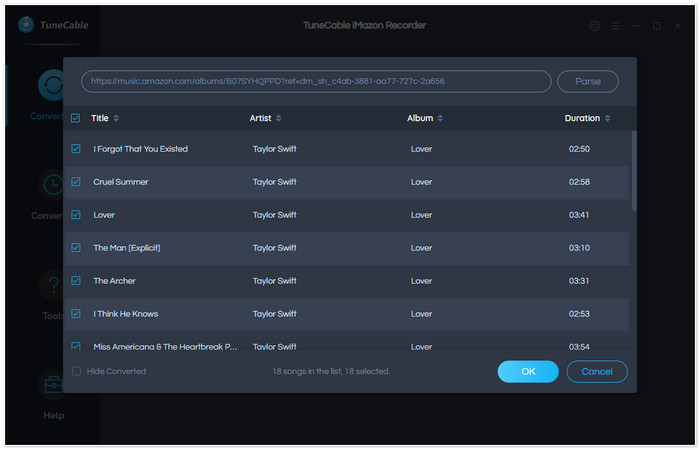
Step 4:Start Conversion
Click the "Convert" button to start downloading Amazon songs to cmputer. Once TuneCable finished to record your Amazon tracks, go to "Converted" to view converted Amazon Music directly.
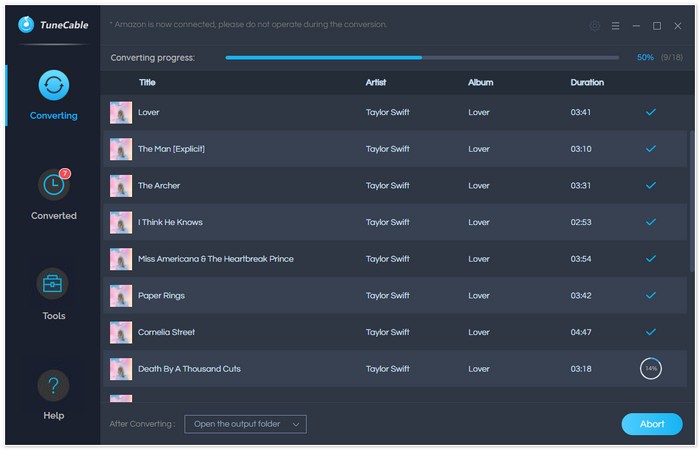
Step 5:Put Downloaded Amazon Music on USB Drive
And now with these downloaded Amazon Music, you can put them on USB Drive, then connect your USB Drive to car stereo to enjoy Amazon songs!
Summary: After reading this passage, I bet you can't wait to download Amazon Music for offline listening. More than that, you can put these various music formats Amazon Music on Android, iPhone, iPod, MP3 Player, Google Home, etc... Start to enjoy your Amazon melody!
 What's next? Download TuneCable Amazon Music Downloader now!
What's next? Download TuneCable Amazon Music Downloader now!
Supports converting Amazon Music to multiple audio formats and saves it on different devices.

Download music tracks from Spotify, Amazon Music, Apple music, Tidal and more services.

Best tool to perfect your album covers with AI technology! Turn album covers with low quality into HD pictures!