

TuneCable Spotify Downloader
 >
How To >
Spotify Music Tips >
>
How To >
Spotify Music Tips >
Nowadays, people require much higher music quality. But without using those streaming music media, how to enjoy the lossless quality songs when the subscription got expired?
This article is going to share you the method of downloading high quality MP3 songs from Spotify to computer, the quality can be 320kbps MP3. Songs downloaded by this outstanding music downloader can be saved on every music player like iPod, Google Home, iPhone, Android and more.
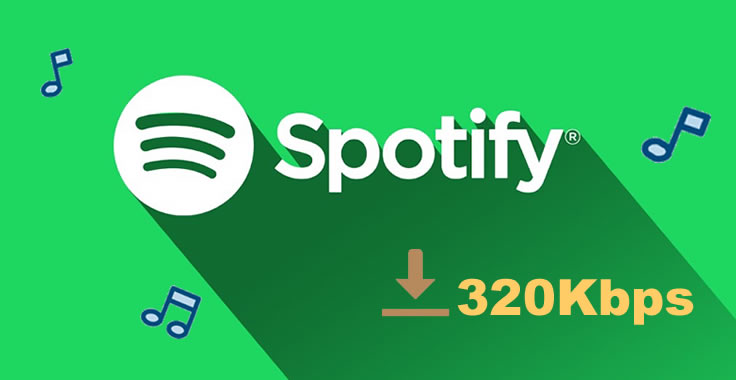
What you need is an efficient Spotify Music Downloader which can achieve the real music downloading stuff. TuneCable's Spotify Music Downloader must be your best choice. With this productive program, you can save all your Spotify songs, playlists, podcast and radio to local.
TuneCable Spotify Downloader offers you 6 music formats, it can convert and save Spotify audio file to MP3, AAC, WAV, FLAC, ALAC and AIFFF formats without any quality loss. Its 10X converting speed helps to convert batches of music in a swift.
TuneCable Spotify Downloader provide with both Windows, Mac, and Android version, you can use these converted music for editing and make them be playable on several devices.
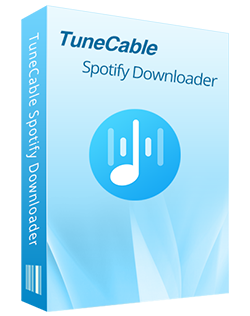
TuneCable Spotify Downloader
🔹 Download Spotify songs, playlists, albums, and podcasts.
🔹 Convert Spotify's music to MP3/AAC/WAV/FLAC/AIFF/ALAC.
🔹 Retain full ID3 tags & Spotify Lossless audio quality.
🔹 Run at 10x faster conversion speed & batch download.
🔹 Sort Spotify music files by playlist, artist, album, etc.
🔹 Offer tools (Format Converter, Tag Edit, etc.) & save lyrics.
🔹 Activate the permanent playback of Spotify music.
🔹 Support Spotify Free or Spotify Premium account.
At the first beginning, please download and install TuneCable Spotify Downloader on your computer, Spotify App is also required to install in advance. Once you have prepared these, start to follow our steps below.
Step 1 Launch TuneCable Spotify Downloader
Now launch TuneCable Spotify Downloader and select a download mode, you can use the Spotify app or the Spotify web player. The former can preserve up to Lossless sound quality at 1x to 10x the speed, and the latter can save the original quality of Spotify songs at 10x fast speed. You may use the app mode to download 320kbps Spotify music, and your Spotify App will launch as well.

Step 2 Add Spotify Tracks to Download and Convert
If you use the Spotify app, browse and drag the certain playlist or song to TuneCable Spotify Downloader directly. Or you can copy and paste the link from Spotify to the input box. If you use the Spotify web player, open the playlist, and click the blue "Click to add" button. Then TuneCable will load the songs on a pop up. You can pick the songs and click "Add". Remember to log in to your Spotify premmium account, which ensures 320kbps quality streaming.
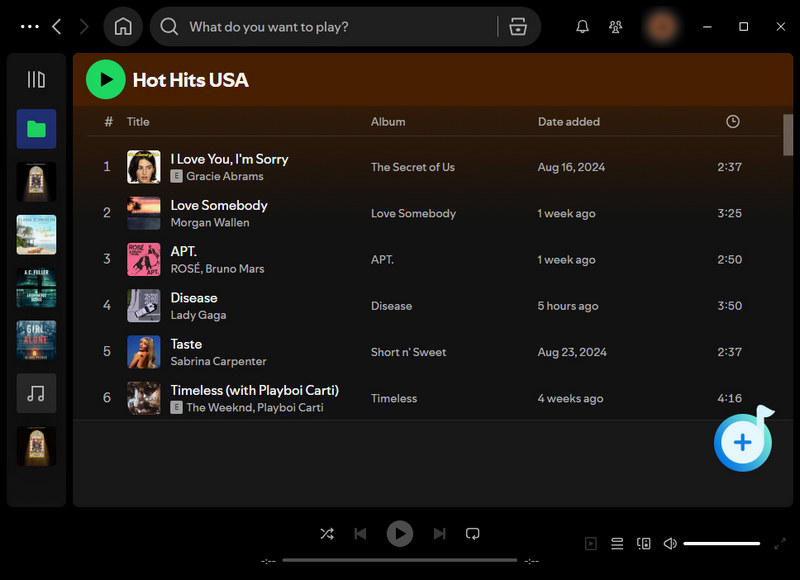
Step 3 Set Conversion Parameters
Click Settings button from the left bar. You can setup the parameters. Please choose MP3 and Very High(320kbps) here. Besides, select 'Record Mode' as the conversion mode, which ensures the audio is 100% from the Spotify app.

Step 4 Start to Convert Spotify Audio File
Once you confirm your selection, your selected songs will list on screen. You can add more Spotify 320kbps songs or delete the one you dislike. Then click on "Convert" to begin the conversion. During the conversion, up to 320kbps audio quality is losslessly retained, as well as the full ID3 tags.
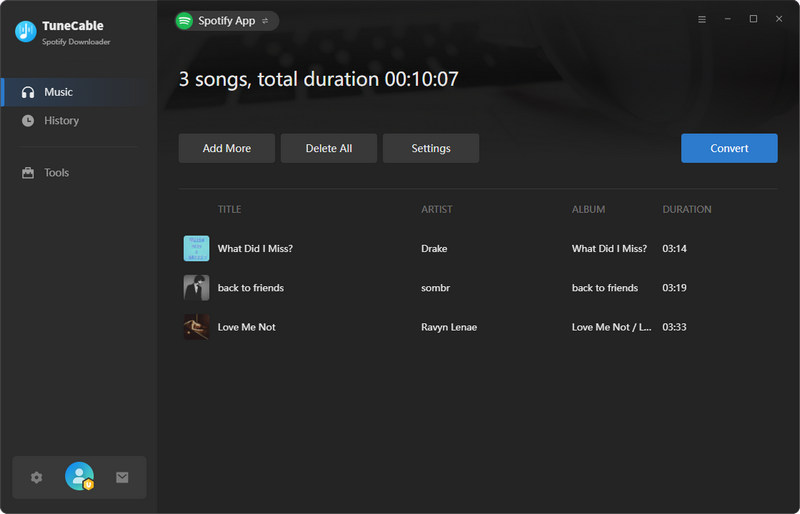
Step 5 View Converted History
Once the process done, go to 'History' module to check your Spotify music. You can open the output folder directly. Or you can play these songs through TuneCable directly.

Step 6 View Converted 320kbps Spotify MP3 Songs
On the Converted interface, you can click on the file icon within the item, and you will be directed to the output folder. Check the output files, as you can see, your converted Spotify music are in MP3 format and has 320kbps quality. You can now transfer these downloaded Spotify songs to your devices.
Summary: By reading this passage, you learned how to download 320kbps music from Spotify and save as MP3 format. With TuneCable Spotify Downloader, you can convert Spotify music to AAC, WAV, FLAC, AIFF and ALAC as well. Go and download your music now, you can offline listen Spotify songs forever.
 What's next? Download TuneCable Spotify Downloader now!
What's next? Download TuneCable Spotify Downloader now!

Converts Spotify Music, Playlists, Podcasts with lossless quality kept.

Download music tracks from Spotify, Amazon Music, Apple music, YouTube Music, TIDAL, Deezer, etc.

Recover lost 1000+ types of files from disks, partitions, hard drives, SD cards, and other external devices.