

TuneCable Spotify Downloader
 >
How To >
Spotify Music Tips >
>
How To >
Spotify Music Tips >
Spotify Music is characterized by its mass music base, and as one of the top platforms, it invariably has the greatest influence among music fans. Serato DJ, as defined by the slogan written on its official website, is "the world's best DJ software". Indeed, Serato DJ powers many top artists on some of the biggest stages. With its incredible reliability and easy access to millions of tracks, the software becomes an inevitable choice when it comes to mixing DJ.
Proverbially, Serato DJ has quite a few cooperations with some big music streaming services, including Beatsource, Beatport, SoundCloud, and Tidal Music. The music database is rather large, but it's not enough for professional DJs. The latest news in 2025 is that Serato DJ now supports Spotify streaming for Spotify Premium users. Want to jump straight into the mix with millions of songs and curated playlists from Spotify? Just read on to see how to stream Spotify music to Serato DJ.
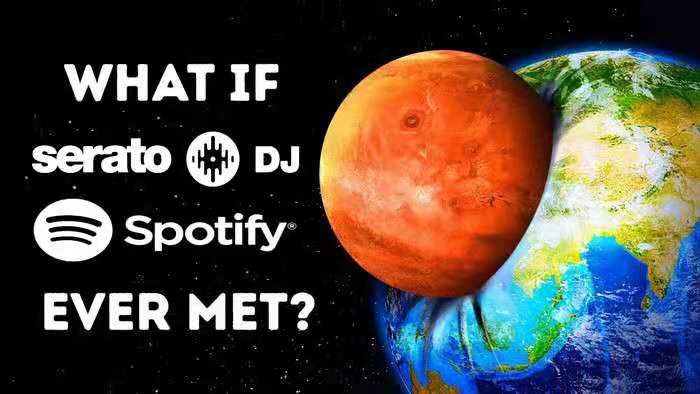
TuneCable Spotify Downloader is a specialist in downloading Spotify Music into general formats (MP3, AAC, WAV, FLAC, AIFF, or ALAC). The program magically converts Spotify at 10x speed, and at the same time preserves the original audio quality and the complete ID3 Tags. Another standout feature of the TuneCable is that the converted files can be sorted out as you want -- Albums/Artists or vice versa.
![]() TuneCable Spotify Downloader
TuneCable Spotify Downloader
With TuneCable Spotify Downloader, you can download your favorite Spotify tracks locally. What's more, whether you are using a Spotify Free or Spotify Premium account, you will be able to easily download and add Spotify music to Serato DJ for streaming or remixing permanently.
Step 1: Launch TuneCable Spotify Downloader
First, please install TuneCable Spotify Downloader on your computer, then launch it.
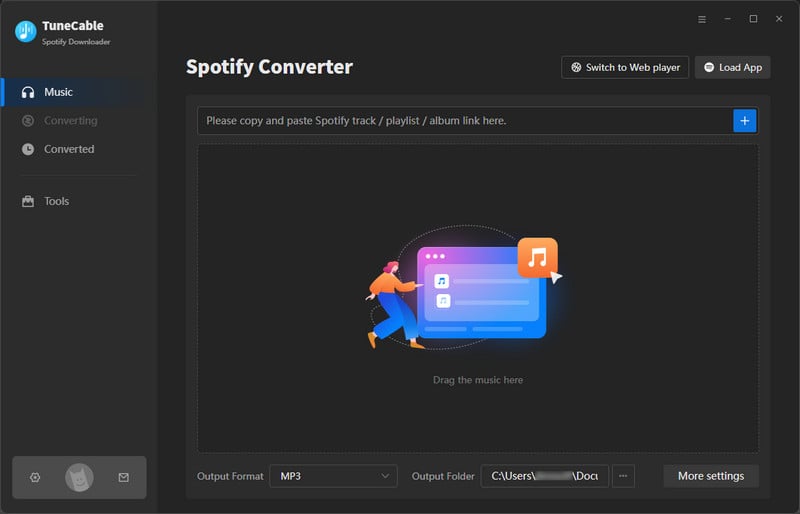
Step 2: Customize the Output Parameters
To add Spotify Music to Serato DJ, you need to convert Spotify songs to a plain music format, and that's exactly what TuneCable offers. Click ![]() (Setting) icon and choose the output format, output quality, conversion mode, output folder, etc. Simply close the window to apply your settings.
(Setting) icon and choose the output format, output quality, conversion mode, output folder, etc. Simply close the window to apply your settings.

Step 3: Import Spotify Tracks to TuneCable
Now you can open the Spotify app and then find your beloved playlist, artist, or album. Three kinds of importing ways are available.

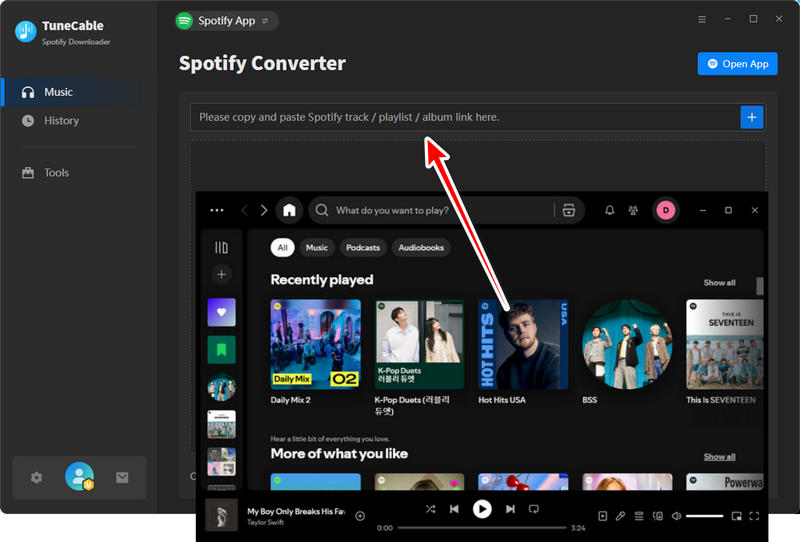
Select the needed tracks from the list, and hit "Add" to confirm your selection.
Step 4: Download and Convert Spotify Music on Computer
In this step, you can click "Convert" to convert Spotify music to MP3. There is one more tip: if you want to convert several playlists at one time, you can click the "Add More" button repeatedly to add your playlists. TuneCable supports converting batches of songs at one time.
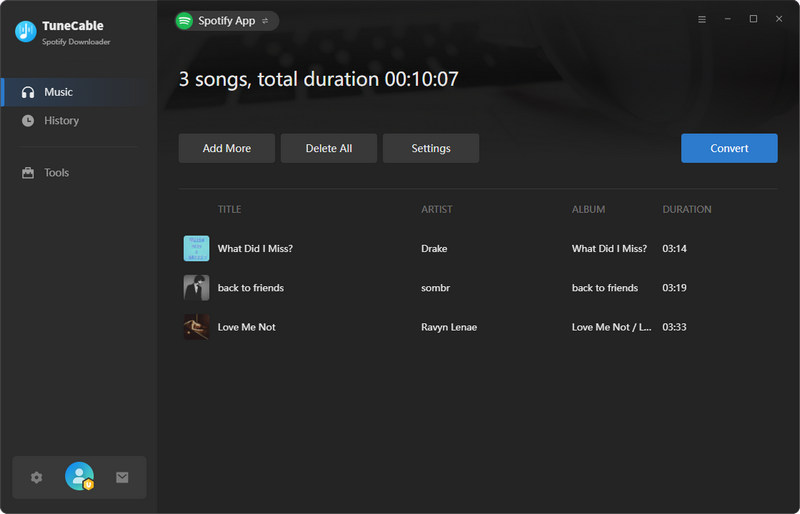
*Tips: The conversion process will be finished at a comparatively fast speed (the speed hinges on the number of files) since TuneCable achieves downloading Spotify songs at 10X speed.
Step 5: Check Downloaded Spotify Songs on Local
Navigate to the "History" module to check downloaded Spotify songs. You can check them by playing the files on TuneCable directly. And also, you can open the output folder by clicking the  icon of each song to view the music files on your computer.
icon of each song to view the music files on your computer.

Step 1: Open Serato DJ software, click on the "Files" button to find a file panel, which will list multiple folders on your computer.
Step 2: Click into the folder that saves the downloaded Spotify files, then drag your whole music folder or certain songs onto the purple "All..." icon. This is the icon located to the left of your screen at the top of the crates and playlist window.
Step 3: As of now, you are able to mix Spotify music on Serato DJ.
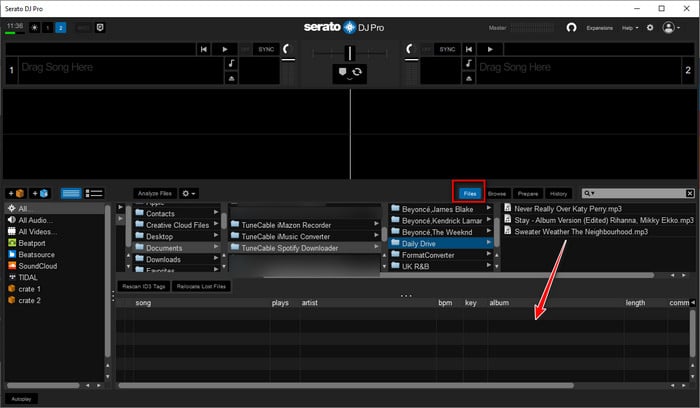
If you have a Spotify Premium account, you can follow the steps below to link your Spotify library in Serato DJ.
Step 1: Open the Serato DJ app and click the Spotify icon in the bottom left menu bar.
Step 2: In the pop-up window in the lower right corner, click "Start Trial or Log In".
Step 3: In the pop-up browser window, enter your Spotify Premium account information to log in. Finally, click "Agree."
Step 4: Return to the Serato DJ app to access your Spotify library, including your favorite songs, playlists, and more.
Note that if you want to access your Spotify library directly in Serato DJ, you must remain subscribed to the Premium service. Once you stop subscribing, you will lose access to the songs. For a more economical option, we recommend using the method in part 1 and downloading your favorite songs to your local computer during your Spotify Premium subscription. Then, add the downloaded Spotify files to the Serato DJ app for offline mixing.
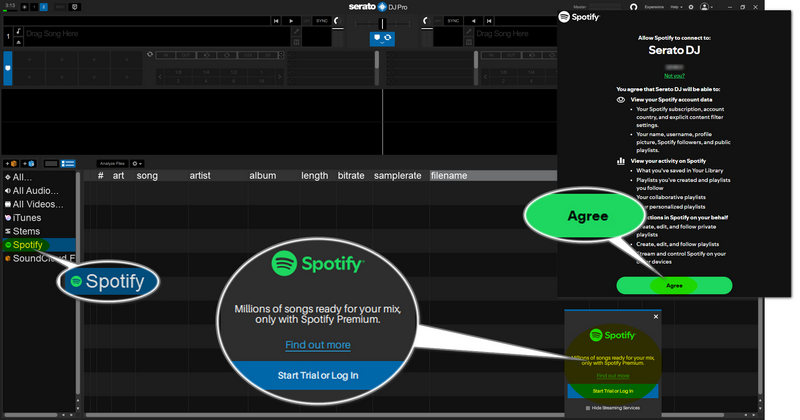
With TuneCable Spotify Downloader, you can successfully stream Spotify music to Serato DJ with easy steps. Also, lossless audio quality and complete ID3 Tags are preserved, so you do not need to worry about anything! Use TuneCable Spotify Downloader, then fully enjoy mixing your favorite DJ!
 What's next? Download TuneCable Spotify Downloader now!
What's next? Download TuneCable Spotify Downloader now!

Converts Spotify Music, Playlists, Podcasts with lossless quality kept.

Download music tracks from Spotify, Amazon Music, Apple music, YouTube Music, TIDAL, Deezer, etc.

Recover lost 1000+ types of files from disks, partitions, hard drives, SD cards, and other external devices.