

TuneCable Spotify Downloader
 >
How To >
Spotify Music Tips >
>
How To >
Spotify Music Tips >
People who pursue high-level music feast would require lossless music quality, and music files that in FLAC format are exactly what they desired. Audio sources encoded to FLAC can remain the original audio data and quality and that’s what DJs and producers love most.
Indeed, Spotify does allow users to download music for offline playing, however, those downloaded audio files are in digital form, which can not be played outside Spotify client, let alone getting the FLAC audio files from it. But no worries, this article is going to break this through! If you are eager to know the method of converting Spotify Music to FLAC for backup, please focus on this article. Use Spotify Downloader to download and convert Spotify tracks to FLAC format!
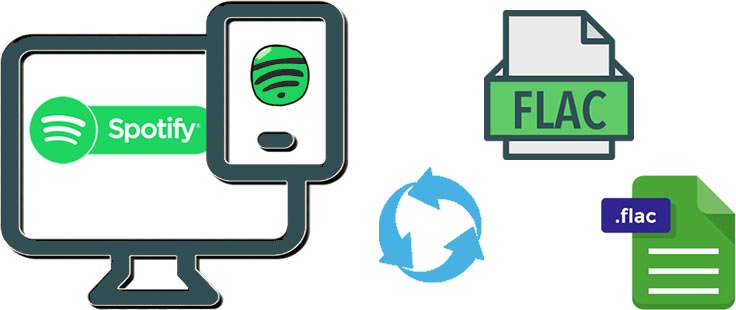
If you are looking for an efficient tool to convert Spotify Music to FLAC, here is the right one. TuneCable Spotify Downloader, offering a great platform to achieve this. In order to be fully compatible with more playable systems and devices, this smart program supports converting Spotify songs not only to FLAC, but also to MP3, AAC(M4A), WAV, AIFF. All conversion processes will proceed at 10X speed and keep with original audio quality.
After conversion, you can easily add your preferred Spotify songs to any music-making software for editing, or transfer them to any of your devices for streaming. Plus, TuneCable Spotify Downloader provides with both Windows and Mac versions. Just do not miss it!
Key Features of TuneCable Spotify Downloader:

To get the FLAC music files from Spotify, please download and install TuneCable Spotify Downloader on your computer as your first step. After that, follow our instructions below:
Step 1: Launch Spotify Downloader on PC
Launch Spotify Downloader, the main interface will show like this. Before start to download Spotify songs, you need to make some settings, now go to 'Step 2'.

Step 2: Set Conversion Format and Other Parameters
Simply click on![]() (Setting) icon which locates at the upper right corner. Choose 'FLAC' in 'Output Format'. TuneCable also offers three more plain audio formats which are MP3, AAC and WAV. Customize other parameters according to your needs. Once you set up, close the window directly.
(Setting) icon which locates at the upper right corner. Choose 'FLAC' in 'Output Format'. TuneCable also offers three more plain audio formats which are MP3, AAC and WAV. Customize other parameters according to your needs. Once you set up, close the window directly.
Convert Settings
Output Settings

Step 3: Choose Spotify Tracks to Convert
You can directly drag and drop a song or playlist from Spotify to the TuneCable Spotify Downloader.
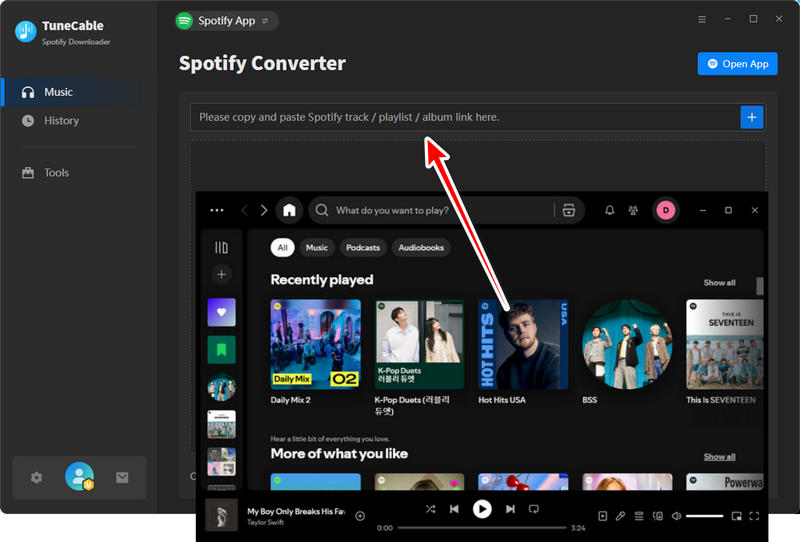
To select more songs, please click the "Add) button in 'Step 1' to repeat the operations.
Step 4: Start to Convert Spotify to FLAC
And now you can click 'Convert' to start the process. All you need to do is to wait until the process completely.

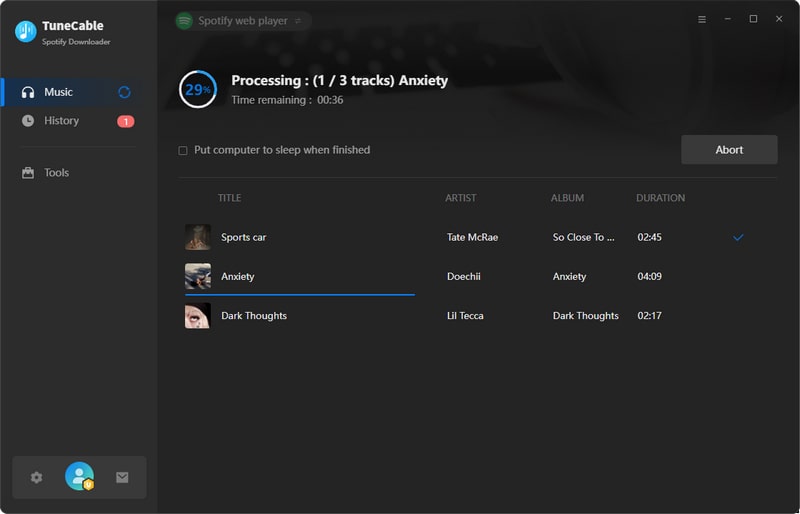
Step 5: View Download History
Once the process is done, navigate to 'History' module to check converted songs. TuneCable Spotify Downloader provides with music playback function so that you can play these songs through TuneCable directly.

Step 6: Open the Folder to Check your Spotify Music Files
Click the  (Open Folder) icon behind each song to open the local saving path. As you can see, Spotify songs have been successfully converted in FLAC format. You can now use these songs for editing, playing and more if you like.
(Open Folder) icon behind each song to open the local saving path. As you can see, Spotify songs have been successfully converted in FLAC format. You can now use these songs for editing, playing and more if you like.
 Other Options:
Other Options:
If you are not a Spotify user but Amazon or Apple Music users, we still have some options for you. You can download and convert songs and playlists from Amazon or Apple Music to FLAC format.

This Amazon Music Converter is aiming for recording songs, albums and playlists from Amazon. Supports to convert Amazon Music to MP3/AAC/WAV/FLAC/AIFF/ALAC audio formats at high speed and save on different devices. Learn More →

This is specially designed for Apple Music users to convert any audio which can be played in iTunes, such as Apple Music files, audiobooks or iTunes music to MP3, AAC, WAV, FLAC, AIFF or ALAC format on both your Windows and Mac computer. Learn More →
Summary: After reading this passage, I bet you clearly know the way to convert Spotify Music to FLAC. Only need a couple of steps to get the lossless audio quality audio files can be as easy as pie. Now get the Spotify Downloader to download and convert your favorite songs from Spotify to computer with the best quality!
 What's next? Download TuneCable Spotify Downloader now!
What's next? Download TuneCable Spotify Downloader now!

Converts Spotify Music, Playlists, Podcasts with lossless quality kept.

Download music tracks from Spotify, Amazon Music, Apple music, YouTube Music, TIDAL, Deezer, etc.

Recover lost 1000+ types of files from disks, partitions, hard drives, SD cards, and other external devices.