

TuneCable iTadal Music Converter
 >
How To >
Tidal Music Tips >
>
How To >
Tidal Music Tips >
Tidal has been growing popular in recent years for its authentic audio quality. For music buffs who pursue high-quality music, Tidal is absolutely a good choice. Commonly, most Tidal users listen to Tidal music via Android phones as a mobile phone is already essential in our modern life. It is also very common that most Tidal users download music to their Android phones. That’s what we are going to talk about. In this article, we will present several ways how to download Tidal music to Android phones. If you wonder about this and are finding solutions, read this article carefully. If you think it is useful, share it with your friends with downloading troubles.
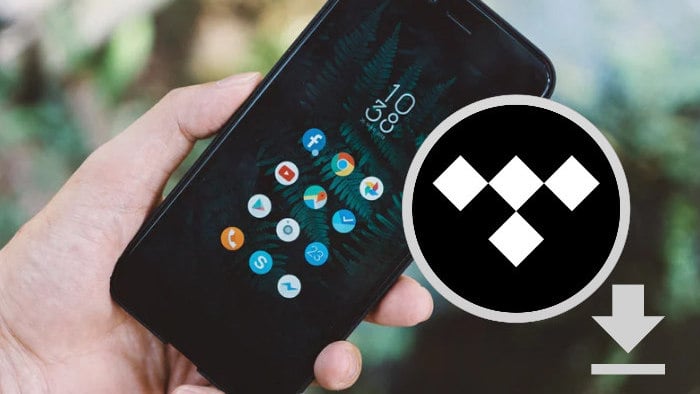
Step 1: Download and install the Tidal app on your Android phone. The Tidal app is available in nearly all common operating systems. So you can go to the app store to get it.
Step 2: Launch Tidal on your Android phone and log in to Tidal.
Step 3: Navigate to "Explore" on the bottom menu and then enter the song you want on the following "Search" bar.
Step 4: Open a single track and select "Download", and wait for it to be finished. To download a playlist or an album, select one, and tap the "Download" button to download the whole playlist/album.
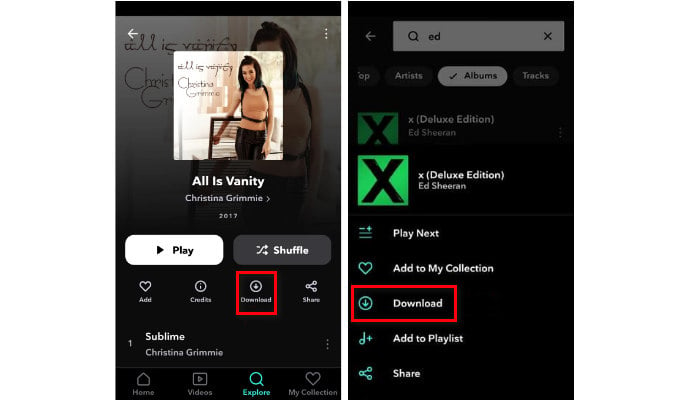
Step 5: To find your downloads, go to "My Collection" and tap on "Downloaded". You’ll see the tracks are listed in the item.
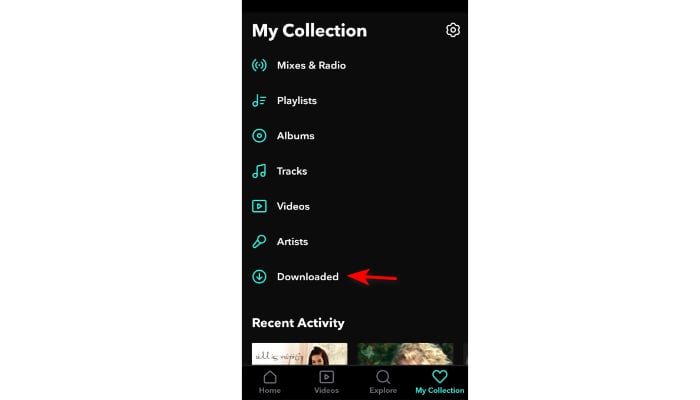
This is the easiest way to download Tidal music to an Android phone for offline listening. However, it requires the account to be subscribed to a TIDAL individual or family plan. And this way just helps to save Tidal music on Android phones temporarily. When your subscription is expired, you cannot play your downloads for offline listening, unless you re-subscribe. So how to permanently download Tidal music to an Android phone? This is what we are going to talk about in the next two parts.
To download Tidal music to your Android phone permanently, you are required to use a tool. TuneCable iTadal Music Converter is a tool that specializes in downloading and converting Tidal music. What distinguishes TuneCable from others are its simple design, convenient operations, and rich features and functions. It supports downloading Tidal music with any Tidal account and retains the original quality. With TuneCable, you can easily download Tidal music to your Android phone.

TuneCable iTadal Music Converter
Step 1: Start TuneCable Tidal Music Downloader
Download and install TuneCable iTadal Music Converter from the button above. Launch it and select a download source - Tidal app or Tidal web player. The former allows you to save Tidal HiRes quality songs at up to 5x the speed, while the latter can save Hi-Fi quality songs at up to 10x the speed. Then log in to Tidal with any one Tidal account.
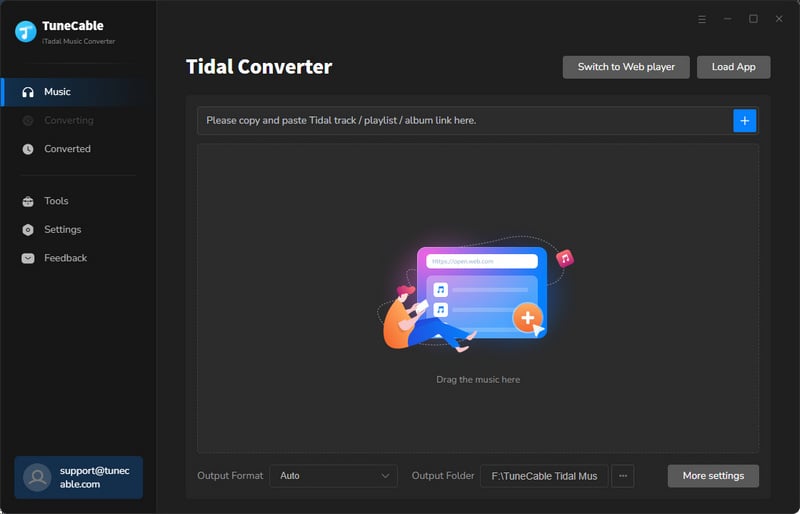
Step 2: Adjust Output Parameters on TuneCable
How can we verify that TuneCable is very versatile? Its output settings bring the shreds of evidence. On TuneCable Tidal Music Downloader, you can set the Output Format, Bit Rate, Sample Rate, Output File Name, and Output Organized. And you can specify an Output Folder to place your downloads. The following are the details.
It is suggested to choose MP3 or FLAC. They are the most common formats and can be compatible with most devices. Choosing "Auto" means downloading Tidal music with the original audio quality.
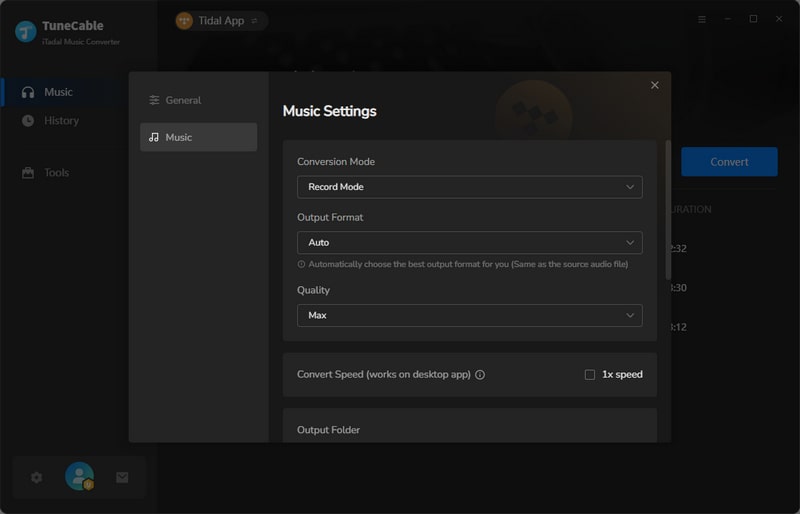
Step 3: Add Tidal Music to TuneCable
After adjusting the output settings manually, you can import Tidal music to TuneCable. If you use the Tidal app, just find your favorite Tidal song on the Tidal app and drag it to the specific box on TuneCable. The program will parse it. If you use the Tidal web player, click on "Click to add". Then TuneCable will load the songs on a popup. Pick your wanted songs and click "Add". It is important to mention that the app mode supports up to HiRes quality while the web player supports up to only Hi-Fi sound.
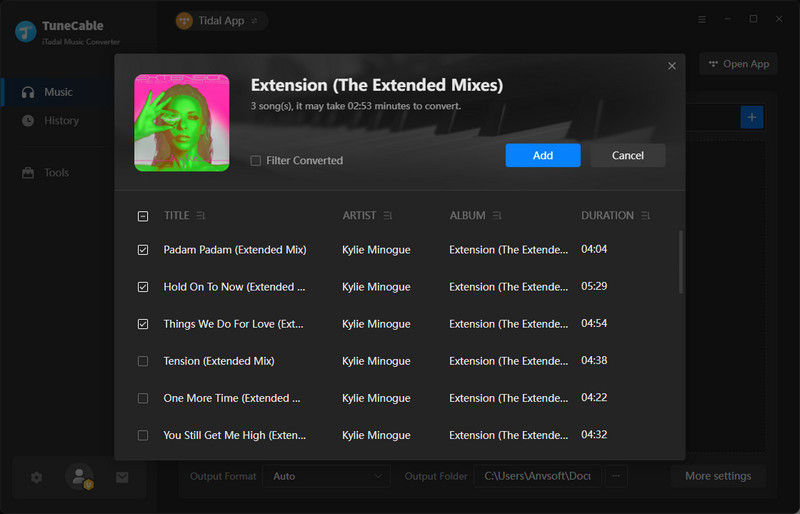
Step 4: Download & Convert Tidal Music to Computer
Having finished the third step, you can click the "Convert" button to start the download process. If you want to import more Tidal tracks, just click the "Add" button in this interface. Then wait for the conversion completed. The downloading process is also the process of converting Tidal music to common audio files.
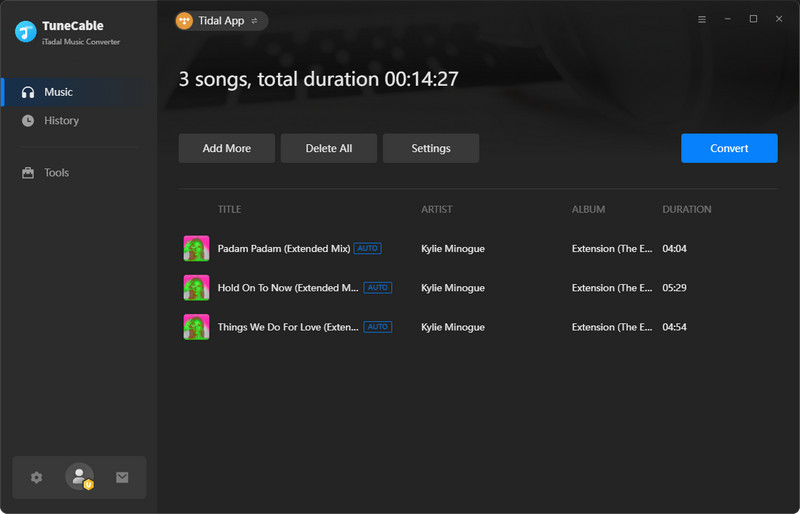
Step 5: Check Downloaded Tidal Music on Computer
When the conversion is completed, the window of the selected output folder will pop up by itself. Here you can check the properties of the downloaded Tidal music. You can also go to the "History" section to check your download history.
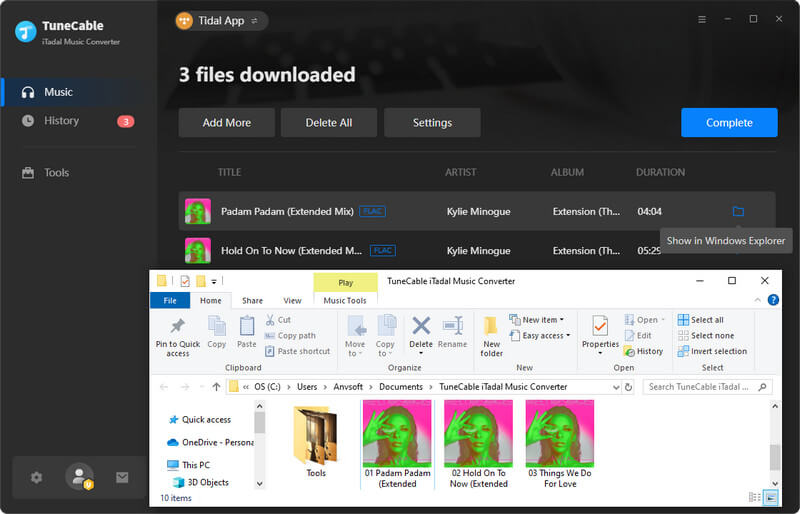
Up to this step, Tidal music has been successfully downloaded and converted to common audio files, which can be permanently stored on your computer even if your subscription expires, and can be transferred to other portable devices like transferring other common files.
Having downloaded Tidal music to your computer, you can do this step—transferring Tidal music to your Android phone.
Step 1: Connect your Android phone to your computer with a USB cable. And choose "File transfers" on your Android phone to allow your computer access to your mobile device.
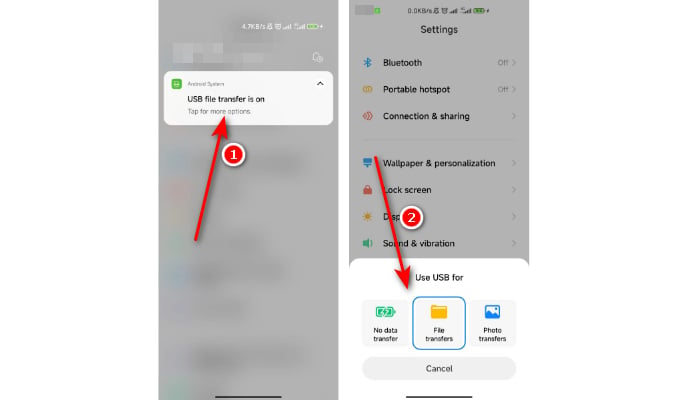
Step 2: Open your Android phone files on the computer and find or select a folder whose name is xxx Music.
Step 3: Copy the downloaded Tidal audio files and paste them into the selected folder. Now Tidal music is the audio files on your mobile phone, which can be permanently stored and accessed on your phone.
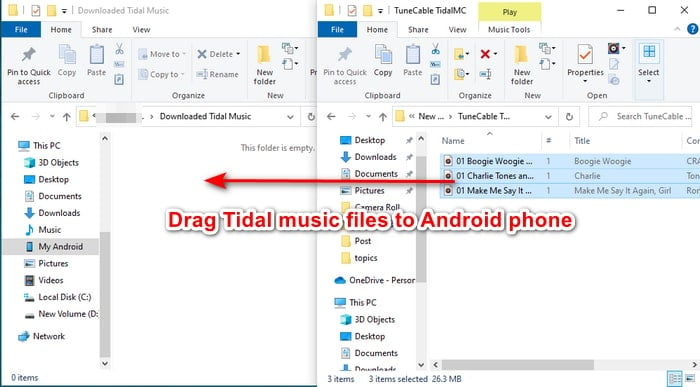
Step 4: Play Tidal music on your Android Phone. You can open any music player on your phone and find the scanning feature to add Tidal audio files to the player. Or you can directly go to the folder and choose a player to open the audio files. Then add the song to a playlist on the player. Now you are allowed to play Tidal music on your Android phone for offline listening forever.
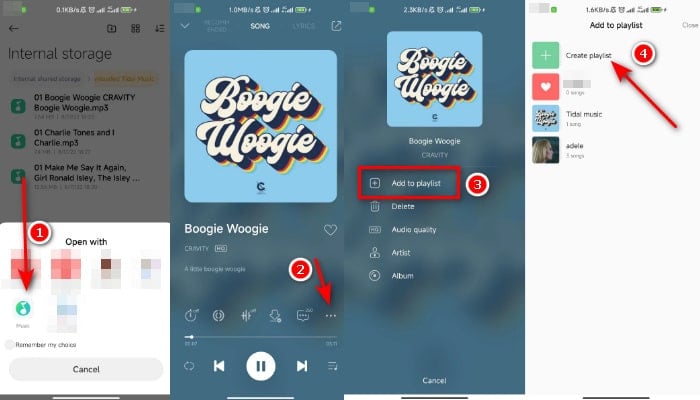
TuneCable BeatOne is another professional tool for downloading and converting Tidal music. The program supports downloading songs from various platforms, including Tidal. Besides, it provides free Podcasts and Radio channels to download audios files from renowned sites for total free.

TuneCable BeatOne
Step 1: Start TuneCable Beatone
First of all, download and install TuneCable Beatone on your computer. Launch it. Then choose "Tidal Music".
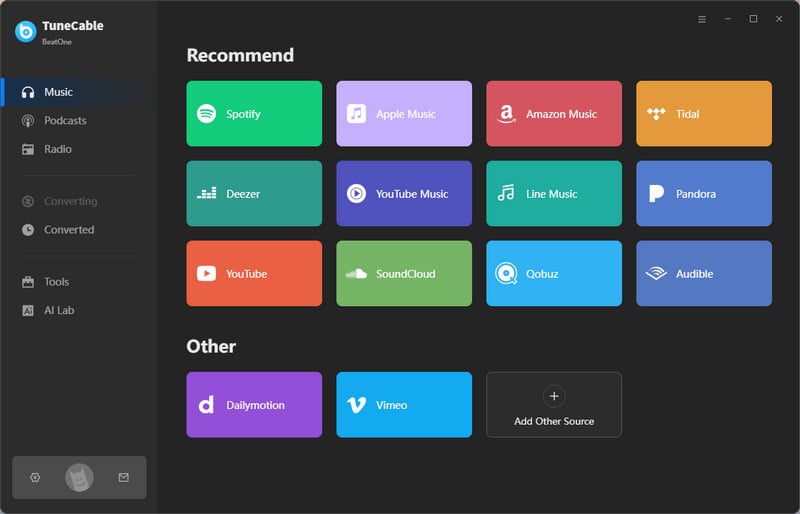
Step 3: Select Tidal Music to Download & Convert
Find and open your favorite song on the Tidal web player. Click the "Click to add" button to summon a pop-up window. After ticking your songs, click "Add" to add them to the download list of Tidabie.
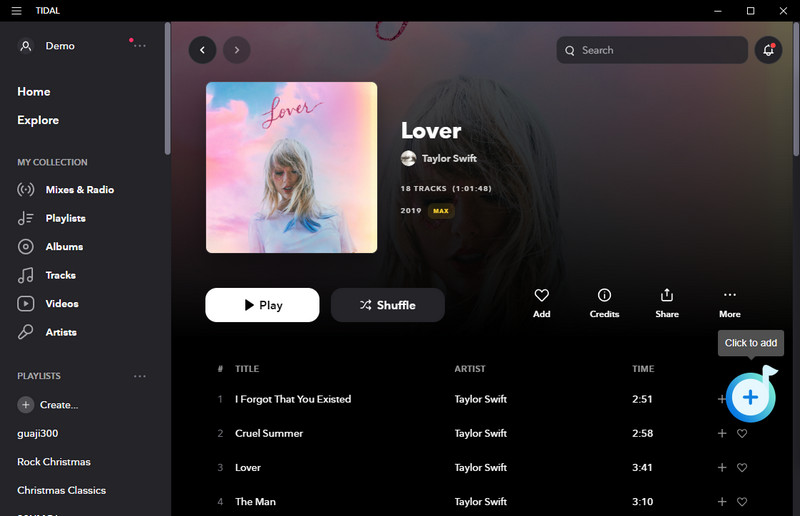
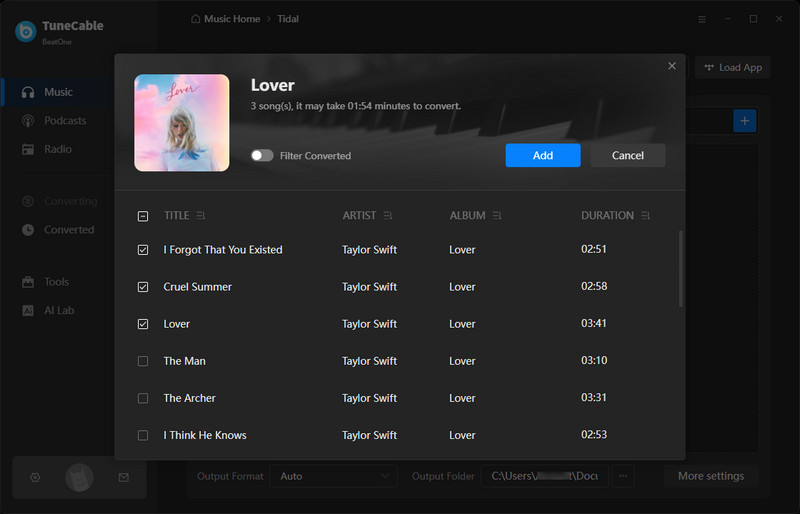
Step 2: Adjust Output Parameter
TuneCable BeatOne is equipped with output settings. You can set the Output Format, Bit Rate, and Sample Rate, edit the Output File Name and Output Organized, and designate an Output Folder on your computer.
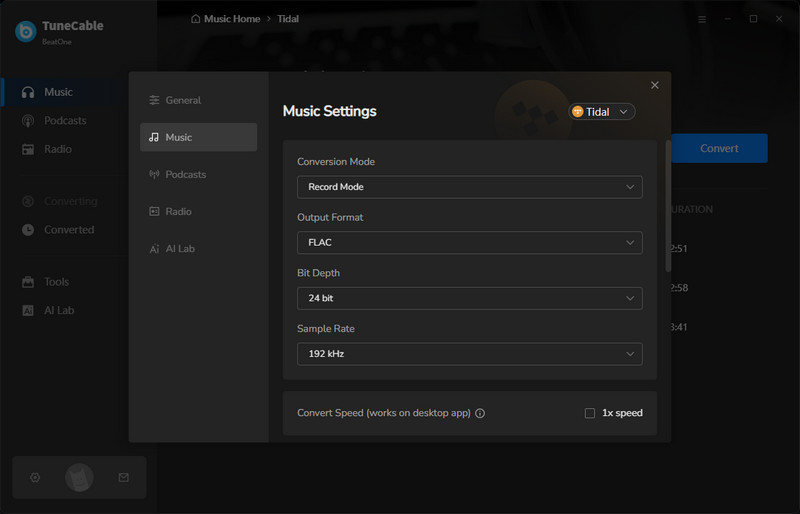
Step 4: Download Tidal Music on Computer
Simply click on "Convert" to download Tidal songs onto your computer. Once the conversion is completed, the window of the chosen output folder will occur. You can check their properties. To this step, Tidal music has been downloaded to your computer as common files and can be permanently stored on the device.
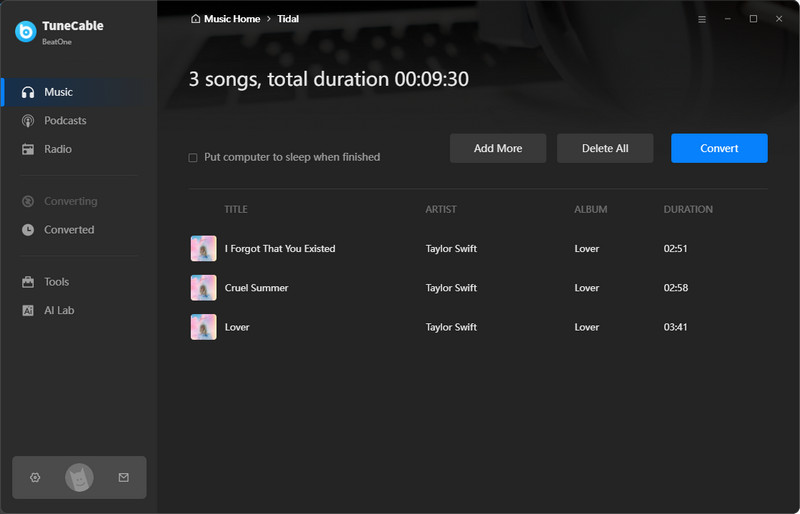
Step 5: Transfer Tidal Music to Your Android Phone
Now you can connect your Android Phone to your computer with a data cable, copy the audio files and paste them into the music folders on your Android Phone. You can finally play them on your mobile phone.
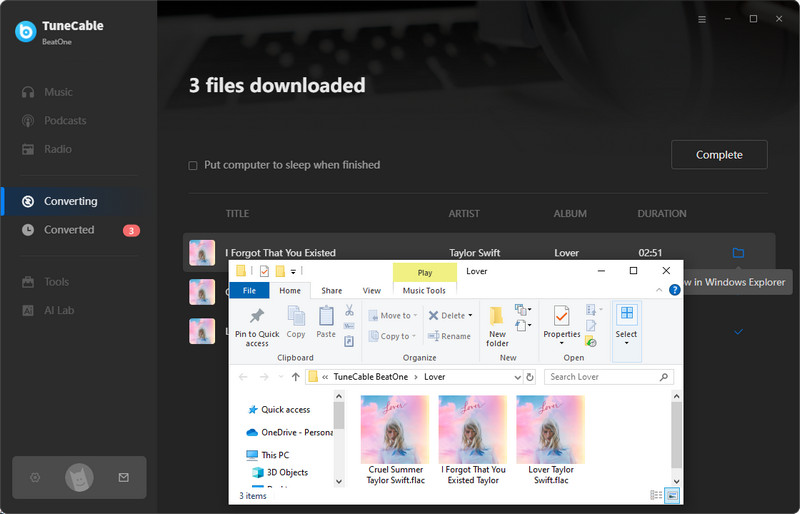
Having read the above parts and methods, you must have a clear understanding of the ways of downloading Tidal music to an Android Phone. You can try all of them to find the way of your type. And you can see that both TuneCable iTadal Music Converter and TuneCable Beatone are quite powerful tools. They are a great help to get rid of troubles brought by downloading Tidal music. They have the same functions and different features. Just choose based on your needs.
 What's next? Download TuneCable iTadal Music Converter now!
What's next? Download TuneCable iTadal Music Converter now!