

TuneCable iTadal Music Converter
 >
How To >
Tidal Music Tips >
>
How To >
Tidal Music Tips >
Tidal is a popular music streaming platform known for its high-quality audio and extensive music library. While many people enjoy listening to Tidal on their smartphones or computers, Roku TV offers a great way to experience Tidal's superior sound quality on a larger screen. In this comprehensive guide, we will provide you with step-by-step instructions on how to play Tidal songs on Roku TV.
Before we begin, you should ensure that you have a compatible Roku TV device and an active Tidal subscription (if you are in the US, a free Tidal account is enough). Roku TV devices come in various models, so the exact steps may differ slightly depending on your specific device. However, the following guide should provide a general overview that applies to most Roku TV models.
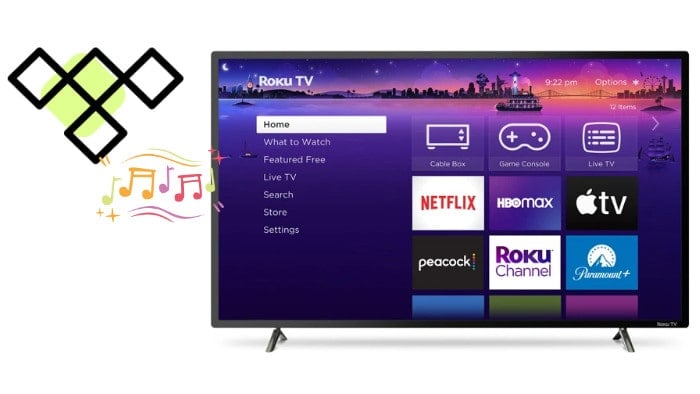
First of all, we have to make it clear if it is possible to play Tidal songs on Roku TV. With the technological development of smart TV and music streaming services, Tidal announced its integration with Roku TV in 2019. That is to say, you can stream Tidal music on Roku TV now, and enjoy Tidal high-quality music library of over 100 million songs on the large screen.
How to stream Tidal music on Roku TV? You may follow the steps.
Step 1: Connect your Roku TV to the network. For the detailed steps of network connection, you may refer to the Roku TV connection tips.
Step 2: Press the Home button on your Roku TV remote to navigate to the Home screen.
Step 3: Scroll to the left and select "Streaming Channels" to open the Channel Store.
Step 4: Find Tidal from the channels, type Tidal in the search bar the search if you cannot find it.
Step 5: Enter the detail page of Tidal, and select "+ Add Channel" to start installing the Tidal app on your Roku TV.
Step 6: Open the Tidal app on your TV and sign in to your Tidal account. If you don't have one, create your account.
Step 7: Browse Tidal's library and pick your favorite songs or playlists to play on your Roku TV.
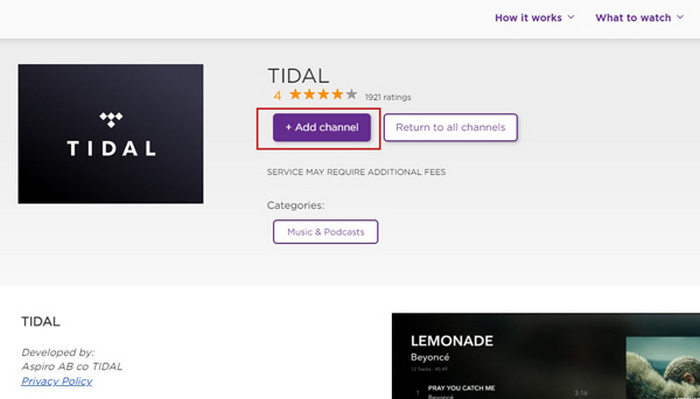
To play Tidal songs on Roku TV, you can also use the Bluetooth feature to have real-time streaming from your smartphone or tablet.
Step 1: Press the Home button on your Roku remote and navigate to Settings.
Step 2: Scroll to select Remotes & devices, and then select Smartphones & tablets.
Step 3: Choose Add a new smartphone or tablet.
Step 4: Turn on the Bluetooth feature on your smartphone or tablet, and select your Roku TV from the list to pair.
Step 5: After the Bluetooth connection is built, open Tidal on your smartphone or tablet to play Tidal songs. The songs will then play on your Roku TV.
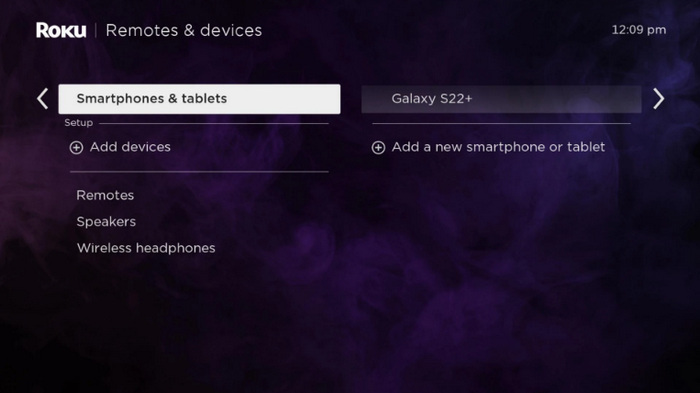
When you finish the above steps, you can freely pick and play any Tidal songs on your Roku TV. It is important to note that you have to ensure a well-running network connection when streaming Tidal songs, or you may encounter buffering listening experience.
Can you download Tidal songs for offline listening on Roku TV? Unfortunately, the Tidal offline mode is available only on mobile devices, smart TV does not have this feature yet. If you use Bluetooth to play the downloaded Tidal songs, you must have an active Tidal subscription. But if you need to offline play Tidal songs on your Roku TV at any time, how can you do that? Well, you are in luck to read this passage. Simply go on your reading to the next part.
To offline play Tidal songs on Roku TV, you need only a few steps and a few skills. The most important tool is TuneCable Tidal Music Converter, the most professional music converter for Tidal. TuneCable Tidal Music Converter helps users download music from Tidal into local computers and convert Tidal music tracks, playlists, and albums to common formats like MP3, AAC, FLAC, WAV, and more, enabling you to play Tidal music on any device, including Roku TV, without an internet connection. This converter additionally preserves the original audio quality up to High/Max and retains ID3 tags for the converted Tidal files. Let's take a look at how to use this TuneCable program to offline play Tidal songs on Roku TV.
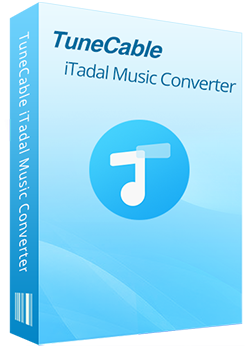
🔹 Download songs, playlists, albums, and podcasts from Tidal.
🔹 Convert Tidal tracks to MP3, AAC, FLAC, WAV, AIFF, and ALAC.
🔹 Preserve original High/Max audio quality and full ID3 tags.
🔹 Proceed with Tidal songs in bulk at up to 10x fast speed.
🔹 Enable permanent playback and free transfer of Tidal music.
Step 1: Set up TuneCable Tidal Music Converter
After the download and installation of the TuneCable program. Run it and choose a download mode from the main interface. The app mode needs the TIDAL app to run and can save up to Tidal Max (up to 24-bit/192kHz) music at up to 5x converison speed, while the web player mode works via the built-in Tidal web player and can retain Tidal High (16-bit/44.1kHz) quality music at 10x fast speed. Pick the one you prefer, and sign in to your Tidal account.
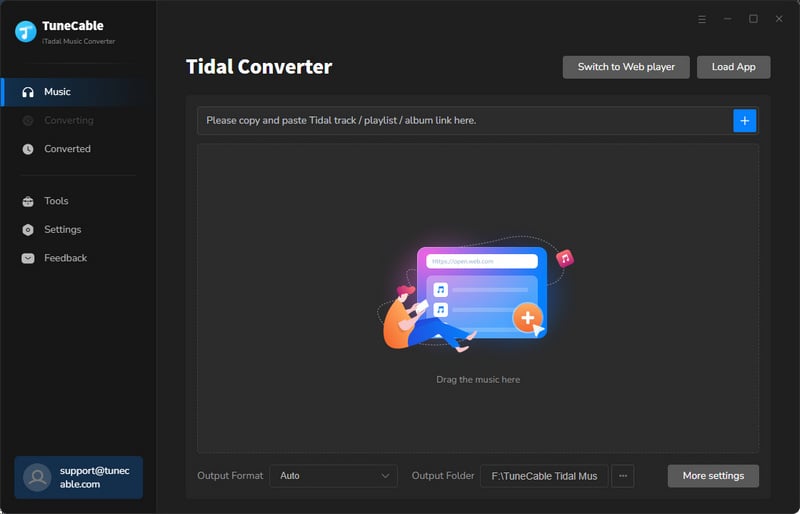
Step 2: Adjust Output Settings for Tidal Music
Go to the "Settings" tab on TuneCable, and adjust the output format (MP3, AAC, WAV, ALAC, AIFF, and FLAC), output path, and output quality. You can also adjust the Output File Name and Output Organized settings as you wish.
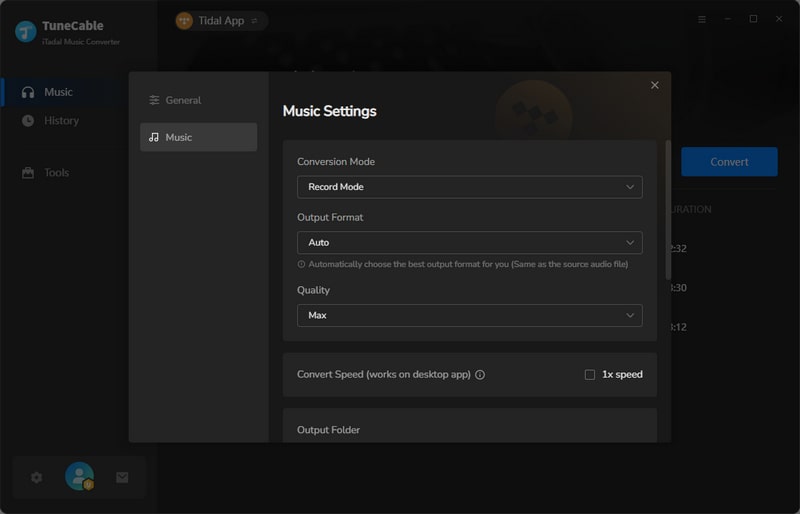
Step 3: Choose Tidal Songs to Download
In this step, you are allowed to freely pick any Tidal songs, playlists, albums, or podcasts to download. Under the app download mode, you can simply drag and drop the tracks right into TuneCable, or copy and paste the track/playlist/album link to TuneCable. If you use the web player, you need to open the target playlist/album and hit "Click to add". The songs will then be listed on a pop-up window. Tick off the songs you want to play on your Roku TV and click on "Add".
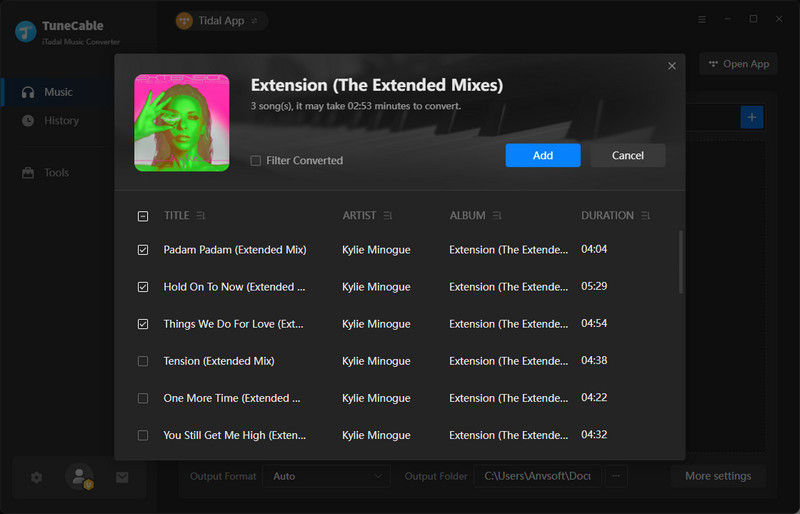
Step 4: Begin Downloading Tidal Songs
After all the songs are added, click on the "Convert" button to begin downloading Tidal songs. If you would like to add more Tidal songs to this batch, simply repeat the previous step.
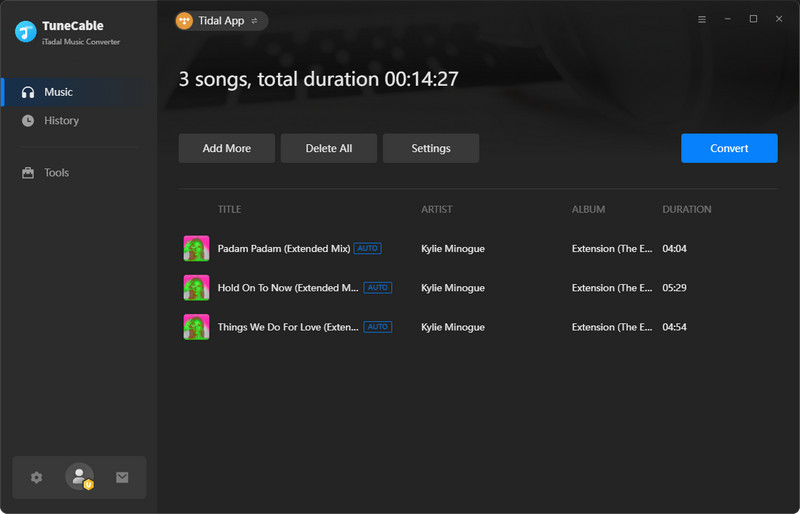
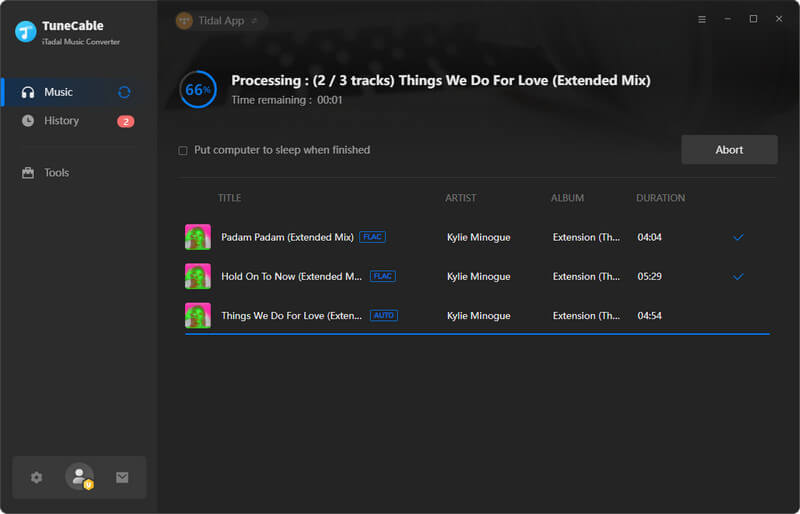
Step 5: Save Tidal Songs to USB Flash Drive
The conversion will be complete very soon. Then head to the "History" tab to check your download record and click on the file icon to open the output folder. Insert your USB flash drive into your computer, and copy and paste the downloaded Tidal songs to the music folder of your USB storage.
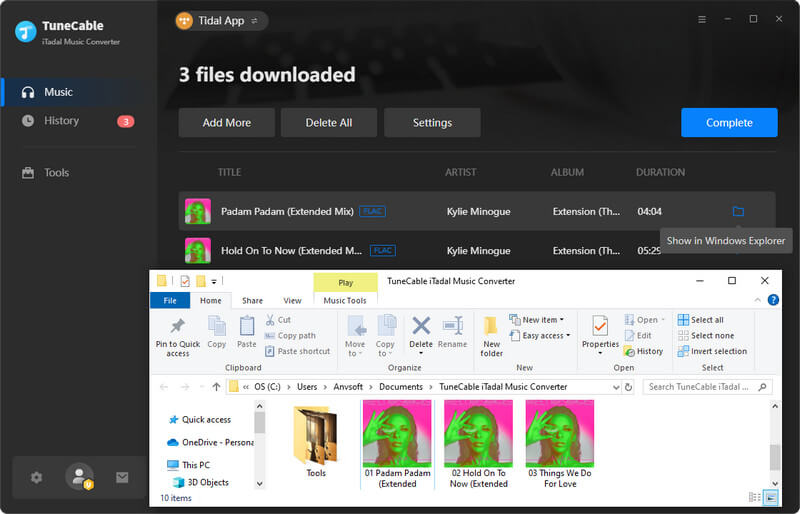
Step 6: Offline Play Tidal Songs on Roku TV
Open your Roku TV and plug your USB drive into it. Your TV will send a notification after the detection. Then use your remote to navigate to Roku Media Player and open it. From the listing options, select Audio. Pick the USB Drive as the media source and head to the music folder. Then you can freely pick and play any Tidal songs on your Roku TV. This method does not require a network connection, and you don't have to concern about that. Next, enjoy Tidal music!
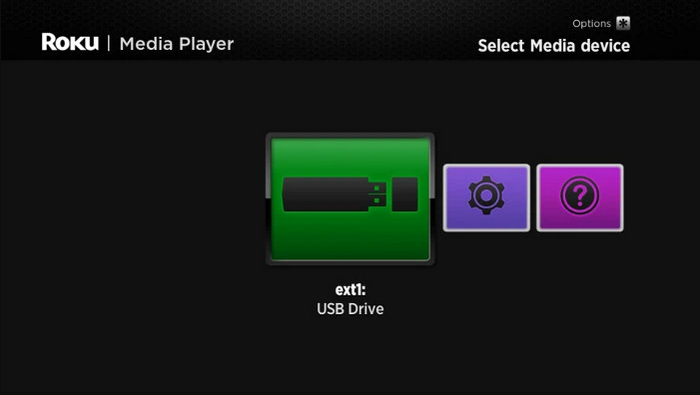
After going through this article, you can get three methods of playing Tidal songs on your Roku TV. You can add the Tidal channel to your TV and stream Tidal songs on your Roku TV online, or use the Bluetooth feature to real-time play Tidal songs from your smartphones or tablets. Besides, you can download Tidal songs and offline play Tidal music on your Roku TV. All of them have their advantages and shortcomings.
But after the comparison, the best method of playing Tidal songs on Roku TV should be using TuneCable Tidal Music Converter, which allows you to play Tidal music without an internet connection at any time. In this case, you are not required to connect your Roku TV to the network, nor to have a Tidal subscription. What are you waiting for? Try TuneCable now.
 What's next? Download TuneCable iTadal Music Converter now!
What's next? Download TuneCable iTadal Music Converter now!

Download music tracks from Spotify, Amazon Music, Apple music, YouTube Music, TIDAL, Deezer, etc.

Recover lost 1000+ types of files from disks, partitions, hard drives, SD cards, and other external devices.