

 >
How To >
Spotify Music Tips >
>
How To >
Spotify Music Tips >
Highly anticipated by music fans, Spotify's Lossless audio quality finally made its debut in September 2025. The newly launched Spotify Lossless delivers audio quality of up to 24-bit/44.1 kHz FLAC, a notable upgrade from the previously rumored "Spotify HiFi" (16-bit/44.1 kHz) that was initially discussed back in 2021. What exactly is Spotify Lossless? Is there a significant improvement in audio quality? How can we enable Spotify Lossless audio? Is it possible to download Spotify Lossless FLAC? In this article, we will address all these burning questions and provide everything you need to know.
![How to Download Spotify Lossless FLAC [2025 Tutorial]](/images/guide/download-spotify-lossless-flac.jpg)
Lossless audio files preserve the complete data from the original studio master, reproducing the sound with the highest accuracy. With it, you can listen to music as close as possible to the original recording, with no detail lost. FLAC is actually a file format that can store lossless audio. Spotify officially states that its Lossless audio quality can reach up to 24-bit/44.1 kHz FLAC. However, the CD quality we often refer to is defined as 16-bit/44.1kHz. It's easy to tell that although Spotify's Lossless streams at 44.1kHz have the same sample rate as a CD, they have a higher bit depth, which means they can capture more subtle details and nuances in the music. Therefore, Spotify Lossless audio can be better than CD quality technically. To provide a more intuitive comparison, we have listed the highest audio quality offered by several mainstream music platforms in the table below.
| Spotify (Lossless) | Spotify (Very High — by 2025-09) | Tidal (Max) | Apple Music (Hi-Res Lossless) | Amazon Music (Ultra HD) | |
| Bit Depth (Rate) / Sample Rate | 24-bit / 44.1 kHz | 320 kbps | 24-bit / 192 kHz | 24-bit / 192 kHz | 24-bit / 192 kHz |
| Encoding Format | FLAC | Ogg Vorbis | FLAC | ALAC | FLAC |
| Audio Quality Level | Better than CD quality | Lossy | Hi-Res | Hi-Res | Hi-Res |
| Subscription Plan | Premium | Premium | Tidal subscription | Apple Music subscription | Unlimited |
As we can see from the table, Spotify Lossless is not particularly outstanding compared to the maximum quality that other music platforms offer. However, we must admit that to listen to Hi-Res audio, more advanced listening equipment such as DACs and wired headphones is required. Moreover, many listeners, unless they are audiophiles, may not be able to discern the subtle differences in sound quality. Spotify Lossless is more than enough for everyday users who regularly listen to music using wireless or wired headphones.

Want to permanently save Spotify Lossless audio? Just get a free trial of Spotify Premium, and then use TuneCable Spotify Downloader during your subscription period to download Spotify Lossless FLAC files and save them to your local storage. Keep your favorite tracks forever!
Now that we understand the specific meaning of Spotify Lossless FLAC, it's time to talk about how to enable the Spotify Lossless audio option on different devices. First and foremost, a Spotify Premium account is the requisite. It's important to note that Spotify currently only offers Lossless audio in certain countries or regions. Please check if your country or region is eligible.
With an eligible Spotify Premium account, you can enjoy Lossless audio quality on the mobile and desktop Spotify apps.
Step 1 Launch the Spotify mobile app. Tap your profile picture in the top left corner.
Step 2 Tap the "Settings and privacy" option, and then select "Media quality".
Step 3 You can select "Lossless" for your audio streaming quality and audio download quality.
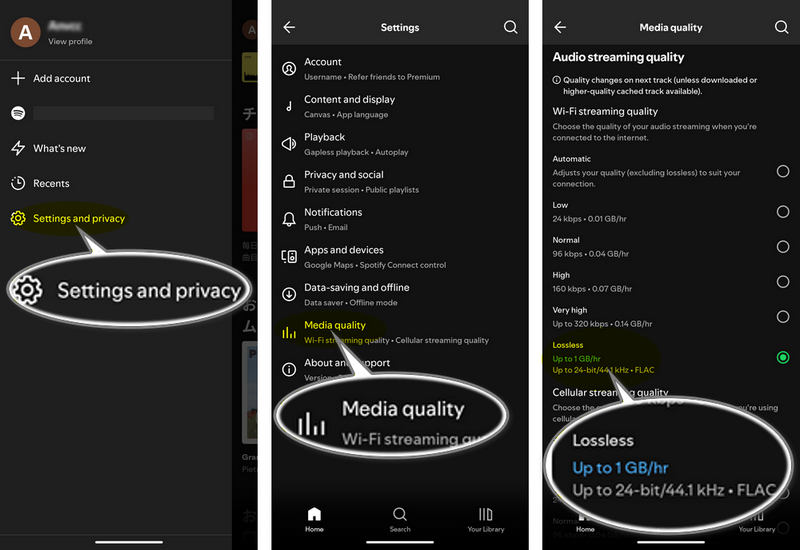
Step 1 Launch the Spotify app on your computer. Click on your profile picture in the top right corner.
Step 2 Choose "Settings" from the drop-down tab.
Step 3 Enable the "Lossless" option from the "Audio quality" section. Both the streaming and download quality can be set as "Lossless". The changes will be applied to the next track.
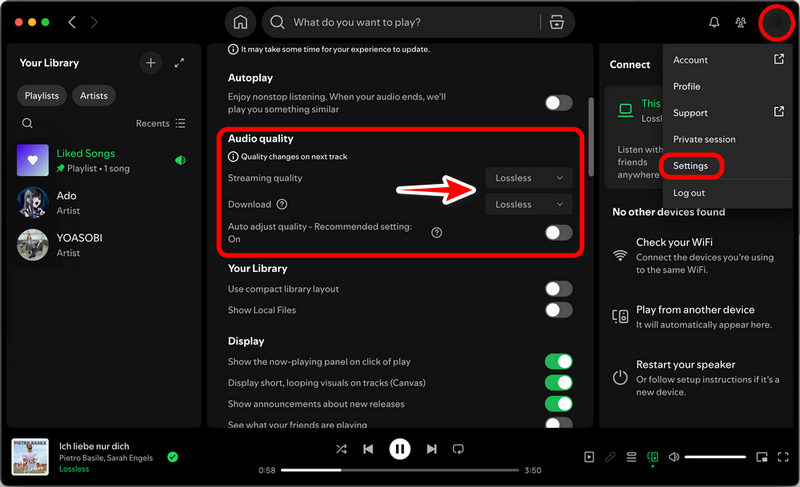
| Spotify Premium | TuneCable Spotify Downloader🔗 | |
| Get Ad-free Track | ✅ | ✅ |
| Download Single Track | ❌ | ✅ |
| Download Single Playlist | ✅ | ✅ |
| Batch-download Multiple Playlists | ❌ | ✅ |
| Get Spotify Lossless FLAC Files | ❌ | ✅ |
| Keep Spotify Lossless FLAC Audio Forever | ❌ | ✅ |
Spotify's Lossless audio quality is significantly improved compared to the previous 320 kbps. However, it's important to note that listening to lossless audio requires more bandwidth. Spotify officially recommends a steady internet connection of 1.5 to 2 Mbps for the best lossless listening experience. But users' network connections are probably unstable in many scenarios, so they may utilize the offline listening feature for a smoother, lossless listening experience on the Spotify app. As aforementioned, while enabling the "Lossless" option for streaming quality, we can also choose "Lossless" as the download quality. By clicking the download button, your Spotify playlist will be downloaded, and you can enable the offline listening mode for seamless offline music enjoyment later on.
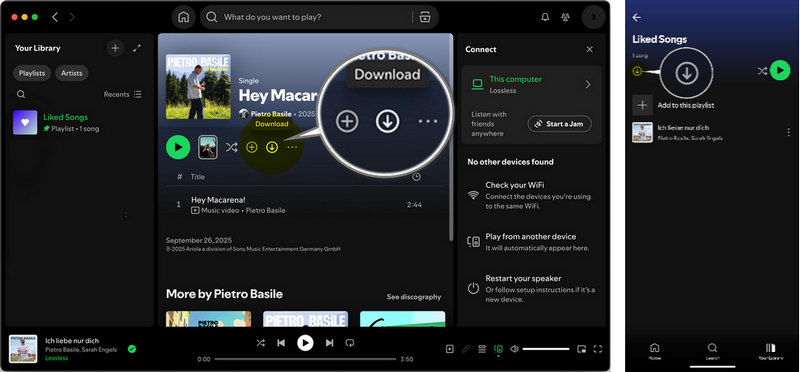
While Spotify Premium users are now allowed to download songs in "Lossless" quality for offline listening, its download feature is very limited. For example, it only supports downloading playlists, which means you have to move all the songs you want to download to the same playlist before starting the download. Furthermore, these downloaded songs can only be played within the Spotify app. To keep the Spotify Lossless downloads, you need to pay for the Premium service month after month! To get the most out of your Spotify Lossless audio during your Premium subscription, you can use TuneCable Spotify Downloader to losslessly download your favorite music from Spotify to FLAC format directly to your local device.
TuneCable Spotify Downloader is born to download music from Spotify to FLAC, ALAC, WAV, AIFF, MP3, or AAC. This top-tier tool supports downloading multiple playlists or different tracks from various playlists in batches, offering users the flexibility to choose songs to download. Most importantly, instead of encrypted cached audio files, it allows users to get true local FLAC audio files with "Spotify Lossless" quality. Simply put, users are entitled to keep their Spotify Lossless FLAC audio forever! Ready to get started? Dive right in with the steps below!
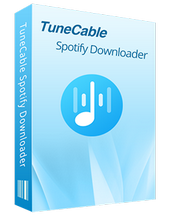
TuneCable Spotify Downloader
Step 1 Launch TuneCable Spotify Downloader and Select a Download Source
After launching TuneCable Spotify Downloader, make sure to switch the download source to "Spotify App" in the top left corner. Then log in to your Spotify Premium account. Additionally, please refer to the steps in part 2 to enable your Spotify "Lossless" audio quality in your Spotify app.
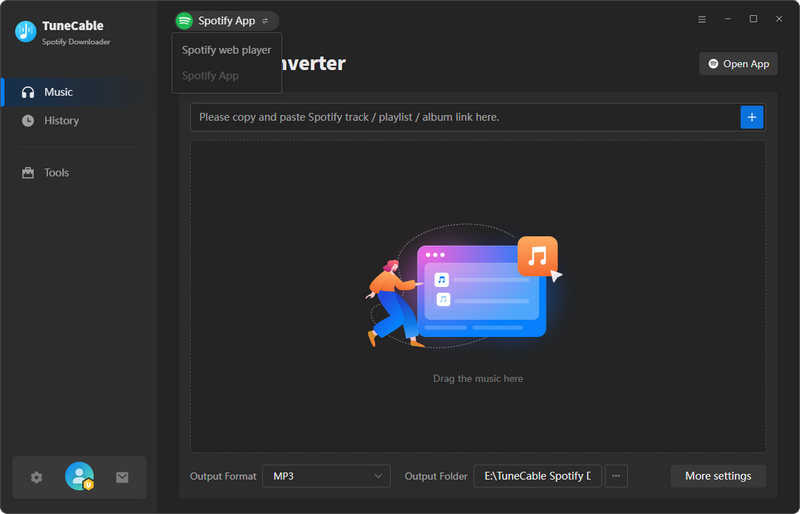
Step 2 Choose Spotify Music to Convert
Tap on "Open App", and then open the song, album, playlist, etc., that you want to download within the Spotify app. When the blue "Click to add" button appears in the bottom right corner, tap on it to load all tracks currently displayed.

Next, in the pop-up window, select the tracks you want to download as lossless FLAC files, and hit "Add" to move them to the task list temporarily. As mentioned earlier, TuneCable provides users with more flexibility in choosing songs to download. If you want to download songs from other playlists, simply click "Add More" and repeat the adding steps to add the songs to the task list. Go ahead and select the songs you want to download until you have enough. Then, you can move forward to modify output settings such as the output format.
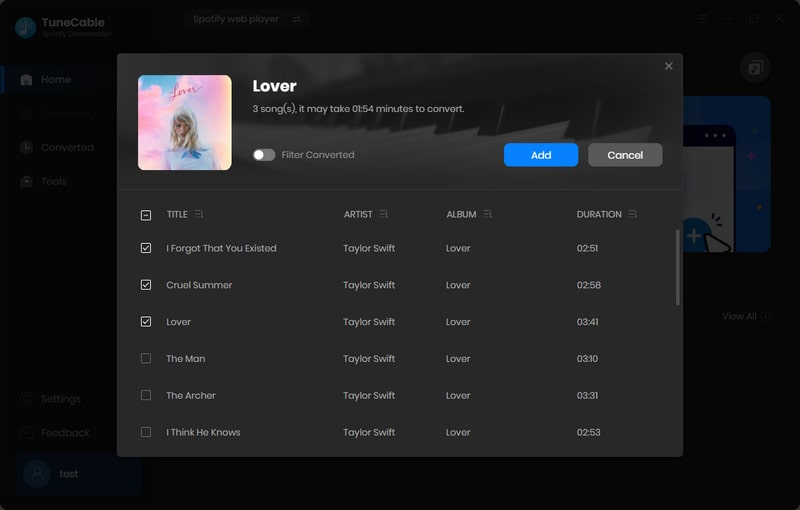
Step 3 Set Output Parameters for Spotify Music
Click the "Settings" button to enter the music settings interface, where you can set important parameters such as output format, output file name, and bit depth/bit rate. To download Spotify Lossless FLAC files, we recommend selecting "Recommended" in the "Output Format" section so that TuneCable will download the best audio quality and output format for you. Of course, you can also adjust the settings options according to your own needs as follows:

Step 4 Click to Download Spotify Lossless FLAC
Click the "Convert" button to instantly start the download process. All you need to do now is wait patiently.
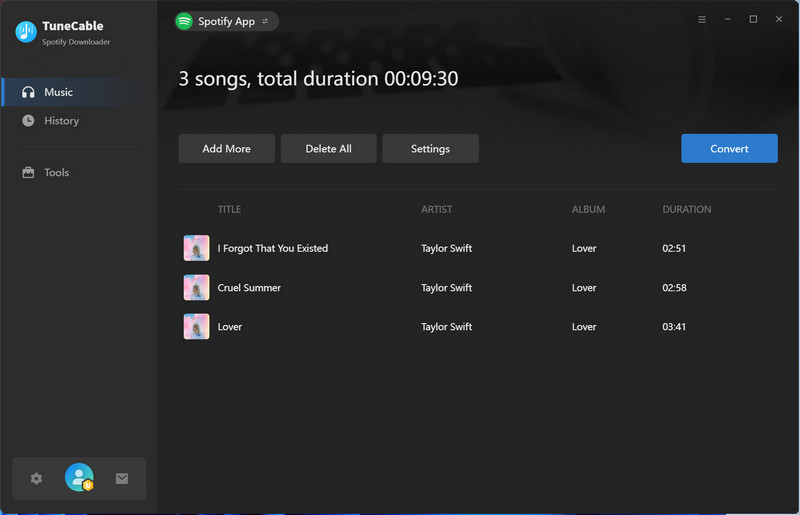
Step 5 Check Converted Spotify Lossless FLAC Music
TuneCable runs lightning fast. Once the download is complete, you can view the downloaded music in the "History" section. Want to transfer the downloaded Spotify lossless FLAC files to various devices for offline playback or for other multi-purpose applications? Simply hover your mouse over the right side of the song title, find the folder button, and click it to go to the song's FLAC file local address directly.
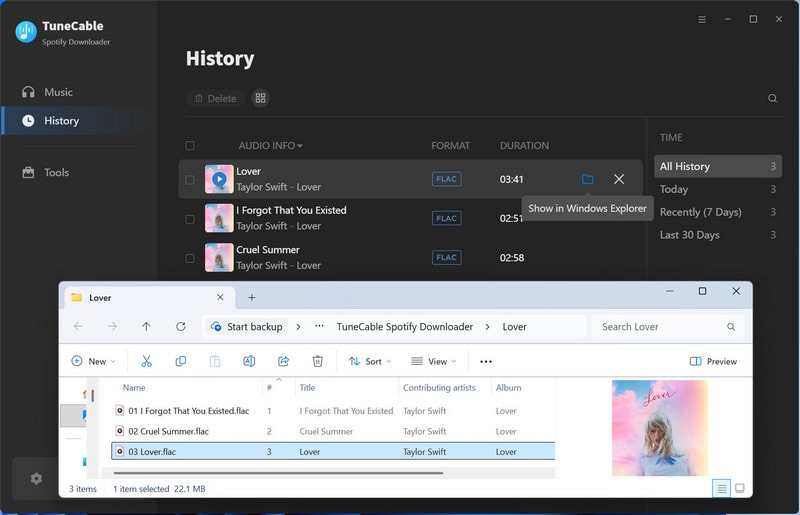
Lossless audio is available gradually to more than 50 markets through October 2025 in Australia, Austria, Czechia, Denmark, Germany, Japan, New Zealand, the Netherlands, Portugal, Sweden, the US, and the UK, etc.
YES. Premium users can access Spotify Lossless on mobile, desktop, and tablet Spotify apps, as well as on a wide range of devices that support Spotify Connect, like Sony, Bose, Samsung, and Sennheiser.
No. While Spotify Premium users can download Lossless audio for offline listening, the downloaded files are actually Spotify's proprietary encrypted cache files, not FLAC files. If you want to download Spotify Lossless audio in FLAC format, you can use TuneCable Spotify Downloader to make it.
Bluetooth codecs compress audio and reduce sound quality. When you connect Bluetooth devices such as Bluetooth speakers or headphones to stream Spotify Lossless audio, you won't get the full 24-bit sound quality. We recommend using TuneCable Spotify Downloader to download Spotify Lossless as a FLAC file and then listening offline using a playback device that supports high-resolution output.
Lossless audio quality is currently only available for Premium accounts.
In this article, we've detailed what Spotify's highest audio quality, "Lossless," is and compared it to the highest audio quality offered by other major music platforms. Indeed, Spotify Lossless is a leap in quality over the previous 320kbps tier, significantly elevating the listening experience. Unfortunately, it's currently only available to Premium subscribers, and is only accessible during the subscription period. If you want to keep your favorite tracks as Spotify Lossless FLAC files forever, try TuneCable Spotify Downloader! You won't be disappointed!
 What's next? Download TuneCable Spotify Downloader now!
What's next? Download TuneCable Spotify Downloader now!
TuneCable Spotify Downloader