

TuneCable Spotify Downloader
Want a unique ringtone? Feel bored or even annoyed about your built-in mobile phone ringtone? We can frequently hear the incoming phone tone and text message alert in our daily life, so we wonder how to personalize it in a better way. Actually, you can find a cool music with a good sense of rhythm your favorite artist sings, then save it as phone ringtone, which might brighten up your day. Where can we find the most complete songs of certain singer? That must be the mainstream music platforms, like Spotify.
Disappointedly, most of the music platforms don’t allow you, even if you’re a premium user, to download your Spotify playlist to the local, or to any other media players, mobile phones and etc. You can only listen to the downloaded music with Spotify offline, and you’re supposed to go online at least once every month, otherwise, downloaded songs will be deleted automatically. Such a headache for us. You’re unable to make Spotify Music as ringtone without the help of processional tool. That’s to say, you can find the answer on how to set Spotify Music as iPhone/Android ringtone in this article.

Since downloaded Spotify Music are protected Ogg Vorbis format, so convert the songs to common files is an important thing. TuneCable Spotify Downloader should be your ultimate answer. It’s a professional program that particularly designed for Spotify user, to download, record and convert Spotify song, playlist, podcast or radio to MP3/AAC/WAV/FLAC/AIFF/ALAC. You can choose to download a whole playlist in the same time with high output speed and quality.

Step 1: Add Link of Spotify Playlist/Songs to Downloader
Firstly, run Spotify Downloader on your computer. At the moment, your Spotify app will be launched automatically. Directly drag and drop Spotify songs/playlist to the interface of Spotify Downloader. Select Song(s) and hit 'OK’ button.
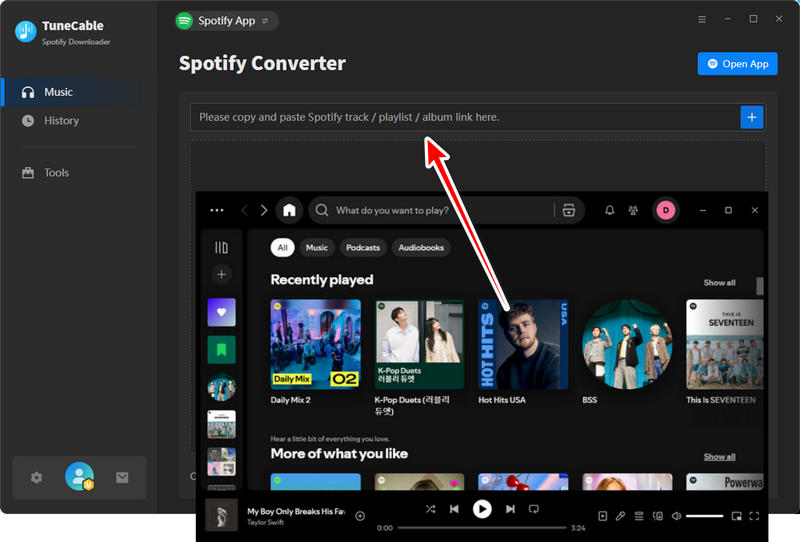
Step 2: Setup Spotify Downloader as Your Preferences
When finished adding/parsing the Spotify Music, just click on the ' ![]() ’ icon in the top right corner, where you’re allowed to change the output settings as your needs. Change the output format as MP3 (default one)/AAC/FLAC/WAV, then to select conversation mode (intelligent mode, Spotify Record and YouTube download) and output quality (128kbps, 192kbps, 256kbps, 320kbps). Other than that, you can customize a save path by yourself.
’ icon in the top right corner, where you’re allowed to change the output settings as your needs. Change the output format as MP3 (default one)/AAC/FLAC/WAV, then to select conversation mode (intelligent mode, Spotify Record and YouTube download) and output quality (128kbps, 192kbps, 256kbps, 320kbps). Other than that, you can customize a save path by yourself.

Step 3: View Converted Spotify Music
Wait for converting 100%, then you will see a red circle informing you the quantities of converted songs on "History" section. Go to this module to view the songs. If you were at liberty to change the save path, don’t worry, you can place your mouse pointer over the target song, then click on the '  ’ icon, and your converted folder will pop-up in a click.
’ icon, and your converted folder will pop-up in a click.

Get wanted Spotify Music ready, now you can start to customize it as ringtone. Generally speaking, a complete song will be too long to make into ringtone of mobile phones, so we need to cut and save the chorus or other parts you like of a song with free but powerful Syncios Manager, a best iPhone & Android data management tool with rich toolkits.
Step 1: Open Ringtone Maker Tool
Install and run Syncios Manager, connect your iPhone/Android to computer, we will set OnePlus 8 as an example in the following steps. Open 'Ringtone Maker’ tool from 'Toolkits' section to find a pop-up window.
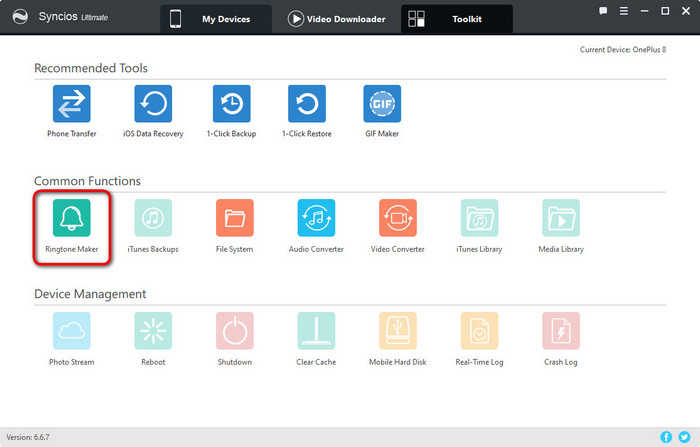
Step 2: Make Spotify Music as Ringtone
hit the 'Choose’ button, select song that you’ve converted, if you don’t know the save path, refer to Part 1, Step 3. Next, click on 'Open’ option to load the song. As the panel shows, there are two 'triangle' icon under the process bar. Click to drag these icons to set the start and end of your ringtone. More importantly, fade-in and fade-out time can also be set as you like. Now, click on 'Save & Import’ button to directly save the ringtone to your iPhone/Android. Certainly, you can also back up the file on local.
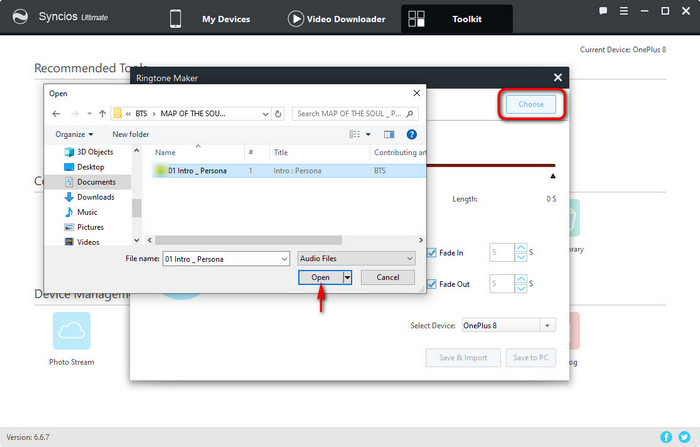
The last step is to set the customized Spotify Music as ringtone on phone. We will also set OnePlus 8 as an example. If your phone is an iPhone, find here.
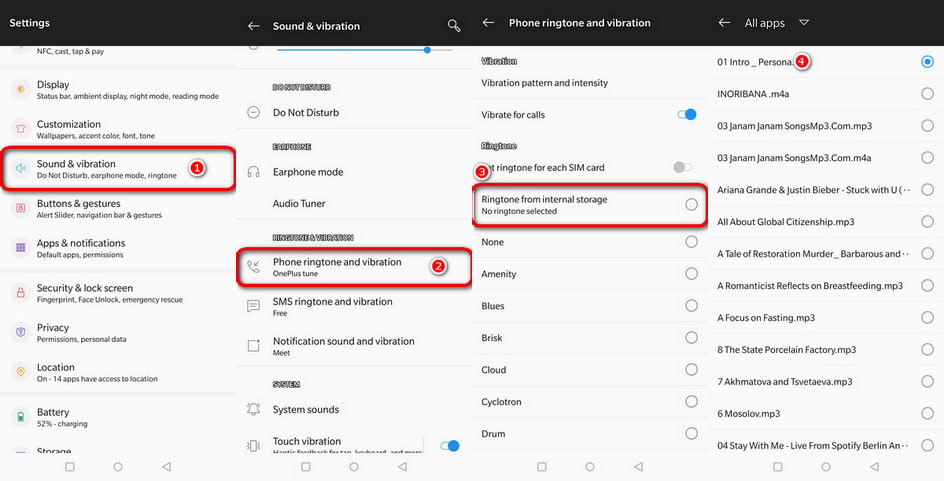
Step 1: Unlock your OnePlus, navigate to Settings app, and then tap on 'Sound & vibration’ option.
Step 2: Enter to 'Phone ringtone and vibration’ page, and hit 'Ringtone from internal storage’ option. Now you’re allowed to choose the song you made from a list. Tap on it.
As above, you’re free to download and convert Spotify Music to the common formats you want with professional TuneCable Spotify Downloader, and then use free Syncios Ringtone Maker to edit & make the local converted Spotify Music, then save and set it as ringtone on an Android/iPhone.
 What's next? Download TuneCable Spotify Downloader now!
What's next? Download TuneCable Spotify Downloader now!

Converts Spotify Music, Playlists, Podcasts with lossless quality kept.

Download music tracks from Spotify, Amazon Music, Apple music, YouTube Music, TIDAL, Deezer, etc.

Recover lost 1000+ types of files from disks, partitions, hard drives, SD cards, and other external devices.