

TuneCable Spotify Downloader
 >
How To >
Spotify Music Tips >
>
How To >
Spotify Music Tips >
Someone get used to add their favorite songs to a new playlist and play in the loop to enjoy. However, if you want to download the whole Spotify playlist on computer, you will need a useful tool to help you out. TuneCable Spotify Music Downloader is the one you are looking for.
Moreover, the MP3 format is more common use. When downloading Spotify tracks, the conversion process will work at the same time. You can achieve the process to download Spotify playlists to MP3.
You can also start from a step-by-step video tutorial - 🎥Watch it now!
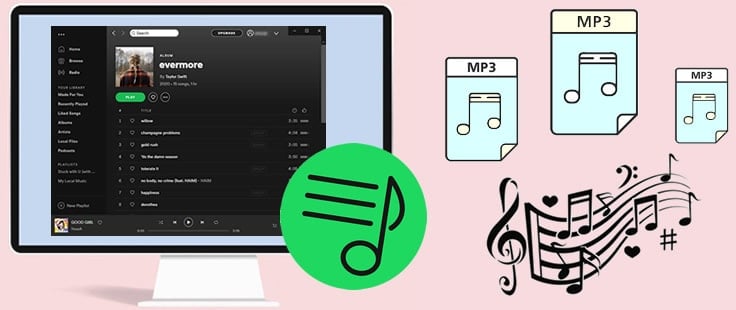
Besides, TuneCable also offers 6 conversion formats to meet your needs, AAC, FLAC, WAV and AIFF are available to choose from.
TuneCable is capable for both free and Premium users to download Spotify Music on computer. This Spotify Downloader provides both Windows and Mac versions, downloaded Spotify playlists can use for offline listening.
Key Features of TuneCable Spotify Downloader:

Step 1: Launch Spotify Music Downloader on Computer
First of all, download and install TuneCable Spotify Downloader on your computer, then run it. Spotify App is needed while using Spotify Downloader, please install Spotify App on the computer in advance.

Step 2: Add Spotify Playlists to Spotify Downloader
Now go find the playlist that you want to download from Spotify, you need to add the playlist to Spotify Downloader. Drag and drop certain track/playlist from Spotify to TuneCable directly (as the screenshot shows below). Or you can copy and paste the URL link to Spotify Downloader.
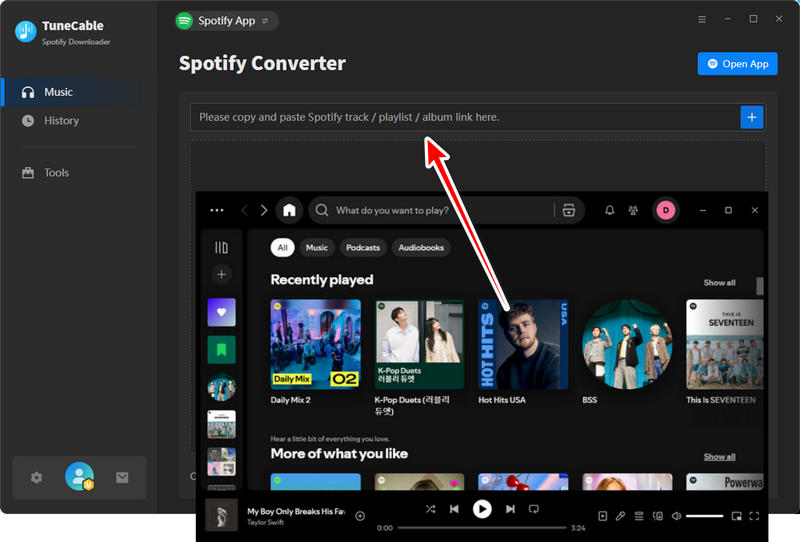
TuneCable will analyze your selected playlist and list the songs on screen, you can select the certain tracks or not, then click 'OK' to confirm your selection.
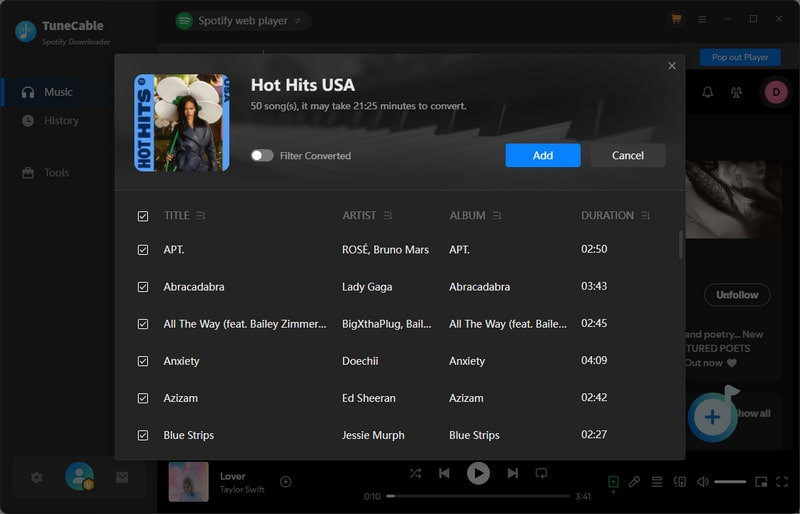
Step 3: Customize Output Formats- Choose 'MP3'
Click the ![]() (Setting) icon from the menu bar to customize the output format before music download. Choose 'MP3' as the output format. Then you can customize the conversion mode, output quality, naming form if needed. Close the window directly to apply.
(Setting) icon from the menu bar to customize the output format before music download. Choose 'MP3' as the output format. Then you can customize the conversion mode, output quality, naming form if needed. Close the window directly to apply.
Convert Settings
Output Settings

Step 4: Download Spotify Playlist
And now, you can click on 'Convert' to start the process.

TuneCable offers a 10X faster conversion speed on Windows pc which will shorten your waiting time.

Step 5: View Download History
Navigate to 'History' module to check the download history once the process is done. TuneCable Spotify Downloader offers a music playback function so that you can play these songs in TuneCable directly. Or you can check the ID3 tags by clicking the exclamation icon.

Step 6: Check Spotify MP3 Playlists on Computer
To open the local saving path, click the  icon in 'Step 5' of each song. As you can see from the screenshot, you have successfully downloaded the Spotify playlist in MP3 format.
icon in 'Step 5' of each song. As you can see from the screenshot, you have successfully downloaded the Spotify playlist in MP3 format.
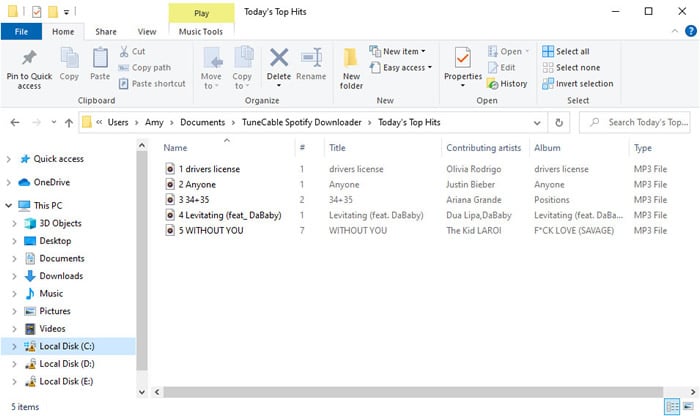
 Tips: Burn to CD, Upload & Share, Export to iTunes
Tips: Burn to CD, Upload & Share, Export to iTunes For further operations, you can burn downloaded Spotify Music to CD, or upload and share Spotify Music to OneDrive and iTunes. If you are an iTunes user and wonder how to download iTunes playlists, or want to sync your iTunes playlists to Spotify, please refer here to know more.
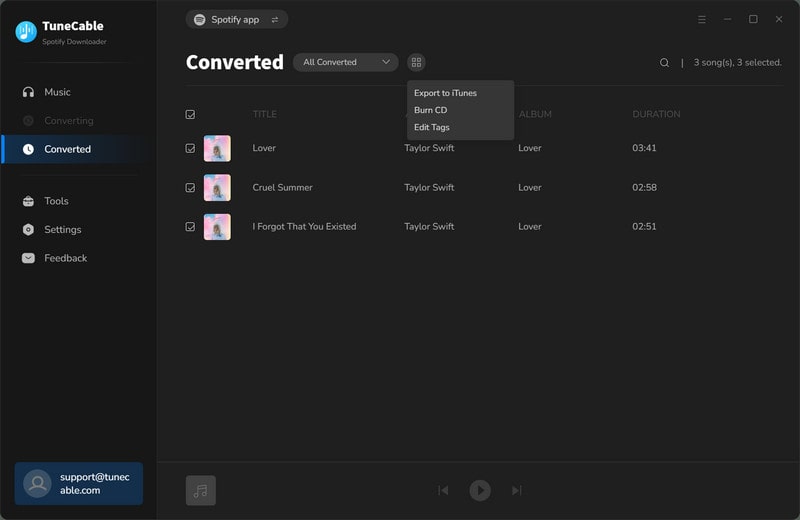
Summary: This could be the best tip for downloading Spotify playlists in MP3 format. Keep with comprehensive ID3 tags, output with the original audio quality, TuneCable can give you more surprises when using it. Both Spotify Premium and free users can enjoy Spotify playlists offline.
 What's next? Download TuneCable Spotify Downloader now!
What's next? Download TuneCable Spotify Downloader now!

Converts Spotify Music, Playlists, Podcasts with lossless quality kept.

Download music tracks from Spotify, Amazon Music, Apple music, YouTube Music, TIDAL, Deezer, etc.

Recover lost 1000+ types of files from disks, partitions, hard drives, SD cards, and other external devices.