

"I used to be a Spotify user but I bought an iPhone recently and want to switch all my music to iTunes Library. Is there any way to sync all my Spotify Playlists to iTunes Library cause I don't want to lose any of them, otherwise I need to spend a lot of time on re-downloading the songs."
Spotify launched in 2008, provides streaming music to play, they got more than 162 million paying subscribers within these 10 years. But this music player giant met a match in 2015, Apple Music launched in over 100 countries worldwide which succeeded in attracting some users turn to use its streaming service. Spotify users will face the same problem of switching playlists to iTunes Library.
You mean transfer Spotify Playlists to iTunes Library directly? Hum.. seems none of them can do it unless you ask other third-party programs for help. This article is going to tell you how to download and export Spotify Playlist then transfer to iTunes Library. Keep an eye on it and you will know how.
You can also learn from a video tutorial first. >> Watch it now!
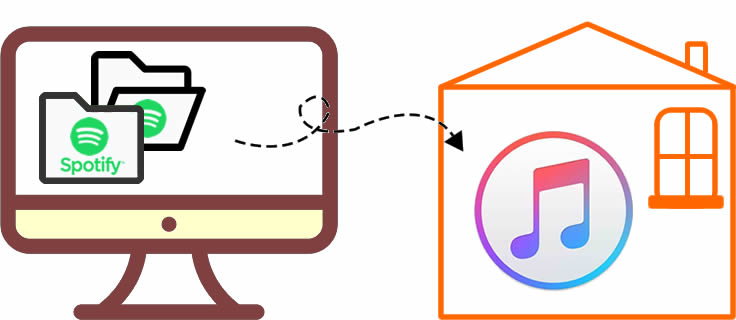
For every Spotify users they all know that download and export streaming music to elsewhere from Spotify is forbidden. But with TuneCable's Spotify Music Downloader, you can now convert Spotify Playlist to iTunes Library easily. Provide with both Windows and Mac version, you only need a couple of steps to achieve.

In order to download and export Spotify music, please install Spotify Music Downloader on computer first. Then follow the following steps!
Step 1: Launch Spotify Music Downloader
Now launch Spotify Music Downloader, the main interface will show as the screenshot below.
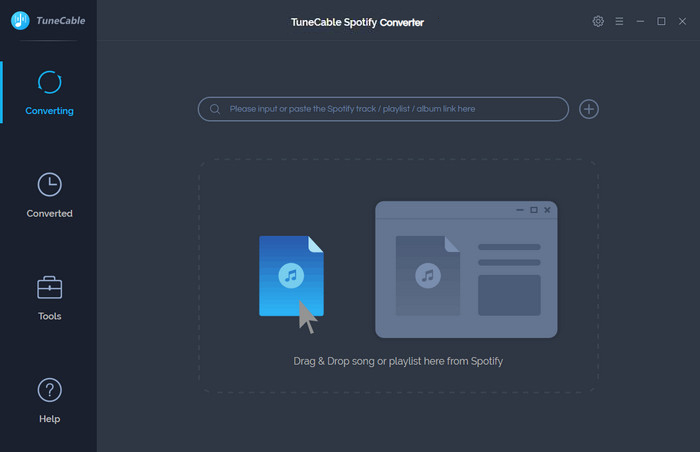
Step 2: Set the Output Parameters of Spotify Playlist
Click (Setting) button on the top right menu bar. You can set the conversion and output parameters of downloaded Spotify music.
(Setting) button on the top right menu bar. You can set the conversion and output parameters of downloaded Spotify music.
Convert Settings
Output Settings
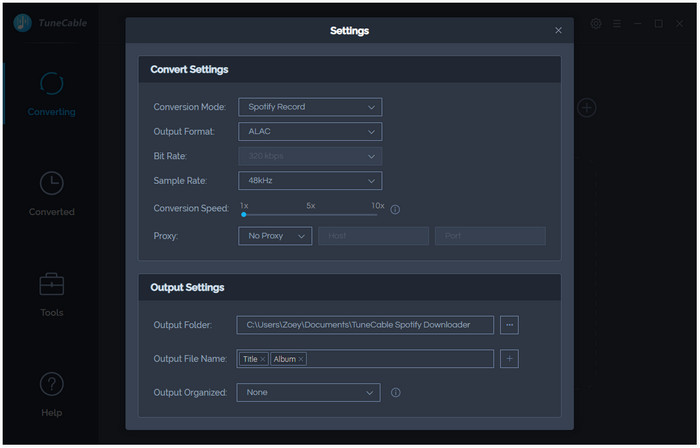
Step 3: Copy Spotify Playlsit Link
Go to Spotify App and choose your playlist. Follow the steps in the screenshot to copy the playlist link.
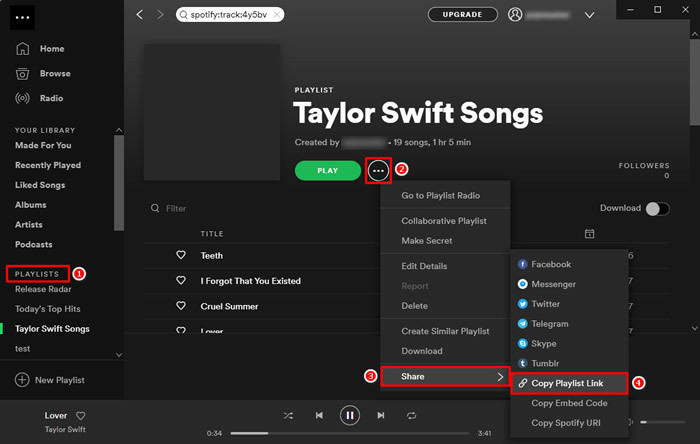
Step 4: Add Spotify Tracks to convert
Go back to Spotify Music Downloader and click (Add) button in 'Step 1' to add playlist. A pop-up window will show up, now you paste the link of Spotify playlist in the input box and wait for loading. Then click 'OK'.
(Add) button in 'Step 1' to add playlist. A pop-up window will show up, now you paste the link of Spotify playlist in the input box and wait for loading. Then click 'OK'.
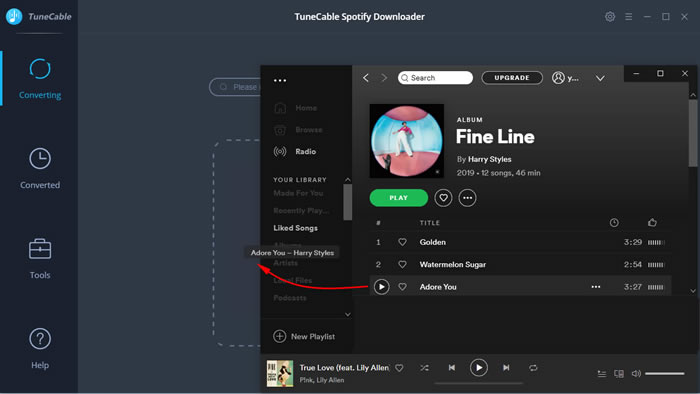
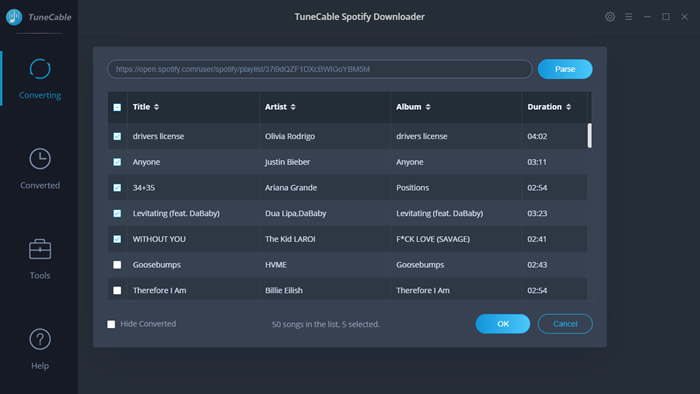
Step 5: Start Conversion
After setting up your parameters, press 'Convert' to download and convert Spotify playlist.
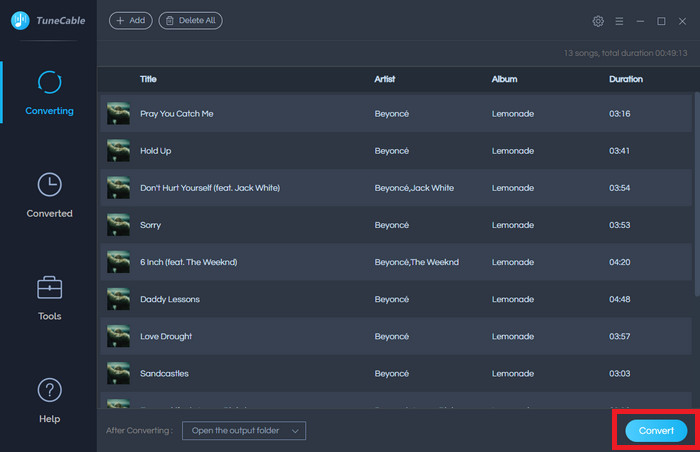
Step 6: View Converted Spotify Playlist
After conversion, go to 'Converted' module to check your Spotify Playlist. Then you can wait for syncing this playlist to iTunes Library.
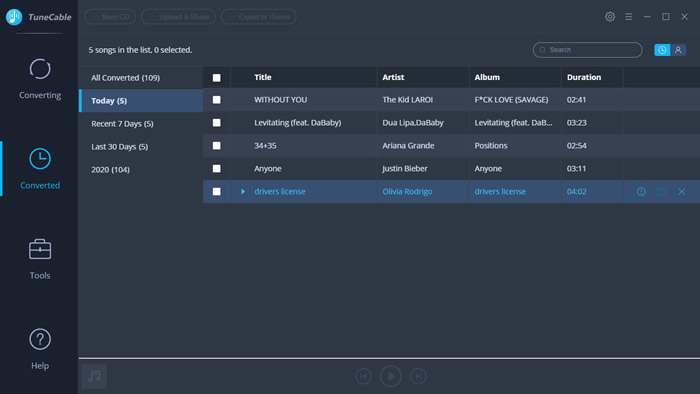
Step 1: Go to 'Converted' module to pick the songs which converted from Spotify Playlist. Then tap on 'Export to iTunes' from the top menu bar.
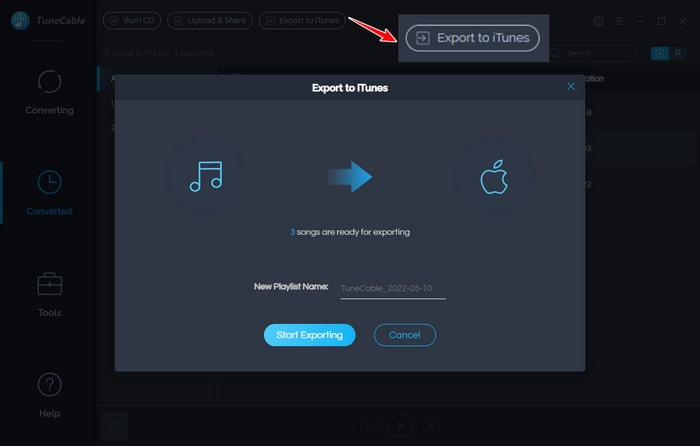
Step 2: New iTunes Playlist's name will generated by the default date, if you want to change the name of it, please go to iTunes to rename. Then click 'Start Exporting' to launch.
Step 3: Once the process has done, Spotify Music Downloader will ask if you want to launch iTunes to check. If yes, then click on 'Launch iTunes'.
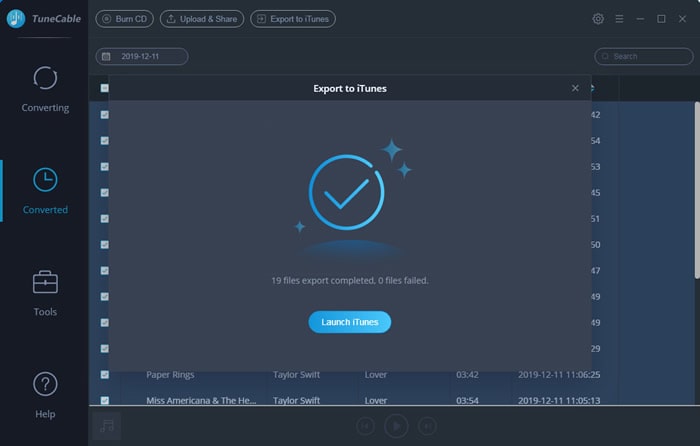
Step 4: As you can see in iTunes, a new playlist named with Spotify and its converted date will show up in your iTunes Playlist. That's the exact Spotify Playlist you've just transferred to iTunes Library.
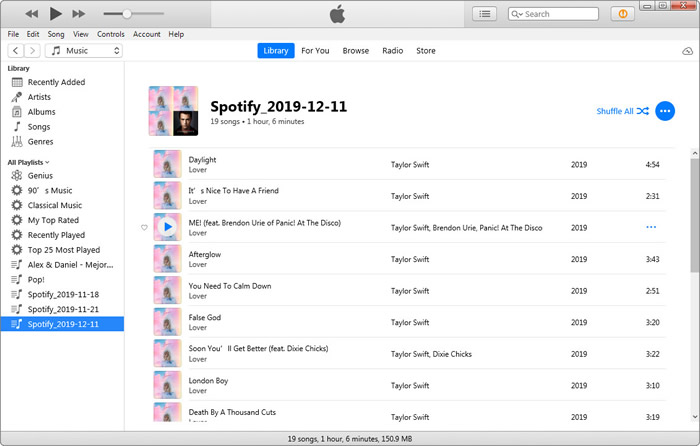
Summary: This is an easy way we provide you to convert Spotify Playlist to iTunes Library! Very impressive right? With the help of Spotify Music Downloader, you can save these converted Spotify Music on every music players for offline listening.
 What's next? Download TuneCable Spotify Music Downloader now!
What's next? Download TuneCable Spotify Music Downloader now!
Converts Spotify Music, Playlists, Podcasts with lossless quality kept.

Download music tracks from Spotify, Amazon Music, Apple music, YouTube Music, TIDAL, Deezer, etc.

Best tool to perfect your album covers with AI technology! Turn album covers with low quality into HD pictures!