

TuneCable Apple Music Converter
Are you frustrated with no access to the downloaded Apple Music playlists after your subscription expires? You may consider why you can't have the songs you've paid for. This is because the Apple Music songs are protected by DRM. Don't worry! Today, this article will introduce you to some popular Apple Music playlist downloaders, so you can listen to the downloaded playlists even if your subscription has expired.
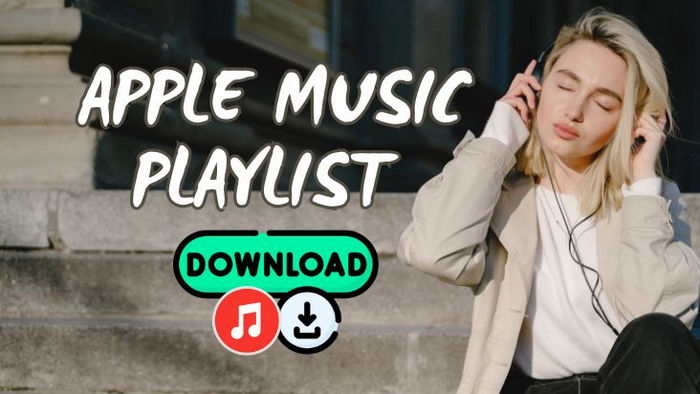
For a good Apple Music playlist downloader, batch downloading, fast conversion, and audio quality of downloaded songs are essential. The program we recommend today can meet all these requirements. TuneCable iMusic Converter can help you download Apple Music playlists in one click at up to 10 times the speed, saving a lot of time. In addition, it can maintain the original sound quality of Apple Music and preserve metadata. Since TuneCable uses advanced decryption technology, the downloaded songs will not be protected by DRM. And, you can transfer any song downloaded using TuneCable to other devices or programs for use.
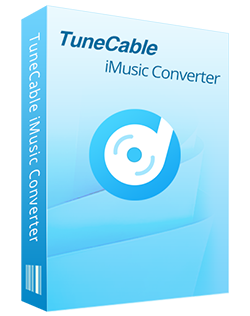
🔹 Record Apple Music and iTunes music/podcasts/audiobooks.
🔹 Convert Apple Music to MP3/AAC/WAV/FLAC/AIFF/ALAC.
🔹 Convert at 10X faster speed with lossless quality.
🔹 Keep ID3 tag information like title, artist, album, etc.
🔹 Activate permanent playback after the conversion.
🔹 Enable to transfer Apple Music tracks to any device for use.
Step 1 First, please download and install TuneCable Apple Music Playlist Downloader on your computer. When you launch it, you will see the following interface. You can change the audio source to convert from by clicking "iTunes App" or "Apple Music web player". For a faster conversion speed, we recommend converting from the Apple Music web player. For a higher audio quality, converting from the iTunes App is recommended.
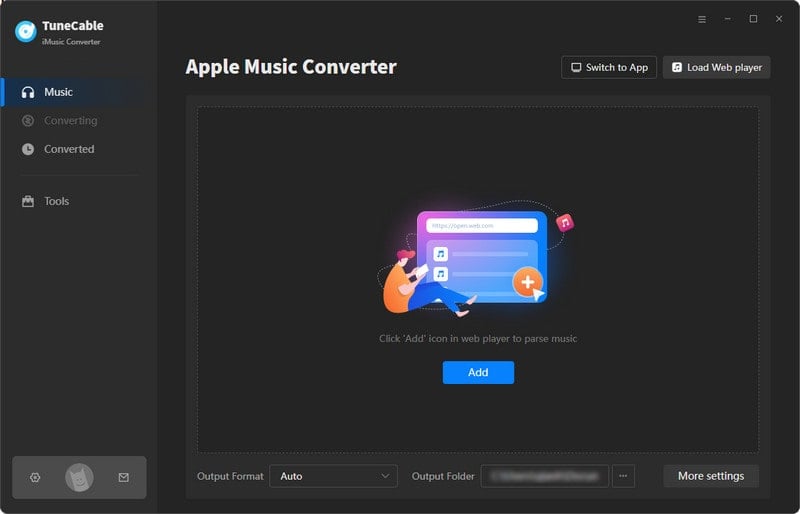
Step 2 Here, we will take Apple Music web player as an example. Go to the Apple Music web player and browse the playlist you want to download. Click on the cover, and you will see the button in the lower right corner turn blue, which indicates that you can now add songs. Click on it, and Tunecable will bring up a window. Please check the boxes in front of the songs you want to download and click "Add" after selecting them.
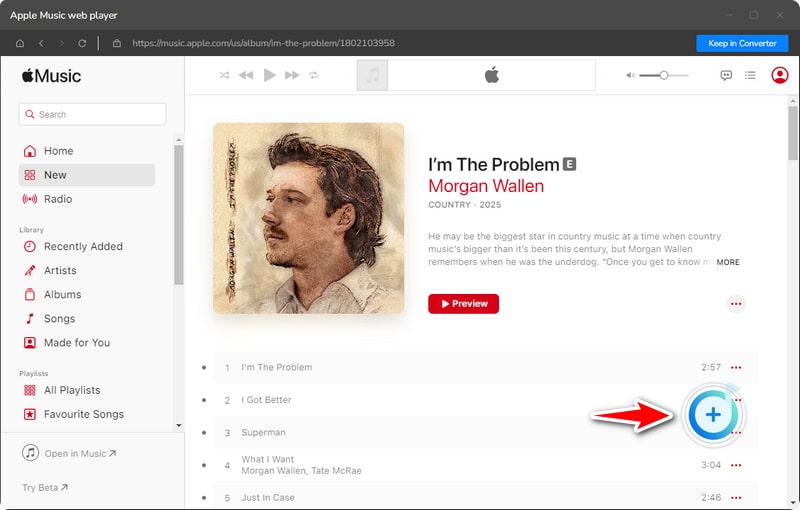
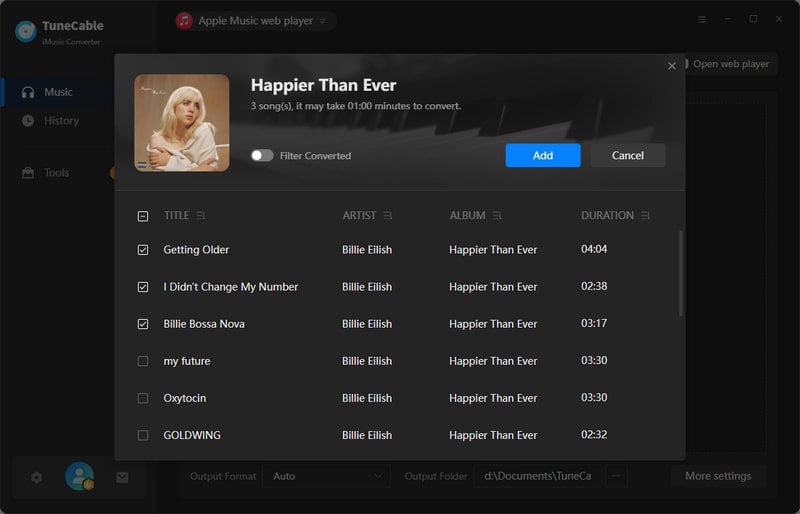
Step 3 After adding songs, you will see some buttons. Please click "Settings" to make some changes. Here you can modify the "Output Format"(MP3, AAC, WAV, FLAC, AIFF, or ALAC), "Conversion Mode", "Bit Rate" (128 kbps, 192kbps, 256kbps, or 320kbps), "Sample Rate", and "Convert Speed". You can also modify the output folder name and organize the downloaded Apple Music playlists.
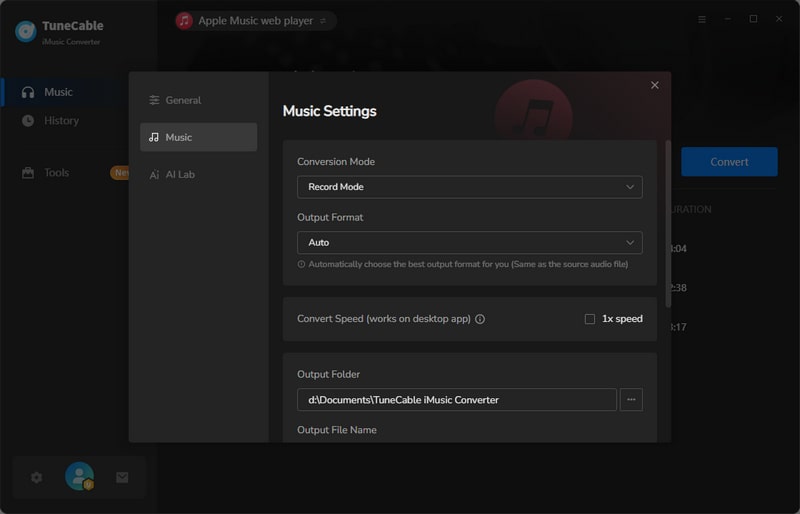
Step 4 When you finished modifying the settings and closed the window, you can click "Add More" to add songs from different playlists to convert with one click. Or click "Convert" to start the conversion. Wait for some time, and TuneCable will download Apple Music playlist to computer. Please check it on the "History" module.
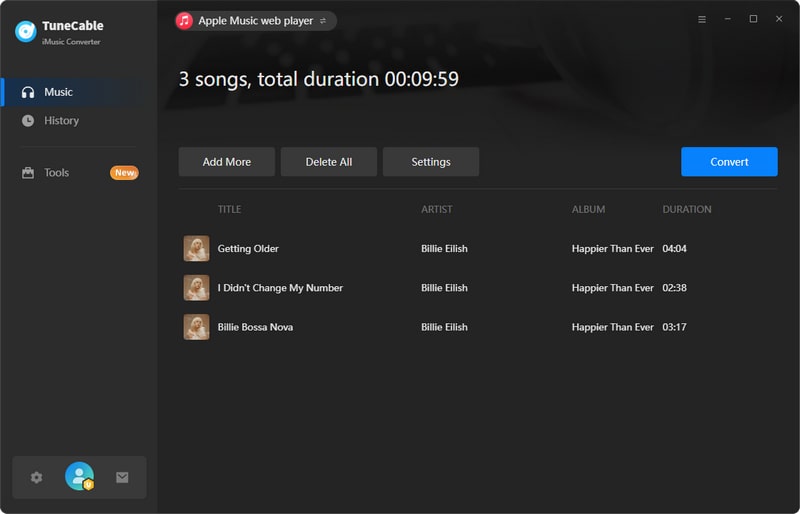
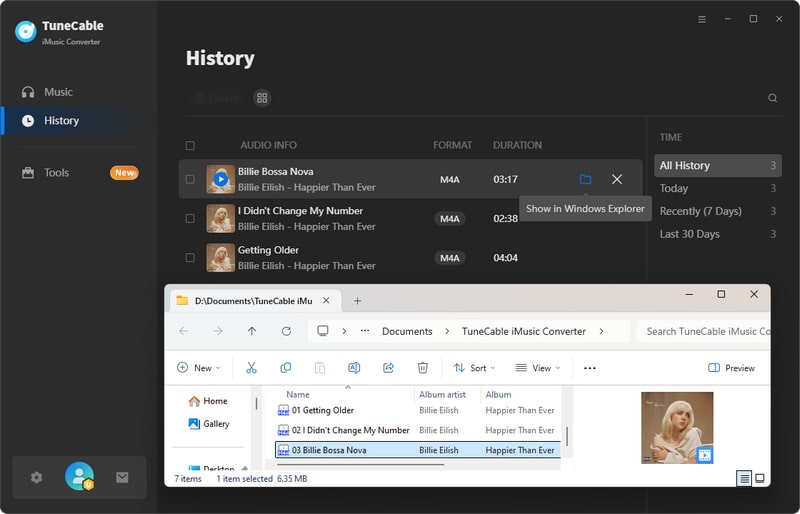
AAPLmusicdownloader is one of the popular online Apple Music playlist downloaders. With it, you can download Apple Music playlists, tracks, and albums to your local devices. This website is free to use, but if you want to batch download, you need to subscribe; otherwise, you can only download two songs at a time or manually download the songs in the playlist one by one.
Step 1 Open Apple Music, find the playlist you want to download, and copy its URL.
Step 2 Paste the copied URL into the search box in the middle of the webpage and click "Download".
Step 3 Wait for a minute, and you will be guided to a new page where a download link has been generated. Click on it and you can choose the output format and bit rate.
Step 4 Then, the Apple Music playlist will be downloaded. You can check it in your "Downloads" folder.
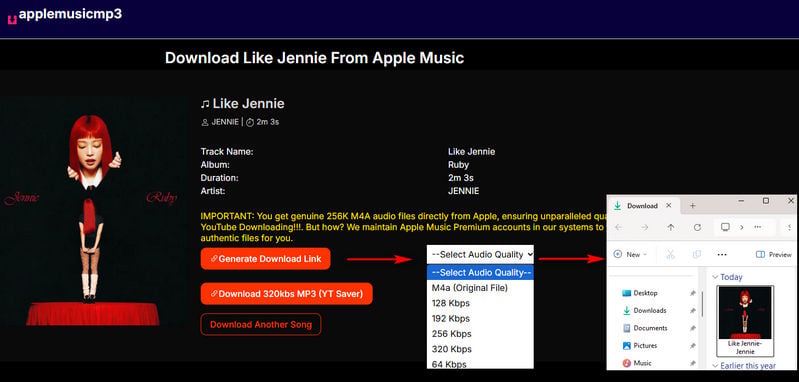
| 1. There are no ads on the page. 2. Users can select the output format and bit rate. 3. If you want to download Apple Music Playlist to MP3, the bitrate can be downloaded at up to 320 kbps. |
1. Although users can batch download Apple Music playlists, you will need to subscribe to it, or you can download 2 songs at a time. 2. You cannot download the lyrics with you. |
How to download Apple Music playlist to MP3? APLMate is also a good helper. As a free online tool, users don't need to spend a penny and don't need to download software. Just open this Apple Music Song Downloader in your browser, enter the URL of the Apple Music playlist, and you can download songs from Apple Music.
Step 1 First, you need to copy the URL of the Apple Music Playlist to prepare for downloading Apple Music playlist.
Step 2 When you open APLMate in your browser, enter the URL into the search box and click "Download".
Step 3 Click "Download Mp3" and you can download Apple Music playlist to computer. Cover art, title, artist, and album will be preserved.
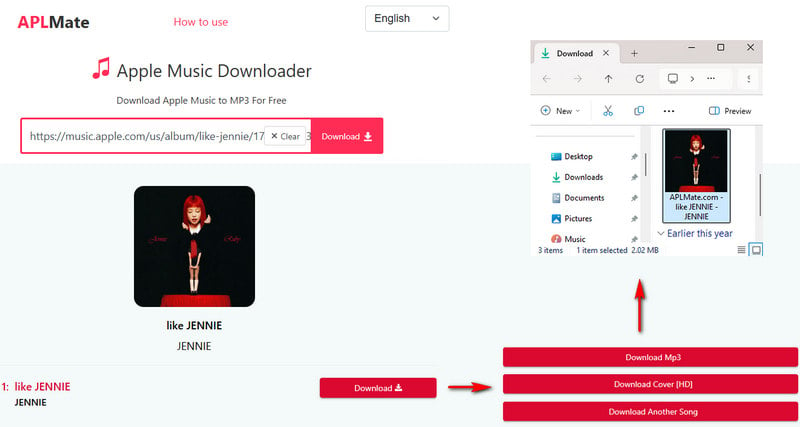
| 1. Free to use. 2. Cover art, artist, album, and title can be saved. 3. The bitrate can be downloaded at up to 320 kbps. |
1. There are many ads on the page. 2. Only MP3 can be downloaded. 3. You cannot download the lyrics with you. 4. No batch download. |
If you want to download Apple Music playlist to MP3, you can try using Apple Music MP3 Downloader. It is a free online Apple Music Song Downloader that can help you download music easily. However, compared with the previous two sites, the website sometimes responds more slowly. This website is ad-free and can be used with confidence.
Step 1 Please open this Apple Music Downloader on your browser, paste the copied URL in the search box, and click "Start".
Step 2 Wait for the website to load the cover of the playlist, and you can download Apple Music playlist to MP3.
Step 3 Click "Get Download" and then "Download MP3" to download Apple Music Playlist to MP3. However, the bit rate cannot be selected. After testing, the downloaded songs are only 130 kbps.
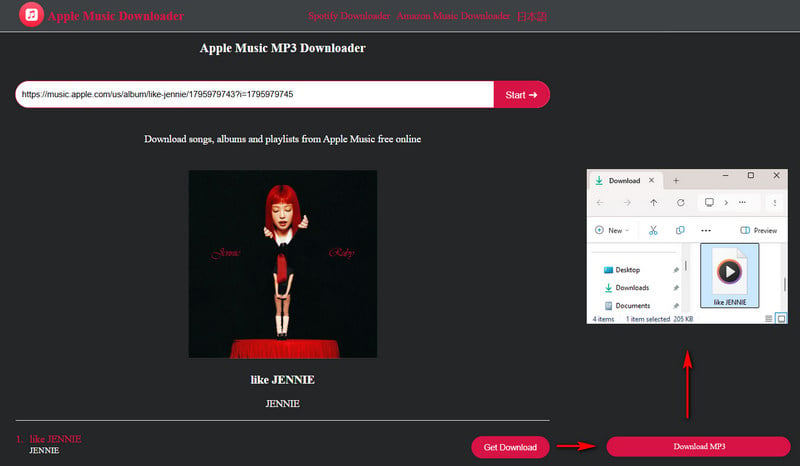
| 1. Free to use. 2. Artist, album, and title can be saved. 3. No ads. |
1. No cover art downloaded. 2. The songs can only be downloaded in MP3 format. 3. No lyrics will be downloaded with the songs. 4. No batch download; users need to download them one by one. |
| Ads-free | Audio quality | Output Format | Input Source | Metadata | Batch download | |
|---|---|---|---|---|---|---|
| TuneCable iMusic Converter | ✔ | Up to 320 kbps | MP3, AAC, WAV, FLAC, AIFF, and ALAC | Apple Music web player, and iTunes M4P Music | Album, artist, year, cover art, and title | ✔ |
| AAPLmusicdownloader | ✔ | Up to 320 kbps | MP3, M4A | Apple Music web player | Cover art, title, artist, year | Yes, premium users only |
| APLMate | ❌ | Up to 320 kbps | MP3 | Apple Music web player | Cover art, title, artist, and album | ❌ |
| Apple Music MP3 Downloader | ✔ | 130 kbps | MP3 | Apple Music web player | Artist, title, and album | ❌ |
Yes, only with an active subscription.
All Apple Music downloads are protected by Digital Rights Management (DRM), which ties them to your subscription. If you cancel your subscription, the downloaded content will not be playable. To avoid this limitation, you can use TuneCable iMusic Converter to download. All downloaded music is in plain formats and will be stored on your device permanently, even after your subscription expires.
TuneCable iMusic Converter is a professional Apple Music playlist downloader. It can keep the original quality of Apple Music and save Artwork and Metadata.
This article introduces 4 Apple Music playlist downloaders and compares them. Overall, we recommend TuneCable iMusic Converter the most. In addition to downloading Apple Music playlists to MP3 format, it can also output to AAC, WAV, FLAC, AIFF, and ALAC formats. Additionally, it supports one-click downloading and offers up to ten times the download speed, saving users a significant amount of time. If you are interested in it, please click the download button and try it out!
 What's next? Download TuneCable iMusic Converter now!
What's next? Download TuneCable iMusic Converter now!