

TuneCable Apple Music Converter
As digital music consumption becomes increasingly prevalent, users' expectations for music streaming services are continuously rising. Apple Music, as a significant player in the industry, consistently explores innovative ways to enhance user experience in order to attract and retain customers. In 2024, a groundbreaking new concept known as Receiptify portends a revolutionary transformation of the user experience on Apple Music. Receiptify leverages visualized data to enable users to gain a more intuitive understanding of their music consumption patterns, while also introducing new interactive and social features to Apple Music, thereby boosting overall user satisfaction and loyalty.
This article delves into how to obtain personalized Apple Music receipts through Receiptify and discusses, in-depth, the most convenient methods for saving songs from Apple Music receipts onto one's local device. By offering step-by-step guidance and comprehensive insights, readers will not only learn how to harness Receiptify to create a unique musical footprint but also discover how to effectively preserve these records that reflect their personal music journey, ultimately enhancing engagement with and commitment to the Apple Music platform.
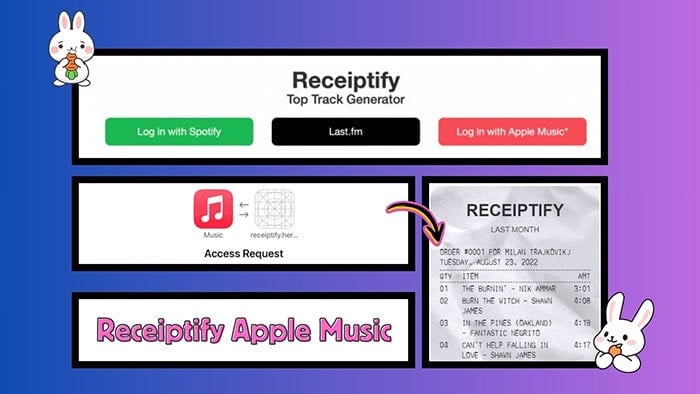
The core concept of Receiptify is to simulate the process of music consumption as a shopping experience. Unlike the receipts for goods in physical stores, it records each musical moment that touches your heart on the Apple Music platform. The system constructs a unique music receipt through deep learning and intelligent analysis of users' playback records, favorite songs, albums, and artists. This receipt, with a time sequence as the main thread, shows users' preferences and enthusiasm for various musical works in a specific period in the past, making music not only an auditory pleasure but also a visual storyteller. Here's a quick look at the main features and services that Receiptify offers to Apple Music users:
![]() Visual Data Analysis: Receiptify leverages users' listening habits to transform their music consumption history into a visually engaging "receipt". Users can select from periods such as the past month, the last six months, or all-time, showcasing their favorite artists, songs, and albums. This renders a total musical footprint on Apple Music, including metrics like cumulative playtime and the top 10 most-played tracks.
Visual Data Analysis: Receiptify leverages users' listening habits to transform their music consumption history into a visually engaging "receipt". Users can select from periods such as the past month, the last six months, or all-time, showcasing their favorite artists, songs, and albums. This renders a total musical footprint on Apple Music, including metrics like cumulative playtime and the top 10 most-played tracks.
![]() Social Sharing and Interaction: Users can effortlessly share their music receipts across social media platforms (Facebook, Twitter, etc.), fostering increased engagement and fun among friends while prompting discussions about music preferences.
Social Sharing and Interaction: Users can effortlessly share their music receipts across social media platforms (Facebook, Twitter, etc.), fostering increased engagement and fun among friends while prompting discussions about music preferences.
![]() Cross-Platform Compatibility: Designed to integrate seamlessly with a variety of platforms, Receiptify aims to cater to a broad user base encompassing iOS, Android, and web users alike. It thereby ensures that the experience of visualizing one's music journey transcends device boundaries for comprehensive accessibility.
Cross-Platform Compatibility: Designed to integrate seamlessly with a variety of platforms, Receiptify aims to cater to a broad user base encompassing iOS, Android, and web users alike. It thereby ensures that the experience of visualizing one's music journey transcends device boundaries for comprehensive accessibility.
The Receiptify feature further enhances the user experience by allowing users to flexibly set statistical periods, which could be a short-term review spanning a week or a month, an annual summary, or even a long-term retrospective dating back to when they first joined Apple Music. This dynamic, customizable approach empowers every music enthusiast with the opportunity to showcase the evolution of their musical style, thereby deepening their self-awareness and comprehension of their own music aesthetics. However, currently Receiptify only supports generating Spotify Music receipts for a specific period. For Apple Music, this functionality is still being further developed.
Next, we will demonstrate in detail how to generate Apple Music receipts and how to share those receipts with your friends.
Upon using Receiptify, users are required to authenticate their Apple Music account via a pop-up authorization prompt. If pop-up permissions are not granted, Receiptify functionality will be inhibited. Hence, before proceeding to create Apple Music receipts, it's essential to properly configure your browser or device settings to permit Receiptify's pop-up windows.
Allow Receiptify Pop-ups in Safari on macOS:
Step 1: On the Receiptify webpage, navigate to the menu bar and select Safari, followed by accessing the settings specifically for "Settings for receipting.herokuapp.com...".
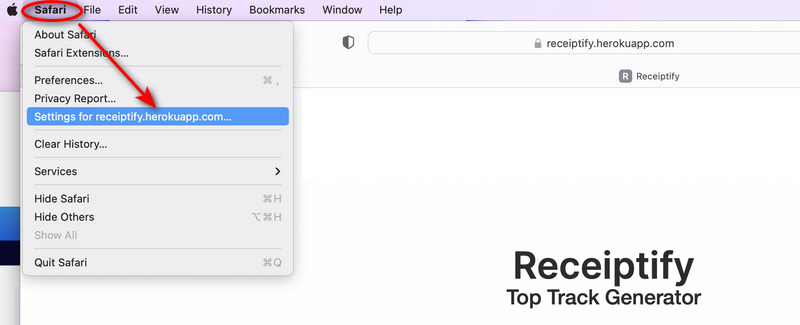
Step 2: In the ensuing dropdown options for Pop-up Windows, choose the selection labeled "Allow". After making this adjustment, refresh the webpage and proceed to click "Log in with Apple Music" once more to initiate the authentication process.
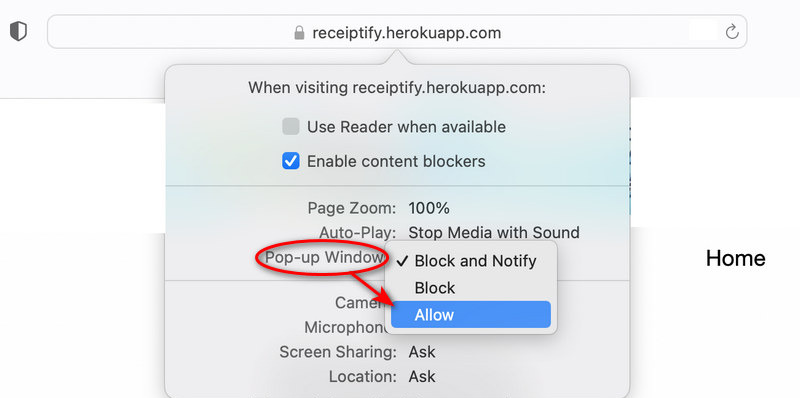
Allow Receiptify Pop-ups on iPhone:
Step 1: Unlock your iPhone and go to "Settings > Safari".
Step 2: Toggle "Block Pop-ups" off.
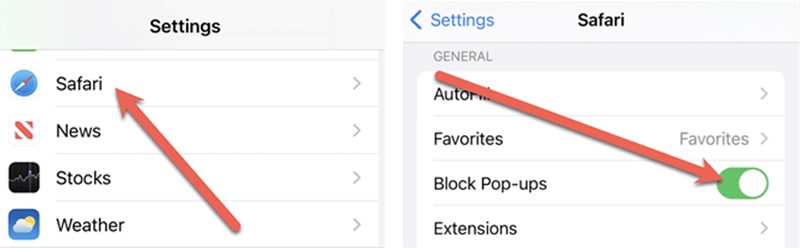
Step 3: Then you can go back to Safari and refresh the Receiptify page.
Step 4: Log in with Apple Music and choose "Allow" when receiving a follow-up alert.
Step 5: Click on "Continue" to finish signing in with your Apple ID.
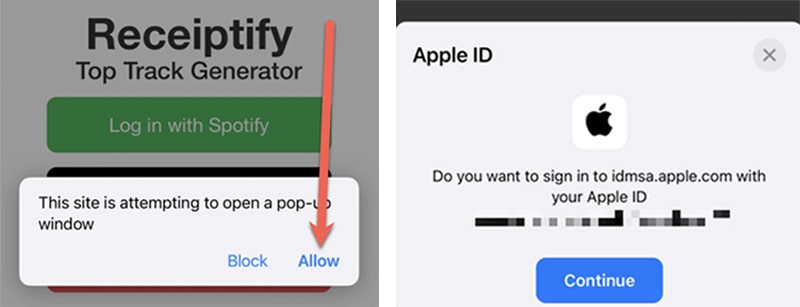
Allow Receiptify Pop-ups in Chrome:
Step 1: Upon initially clicking "Log in with Apple Music," Chrome will alert you that it has blocked a pop-up notification. A small icon will persistently appear at the extreme right-hand side of the address/search bar. Click the small icon and select the option "Always allow pop-ups and redirects...".
Step 2: Tap on "Done" then continue logging into your Apple Music account.
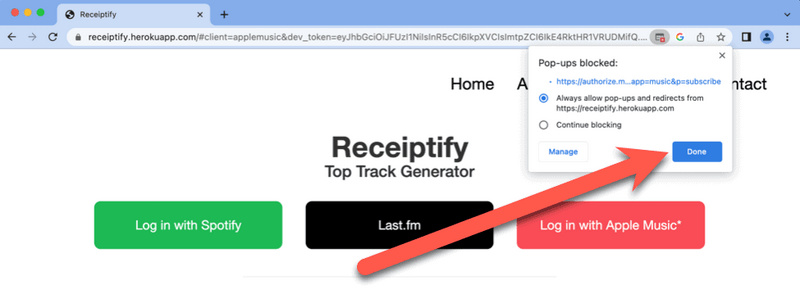
Although not every receipt is ranked accurately, many people are still quite curious about what kind of receipt they would receive. Let's take a look together at how such a receipt is generated.
Step 1: Visit the Receiptify home page via a website browser.
Step 2: Find the "Log in with Apple Music" button and hit it.
Step 3: Use your Apple Music login details and log in.
Step 4: Allow Receiptify pop-ups by following the steps above.
Step 5: After finishing your signing in, click "Allow" on the Access Request window.
Step 6: Choose to refine the results based on "Top Tracks", "Leading Artists", or "Dominant Genres". This application will analyze your music listening history and present a receipt-style summary featuring your top 10 most-played tracks.
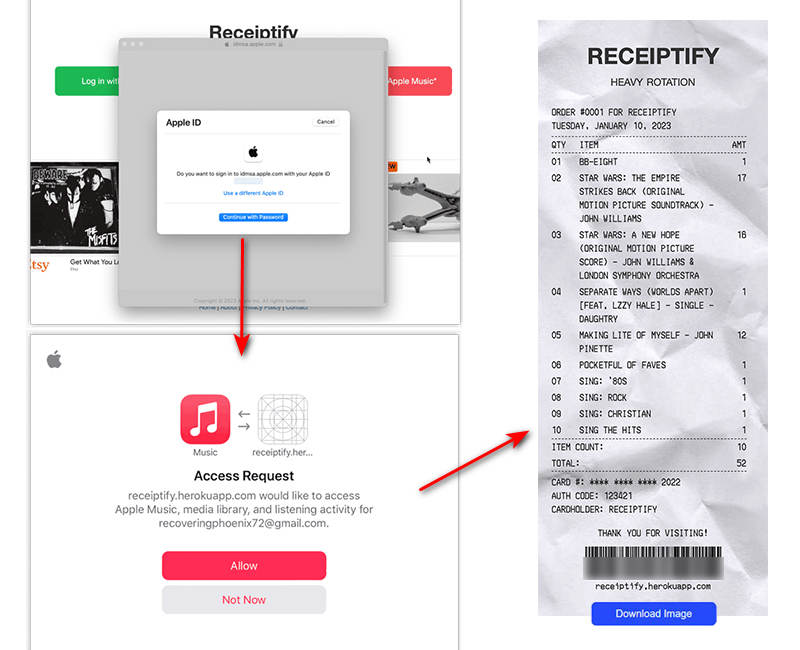
If you are looking for a way to share your receipt, here is a quick solution.
Step 1: Scroll down to the bottom of the receipt and click on "Download Image".
Step 2: You will preview the image and click "Download" to save the receipt as an image on your device.
Step 3: Afterward, you can freely share this customized Apple Music receipt with anyone you want.
Also Read: How to Receiptify Spotify >>
Apple Music indeed allows users to curate and cherish their favorite singles, albums, and playlists within the platform. One can easily revisit their cherished tracks within their customized Apple Music library. Yet, Receiptify gained popularity because it has unexpectedly invigorated interactions among Apple Music users and their social media connections, turning this receipt-inspired function into a shared conversation piece that seemingly tightens bonds. Curiosity is piqued among users regarding the top 10 songs generated by analytics, comparing their own with their friends' most-loved tunes. This prompts the thought: wouldn't it be even better if, alongside having a neat music receipt, there was a method to bulk-download these cherished tracks and keep them stored locally in a popular format? This article addresses that very desire—providing assistance in downloading songs from your Apple Music receipts and converting them into commonly used formats.
TuneCable Apple Music Converter enables you to download multiple Apple Music tracks or entire albums and playlists in MP3 format with just one click. After saving Apple Music files to your local storage, you can share these songs, transfer them to different devices, import them into various apps, and enjoy peace of mind knowing that your cherished collection is safe and accessible offline, anytime and anywhere.
Key Features of TuneCable Apple Music Converter:

Here are the detailed steps to download songs on your Apple Music receipts and convert other Apple Music files to plain formats on a local PC or Mac.
Step 1 Open TuneCable Apple Music Converter
Choose a Windows version or Mac version of TuneCable Apple Music Converter to download. Once it's installed successfully, launch this app by double-click. The embedded Apple Music web player pops up automatically.
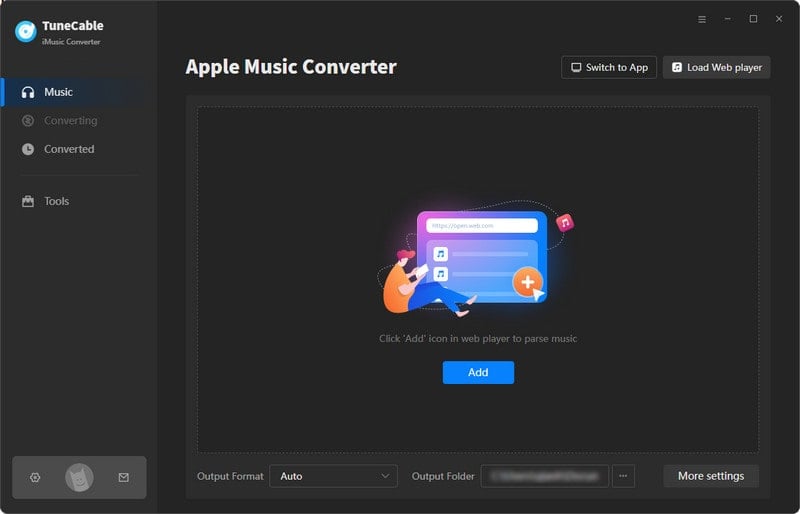
Step 2 Locate Your Desired Apple Music Files
In the Apple Music web player, navigate to the desired track, album, or playlist. If you wish to download songs listed on your Apple Music receipt, you can locate the tracks within previously created Apple Music playlists or find them using keyword searches. Subsequently, tap on the title to access the track's detailed page. In the lower right, hit the "Click to add" button to load available tracks.
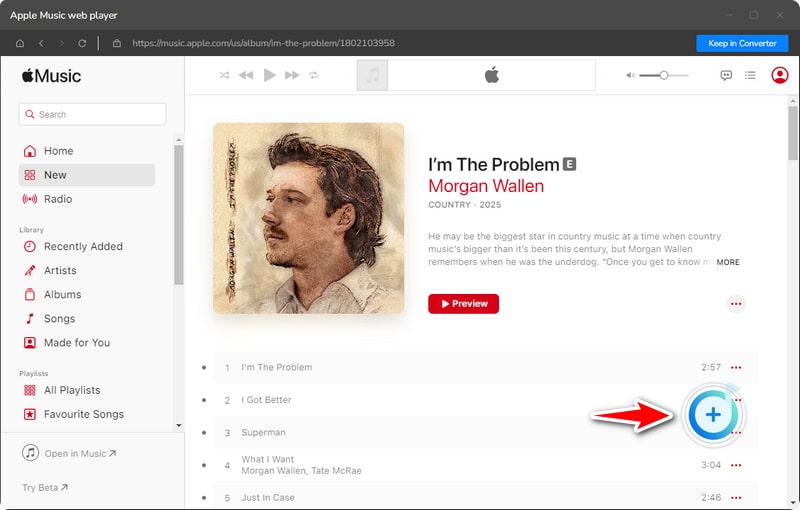
Step 2 Select Apple Songs to Download
Select the desired items and tap on the "Add" button to incorporate the chosen tracks into the task queue.
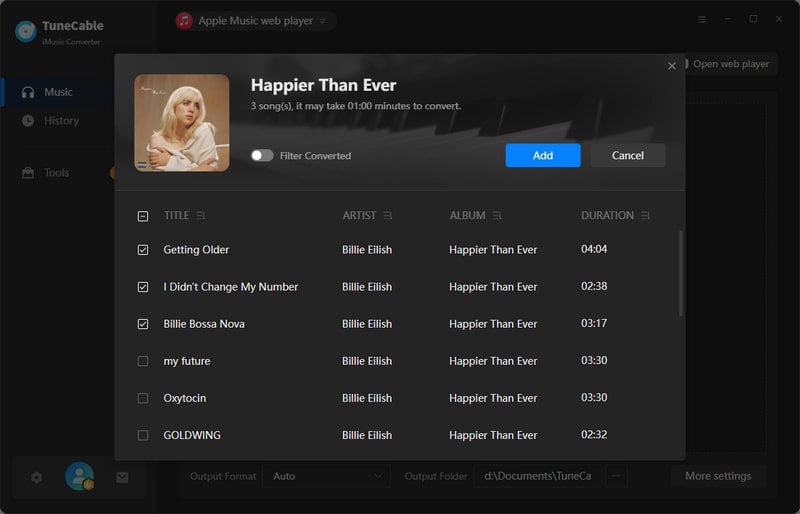
Step 3 Customize the Output Preferences
Customizing individual output configurations is essential. Proceed to the "Settings" tab and click on it to reveal a panel where you can modify a multitude of settings.
When planning to change the record source, you can go to the "Convert Option" and choose "Record from App".
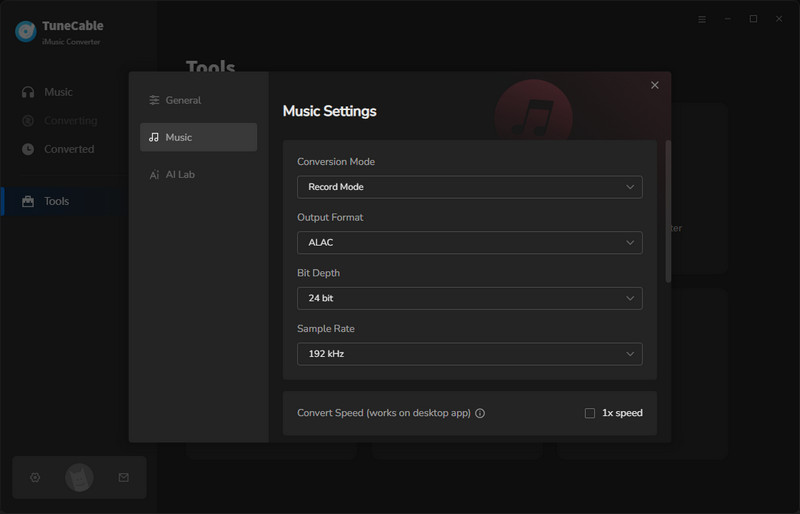
Step 4 Download Apple Music as Local Files in Bulk
After completing your adjustments, return to the "Home" section where your chosen Apple Music tracks await conversion. Should you wish to include additional songs or playlists for batch conversion, opt for the "Add More" option. Otherwise, proceed directly to the "Convert" button to initiate an instant conversion process.
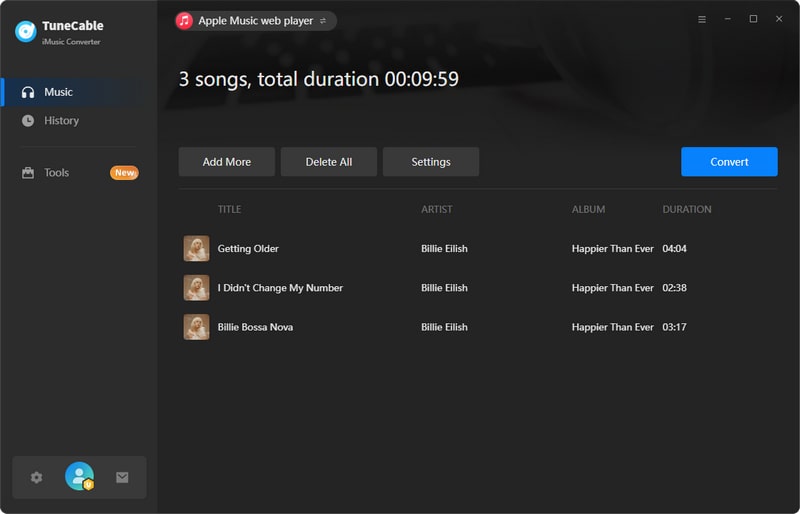
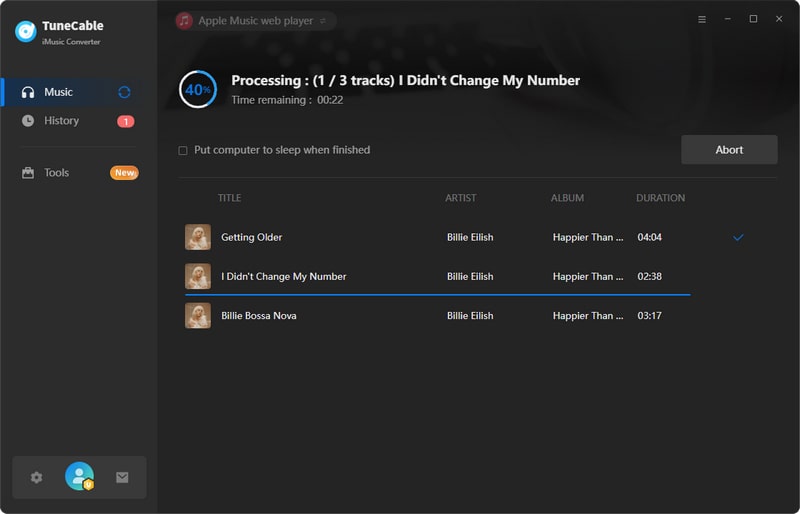
Step 5 Permanent Ownership of the Converted Apple Songs
This utility operates unobtrusively in the background without interfering with your ongoing activities. Upon completion of the conversion process, you will receive a notification alerting you of its success. The output folder will automatically open. You can manually browse to the predefined save location to access all the converted files, neatly organized according to your pre-set specifications.
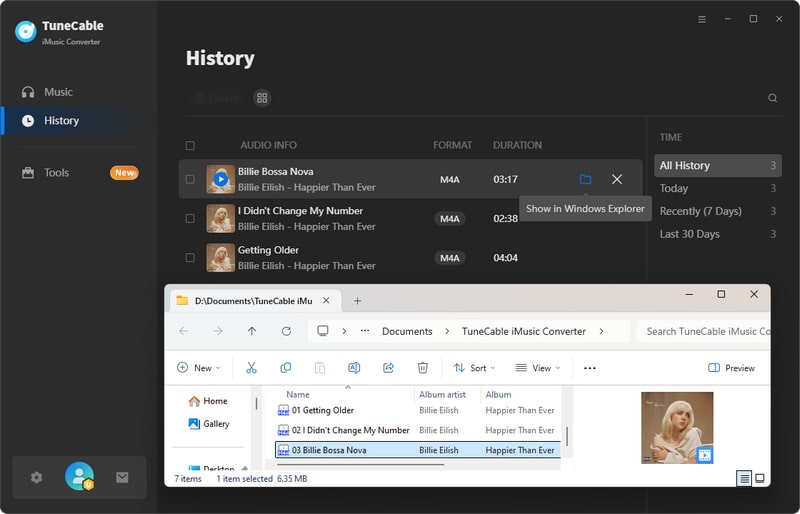
Curiosity abounds with numerous other inquiries that might pique your interest. Let us delve into uncovering them together.
Also Read: Receiptify FAQs Center- Fix Receiptify Not Working >>
Q: Is Receiptify Accurate for Apple Music?
A: Indeed, Receiptify interfaces directly with Apple Music's servers to fetch data, subsequently integrating it into its web platform, thus ensuring accuracy.
Q: Why Doesn't Receiptify Work for Apple Music?
A: Should the traffic volume surge, Receiptify might encounter issues. To rectify this, consider refreshing the website, clearing your cookies and browsing data, and ensuring that pop-ups are enabled within your browser settings.
Q: What Data Does Receiptify Access?
A: Receiptify accesses your Apple Music play history, favorite songs/artists, and listening trends to create personalized music receipts.
Q: How Often Are Apple Music Receipts Updated?
A: Your Receiptify stays perpetually synced in real-time, capturing your latest listening behaviors on Apple Music, thereby ensuring that your music receipt always provides a genuine and up-to-date representation of your musical tastes.
Q: Does It Require Paying For A Subscription?
A: No, it doesn’t. Currently, generating an indefinite quantity of music streaming receipts on Receiptify comes entirely free of charge. Users enjoy unrestricted access to the full suite of platform features without incurring any subscription fees.
Q: Can I Share My Apple Music Receipts As Files?
A: No, Receiptify only allows you to download an image of the receipt and post the receipt image on social media platforms. If you are thinking share your favorite songs as files, you have to download songs from Apple Music with the assistance of TuneCable Apple Music Converter at first. Then you can send Apple Music songs to your friends directly, or store Apple Music files on a USB flash drive or SD card and then gift them.
This article encompasses an introduction to Receiptify as well as instructions on its usage, extending to how to download songs from Apple Music receipts onto local storage, and also provides answers to several frequently asked questions that concern users. Throughout the piece, not only is the Receiptify feature discussed, but reference is made to a pivotal tool (TuneCable Apple Music Converter) that facilitates the one-click download of desired Apple Music files, thereby ensuring permanent preservation of these songs on one's local device. Have a free trial to get TuneCable's assistance for downloading the Apple Music songs on your receipts.
 What's next? Download TuneCable iMusic Converter now!
What's next? Download TuneCable iMusic Converter now!