

TuneCable Spotify Downloader
 >
How To >
Spotify Music Tips >
>
How To >
Spotify Music Tips >
Stepping into 2024, the music streaming platform Spotify continues to innovate, offering a rich and diverse music experience to users worldwide, while also introducing more ways for personalized expression. Among these, the concept of "Receiptify" (although not an official direct feature provided by Spotify) has gained popularity on social media, becoming a unique and fun cultural phenomenon. It allows users to showcase their musical preferences and listening history through a simulated shopping receipt format. This is somewhat akin to sharing a Spotify Wrapped report. This article will explore how to use Receiptify to display your "purchases" of music on Spotify in 2024, share your musical stories, download songs on your Spotify Receipts in MP3 up to 320kbps, and join the social trend.
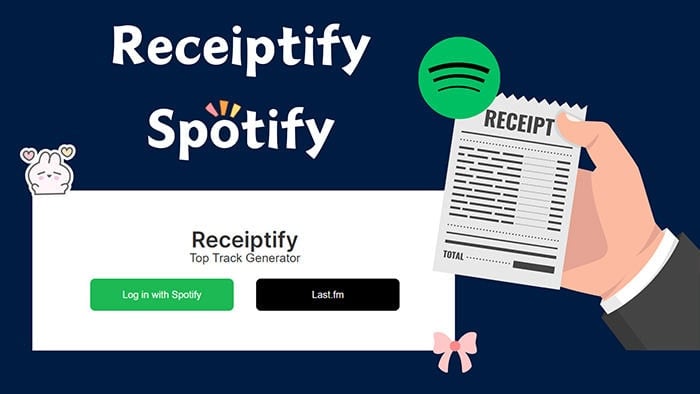
In the early 2020s, an app named Receiptify became a hit due to its unique concept. The app transformed users' Spotify play history into a shopping receipt-like format, with each song listed as a "purchased" item, clearly showcasing personal music tastes and listening habits. This novel approach allowed users to visually track their musical spending and share it on social media platforms, sparking enthusiastic interactions among music fans.
With technological advancements, the Receiptify tool in 2024 has become more powerful and personalized. Users can now generate receipts based not only on recent play data but also on listening habits over specific periods, such as the past year, month, or even custom timeframes. Additionally, the updated Receiptify might incorporate some features of Spotify Wrapped annual summaries, including total playtime, music category proportions, and unique visual design elements, to create more in-depth and distinctive music receipts.
On the Spotify platform in 2024, the "music receipt" is no longer just a static image but an interactive experience. Users can filter their music consumption by time periods (day, week, month, quarter, year), and the receipt not only displays the most played songs but also includes artists, albums, and genre tags. It can even categorize different types of music based on mood, activity scenes, and other factors. Moreover, Spotify leverages advanced algorithms to recommend users with similar tastes, further expanding their musical horizons and social circles.
Whether you're leisurely enjoying music in front of your desktop computer or on the go, savoring melodies through your mobile device, accessing a personalized Receiptify experience with Spotify is equally quick and convenient. Please follow the concise steps below to effortlessly generate your unique Spotify music consumption receipt:
» ![]() Receiptify Spotify On Desktop:
Receiptify Spotify On Desktop:
Step 1: Direct yourself to the official Receiptify website at https://receiptify.herokuapp.com, and upon arrival, you'll embark on your journey through the platform.
Step 2: Once you find yourself on the homepage, simply click the "Connect with Spotify" button to initiate this seamless connection process.
Step 3: You will then be guided to Spotify's login screen. if you're not already logged in, enter your Spotify account credentials now.
Step 4: After completing the login, Spotify will present a confirmation box asking if you authorize Receiptify to access your account data. Without hesitation, click "Agree" to proceed.
Step 5: Successfully connected, you'll be swiftly transported back to the Receiptify page, where the system is quietly analyzing and integrating your Spotify music journey data.
Step 6: Explore and select your desired time frame, whether it's the past month, six months, or your entire history (with hopes of more flexible options in the future).
Step 7: Within seconds, a unique Spotify music receipt customized based on your listening habits within the selected time span will appear before you. Simply scroll down for a detailed data analysis. This music receipt acts as a mirror, reflecting your favorite artists, tracks, genres, and play patterns during the specified period.
Step 8: If you wish to share this personalized musical snapshot, just click the "Share" button to obtain a shareable link, download the exclusive image, or even post it directly to social networks like Twitter, Facebook, etc.
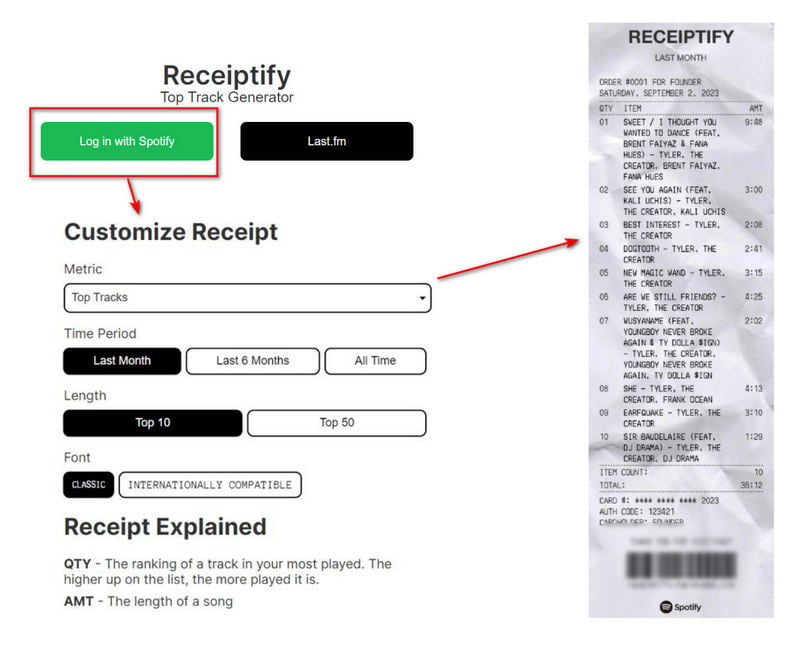
» ![]() Receiptify Spotify On Mobile:
Receiptify Spotify On Mobile:
Step 1: Download and install the Receiptify mobile app on your Android or iOS device to unlock the door to your palm-sized music memories.
Step 2: Once the app is open, follow the prompts and click "Continue with Spotify" to proceed.
Step 3: The embedded browser in the app will guide you to log in to your Spotify account for authentication.
Step 4: After completing the login, you will encounter a notification from Spotify requesting authorization for Receiptify to access your account data. Decisively click "Agree" to facilitate the data exchange. With the connection authorized, you'll return to the Receiptify app interface, where it has begun meticulously weaving the fabric of your Spotify musical timeline.
Step 5: At this stage, you can freely select the time frame for your retrospective, such as the past month, six months, or your entire musical journey (with hopes for an even richer array of options in the near future). In just seconds, Receiptify miraculously generates a personalized Spotify music receipt that reflects your musical tastes during that period. Simply scroll down to savor the wealth of details it contains.
Step 6: If you wish to showcase your musical taste to the world, simply tap the "Download Image" button to save it as an image, then find it in your Gallery and upload it to your social apps.
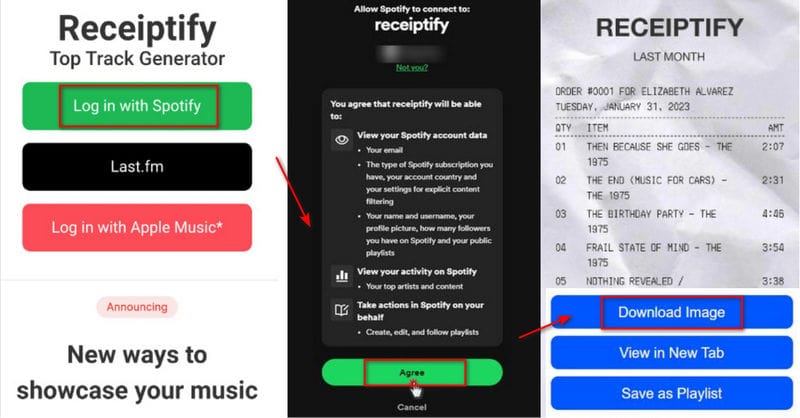
Also Read: Receiptify FAQs Center- Fix Receiptify Not Working >>
The concept of Receiptify originated from small applications or websites created by third-party developers that fetch data from Spotify accounts, simulating a virtual shopping receipt that itemizes a user's most frequently played or favorite songs, artists, and albums. This novel and creative format transforms intangible music data into a visual, tangible record, enabling users to effortlessly share their musical tastes on various social platforms, thereby sparking resonance and discussions among friends.
However, merely sharing Spotify receipts might not fully satiate your desire for musical connection. You might ponder whether it's possible to share your cherished songs as files with loved ones or friends who aren't Spotify subscribers. Moreover, you could be contemplating the idea of downloading all the tracks featured on your receipt as local files, thus enabling unlimited offline playback, given that these receipts essentially encapsulate the very songs you've been listening to repeatedly over the past several months.
Enter your ultimate solution: TuneCable Spotify Downloader. This tool facilitates perpetual offline playback by extracting songs from Spotify onto your local computer in undecrypted formats like MP3, AAC, WAV, FLAC, AIFF, and ALAC. Distinct from typical online music downloaders, it simplifies the process of downloading Spotify songs, albums, playlists, podcasts, and audiobooks in bulk with just a few simple steps. Notably, the downloaded tracks are systematically organized by song, album, artist, playlist, and more. This makes it incredibly easy and efficient to swiftly download all the songs listed on your Spotify receipts. Let's delve into its operation process.
Also Read: Top 10 Free Spotify Music Downloaders Online >>
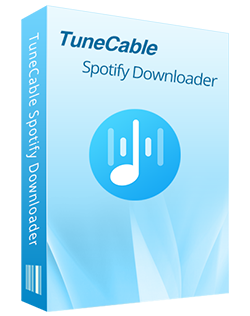
TuneCable Spotify Downloader
🔹 Download Spotify songs, playlists, albums, and podcasts.
🔹 Convert Spotify's music to MP3/AAC/WAV/FLAC/AIFF/ALAC.
🔹 Retain full ID3 tags & cover art & lyrics & Lossless audio quality.
🔹 Run at 10x faster conversion speed & batch download.
🔹 Sort Spotify music files by playlist, artist, album, etc.
🔹 Embedded tools: Format Converter, Tag Editor, AA/AAX Converter, Burn CD, Export to iTunes, etc.
🔹 Activate the permanent playback of Spotify music.
🔹 Support Spotify Free or Spotify Premium account.
Download and install this TuneCable Spotify Music Downloader on your Windows or Mac. Launch it after its installation.
Upon your initial usage of this application, you'll encounter two alternatives: downloading music from the Spotify app itself, or from the Spotify web player. While audio files sourced from the Spotify app promise higher quality, the conversion process is notably quicker when capturing music from the Spotify web player. Proceed to select your preferred method, and accordingly, either the Spotify app or an integrated Spotify web player will subsequently appear.

Music Source - Spotify app: Should you choose to record music through the Spotify app, the app will automatically initiate. In case it doesn't open spontaneously, confirm that the app is already installed. On the main interface of TuneCable, there exists a dedicated section for parsing songs. Search the song, album, playlist, podcast, or audiobook on your Spotify receipts, simply drag and drop it directly from the Spotify app into the specifically allocated area within the TuneCable converter.
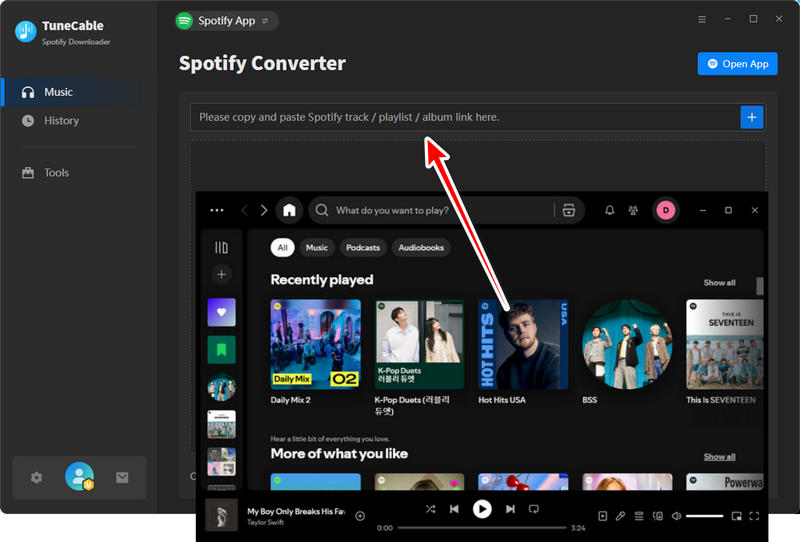
Music Source - Spotify web player: To initiate the download process for any desired song, album, or playlist, proceed to their respective homepage and locate the bolded "Click to add" button situated at the lower right-hand corner, give it a click to enqueue the songs for loading.
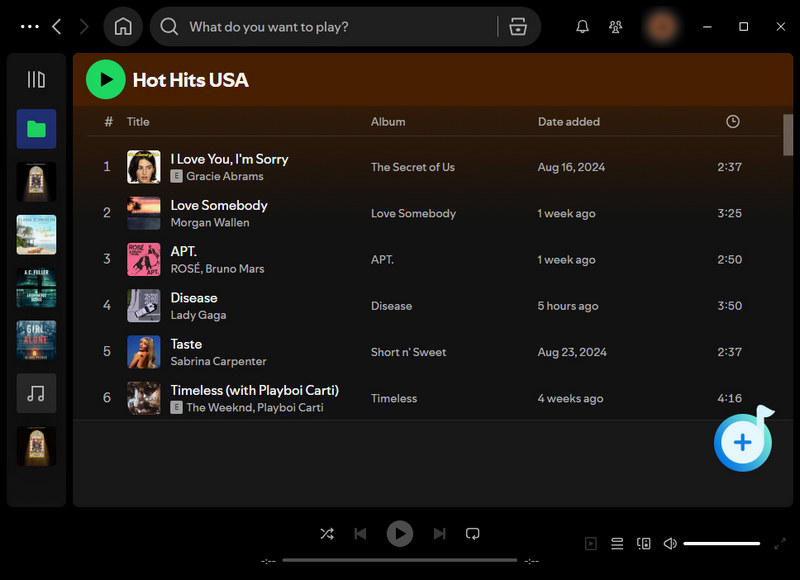
TuneCable will compile a list displaying the available songs after parsing the link. Tick off the tracks you need and tap on the "Add" button to include them in the download queue.
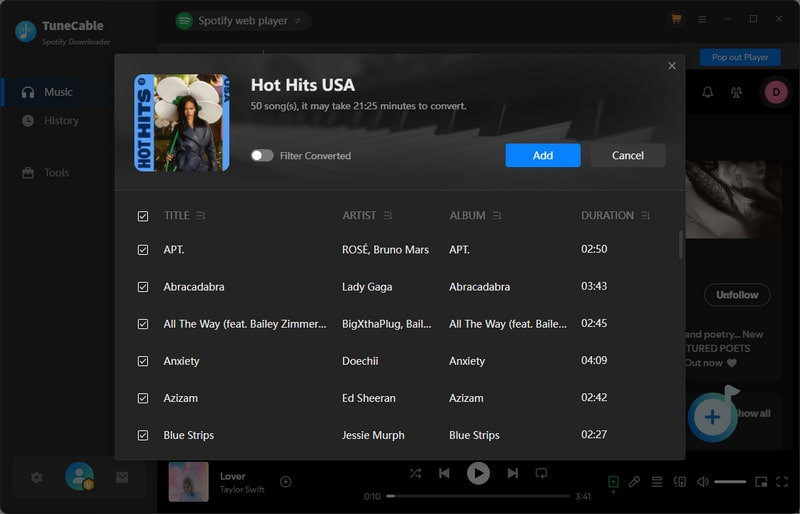
Before commencing the conversion process, you have the option to customize the output settings. Simply head to the "Settings" menu to discover the available options that suit your preferences. If your objective is to acquire MP3 files, simply select "MP3" from the Output Format settings. Rest assured, the maximum sample rate and bit rate will automatically adapt based on the chosen output format.
For those who desire to extract songs while maintaining their original integrity, there's a clever solution available. By selecting the "Auto" setting in the Output Format, users can enjoy downloading Spotify songs in their authentic quality and format, ensuring that no compromise is made in terms of audio fidelity.

To complete the conversion, head back to the "Home" section. If batch-converting multiple songs from various playlists or albums is your intention, click on the "Add More" button situated in the top left corner. After successfully adding the tracks you want to convert, simply click on the "Convert" button to commence the conversion process.

Once the conversion of Spotify songs is complete, you'll be alerted with a notification. A popup will reveal the directory where your converted tracks are saved. The "History" section provides a comprehensive display of all your download history, enabling quick access to your downloaded files through a "folder icon". Now, you can embark on a variety of activities such as sharing the converted playlists as files with friends, transferring these Spotify songs to mobile devices, importing the Spotify songs to other apps, using them as background music for videos, setting them as your phone's ringtone, and many more possibilities.

There are many more questions that may be of interest to you. Let’s explore what they are.
Q: Does Receiptify Work For Apple Music?
A: Yes, As of now, Receiptify also extends its services to Apple Music enthusiasts, providing them with customized music streaming receipts that highlight their most cherished artists, songs, genres, and other musical preferences.
Q: Does Receiptify Work For iTunes/YouTube Music?
A: Currently, Receiptify operates exclusively with Spotify statistics, Last.fm, and Apple Music content. Nevertheless, integration with YouTube Music and iTunes is under development and is anticipated to be introduced in the near future.
Q: Can I Download All Tracks on Spotify Receipts Directly?
A: Receiptify only generates a music list. If you want to download songs on Spotify Receipts as local files, TuneCable Spotify Downloader's help is necessary.
Q: What Data Does Receiptify Access?
A: Receiptify retrieves core data elements including your premier artists, tracks, genres, and auditory attributes across defined timeframes to compile your music receipt. It's crucial to emphasize that no personal details outside of this predefined spectrum are ever accessed or employed.
Q: How Often Are Spotify Receipts Updated?
A: Your Receiptify constantly updates in real-time, mirroring your most recent listening habits across both Spotify and Apple Music platforms. This guarantees that your music receipt consistently delivers an authentic and current reflection of your musical inclinations.
Q: Does It Require Paying For A Subscription?
A: No, it doesn’t. Presently, creating an unlimited number of music streaming receipts on Receiptify is absolutely complimentary. Users have unhindered access to the platform's complete array of features, sans any subscription costs.
Q: Can I Post My Spotify/Apple Music Receiptify On Instagram?
A: Indeed! Receiptify’s integrated sharing capability empowers users to post their music receipts directly onto Instagram and other social networking platforms. This practical function simplifies the process of displaying one's musical inclinations and fostering interaction with followers across a diverse range of social media outlets.
Driven by Spotify's continuous technological advancements and the wave of internet innovation in 2024, the unofficial but widely beloved Receiptify feature has also been progressing and improving, bringing users more fresh entertainment experiences and added value. It is no longer merely a way to showcase personal music taste, but also a bond that builds modern music social networks, allowing people to reveal the hidden connections between each other through common notes and emotional resonances.
Beyond that, the emergence of TuneCable Spotify Downloader has further elevated the user experience dimension of Spotify users. Users can not only share playlists but also truly share song files themselves. The existence of such download tools means that users no longer have to repeatedly recharge for Spotify subscriptions or worry about not being able to flexibly transfer their beloved songs to other devices or software for offline playback or personalized editing. If you find this post helpful, please share it with the people around you. Start a free trial of TuneCable and have fun now!
 What's next? Download TuneCable Spotify Downloader now!
What's next? Download TuneCable Spotify Downloader now!