

TuneCable Spotify Downloader
 >
How To >
Music Tips >
>
How To >
Music Tips >
🎄 Merry Christmas! May the New Year bring you all the things you hope for and more. 🎄
Every winter propels Christmas into the limelight. When the Christmas carol rings, you wake up to find that this year is about to end, and the coming year is drawing closer. Without family and friends around, how could you say it's a complete Christmas? We are used to expressing love during this Christmas season, even though we usually restrain our inner feelings. Regarding various modes of expression, some opt to ingeniously intertwine Christmas tunes into significant videos, bestowing unique blessings upon their cherished ones and companions. Upon unveiling the video and being greeted by their beloved Christmas melodies, the experience is nothing short of heartwarming and astonishing. So, how can we actualize this concept? This tutorial subsequently centers on the art of incorporating Christmas songs into videos for re-creation. Join us as we delve into this enchanting process together!
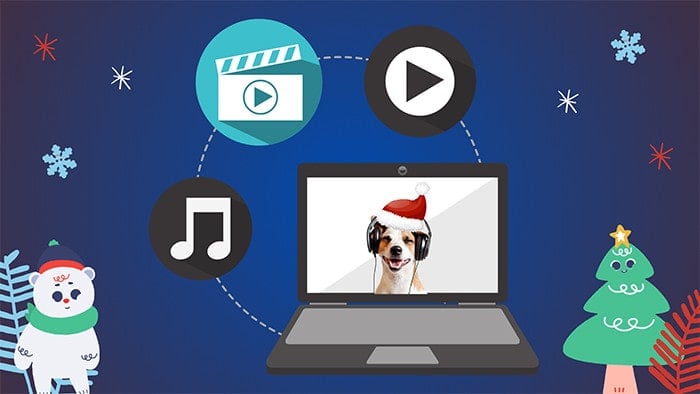
Christmas songs, albums, and playlists are available on various music sites. Here you can find 12 sources to freely download Christmas songs. Among all music sites, Spotify stands out. Here are very comprehensive Christmas song albums and playlists, covering a variety of styles. Whether you need classic or popular Christmas songs, Spotify will not leave you disappointed.
Spotify provides a free plan for users who are reluctant to pay monthly renewal, allowing for free music streaming. But Spotify's free users can not dodge annoying ads and have no ticket for offline downloading. To download songs from Spotify, either upgrade to Spotify Premium or get TuneCable Spotify Music Downloader installed.
Upgrading to Spotify Premium unlocks offline downloading with a valid subscription based on frequent renewal while TuneCable Spotify Downloader enables permanent offline playback by converting Spotify songs, albums, playlists, audiobooks, and other audio files to unencrypted local files in common formats, like MP3, AAC, FLAC, WAV, AIFF, and ALAC. Subsequently, TuneCable contributes to importing the downloaded Christmas songs from Spotify to a run of portable devices and programs, for instance, DJ software, video editors, etc.
Let's delve deeper into the unique advantages that Spotify Free, Spotify Premium, and TuneCable Spotify Music Downloader offer when it comes to downloading Christmas songs.
⛄ # Spotify Free
⛄ # Spotify Premium
⛄ # TuneCable Spotify Music Downloader
The diversity of video editing software available renders it challenging to ascertain the specific application utilized by each individual user. Nevertheless, by translating the Christmas songs into a file format compatible with your preferred video editing software, the incorporation of these tunes as background music within your video projects becomes an achievable feat. Only with TuneCable Spotify Downloader, we can skip Spotify limitations after converting Christmas songs to local files in encrypted formats. This is why TuneCable Spotify Music Downloader is necessary to download Christmas songs. Let's have a look at the detailed steps.
Step 1 Run TuneCable Spotify Music Downloader
Install TuneCable Music Converter Windows or Mac version according to your operating system. Start the app after the installation and then choose the music source. There are two distinct paths you can take: download music from the Spotify app or Spotify web player.
Downloading music from the Spotify app gives you access to higher-quality files than those downloaded from the web player. However, if you're on a less stable network, it may be more reliable to download music through the Spotify web player, as it tends to be faster. You can switch between the two modes at any time, depending on your preference.
Tips: Want to download Christmas songs from Tidal, Amazon Music, or Apple Music? Navigate to (TuneCable Download Center>>) to install another TuneCable converter.

Step 3 Add the Christmas Songs/Playlists to TuneCable
To download Christmas music from the app, locate your desired Christmas song, album, or playlist on the Spotify app and drag its title or cover to TuneCable.
If you intend to download Christmas melodies from the web player, open a Christmas album or playlist and click on the "Click to add" button situated in the lower right corner.
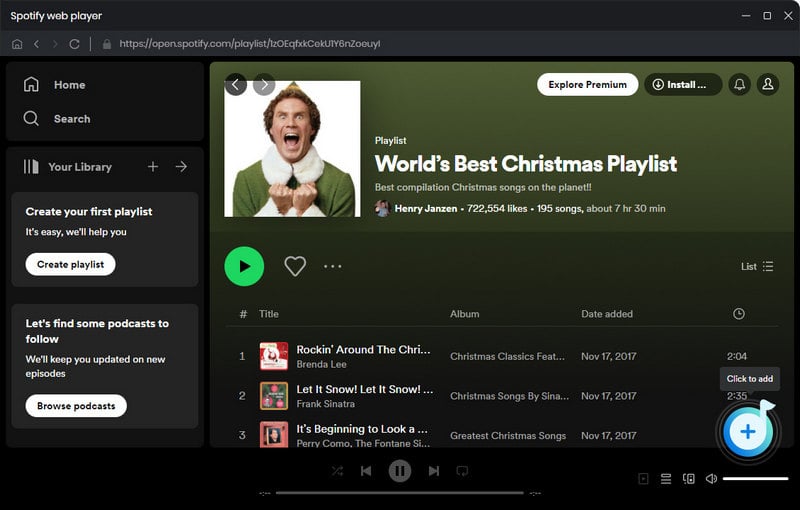
Step 4 Put the Selected Christmas Songs on the Download List
TuneCable parse the songs and make a list. In this step, you should deselect tracks that are regarded as useless. Then click the "Add" button.
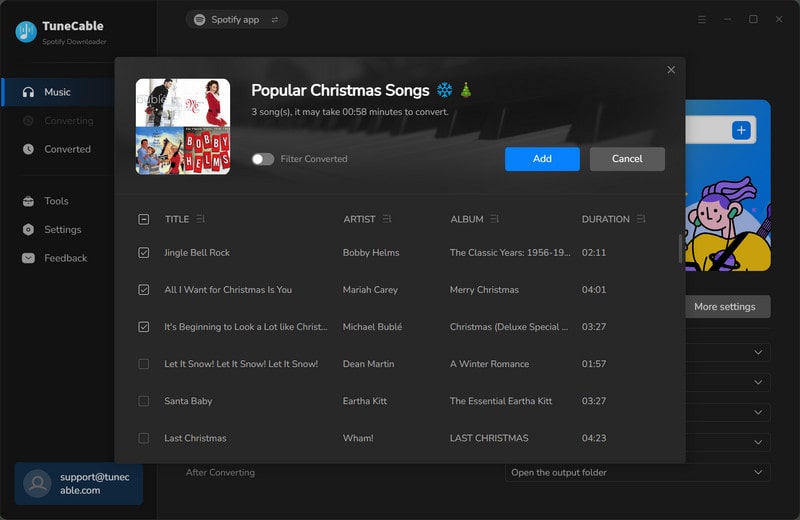
Step 4 Change the Output Format to Video Editor-Supported
Before you convert, you generally want to check the output settings. In the "Settings" column, a series of output options are supported to adjust, such as the output format, quality, saving path, etc. In common cases, the "MP3" format is compatible with most video editors. The changes will be applied instantly.
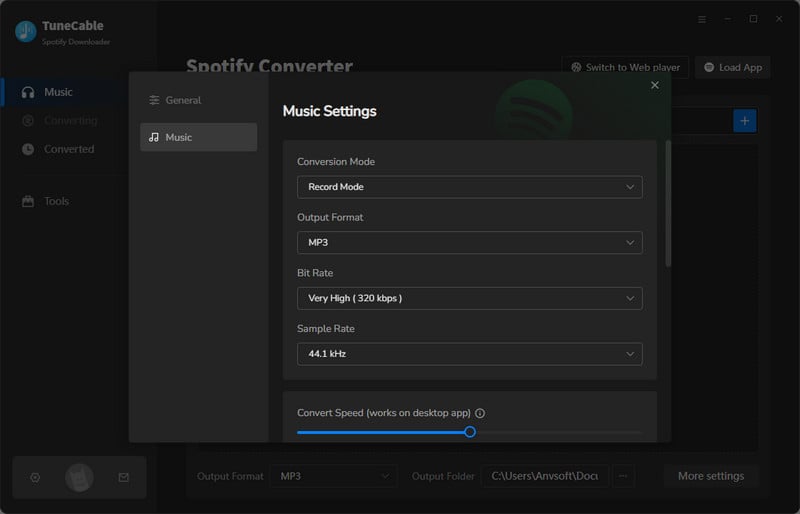
Step 5 Start Converting Christmas Songs to Local Files
Head to the "Home" section to go on converting. Start the conversion by clicking on the "Convert" button. If you change your mind and consider adding more songs to convert at once, click on the "Add More" button.
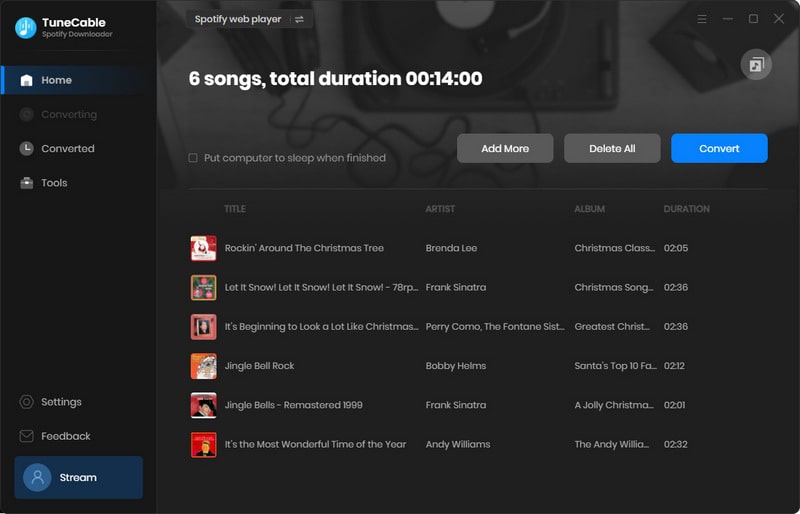
Step 5 Check the Converted Christmas Songs on Your Local PC
When the conversion completes, the output folder will pop up automatically. Next time, when you consider locating the downloaded files, you can go to the saving path directly. Or you can find the download history under the "History" section. The "folder icon" next to each track can assist you in locating the song. TuneCable fulfills its mission. The converted Christmas songs are saved to your local PC in video editor-supported formats.
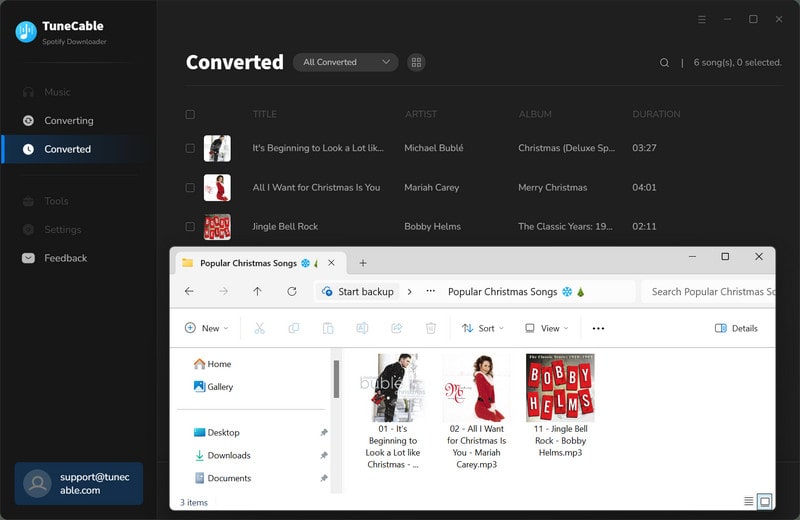
Through the above instructions, we have already downloaded Christmas songs to our local device. Now we just need to import these songs into the video as background music. This section will introduce how to import Christmas songs into four different video software respectively. If you are using other video software, don't worry. As long as you download the Christmas songs to the local file of the appropriate format according to the above steps, you can easily get these songs imported.
# 1: Add Christmas Music to iMovie on Mac
◉ To add a music file to a specific video clip: Drag the YouTube music file and place it just below the video clip. The music will present a bar connecting the clip. To make a confirmation, simply release the mouse button when you see the green "Add symbol". Adjust its duration to make this Christmas tune as background music in the iMovie project.
◉ To add a music file to the iMovie project: Open a project on iMovie. Drag and drop a desired Christmas song from the local Mac to this project.
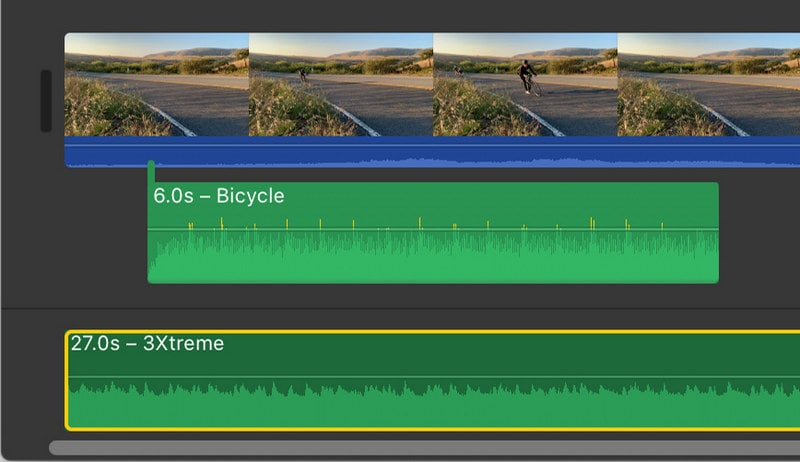
# 2: Add Christmas Music to iMovie on iPhone/iPad/iPod Touch
🔺 Note: Prior to importing Christmas Music to iMovie on an iOS device, you have to import the Christmas music to your iPhone/iPad/iPod Touch. Afterward, take the following steps to add the downloaded Christmas songs to iMovie.
Step 1 Unlock your iOS device, and then make an entry into the iMovie app. Create a new project or open an existing video project. Head to the "add icon" to import music tracks.
Step 2 Choose "Audio > My Music". And select the "Playlist", "Albums", "Artists", or "Songs" tab to orient you to the newly imported Christmas music tracks.
Step 3 Pick a preferred Christmas song and then add it to the video as the background music.
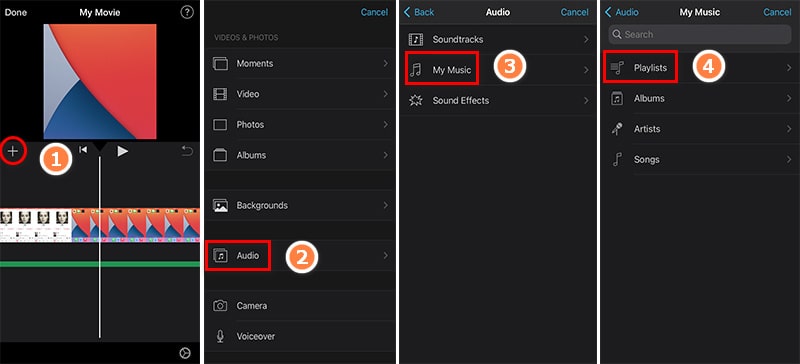
Step 1 Initiate the Adobe Premiere Pro app on your computer. Navigate to the top menu, and tap on "Audio" in the Audio workspace. By going to "Window > Workspaces > Audio", you can also come to the same place.
Step 2 From here we choose "Window > Media Browser" to make the Media Browser panel appear. Soon after, the Media Browser panel pops up.
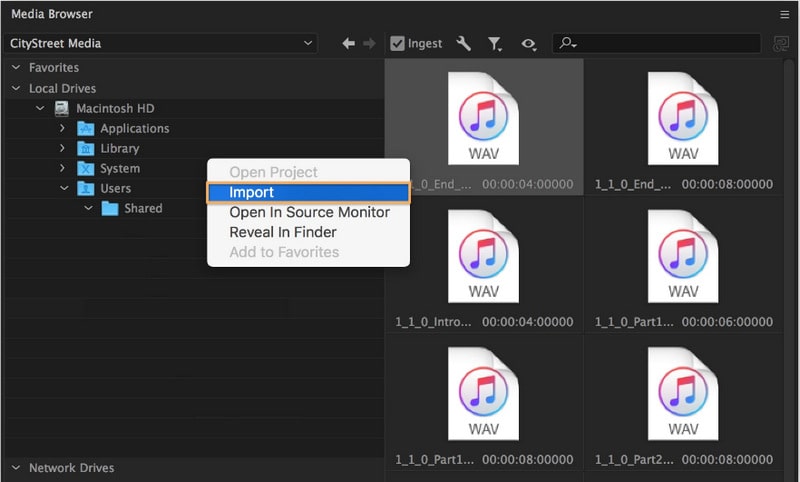
Step 3 Through this Media Browser, we can locate where the Christmas music files are stored. Right-click on the wanted track and tap on "Import" to get this Christmas song added to the Project panel. In case you intend to simultaneously copy the audio file to your project folder, make sure the Ingest box is selected.
Step 4 Once the Christmas song has been successfully added, navigate to "Window > Project" to open the Project panel. The songs you just imported will be highlighted. You can view them in the "Source" panel by double-clicking on them. Simply drag any track you require onto the sequence within the Timeline panel. As with a video clip, you can trim the audio clip as needed.
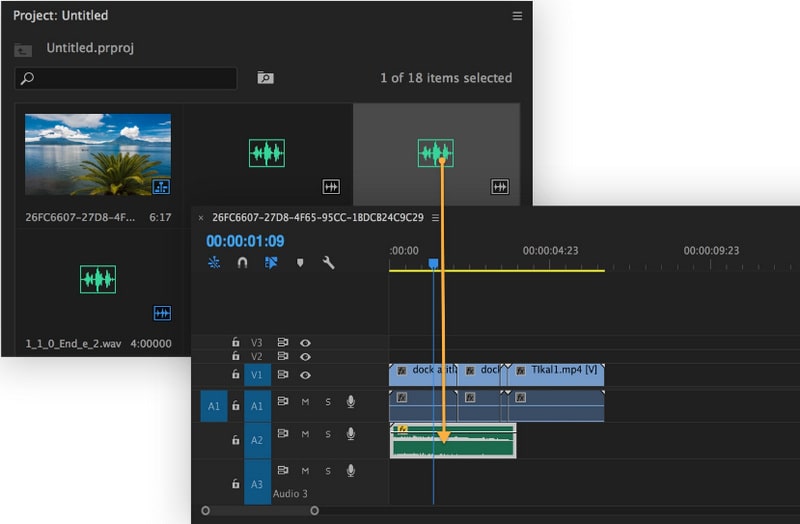
Step 1 On the Final Cut Pro, look at the top-left corner where you can find the "Photos, Videos, and Audio" button. Click on this button and step forward to Window > Go To > Photos, Videos, and Audio. Alternatively, press "Shift-Command-1" to open the Photos and Audio sidebar.
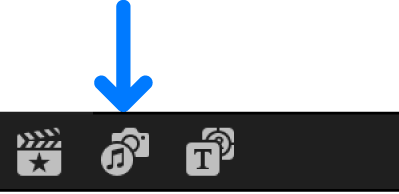
Step 2 Locate the music folder where the downloaded Christmas music is stored. Drag the wanted tracks to the video project on Final Cut Pro. Instead, you can click "Music" to browse your local music files and import. (If you’re using macOS Mojave 10.14, you should click "iTunes". Then your local music library will show up.)
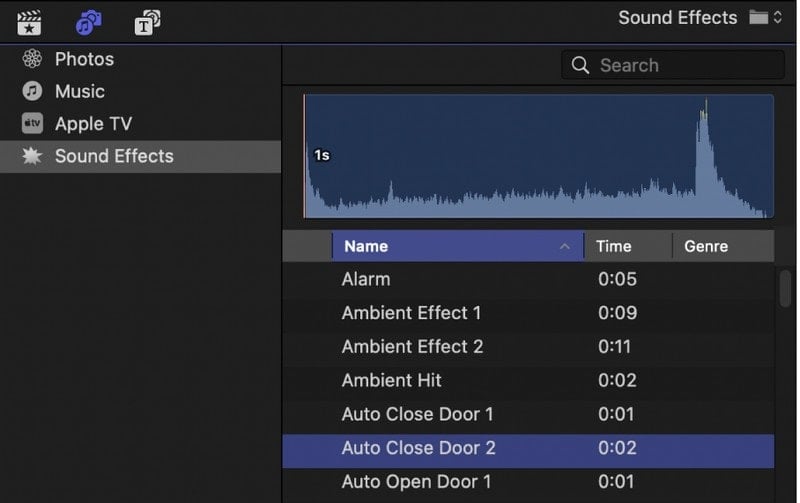
Step 1 Launch Camtasia on your computer. Move your pointer cursor to the top left corner, and choose File > Import > Media.... A Windows Explorer appears, allowing for adding local media files. You can import the Christmas song you like at this time.
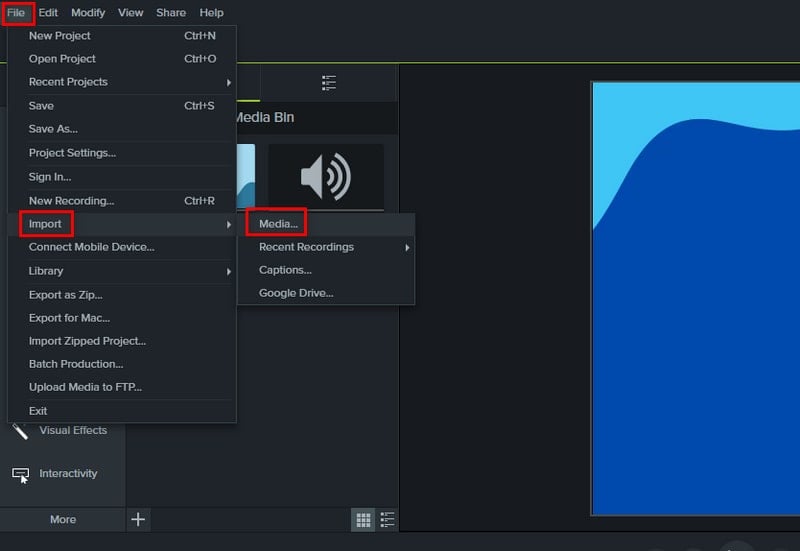
Step 2 After that, in the "Media" section, the newly imported Christmas tracks will be displayed under the "Media Bin" column. Right-click on a desired one and choose "Add to Timeline at Playhead" to add it to your video project.
Step 3 The added Christmas music track can be trimmed lightheartedly.
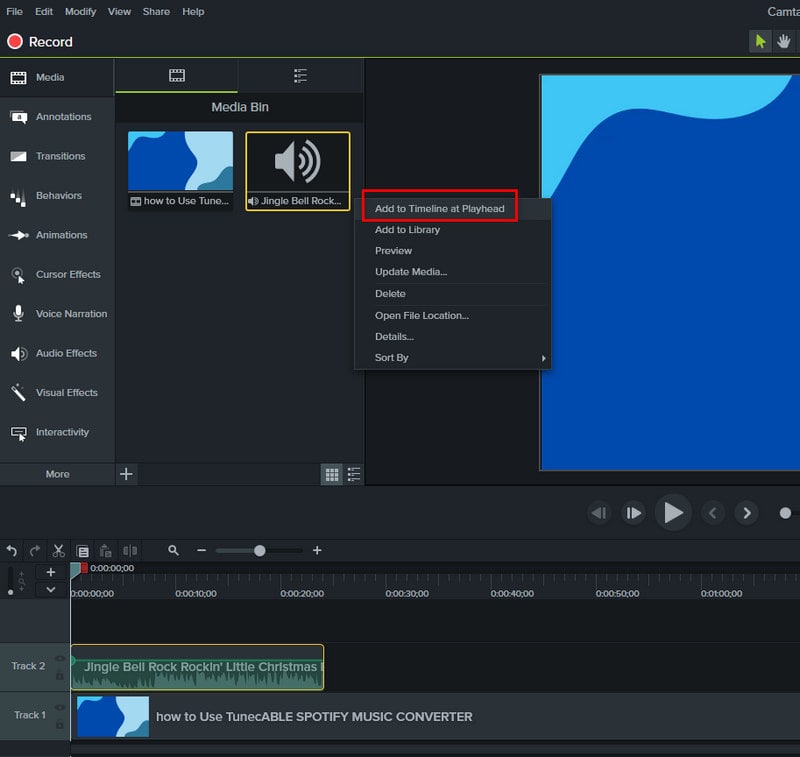
When searching online for guidance on incorporating Christmas tunes into videos, one typically encounters tutorials solely focused on the importation process. However, without a viable method to convert Christmas songs into locally stored files in appropriate formats, even the most straightforward instructions on audio-to-video importation become futile. The crux of the matter lies in successfully downloading desired Christmas tracks and converting them into the necessary local files. This aspect has been thoroughly elucidated in this article. Utilizing TuneCable Spotify Downloader's capabilities, you can effortlessly import any Christmas song of your choosing into your video project. In light of this, it is highly recommended that you commence your creative endeavors now in order to have your Christmas gift prepared well in advance.
 What's next? Download TuneCable Spotify Downloader now!
What's next? Download TuneCable Spotify Downloader now!