

TuneCable Apple Music Converter
"I recently received a code to redeem 5 months free of Apple Music, however, it's only available to new or returning subscribers so I was going to cancel my subscription and then redeem the code, however, I have a lot of playlists and don't want to lose them if I cancel it."
This is a popular question I saw on the Apple Music forum. Many Apple Music subscribers reported encountering the same problem. According to the top commenter, he was unsubscribed and his library DID get removed. All gone, and then he had to start all over. It is beyond help even if he renews the Apple subscription. Seems like everyone has a different story though.
Therefore, if you are preparing to end your Apple Music subscription, what should you do to avoid losing the collected Apple Music tracks, albums, playlists, and other audio files? We are here to bail you out from data loss by adopting the optimal solution in this tutorial. Let's move on.
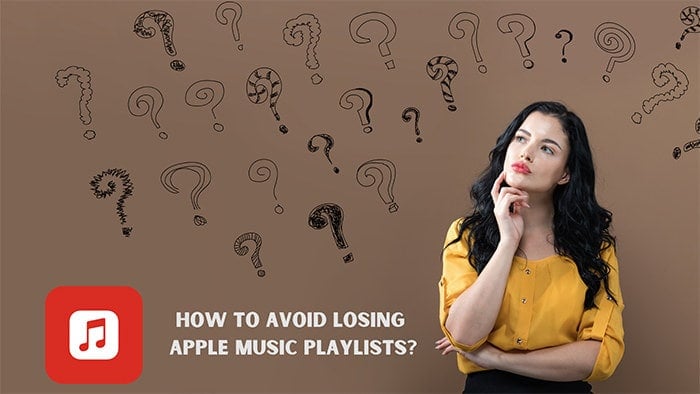
In Apple Music, our playlists are like the essence of our music library. They not only contain our favorite songs but also record our musical tastes and preferences. However, once we cancel the subscription, these valuable playlists may be lost, which is undoubtedly a huge loss for us. Therefore, it is extremely important to know how to prevent this from happening.
To avoid losing your Apple Music playlists after canceling your subscription, first, we need to understand how Apple Music stores playlists. Apple Music allows users to create their playlists, but these are stored on Apple's servers rather than on the user's device like some other music platforms. That's why playlists are lost after unsubscribing.
To recover the collected Apple Music songs and playlists, here comes with 3 solutions:
In conclusion, the key to avoiding losing your Apple Music playlists after unsubscribing is to take the necessary precautions. Only by backing them up and saving them in time can we fully enjoy the musical feast brought by Apple Music without worrying about data loss. Most importantly, you can access your Apple Music playlist after creating a local backup even if your Apple Music subscription expires and you have no intention of paying for renewal. Scroll down to explore more details about how to back up Apple Music playlists and turn them into local audio files.
It is advisable to backup your music files and playlists regularly and keep them in a safe location.
Straight to the point, we will provide a method on how to batch convert Apple audio files to unencrypted local files in MP3, ALAC, FLAC, or other formats for a complete backup, which resolves the problem with no concerns for the future.
After the conversion, there are advantages that we highlight:
📚➜ Backing up Apple Music songs, playlists, albums, and other audio files to revel in offline playback even if your Apple Music subscription expires.
📤➜ Recover Apple Music playlists from the backup by uploading a copy of the playlist to Apple Music.
🔗➜ Transferring Apple Music tracks and playlists to a mobile phone, USB flash drive, SD card, MP3 player, Apple Watch, gaming gadget, etc.
🎼➜ Play Apple Music via other music players when the Apple Music app is not working, such as Windows Media Player, Spotify Music, Amazon Music, etc.
📡➜ Integrate Apple Music songs with other apps for personal use, like DJ software, video editor, PowerPoint, etc.
🧑🤝🧑➜ Share Apple Music playlists with your family and friends without paying more for the Apple Music family plan.
The benefits of converting Apple Music to local songs are evident, but the difficulty lies in how to achieve it. We all understand that streaming music has strict limitations. Apple Music, in particular, is a product specifically tailored by Apple for its users, making it even more difficult to bypass the restrictions.
Despite the many challenges, you don't need to worry. TuneCable Apple Music Converter, as a professional music conversion tool, can help you overcome all difficulties. It can quickly convert multiple Apple Music playlists while preserving high-quality audio, ID3 tags, and lyrics.
TuneCable Apple Music Converter turns Apple Music tracks, albums, playlists, and podcasts into unencrypted local audio files and removes the limitations imposed on iTunes downloads and Audible audiobooks. You can store all kinds of Apple audio files on a local PC in MP3/AAC/WAV/AIFF/ALAC/FLAC formats. The converted Apple Music tracks and playlists will not be deleted without your permission. Furthermore, the Apple songs can be sorted by Playlist, Artist, Album, Artist/Album, and Album/Artist, which contributes to smoother management of the downloaded Apple songs. You can quickly locate the Apple audio files you want.
Key Features of TuneCable Apple Music Converter:

Let's convert Apple Music playlists to common formats to prevent Apple Music playlists from disappearing and being inaccessible after canceling the subscription.
Step 1 Get TuneCable Apple Music Converter Installed
Start TuneCable Apple Music Converter after its installation. Both the Windows version and Mac version are available for a free trial. Start the TuneCable app. On the primary interface, make a selection between downloading music from the app and downloading music from the web player. If you have iTunes installed on your PC or have an Apple Music app installed on your Mac, recording from the Spotify app is feasible. If not, you can download music from the built-in Apple Music web player.
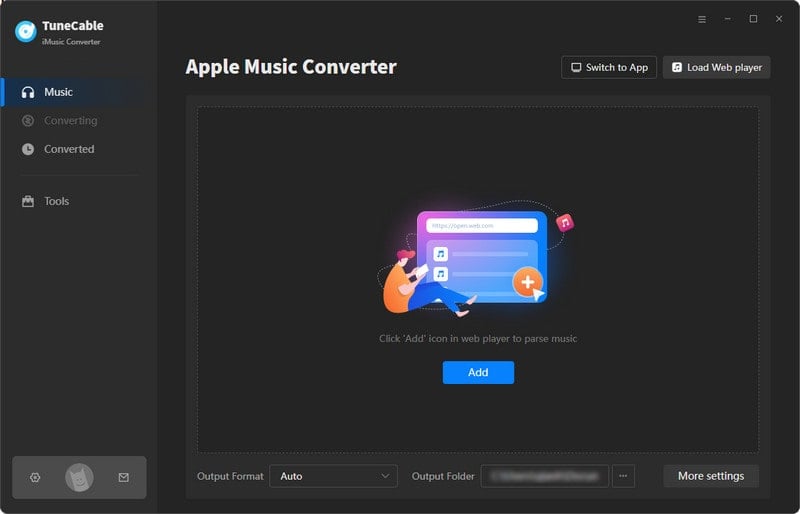
Step 2 Add Apple Songs to Download List
As we mentioned in the previous step, two modes are provided to download music. Therefore, it will be a little different in this step.
● If you opt for downloading music from the Spotify app, then click "+Add" on the TuneCable page. After a while, TuneCable loads the iTunes Library for you. Here you will find iTunes downloads, audiobooks, and your Apple Music playlists. Tick off the tracks you need, then click on "OK" to add the selected songs to the download list.
● If you opt for downloading music from the web player, the built-in Apple Music web player page will pop up. Log in to Apple Music. Open an album or playlist, then go to the lower right, and tap on the "+" button. TuneCable will make a list for you to select songs. Tick off the music tracks you want and click on "Add".
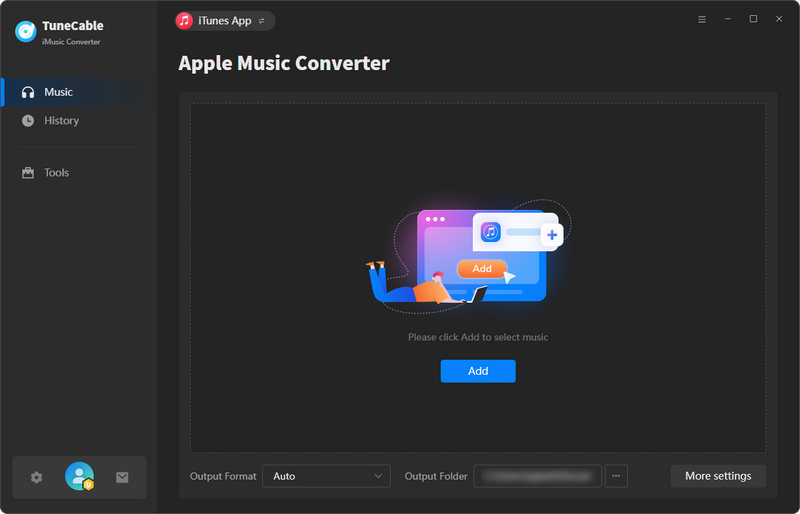
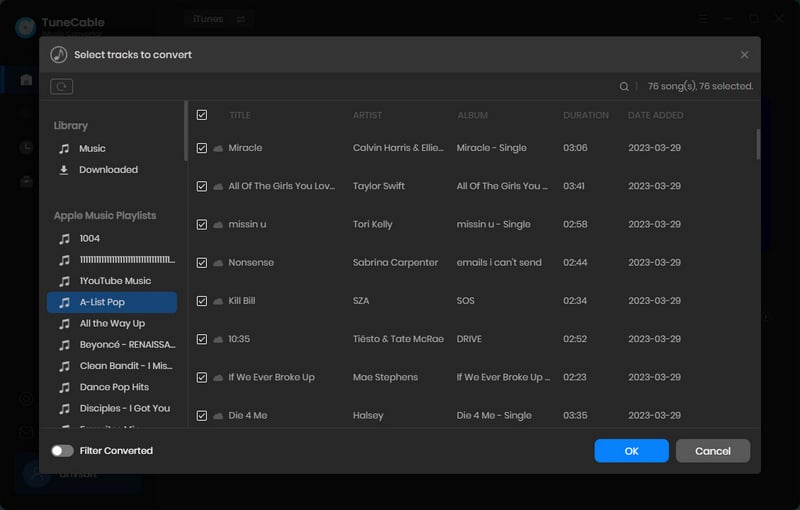
Step 3 Set the Output Format and Other Parameters
Before conducting a conversion, you should check the output setting. Click on the "Settings" tab on the left side of TuneCable. Firstly, go to the Output format to unfold more options. If you select "Recommended", then you can extract songs from Apple Music in pristine quality and format, except the converted files are unencrypted.
Besides, there are more options available according to your preferences. You can check all options and see what is right for you. If you want to get lyrics downloaded, you can also find an option.
It's recommended to sort your Apple songs by Playlist, then you will never lose these precious Apple Music playlists. Downloading your Apple Music playlists manually on a local PC may take some time and effort, but it will ensure that you have full control over your music collection and preferences.
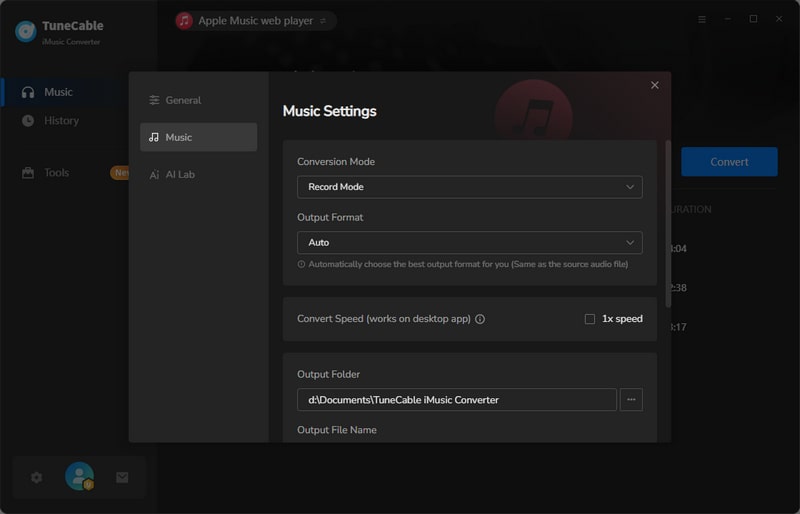
Step 4 Save Apple Songs to Local Files
The changes will be applied automatically. Once you complete all settings, you are ready to go. Go to the "Home" column and click on "Convert" to execute the task. It allows you to add more songs or deselect unwanted tracks. If you need to convert multiple Apple Music playlists, this feature values.
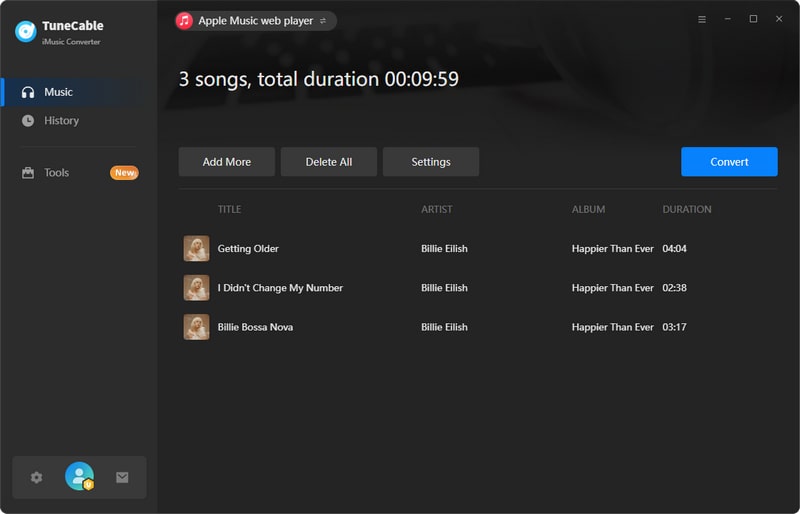
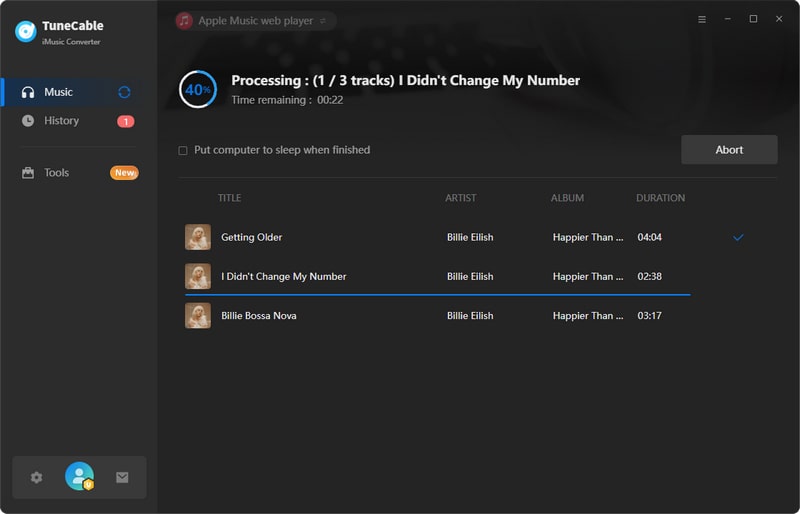
Step 5 Permanent Ownership to the Converted Apple Playlists
It will not bother you when you are engaged in other business. It works quietly in the background. When the conversion is finished, there is a prompt. Automatically, the output folder will pop up. If not, go to the saving path you preset, then you will find all the converted files. The Apple songs are archived by the way you preset. No worries about losing any Apple Music playlists even when the subscription expires.
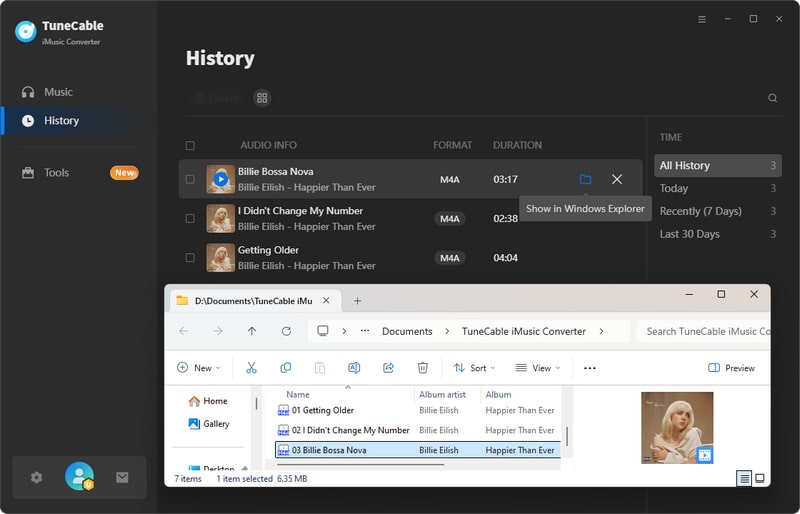
It can indeed be frustrating when notified that your Apple Music playlists disappear. Such a highly unpleasant experience it is! If you encounter this issue, the solutions provided above may address it, if you cannot always recover deleted Apple songs or playlists, the best way to back up your Apple Music playlists is to get assistance from a tool like TuneCable Apple Music Converter. It enables you to download audio files from Apple Music and convert them to playable formats. After a full backup of all Apple Music playlists, even if you cancel your Apple Music subscription one day or Apple Music is not working, you will never have to worry about losing your favorite Apple songs and playlists.
What's more, the downloaded Apple songs can be transferred to other devices, such as mobile phones, MP3 players, and Apple Watch. You can also burn the songs to a CD, and import them to a series of apps for multiple uses. If you enjoyed our sharing today, please tell others around you about it and how it works. Wish you a daily dose of happiness and a continuous sense of contentment every single day!
 What's next? Download TuneCable iMusic Converter now!
What's next? Download TuneCable iMusic Converter now!

Download Apple Music, iTunes Music and Audible audiobooks with lossless quality kept.

Download music tracks from Spotify, Amazon Music, Apple music, YouTube Music, TIDAL, Deezer, etc.

Recover lost 1000+ types of files from disks, partitions, hard drives, SD cards, and other external devices.