

TuneCable Apple Music Converter
Renowned for its exceptional technological prowess, Apple has been a leader in the tech industry for many years. In addition to its widely recognized products such as iPhones, iPads, and AirPods, Apple Music, its digital media offering, has also garnered significant attention. With its state-of-the-art ALAC format encoding, Apple Music provides lossless music streaming services, revolutionizing the music industry.
Thanks to Apple's robust ecosystem, using Apple Music seamlessly integrates with other Apple devices, delivering a smoother and more complete experience for users. However, even the most powerful companies and their products are inevitably prone to some problems. Although these problems do not typically hinder the majority of users, occasional errors can be frustrating. This article delves into a wide range of potential issues that Apple Music users may face and offers practical solutions to each problem. Let's take a deeper look at the crux of these problems and how to effectively solve them.
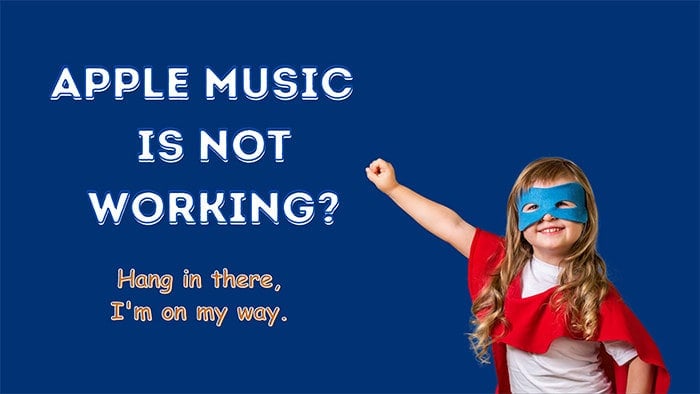
Honestly, there are numerous reasons why is your Apple Music not working on your iPhone. Below we have managed to list the most frequently occurring and the most famous ones among users. Check if you are also dealing with one of them.
There are numerous reasons why you may encounter issues with Apple Music not working. If your problem is not listed above, you can still refer to the following solutions to resolve it. Let's continue reading to find a solution for you.
Sometimes, Apple Music may not load any content. This situation is usually caused by internet connection issues or server outages of Apple Music. To resolve this issue, you can visit some websites to check your network speed. If the internet speed is slow, it is recommended that you wait for a better network connection so that Apple Music can load correctly. If your internet connection is normal, please check whether the Apple Music servers are functioning properly. You can do this by heading to Apple's System Status website.
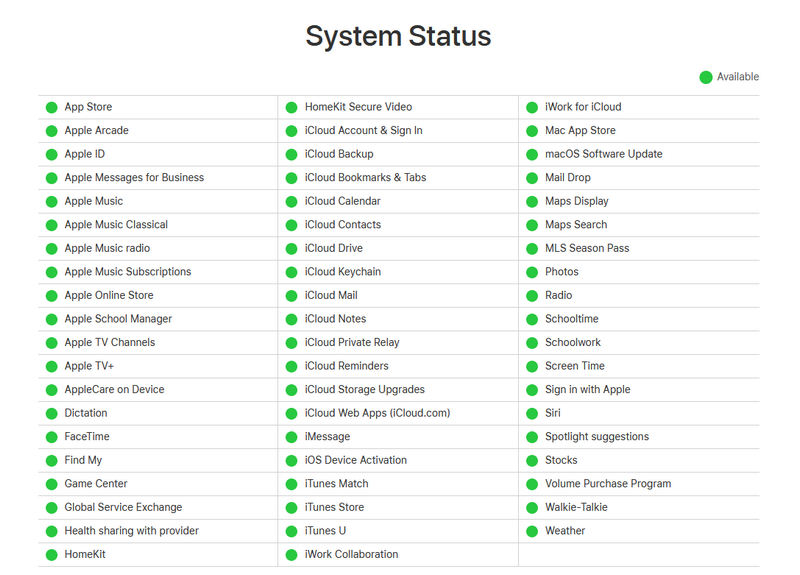
The crash of Apple Music can cause the program to freeze, crash, fail to load music, and so on. There are many reasons for the crash of Apple Music, such as outdated software versions or incompatibility with new versions, poor network connection, unknown bugs in the program, and so on. You can try the following methods to solve this problem:
1. Restarting the Apple Music app or restarting your device can often fix any issues you may be experiencing.
2. If you're having trouble playing downloaded songs, it's possible that the cached files are damaged. You can remove them from your device and try again.
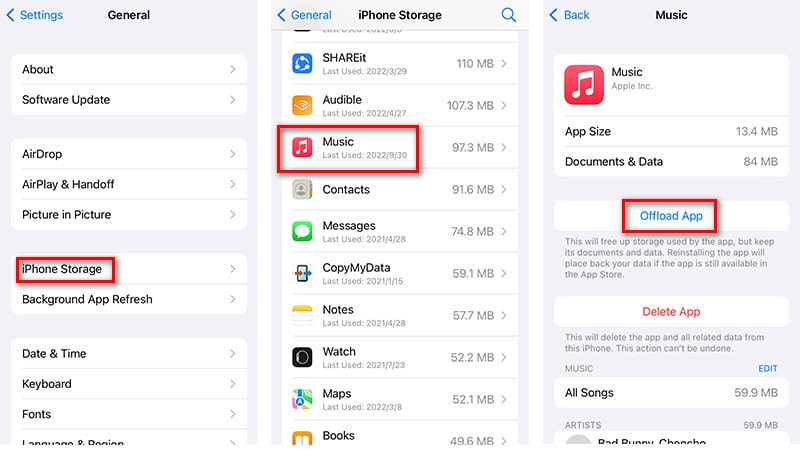
3. If there isn't enough space on your device, you may not be able to play songs on Apple Music or even open the app. Try deleting any unnecessary files on your device and then try again.
4. If you recently updated the app and are experiencing issues, you can try downgrading to an older version of Apple Music. Alternatively, if you're running an older version, you can upgrade to the latest version.
5. Check your network connection to ensure that it is stable. A poor connection can cause issues with streaming music.
6. If none of the above solutions work, try removing the Apple Music app and then reinstalling it.
Sometimes you may encounter songs on Apple Music that are grayed out and cannot be clicked or played normally. This can be quite perplexing, but let's delve into the reasons behind this issue and explore potential solutions.
You May Also Need: Fix Apple Music Not Available in Your Country or Region>>
1. Check if the network connection is established properly.
2. Verify the feasibility of your Apple ID. There may be issues such as not renewing the subscription on time, not passing the real-name authentication, an account being frozen, or payment problems. After checking all these aspects and addressing the problem, you can log out and then log back in.
3. Update your Apple Music app to the latest version.
4. Restart or reinstall your Apple Music app.
5. Turn off the iCloud Library synchronization by going to "Settings > Music". Disable the "Sync Library" option. Open the Apple Music app and see if the song is available after 30 seconds.
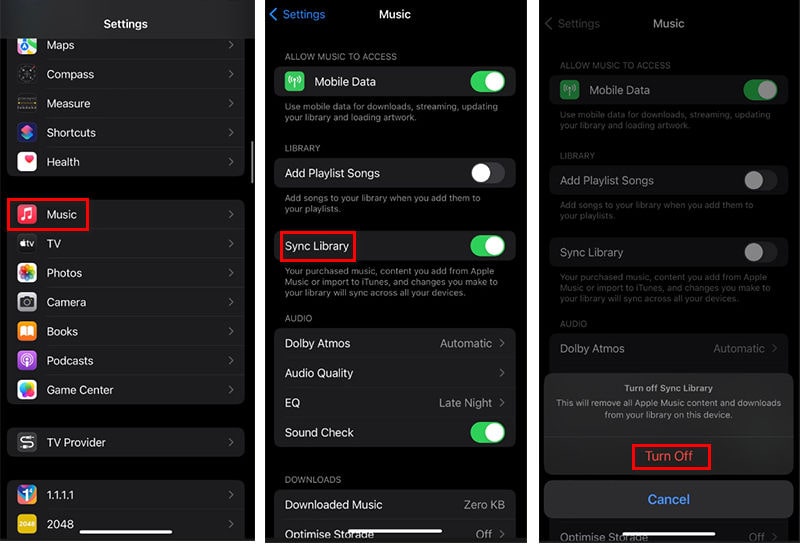
6. Check if iTunes Match is available in your country. If not, the songs will never load.
7. Some songs may not be available in certain countries or regions due to copyright protection or policy limitations. You may need a VPN to switch to another available country.
8. If your device's storage space is insufficient, it may cause certain songs to not play properly. Please check the storage space on your device and delete unnecessary content to free up space.
9. Sometimes, there may be issues with Apple Music's servers that prevent songs from playing. In such cases, you can try logging out and back into your Apple Music account or wait for a while before trying to play the song again.
It is not uncommon to come across discussions like, "Why did my Apple Music songs and playlists disappear after I installed the iOS update?" This has been a perplexing issue for many users. The first step in resolving this problem is to locate and restore these missing songs. This article will provide detailed guidance on how to recover your Apple Music library and completely resolve this issue.
When your Apple Music subscription expires, the downloaded songs may be removed from your device. Even if you renew your subscription later, you will not be able to access these previously downloaded songs and will need to download them again. Furthermore, if your device is running low on storage, Apple Music may automatically delete some of your songs to free up space. Additionally, if you've enabled "Optimise Storage" on your device, disabled "iCloud Music Library", or turned off the "Show Apple Music" option, your downloaded songs may disappear. To prevent this issue from occurring in the future, it is recommended that you follow a detailed guide to stop Apple Music from deleting your downloaded songs.
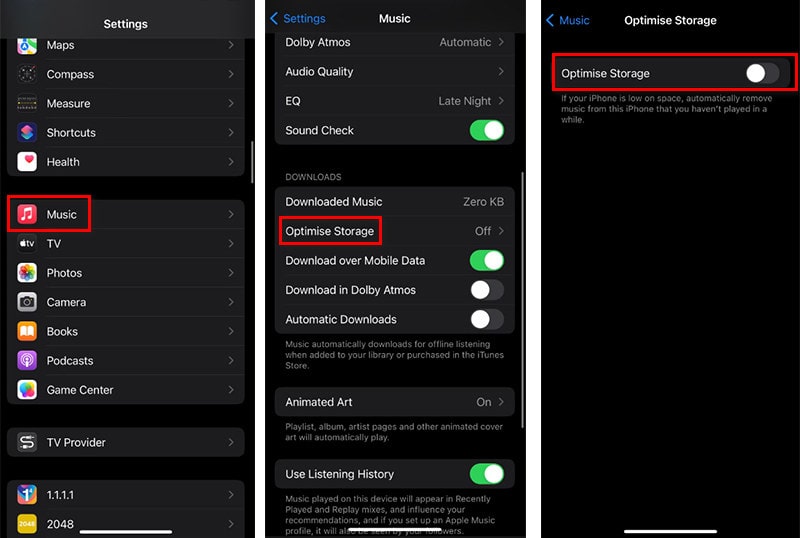
If you are having trouble downloading songs on Apple Music, there are several steps you can take to resolve the issue.
1. Check your internet connection and troubleshoot any network issues or try changing your network environment.
2. Ensure that there is enough storage space available on your device and free up some space if necessary.
3. Go to "Settings > Music" to make sure automatic downloading is enabled and that you are connected to WiFi when attempting to download songs.
4. Verify that your Apple Music subscription is active and up-to-date, as expired or problematic accounts may prevent song downloads.
5. Confirm that the song is available in your country or region and keep your iOS updated.
When using Apple Music on an Android device, you are prone to encounter this issue. Follow the solutions below to fix it.
1. If you're experiencing playback issues, try restarting the Apple Music app or your device. This can refresh the app and clear any temporary glitches that may be affecting playback.
2. If you're using Apple Music on an Android device, you can clear the app's cache by going to "Settings > Apps > App Management" and scrolling down to find "Apple Music". Then tap on "Storage" and select "Clear cache" and "Clear data". However, this step may also clear your downloaded songs and offline content simultaneously. To prevent losing your music, make sure to back up your Apple Music playlists via TuneCable Apple Music Downloader or re-download these songs.
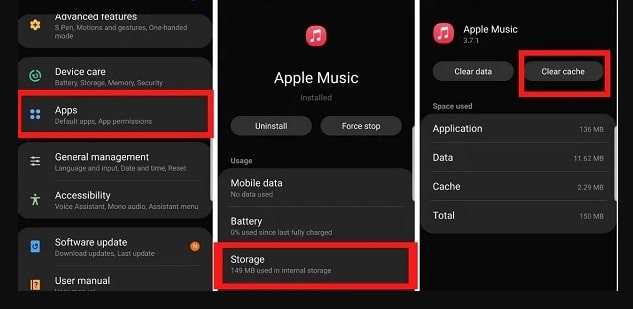
3. If you're having network-related issues, try resetting your network by going to "Settings > General" or "System" and looking for the option to reset network settings. In case the WiFi password is removed, make sure you have it handy.
4. For more solutions, refer to the previous section "Apple Music Won’t Download Any Songs" to fix this issue.
It may come as a surprise to see your Apple Music library vanish or fail to sync with iCloud, but that can occur if you disable Sync Library.
To address this issue, navigate to "Settings > Music" and activate "Sync Library". Alternatively, you can attempt to manually re-download the songs or reinstall the app if you are using an Android device.
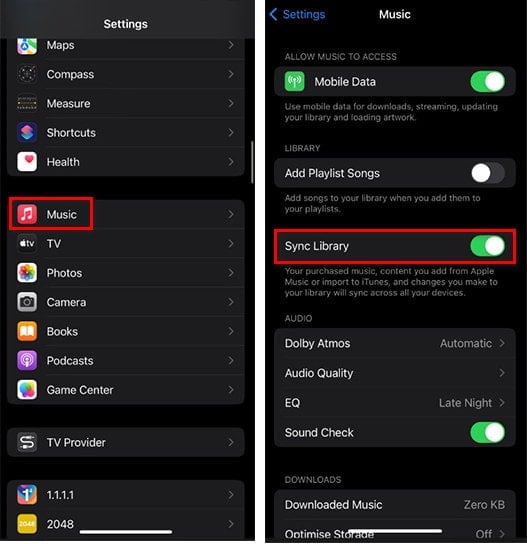
When you fail to log into Apple Music, except for checking for network connection and iOS updates, you can take these actions:
1. When you cannot log in, the first thing to think of is whether the password is wrong. You can try re-entering your password or resetting your password.
2. If there is a problem with Apple's server, you can try logging in again later.
3. If your Apple ID is being used by other friends or family members, or if multiple devices are logged in, you can try logging out of other devices before trying again.
4. If you are logging in on the web, try using a different browser to log into Apple Music.
5. Turn on airplane mode on your phone, and then turn it off again. Then try logging in again.
6. Some apps may conflict with Apple Music. Try ending other program tasks and then attempting to log into Apple Music again.
7. Restarting your device often solves some common problems.
You May Also Need: Top 4 Ways to Download Apple Music Songs>>
The inability to sync songs from Apple Music to your iPod or iPad could be due to a couple of reasons. Here are some common causes and potential solutions:
1. Firstly, try common fixes. Make sure the network connection is proper. Check if you've installed the latest Apple Music, iTunes, or iOS. Check the subscription status and see if your subscription or Apple ID is active and in good standing. Select some useless files on your iPod or iPad to ensure enough space.
2. Check if you've subscribed to iTunes Match and have enabled it.
3. In some cases, you may not have licensed your iPod/iPad to Apple Music. To fix this issue, you need to log into your Apple Music account on your computer and authorize your iPod/iPad to the account.
4. Make sure that your iPod or iPad model is compatible with Apple Music and can transfer songs from the service. Some older models may have limitations in this regard.
5. Get access to the USB cable and port and see if they're functioning properly.
6. Apple Music files are encrypted, if you want to transfer songs and playlists to an iPod or iPad directly, you are restricted. You should convert them into unencrypted files and then transfer them to any device for offline playback freely.
You May Also Need: Import Apple Music to iPod>>
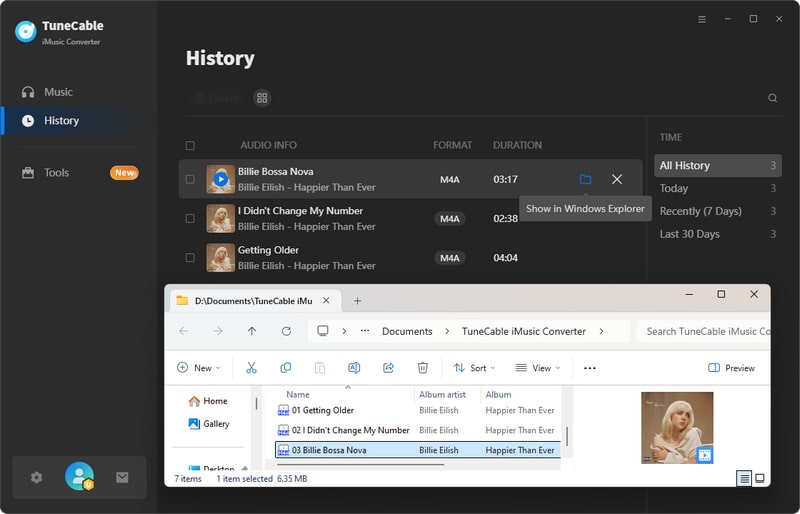
There may be various reasons why some songs are unavailable for purchase on Apple Music.
1. First of all, this may be due to the copyright issue of the song. Music copyright is very complicated, and sometimes Apple Music does not obtain the rights to play certain songs, which may be due to restrictions from the licensor.
2. Secondly, the songs may not be available in Apple Music's available regions. For example, the selection of music available for purchase may be limited in certain regions due to censorship and strict copyright management.
3. Thirdly, individuals can also consider purchasing songs directly from the iTunes Store. Although streaming services such as Apple Music are becoming increasingly popular, the iTunes Store still provides the option of purchasing song carrier ownership so that users can listen to songs on any device, while songs in Apple Music cannot be exported. What's more Apple Music may only provide purchase services for some songs. This may be because the copyright holders of these songs have not reached a sales agreement with Apple Music.
4. Fourthly, certain songs may only be available to specific Apple Music subscribers, possibly because subscribers need to pay a higher fee or meet specific conditions to purchase the songs.
5. Fifthly, part of users may pay for a reliable VPN to switch to another country directly. Then the songs can be played or downloaded.
In general, the inability to purchase songs on Apple Music may be determined by multiple factors such as copyright, geographical location, or personal choice. You can wait for some time, connecting to a different Wi-Fi network, update payment information, and try again if the song is available in your region.
You May Also Need: Free Enjoy Apple Music without Subscription>>
The problem of Apple Music randomly skipping songs can have multiple causes. Firstly, it could be because there is an issue with the song itself, such as a corrupted song file or the song has been deleted from your device. Secondly, the songs in the playlist may not be played consecutively, in which case playing them out of order (randomly) makes sense. In addition, an unstable network connection may also cause music to skip frequently, so you need to ensure that your network connection is good. If you are using an old version of the Apple Music app, you may also encounter similar problems, so it is very necessary to keep the app updated. Furthermore, you should check if you are in "Shuffle" mode. You can switch to other modes. And you should free up device storage space if there are insufficient device resources or performance issues.
When you are troubled by Apple Music Family Sharing not working, there are a series of causes you need to learn about.
1. First, you need to set up Family Sharing correctly. All family members must agree to the invitation. If a member chooses not to share, it can cause the feature to fail. You can ask all family members to go to "Settings", click on their name, and select "Set Up Family Sharing". Follow the prompts on each device to complete the sharing process. All members need to verify and accept the invitation.
2. The Apple Music Family Sharing feature cannot be used with users who do not subscribe to Apple Music. Make sure that everyone is an Apple Music subscriber.
3. This feature allows a maximum of six members to participate, and they must be in the same country or region.
4. Check if the payment method associated with the family organizer's Apple ID is valid and up-to-date.
5. Check if the internet speed of a certain family member is too slow. Try changing the network environment.
6. Check if everyone's device system or Apple Music software has been updated to the latest version.
7. Even if family members have joined Family Sharing, they may not see the option to subscribe to Family Sharing on their devices. In this case, try having the family organizer remove you from the family, then uninstall and reinstall Apple Music, and log back in while accepting the invitation from the family organizer again.
You May Also Need: Share Apple Music Family Plan: Everything You Need Here>>
If you encounter an "unexpected error code 4010" prompt on Apple Music, this usually means there may be a problem with your Apple ID or billing information. To resolve this issue, you can try the following steps
1. There may be a problem with the payment method associated with your Apple ID, or your balance may be insufficient. You can update your payment information through iTunes, the App Store, or the Apple ID account management website.
2. Check if you've logged in with a proper Apple ID.
3. In common cases, restarting the app and device can resolve this issue.
When you are prompted with "This media is not supported", you should check the audio format. Apple Music mainly supports AAC, Protected AAC, MP3, Linear PCM, Apple Lossless, HE-AAC, AIFF, and WAV. You should note that songs from streaming music platforms are protected, thus, you can not add them to other apps, including Apple Music. If you want to import the songs to Apple Music Libray or iTunes freely, you should convert them to unencrypted files in Apple Music-supported formats. Also, the corrupted files can not be imported to Apple Music. Apart from that, slow network connection may cause this issue. You can connect to different networks and re-open Apple Music.
You may be frustrated when you meant to use music to help pass the boring time on the airplane only to find out that the downloaded song won't play. Why can't the songs you have downloaded be played? You need some tricks to help you solve this problem.
1. You are required periodic license verification to prove you have the right to play Apple Music tracks properly. You may miss verifications when there is no network connection under Airplane mode. Moreover, when Airplane Mode is enabled, it can disrupt the communication between your device and Apple's servers, which may result in downloaded music not being properly licensed. You can choose to download Apple songs as local files and enjoy the playback without any limitations.
2. Next time, try re-downloading your preferred songs. These cached files may be damaged.
3. Check if you've enabled "Offline Playback". If not, go to open it in the app settings.
Why is it suddenly black and red when playing music on Apple Music? You may have enabled Increase Contrast accidentally. And sometimes, it automatically turns on after an update. To turn off the Increase Contrast feature in Apple Music, follow these steps:
1. On your device, go to the "Settings" app and tap on "Accessibility".
2. From this page, scroll down and find "Display & Text Size" and go to "Increase Contrast". Switch the button to turn it off.
After turning off this switch button, Apple Music will no longer use the Increase Contrast settings and will revert to its default appearance and colors
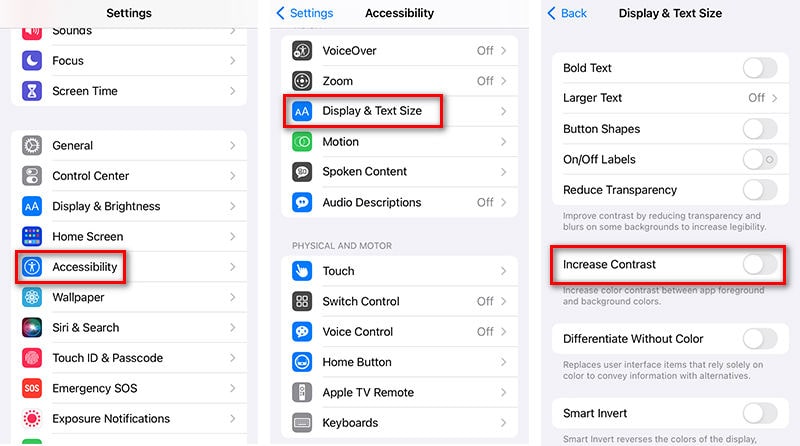
When encountering issues with Apple Music not working, we can attempt to resolve some of them by following the instructions above. However, it may not always be successful. For instance, if the issue is caused by bugs resulting from iOS updates, we must wait for the release of a new beta version by the Apple tech team. If time is of the essence and a new version cannot be released soon, we do not want to waste our time. In such cases, we can seek assistance from a professional tool - TuneCable Apple Music Converter.
TuneCable Apple Music Converter is specifically designed to convert Apple songs, albums, playlists, iTunes downloads, Audible audiobooks, and other Apple audio files into common formats such as MP3, AAC, FLAC, WAV, AIFF, and ALAC. The converted Apple Music files are unencrypted, allowing for free playback, transfer between different devices, integration with various programs (e.g. Serato DJ), and sharing music with friends who are not even subscribers to Apple Music. Let's have a look at how it works.
Key Features of TuneCable Apple Music Converter:

Step 1 Initiate TuneCable Apple Music Converter
First, install the TuneCable Apple Music Converter and then launch it. Both the Windows and Mac versions are provided. Next, open the TuneCable app. Once on the main interface, you can select whether to download music from the Apple Music app itself or from the web player. For users with iTunes installed on their PC or the Apple Music app installed on their Mac, recording music from the app is an option. Alternatively, for those without these applications, music can be downloaded from the built-in Apple Music web player.
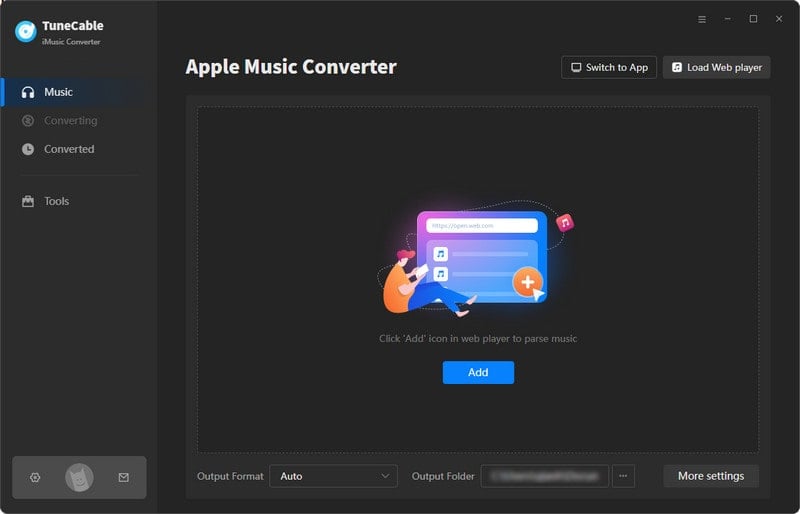
Step 2 Add Apple Songs to Download List
This step will be slightly different when opting for different modes in the previous step.
🔹 If you choose to record music from the app, there is an "+Add" button on TuneCable. Click on it and then TuneCable will present you with iTunes downloads, audiobooks, and Apple Music Library. On the pop-up window, tick off the wanted items and click "OK".
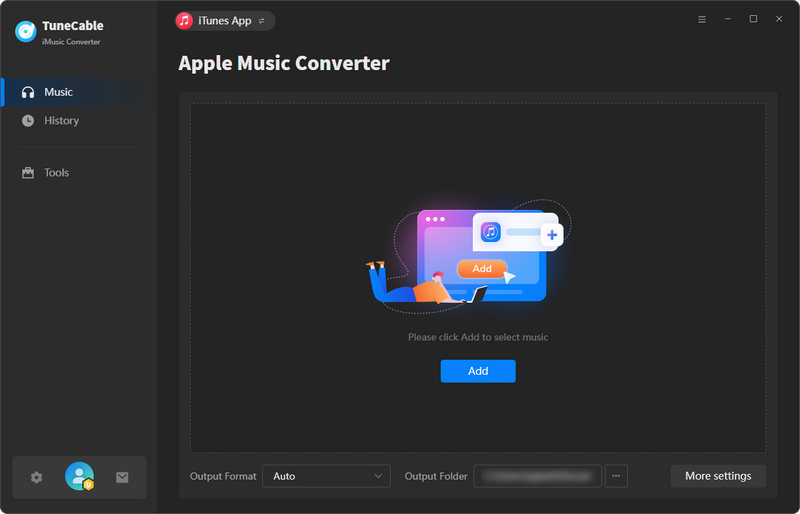
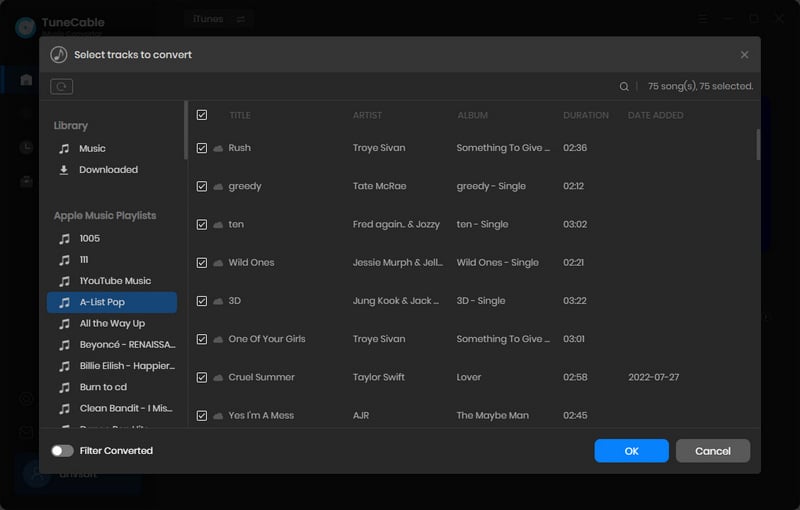
🔹 If you choose to record music from the web player, then a built-in Apple Music web player appears. Your job is to add your preferred song, album, or playlist to the TuneCable download list. Open an album or playlist, and then hit the "+" button in the lower right. Select the songs you need and click on "Add".
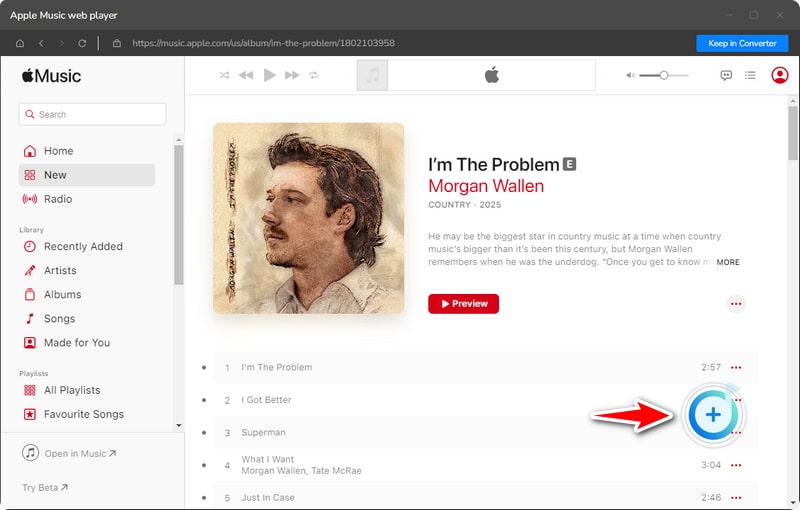
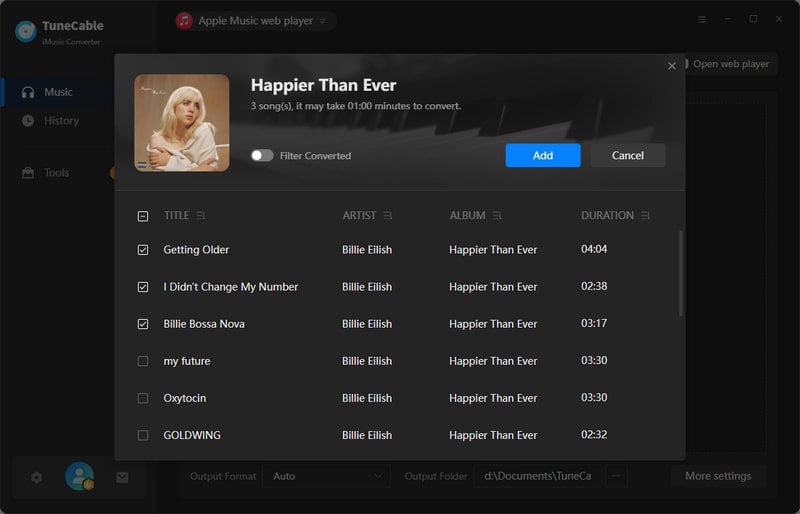
Step 3 Customize the Output Preferences of Apple Songs
The output settings can be tailored according to personal preferences. Under the "Settings" section, specify the options of the output format, bit rate, sample rate, output folder, etc.
In request to have lossless Apple Music files downloaded, set "ALAC" in the Output Format setting and choose "192kHZ" in the Sample Rate setting. Alternatively, select "Recommended" in the Output Format setting to guarantee the pristine quality and format output.
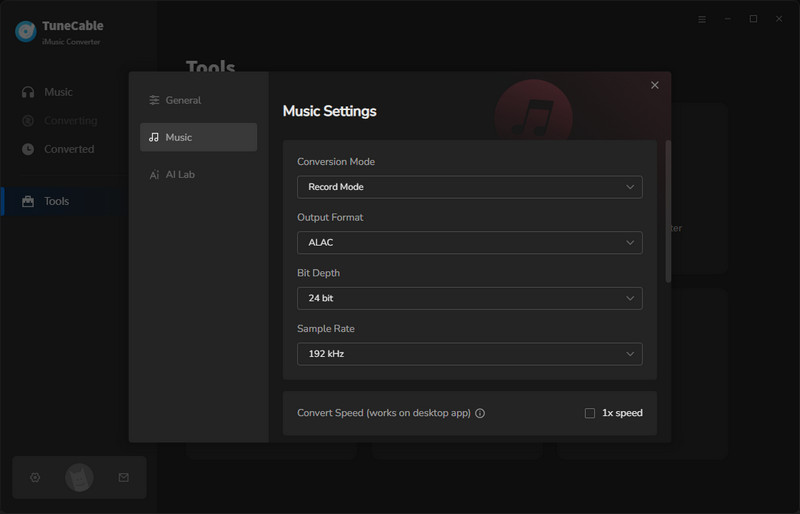
Step 4 Download Apple Songs as Unencrypted Local Files
Navigate to the "Home" column to continue the conversion. To perform an instant conversion, click on the "Convert" button. TuneCable will save Apple songs to your local PC apace.
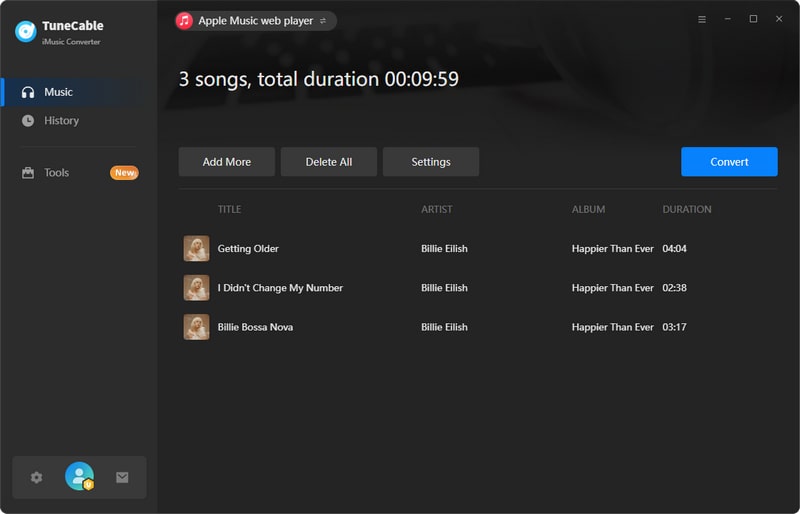
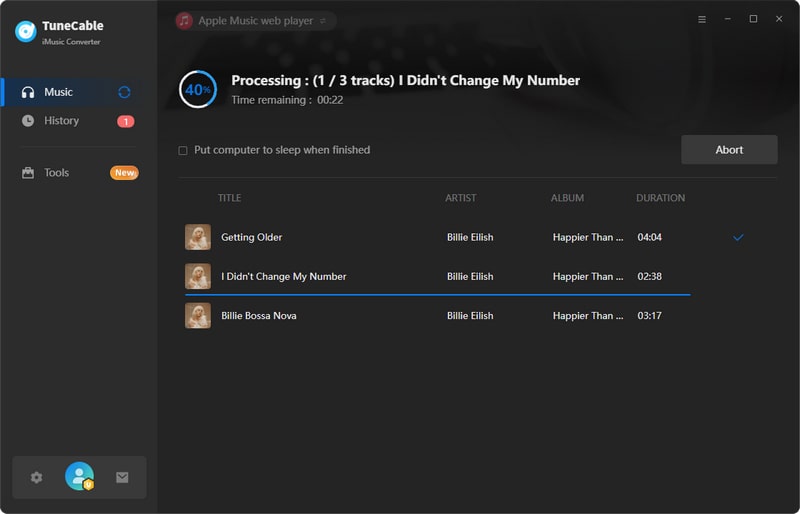
Step 5 Unlimited Use of the Converted Apple Songs
After completing the conversion of the loads of Apple songs, you can get rid of all Apple Music troubles. You can switch to any media player when the Apple Music is not working without affecting the playback of the Apple songs.
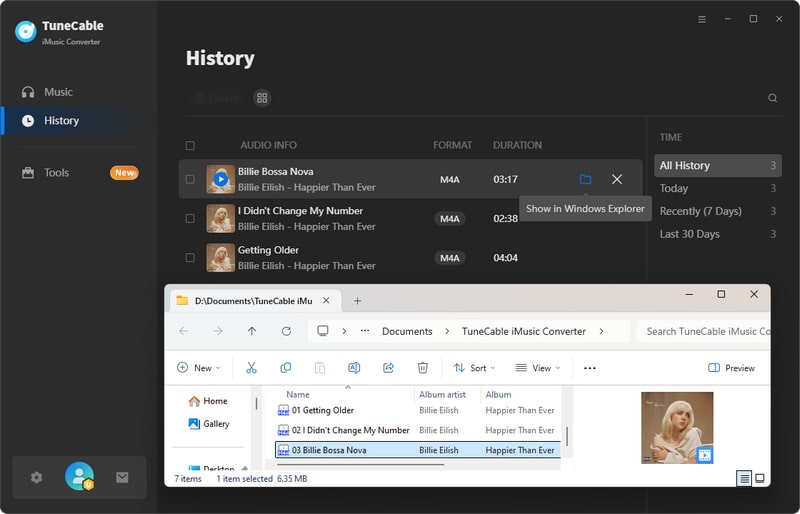
In this comprehensive guide, we have delved into various advanced techniques to overcome challenges faced when Apple Music fails to function properly. By meticulously examining network connectivity, updating the iOS operating system, clearing cache data, and re-authenticating your Apple Music account, you can competently tackle a multitude of prevalent issues.
However, in the event that these measures prove insufficient, Part 2 of this article unveils further refined solutions to effectively assist you. Employing the strategy of locally downloading songs, albums, and playlists from Apple Music with TuneCable Apple Music Converter eliminates any potential vulnerabilities and ensures uninterrupted musical enjoyment. It is our sincere hope that the sophisticated solutions presented in this article will empower you to restore normalcy to your Apple Music experience, enabling you to immerse yourself in an unending symphony of music. Wishing you a seamless and elevated auditory journey!
 What's next? Download TuneCable iMusic Converter now!
What's next? Download TuneCable iMusic Converter now!