

TuneCable Spotify Downloader
 >
How To >
Spotify Music Tips >
>
How To >
Spotify Music Tips >
Spotify has become the go-to platform for music streaming, allowing users to discover and enjoy millions of songs from all genres. While the platform offers various features to enhance the listening experience, one commonly requested feature has been lyrics integration. Fortunately, Spotify now offers a way to display lyrics, making it easier than ever to sing along to your favorite tunes. In this article, we'll guide you through the process of viewing and getting lyrics on Spotify.
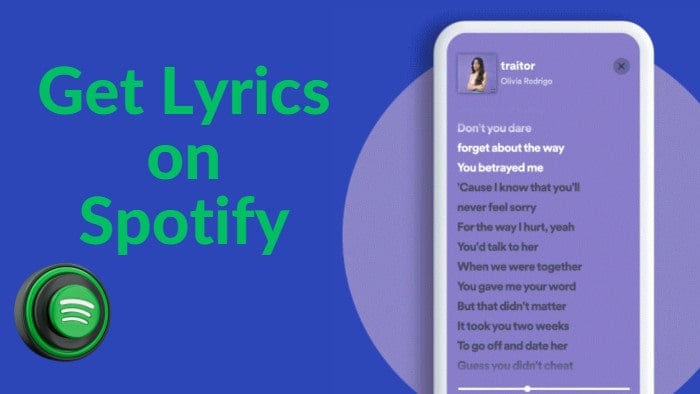
#1. View Lyrics on Spotify Mobile App
To view the lyrics of the playing songs on the Spotify mobile app, you can follow these steps.
Step 1. Open the Spotify app on your mobile device and log in to your account.
Step 2. Go to your favorite Spotify song and play it as you usually do.
Step 3. Tap on the "Now Playing" bar at the bottom of the screen on your mobile device.
Step 4. While listening, on the song's playback screen, scroll down until you find the "Lyrics" tab, you'll see track lyrics that scroll in real time as the song is playing!
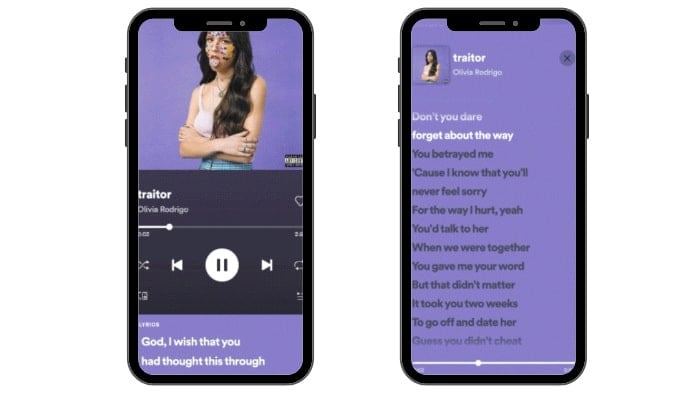
#2. View Lyrics on Spotify Desktop App
To view the lyrics of the playing songs on the Spotify desktop app, you can follow these steps.
Step 1. Run the Spotify app on your desktop and ensure to log in to your Free or Premium account.
Step 2. Navigate to play any of your songs as you like.
Step 3. Move to the "Now Playing" bar at the bottom of the screen.
Step 4. Click on the microphone icon while a song is playing, the lyrics will be displayed, and you can scroll through them as the song plays.
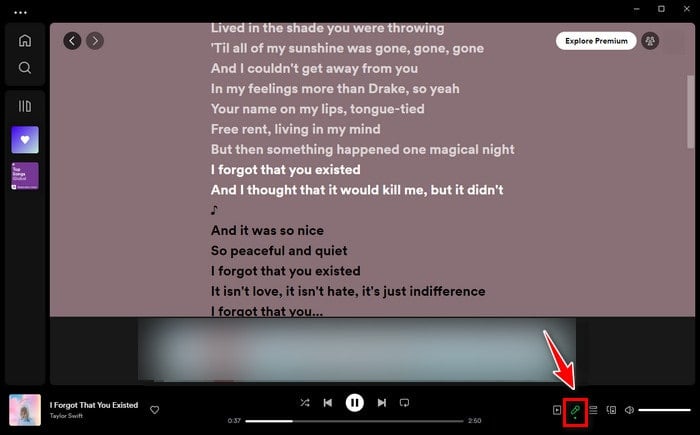
The highlighted section will correspond to the current part of the song that is playing. You can also click on different sections of the lyrics to jump to a specific part of the song. Please note that not all songs have lyrics available on Spotify. The availability of lyrics may vary depending on the song, artist, and region.
Unfortunately, as of now, there is no official way to download Spotify songs with lyrics saved on the platform. Spotify only allows users with a Premium subscription to download songs for offline listening, but these downloads do not include the lyrics. However, there are third-party software and applications that claim to provide this feature. TuneCable Spotify Downloader is one of these.
TuneCable Spotify Downloader is a professional music downloader for Spotify. It downloads any songs, albums, playlists, and podcasts for all Spotify users and filters out the annoying ads for Spotify Free users. Additionally, TuneCable Spotify Downloader shows a unique feature of saving Spotify lyrics as .lrc or .txt files, while converting Spotify music to plain MP3, AAC, and other audio formats and retaining full ID3 tag information. With this powerful TuneCable program, you will be able to play Spotify songs offline forever and view their lyrics for singing aloud anytime.
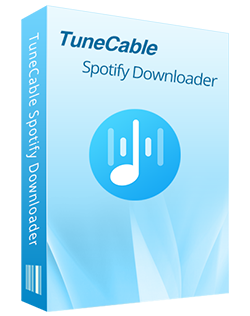
TuneCable Spotify Downloader
🔹 Download Spotify songs, playlists, albums, and podcasts.
🔹 Convert Spotify's music to MP3/AAC/WAV/FLAC/AIFF/ALAC.
🔹 Retain full ID3 tags & Spotify Lossless audio quality.
🔹 Run at 10x faster conversion speed & batch download.
🔹 Sort Spotify music files by playlist, artist, album, etc.
🔹 Offer tools (Format Converter, Tag Edit, etc.) & save lyrics.
🔹 Activate the permanent playback of Spotify music.
🔹 Support Spotify Free or Spotify Premium account.
Step 1 Launch TuneCable Spotify Downloader
First of all, you need to download and install the TuneCable program on your computer. It is free to download and easy to install. Then double-click to run it. On the main interface, you are required to select a download mode. The app mode requires the Spotify app and saves up to lossless audio quality, while the web player mode does not need the app and saves the original audio quality as well. Pick a mode as you like and log in to your Spotify account.

Step 2 Change Output Settings and Check to Save Spotify Lyrics
To output Spotify music with specific parameters and get Spotify lyrics, click on the "Settings" tab located in the lower left corner. You can select MP3, AAC, WAV, AIFF, ALAC, or FLAC from Output Format, and choose bit rate and sample rate to decide on the output file size. It is important to note that if you want to download Spotify songs and save the lyrics, you need to check the box "Save lyrics (if provided)". Then make more settings as you like on TuneCable.

Step 3 Select Spotify Songs to Download with Lyrics
In this step, you can select any wanted Spotify songs to download. If you use the web player mode, simply head to your target Spotify playlist or album, click to open it, and then hit the blue "Click to add" button. If you use the app mode, you can also operate like this, there is also a "Click to add" button on the pop-up Spotify app. Following your hit is the pop-up window that lists all the available Spotify songs. Simply tick off your target songs and click on "Add".
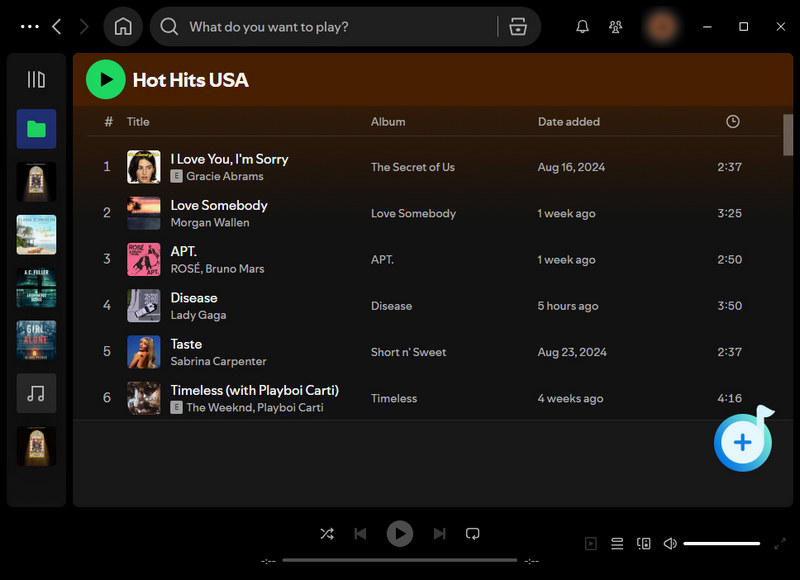
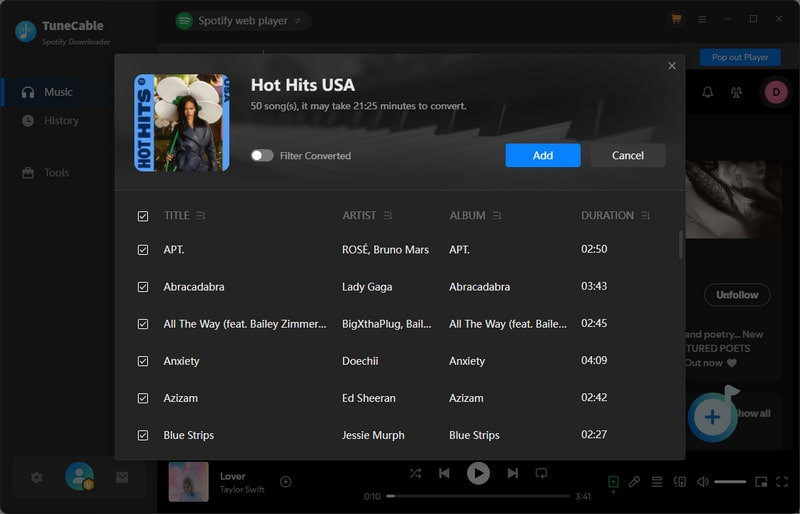
Step 4 Download Spotify Songs with Lyrics Saved
To add more songs, you just need to repeat the previous adding action. After adding your target songs to TuneCable, click on the "Convert" button. TuneCable will start downloading Spotify songs at up to 10x fast speed. During the conversion, Spotify song lyrics will be saved to a .lrc or .txt file.

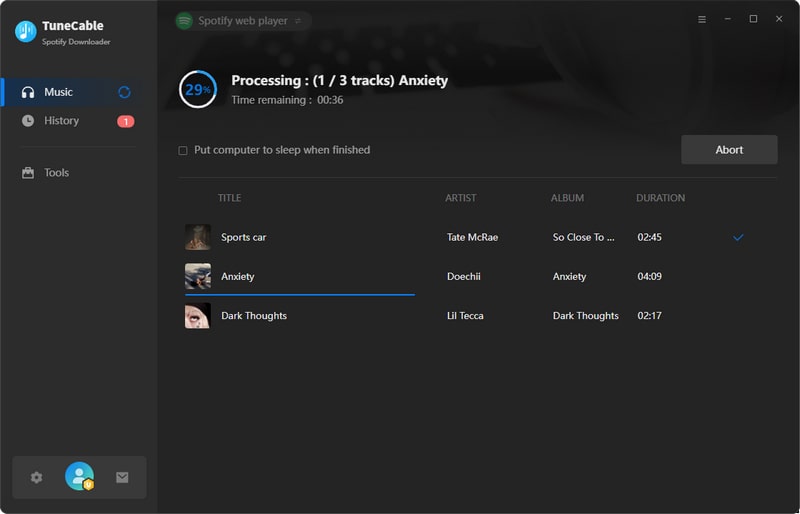
Step 5 Check Downloaded Spotify Songs and Lyrics
When the conversion is done, go to the "History" tab, and click on the file icon at the end of the item bar. The output folder will come out, from which you can see the downloaded Spotify songs and lyrics documents. Now you can play Spotify songs with any music player on your computer. When you click on the lyrics .txt or .lrc file, you will see Spotify track lyrics and timeline. (No timeline in .txt file.) Afterward, you can play Spotify songs offline on your local computer and view lyrics to sing aloud or do anything you want.
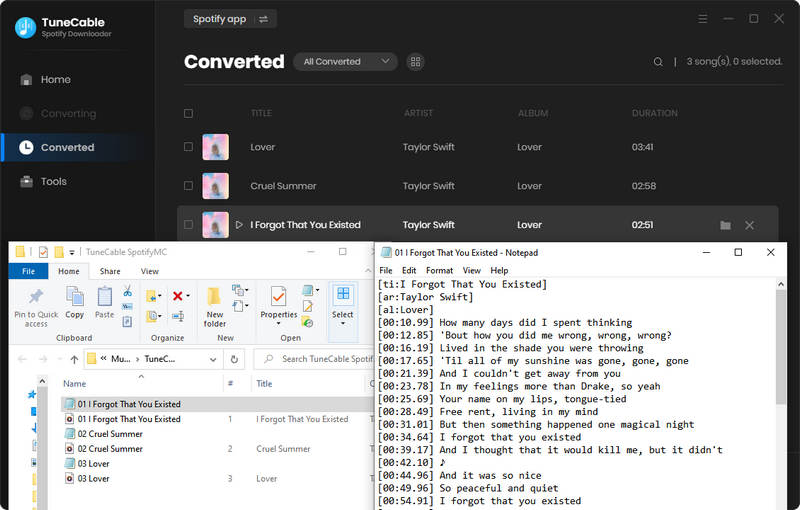
It is such an easy operation to view the lyrics of Spotify songs, you just need to go to the Now Playing section. Getting lyrics on Spotify is a straightforward process that adds another layer of interaction and enjoyment to your music streaming experience. To make it easy, the powerful TuneCable Spotify Downloader is required. With a few simple clicks, you can save Spotify lyrics as common files, and download Spotify songs for permanent offline listening as well. So, go ahead, explore the lyrics feature, and have fun immersing yourself in the music on Spotify!
 What's next? Download TuneCable Spotify Downloader now!
What's next? Download TuneCable Spotify Downloader now!

Converts Spotify Music, Playlists, Podcasts with lossless quality kept.

Download music tracks from Spotify, Amazon Music, Apple music, YouTube Music, TIDAL, Deezer, etc.

Recover lost 1000+ types of files from disks, partitions, hard drives, SD cards, and other external devices.