

TuneCable iMusic Converter
Audible is the largest audiobook library in the world which includes more than 200,000 audio programs from leading audiobook publishers, broadcasters, entertainers, magazine and newspaper publishers, and business information providers. Similar to Streaming Media, downloaded audiobooks are under copyright protection. Audible encodes downloaded audiobooks in .aa or .aax file format to prevent unauthorized playing. As a consequence, downloaded audiobooks can only be played on devices that Audible has verified.
What if you want to listen to these audiobooks on some devices like MP3, CD, Smart Watch, etc? This article is going to make this happen! Follow our steps to convert Audible audiobooks to plain MP3 format! Till then, you are able to play audiobooks on every portable device!
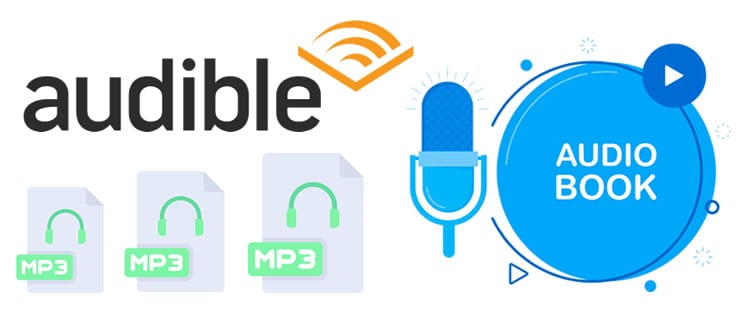
Here comes the most efficient Audiobook Converter. Gives you the best solution to convert .aa and .aax Audible audiobooks to plain MP3 format. What's more, this Music Converter offers 6 output formats which are MP3, AAC, ALAC, FLAC, AIFF, and WAV. Not only does it supports converting audiobooks but also it offer a platform to others who wish to convert Apple Music and iTunes Library.
Key Features of TuneCable iMusic Converter:

To get the audiobook mp3 files, you just need to follow these two parts below. It's very easy to follow. Start it now.
Step 1: Import Audible Audiobooks to Books
Launch the Books app and choose "Audiobooks". Navigate to the Audible Audiobooks path on your computer. Drag and drop desired audiobook files to Books directly.
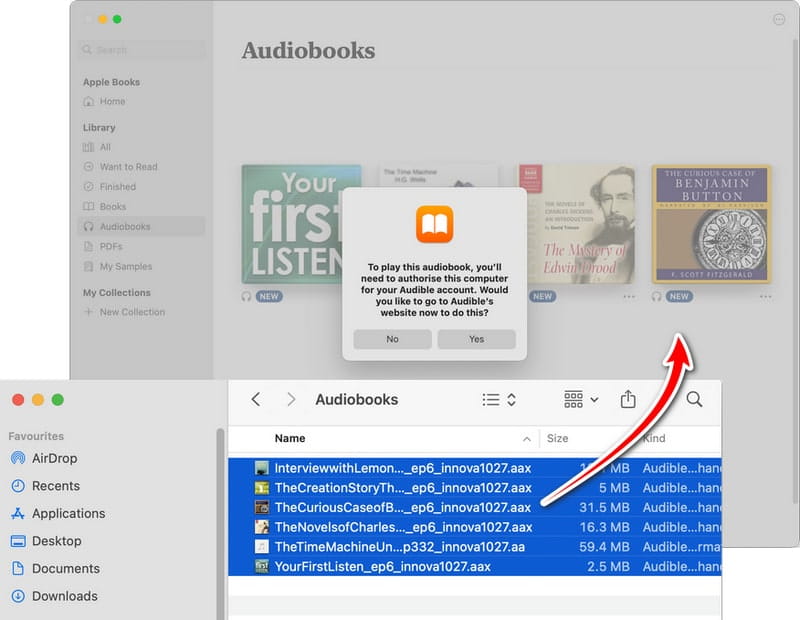
Step 2: Authorize Your Computer to Your Audible Account
Tap on "YES" to go to a new website. Then, log in to your Amazon account. Tap on "Activate in iTunes".
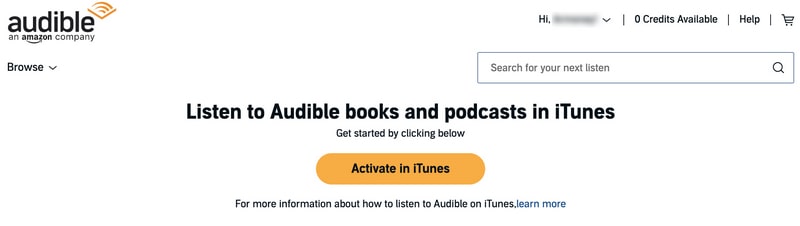
Step 3: Successfully Add Audiobook to Books
As you can see, you have successfully imported Audible Audiobooks to Books.
Note:
In 2019, with the release of macOS Catalina (10.15), Apple replaced iTunes with several separate apps like Books, Apple TV, Apple Music, etc. Uploading Audible audiobook files to the Books app is equivalent to transferring them to your Apple Library. In this case, you can then use TuneCable iMusic Converter to convert Audible audiobook files to MP3 format. If you are a Windows user, you can jump directly to Part 2 to view the corresponding method.
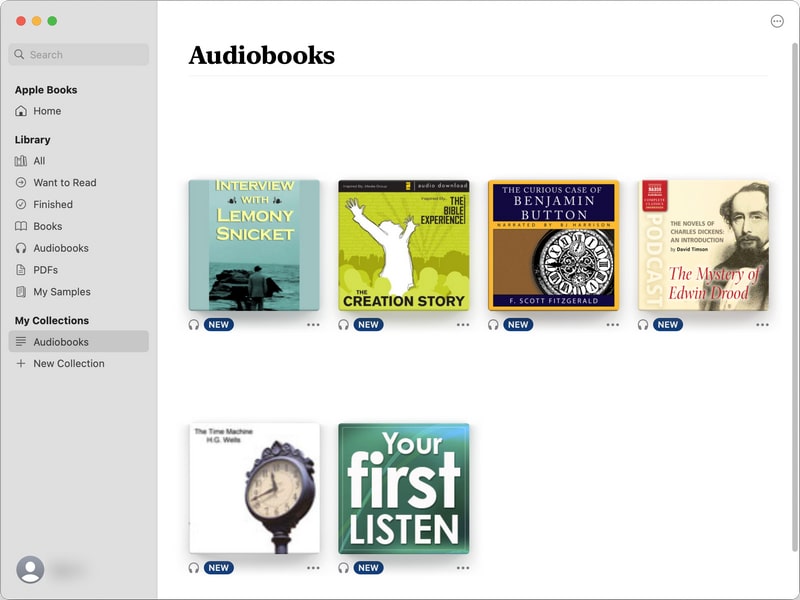
Step 1: Install & Launch TuneCable iMusic Converter on Your Mac Computer
To get mp3 audiobook files, please download and install TuneCable iMusic Converter on your computer for ready. After launching the program, if the current mode is downloading music from the Apple Music web player, you need to click the "Switch to App" button to switch to the app mode. After the Apple Music app pops up, you need to log in with your Apple ID.
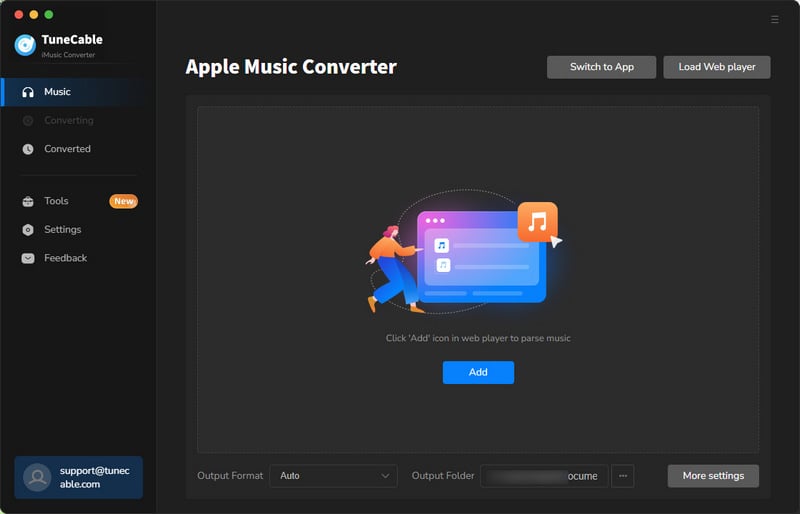
Step 2: Choose Audible Audiobooks to Convert
Return to the program interface and click the "Add" button in the middle panel. Then, the music playlists and audiobooks saved in your Library will be displayed on the list. Click "Audiobooks" and select the audiobook you want to download from the list and hit "OK".

Step 3: Choose MP3 as Output Format
Click the gear icon on the lower left to enter the Settings interface. In this interface, you can set the conversion mode, output format, bit rate, sample rate, and other parameters. If you want to convert Audible audiobooks to MP3, select "MP3" in the "Output Format" column.
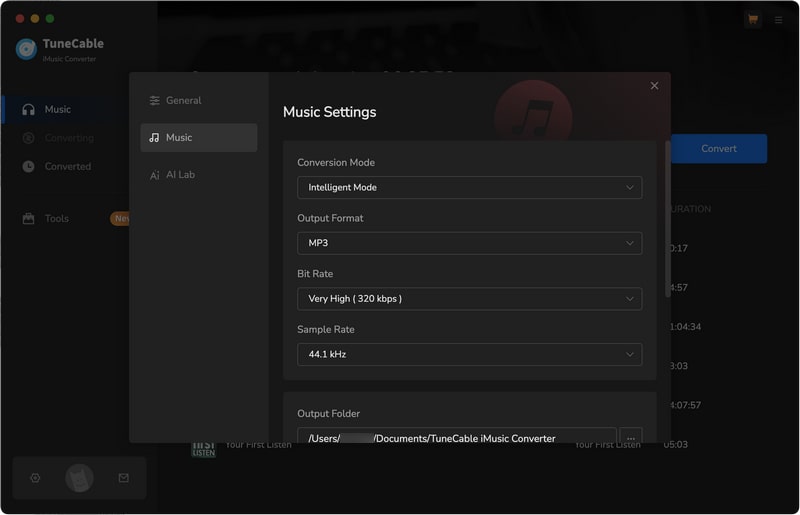
Step 4: Convert Audiobooks to MP3
After closing the settings window, click "Convert" to start the download process.
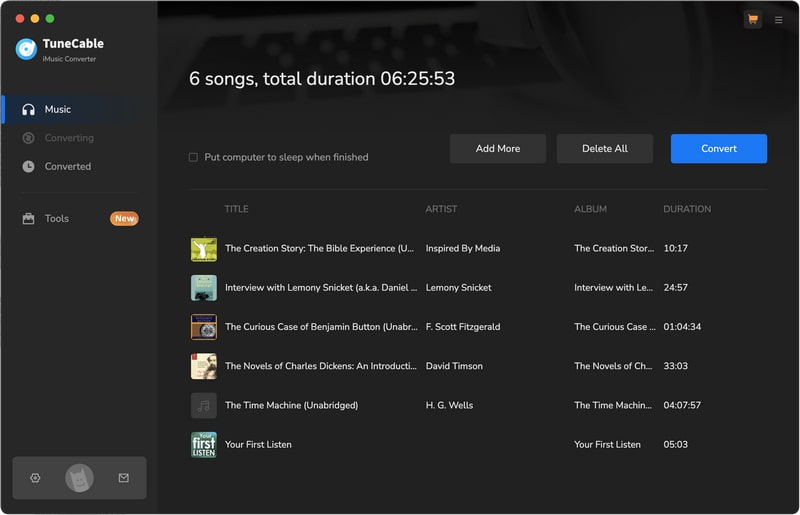
Step 5: View Converted MP3 Audiobooks
After waiting for a while, your Audible audiobooks will be successfully downloaded as MP3 files to your computer. You can view the download history in the "Convertd" interface. In addition, you can click the folder icon to the right of the audiobook title to find the corresponding MP3 file local path.
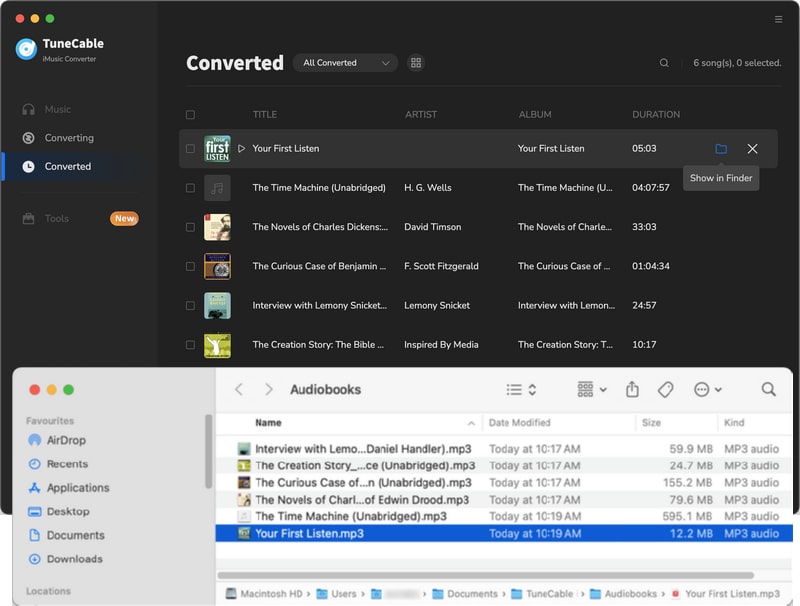
Now you can transfer Audible audiobooks in MP3 format to any device you want for offline listening!
TuneCable iMusic Converter is an all-in-one music converter equipped with a variety of built-in gadgets for processing audio, such as AA/AAX Converter, Format Converter, AI Audio Splitter, Burn CD, Audio Editor, etc. The AA/AAX Converter supports converting AA or AAX audiobooks to M4A, M4B, and MP3 formats. Here are the detailed steps to convert Audible Audiobooks to MP3 using TuneCable AA/AAX Converter:
Note: All TuneCable products (Win & Mac version) come with a built-in AA/AAX Converter. You can access this tool by downloading any TuneCable program from the Download Center.
Step 1: Open any TuneCable Music Converter and click "Tools" on the left menu bar. Then, choose "AA/AAX Converter". Here we take TuneCable iMusic Converter as an example.
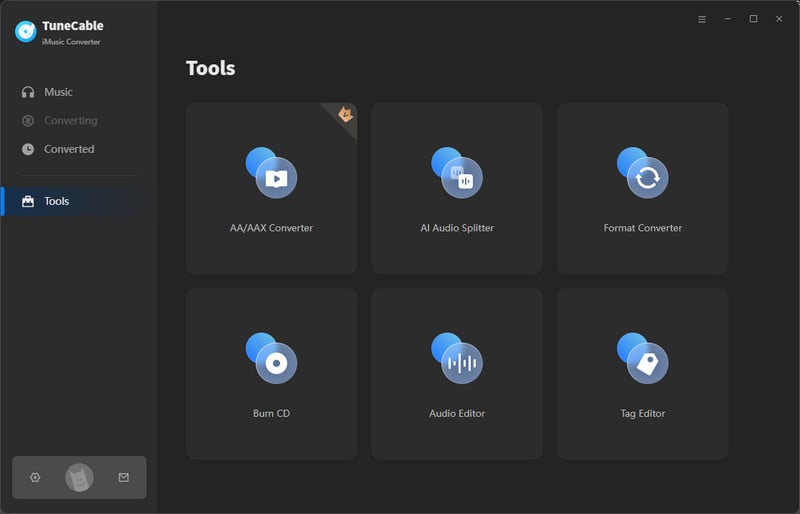
Step 2: Simply drag and drop Audible audiobook files to the middle panel. Or you can click "+Add" and select Audible audiobook files to add to TuneCable. Next, select "MP3" as the output format and "High Quality" or "Small Size" as the quality.
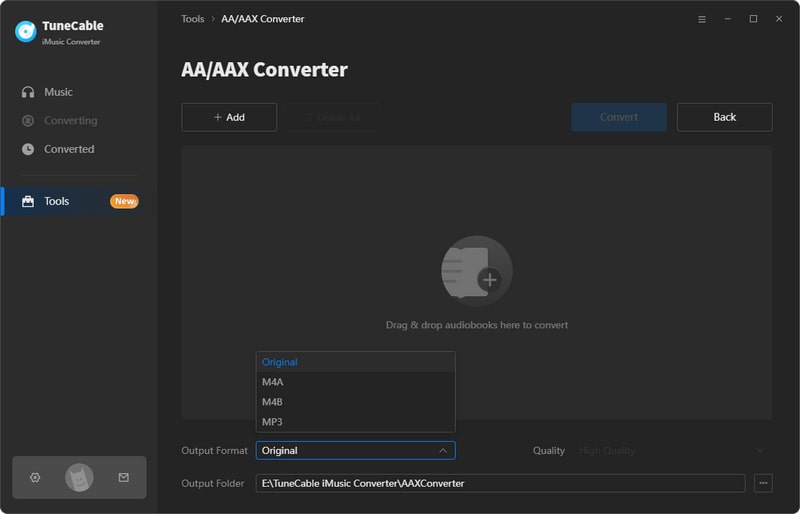
Step 3: Click "Convert" to start converting Audible audiobooks to MP3 format files.
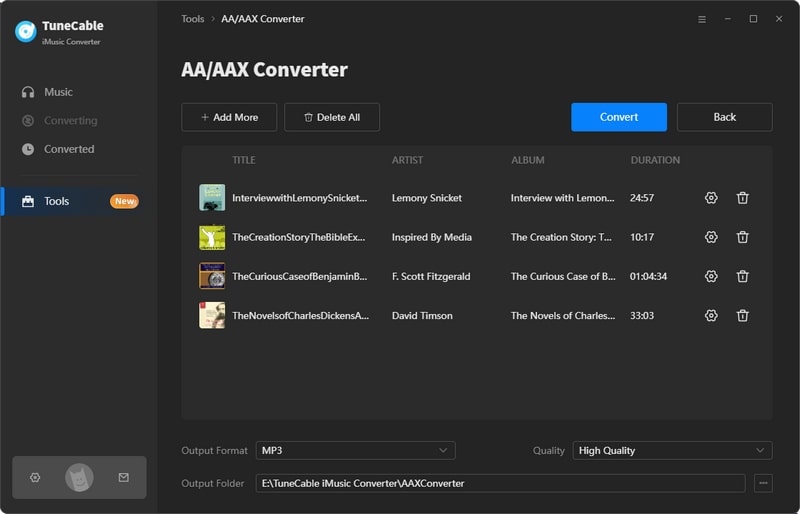
Step 4: After the download is complete, click the folder button to the right of the audiobook title to view the corresponding local file.
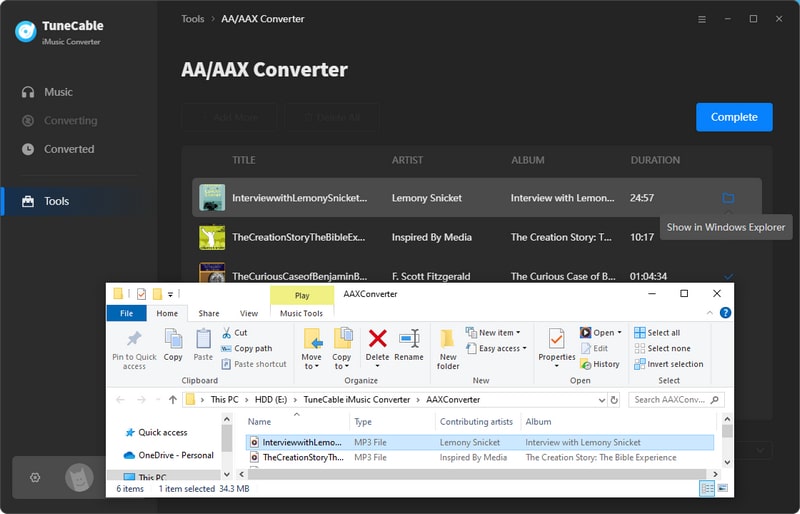
This article provides 2 methods to convert Audible audiobooks to MP3 files. The first method allows downloading Audible audiobooks, audiobooks purchased on iTunes, Apple podcasts, and songs as MP3 files in batches by using TuneCable iMusic Converter. The second method allows converting existing Audible audiobook files to MP3 format directly, which is more convenient for those who own local AA/AAX audiobook files. No matter which method you prefer, you need to turn to TuneCable. Now, click the download button below to give it a try!
 What's next? Download TuneCable iMusic Converter now!
What's next? Download TuneCable iMusic Converter now!

Download Apple Music, iTunes Music and Audible audiobooks with lossless quality kept.

Download music tracks from Spotify, Amazon Music, Apple music, YouTube Music, TIDAL, Deezer, etc.

Recover lost 1000+ types of files from disks, partitions, hard drives, SD cards, and other external devices.