

TuneCable Apple Music Converter
Music on iTunes won’t download to Android? Want to play Apple Music offline on other platforms besides iTunes or Apple app? Sometimes, when you want to download Apple Music for offline playback on Android, it kept getting stuck or stalled for no reason whatsoever. Music listeners are complaining about Apple Music’ poor performance on adhering to the 3-party app development guidelines. Moreover, Apple Music is officially encoded as a digital audio format, making it higher requirement to another audio player. It is not just a copy-and-paste way to customarily download and save Apple Music for offline playing.
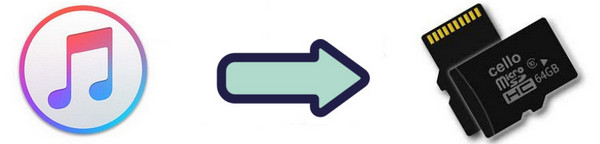
And thus many people like to download items and files into SD Card (Secure Digital Card), which is a non-volatile memory card and commonly using in portable devices including Window and Mac computer, Nintendo Switch, Smartwatch, Car Radio, DVD recorder as well as almost all Android smartphones. So downloading Apple Music and save them to a SD card will be a good choice. With SD card, all your devices we mentioned above can access to the Apple Music and play them offline at any time anywhere.
But question is how to download and save the Apple Music to SD card? Answer with detailed steps is here, go and learn in this article for help.
To use Apple Music, you must subscribe to Apple Music. And all Apple Music downloaded or bought from Apple Music App or iTunes Store, are only available on iTunes within the subscription period. But TuneCable Apple Music Downloader takes an opposite but advantageous way to disarm the restriction, letting you download and save Apple Music to SD card, keeping Apple Music playable even though subscription ends.
 What's TuneCable Apple Music Downloader?
What's TuneCable Apple Music Downloader? This is an audio converter for Apple Music. You can use it to convert any song in iTunes Library or the already bought Apple Music to local collection with formats like MP3, AAC, WAV, FLAC & AIFF. TuneCable Apple Music Converter also supports to convert M4A/M4B/AA/AAX audiobooks and iTunes M4P audio. TuneCable Windows and Mac version are provided for different users' need: Windows Version / Mac Version
Key Features of TuneCable Apple Music Converter:

Step 1Launch Apple Music Converter
In first step, you can download and install TuneCable Apple Music Converter on your computer. When it done, go to tap the main function Add on screen. And it then pop up a window of the music from iTunes.
Note: please install iTunes on computer in advance and log into your Apple account. But you don't need to initiate iTunes when you work on TuneCable.
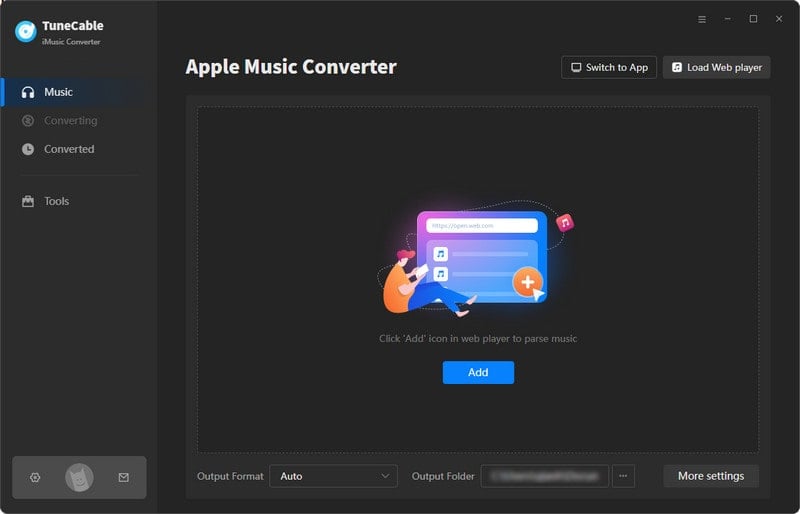
Step 2 Choose Songs and Playlists to Convert
Tap into your desired playlist and individually tap the box in front of song that you want, and then tap the OK button to fold the window.
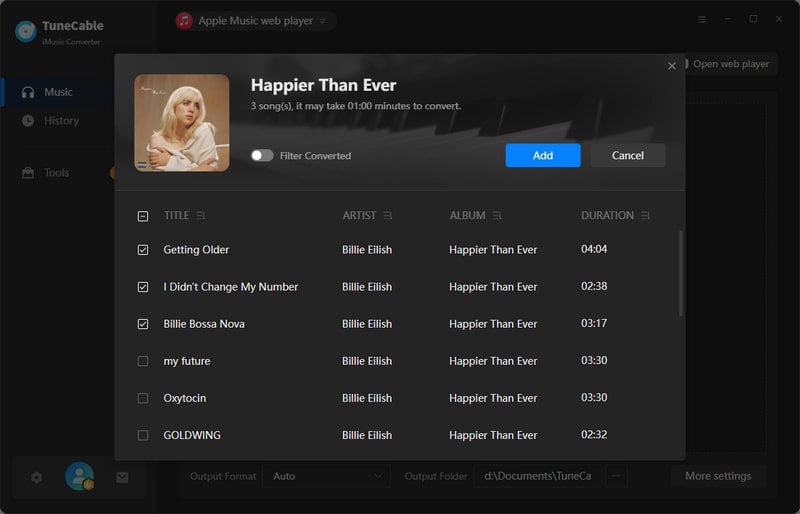
Step 3 Choose Output Format of the Apple Music
Tap 'Settings' icon upper right the interface corner, go to customize the Apple Music output format. Optional formats cover MP3, AAC, WAV, FLAC, AIFF, ALAC. At the same time, you can customize Conversion Mode, Output Quality, Output Path and other parameters. Close the window directly to apply your settings.
If you want to play the Apple Music in different devices, which require various audio formats. Then it is suggested to choose MP3 format, the widely acceptable audio format for diverse music players.
Convert Settings
Output Settings
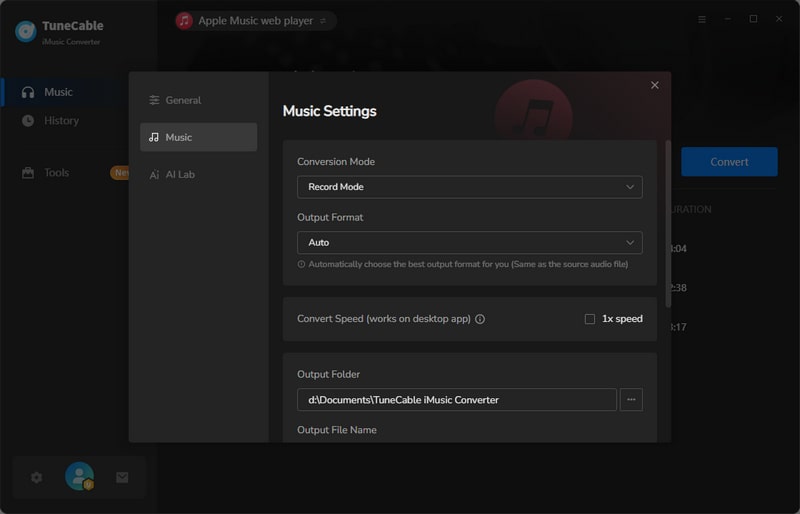
Step 4 Start to Convert and Download Apple Music
If you have wrongly chosen the song to convert, then move the mouse to the song and simply tap the hidden '×' icon to remove it. But to add more songs to convert in one time, go to tap the click '+ Add' button to add more. When songs are well prepared and settings are settled, click 'Convert' to download these selected Apple Music and playlist files.
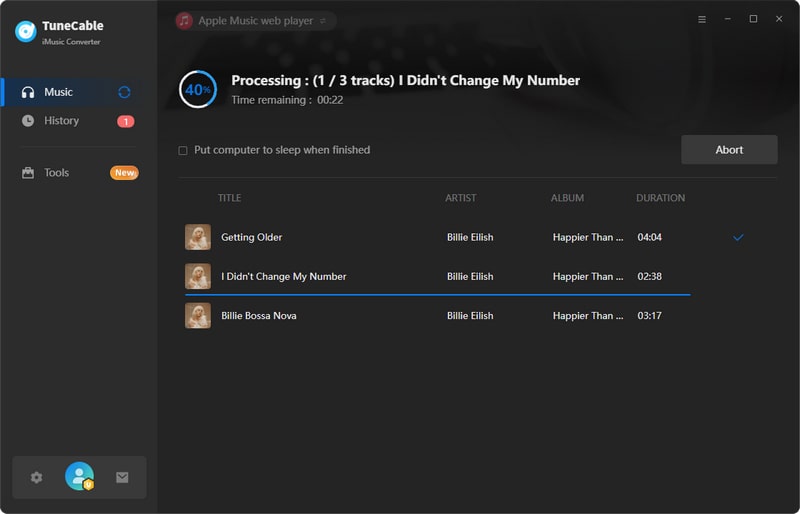
Step 5 View Converted Apple Music History
Alright now, you can preview the converted Apple Music in the 'History' tab. All songs are converted as high quality as the original ones. You can play them within TuneCable as well. Moreover, they all remain with the original ID3 information and TuneCable supports to edit the tag after conversion.
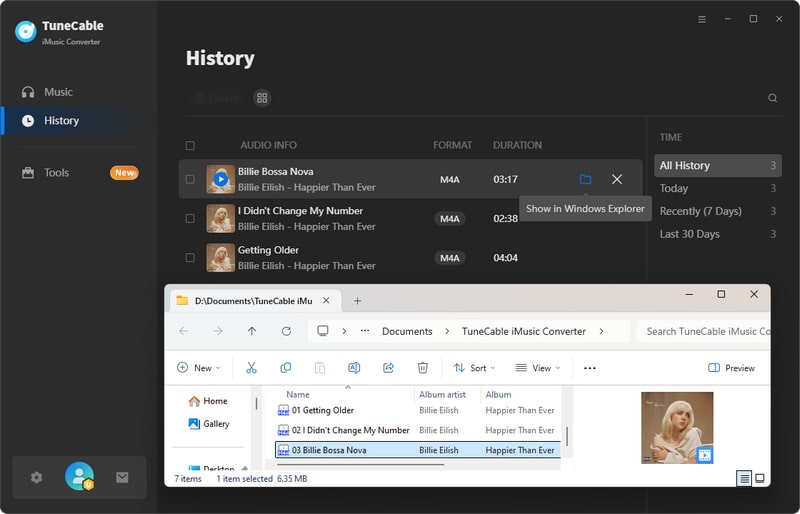
Step 6 Check Downloaded Apple Music Files on Computer
As we told before, all the songs will be downloaded to local collection, so you can now just navigate yourself to the output path that you created in Step 3, you will see Apple Music in MP3 format in your computer local! Or, you can click the  icon behind each song to open the output folder directly.
icon behind each song to open the output folder directly.
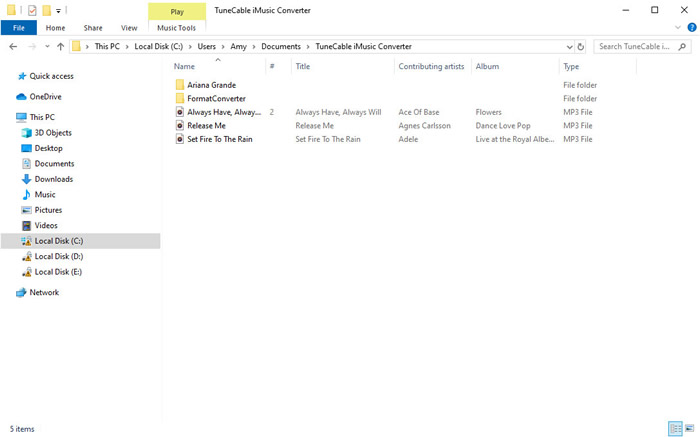
Step 7 Save Apple Music to SD Card
Now, it is much easier for you to do some files migration on computer.
Summary: We have to admit that a TuneCable Apple Music Converter has saved your time and efforts to download Apple Music in great degree. By downloading Apple Music into a local file and save them to a SD card, you can gain more options on the way to play Apple Music flexibly. It is very glad to share with you this useful tutorial, and let me know if you want more streaming music download-related helps.
 What's next? Download TuneCable iMusic Converter now!
What's next? Download TuneCable iMusic Converter now!

Download Apple Music, iTunes Music and Audible audiobooks with lossless quality kept.

Download music tracks from Spotify, Amazon Music, Apple music, YouTube Music, TIDAL, Deezer, etc.

Recover lost 1000+ types of files from disks, partitions, hard drives, SD cards, and other external devices.