

TuneCable Spotify Downloader
 >
How To >
Spotify Music Tips >
>
How To >
Spotify Music Tips >
It’s not a rare thing to play music on TV since people may purchase home theatre to experience the high auditory effect. With the advent of the smart era, amount of AI devices has come up into our horizon. Samsung Smart TV is one of the products.
As for the expansion of music market, music become one of the necessity in our lives. That’s why that most streaming media has published TV client for users to play music on television directly. But rules are the same, let’s make Spotify as example, only if your subscribe Spotify can play Spotify music offline.
To solve this problem, we have other options for you to play Spotify songs on Samsung Smart TV. What we will do is to download Spotify songs to local then save these music files on USB and play on TV. Furthermore, you can play these Spotify tracks on several devices for offline listening.
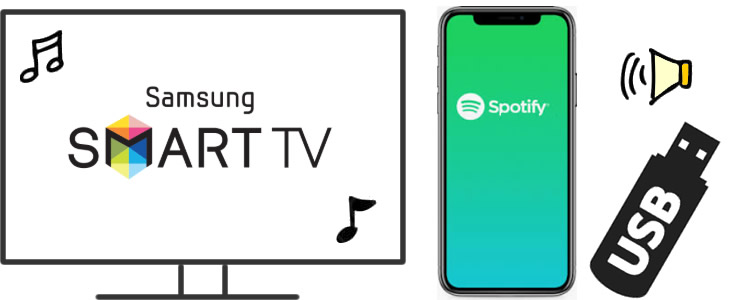
This approach can only be capable for Samsung Smart TV which is published after 2015 and newer models. You can use your phone to control Spotify music playing on Samsung Smart TV. Here is how:
Step 1: Please ensure that your Samsung Smart TV and your device which you would use to play Spotify songs are connect your same Wi-Fi network.
Step 2: From your TV’s home screen, go to Samsung Apps. Search for Spotify, then install and launch it.
Step 3: Open Spotify App on your device, it could be phone, tablet or laptop. Then play desired Spotify track and select 'Devices Available' by following the instructions.
Step 4: Select Samsung Smart TV here and start to enjoy Spotify songs played by TV.
In 'Method 1', that’s one of the convenient way to play Spotify songs on Samsung TV. But in some occasions like your phone is out of battery or your phone is not available currently, what can you do? Here we have other option to solve this case. We will break the routine which most people does.
 You need a Spotify Music Downloader!
You need a Spotify Music Downloader! This is TuneCable's Spotify Music Downloader! Download Spotify music files to local instead of listen streaming music online. Then you can save these downloaded Spotify tracks on everywhere for playing. In here, we will save Spotify music files on USB drive then connect USB to Samsung TV for playing.
TuneCable Spotify Downloader provide with both Windows and Mac version, you can use these converted music for editing and make them be playable on several devices.
Key Features of TuneCable Spotify Downloader:

Step 1: Launch TuneCable Spotify Music Downloader
First of all, please download and launch TuneCable's Spotify Music Downloader on computer. There is no matter whether you are or not a Spotify member, TuneCable can download music from both Spotify client and Spotify Web Player. Thus, if you have installed Spotify client on computer, it will launch at the same time. Otherwise, please open Spotify Web Player from your browser.

Step 2: Set Up Conversion Parameters
Click on![]() (Settings) icon to set up the output parameters. Specific output parameters are showing below, now set up by yourself.
(Settings) icon to set up the output parameters. Specific output parameters are showing below, now set up by yourself.
Convert Settings
Output Settings

Step 3: Select Spotify Songs/Playlist/Artist to Download
Now go and select a playlist, a song or an artist from Spotify Client or Spotify Web Player. You can simply drag and drop the link from Spotify to TuneCable, or copy and paste the link to the input box. Then wait for TuneCable to analyze the track.
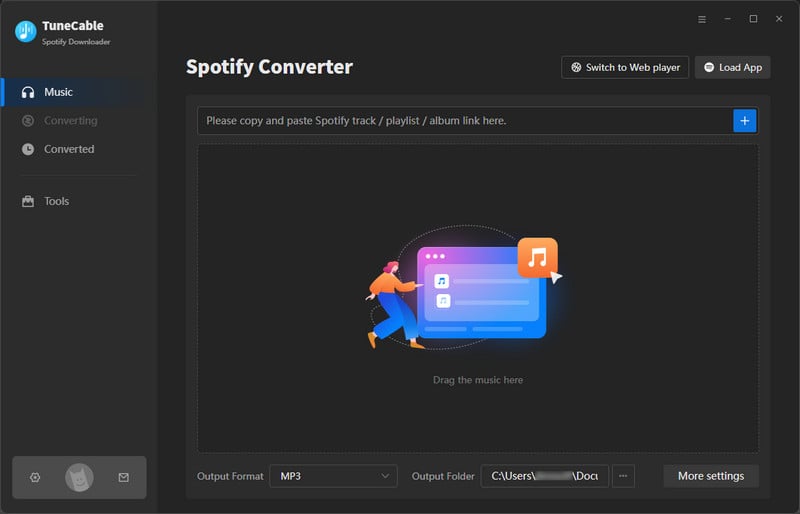
Step 4: View Track List and Start Conversion
While TuneCable finish to load music track, all tracks will display in panel as the screenshot below. You can click '+ Add' to add more Spotify tracks. Then click 'Convert' button to download these Spotify songs.
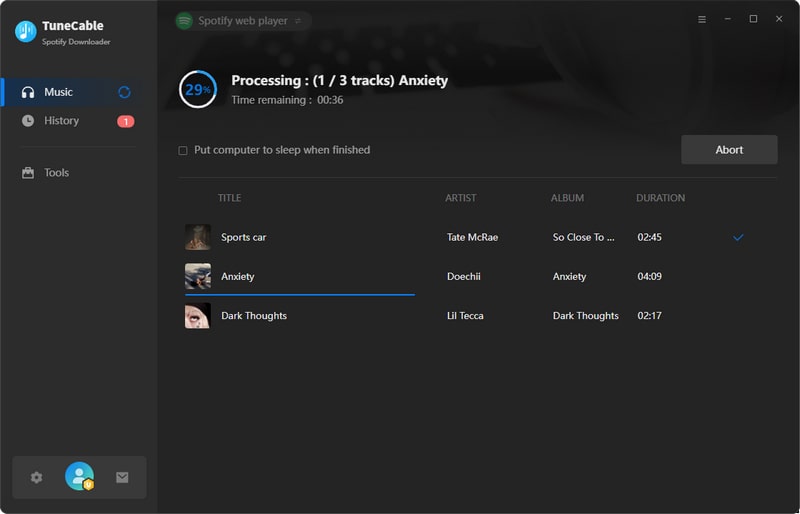
Step 5: Check Up Converted History
Go to 'History' module to view your downloaded Spotify tracks. TuneCable is a music player itself so you can play these songs through TuneCable directly.

Step 6: View Converted Spotify Music Files on Computer
Click the  (folder) icon behind each song to open the output folder. As you can see, Spotify music has successfully download to computer as real music files.
(folder) icon behind each song to open the output folder. As you can see, Spotify music has successfully download to computer as real music files.
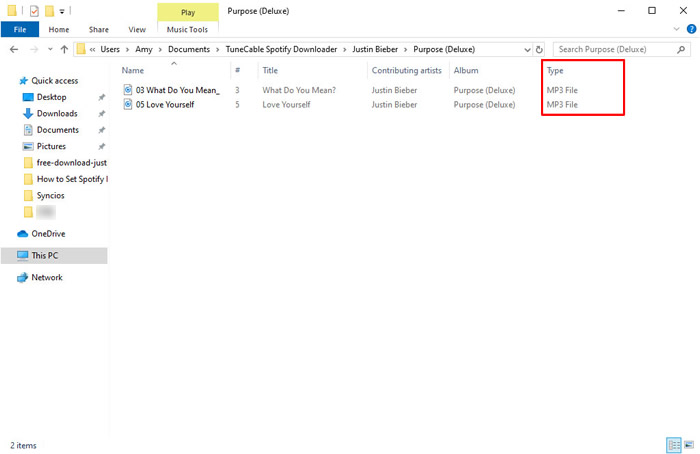
Step 7: Move Downloaded Spotify Songs to USB and Play on Samsung Smart TV
And now you can move these downloaded Spotify songs to USB driver and connect it to Samsung Smart TV for playing! Start to enjoy music!
 Other Options:
Other Options:
If you are not Spotify user but Amazon or Apple Music users, we still have some options for you. You can download and convert songs and playlists from Amazon or Apple Music to local forever. By using the same method above, you can play these songs on Samsung Smart TV as well.

This Amazon Music Recorder is aiming for recording songs, album and playlists from Amazon. Supports to convert Amazon Music to MP3/AAC/FLAC/WAV audio formats and save on different devices.

This is specially designed for Apple Music users to convert any audio which can be played in iTunes, such as Apple Music files, audiobooks or iTunes music to MP3, AAC, WAV, FLAC, AIFF or ALAC format on both your Windows and Mac computer.
Summary: See! Besides using the Spotify App, you still have other options to play Spotify Music on Samsung Smart TV. This powerful Spotify Downloader helps to download real Spotify music files to local, so that you can save these Spotify tracks on every device for playing.
 What's next? Download TuneCable Spotify Downloader now!
What's next? Download TuneCable Spotify Downloader now!

Converts Spotify Music, Playlists, Podcasts with lossless quality kept.

Download music tracks from Spotify, Amazon Music, Apple music, YouTube Music, TIDAL, Deezer, etc.

Recover lost 1000+ types of files from disks, partitions, hard drives, SD cards, and other external devices.