

TuneCable Spotify Downloader
 >
How To >
Spotify Music Tips >
>
How To >
Spotify Music Tips >
It is known to all Spotify free users that they could only play Spotify songs in shuffle mode and should endure with ads between every 4-5 songs. In the meanwhile, do you know that free users can only skip 6 times in an hour to change playing another song?
If you want to break this limit, you'd better put an eye on this article. What we offer you is an excellent Spotify Music Downloader, helps to download and convert Spotify Music/Playlist/Album/Podcast to computer. With it, you can play Spotify songs offline without any ads appears.
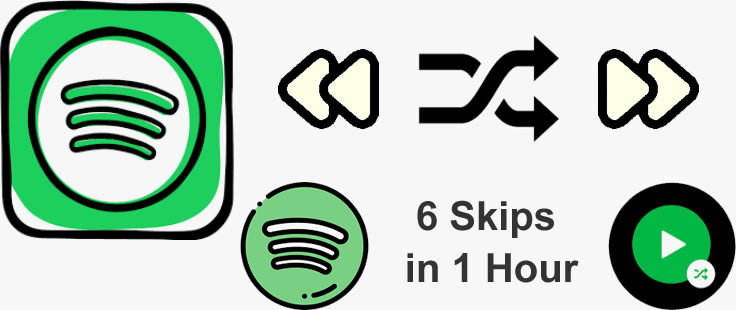
This TuneCable Spotify Downloader can help to download songs from Spotify app and Spotify Web Player to computer though you are a Spotify free user. Featured with an advanced recording core, TuneCable supports to convert Spotify files to MP3, AAC, WAV, FLAC, AIFF and ALAC format at 10X faster speed. To keep pace with Spotify, almost all ID3 information will be preserved, the same as originals. Moreover, TuneCable Spotify Downloader provides both Windows and Mac versions.
![]() TuneCable Spotify Downloader
TuneCable Spotify Downloader
To break this limit, please download and install this fantastic Spotify Downloader on computer first, then follow our steps below to start.
Step 1: Launch TuneCable Spotify Downloader on Computer
Launch TuneCable Spotify Downloader on computer and select the audio source - Spotify app or web player. The largest difference between them is that Spotify app can save up to Lossless quality, while the web player can provide faster conversion speed (up to 10x speed). If you use the app mode, please install Spotify app on your computer at first. Then log in to your Spotify account.

Step 2: Customize Output Settings
Simply click the "Settings" under the program menu. TuneCable provides 6 plain audio formats - MP3, AAC, WAV, FLAC, AIFF, ALAC for conversion. Now choose your preferred settings and close the window directly to apply.

Step 3: Add Spotify Tracks to TuneCable
When you use the Spotify app download mode, you can save up to Lossless sound quality. Go to the Spotify app and find the Spotify song, playlist, artist or album that you want to download. Then you need to add Spotify tracks to TuneCable. There are two importing forms to add tracks. Drag and drop playlist/multiple tracks from Spotify to the specific area in TuneCable directly. TuneCable will sync at once. You can also right-click on the tracks, choose 'Share' > 'Copy Link'/'Copy Spotify URL' to copy the link from Spotify, then paste it to the input box in TuneCable. Then hit Enter to analyze the link.
If you are using the web player mode, open your target tracks until the "Click to add" button gets blue. Click on it to let TuneCable load the songs on a popup. Pick your songs and hit "Add" to confirm your selection.
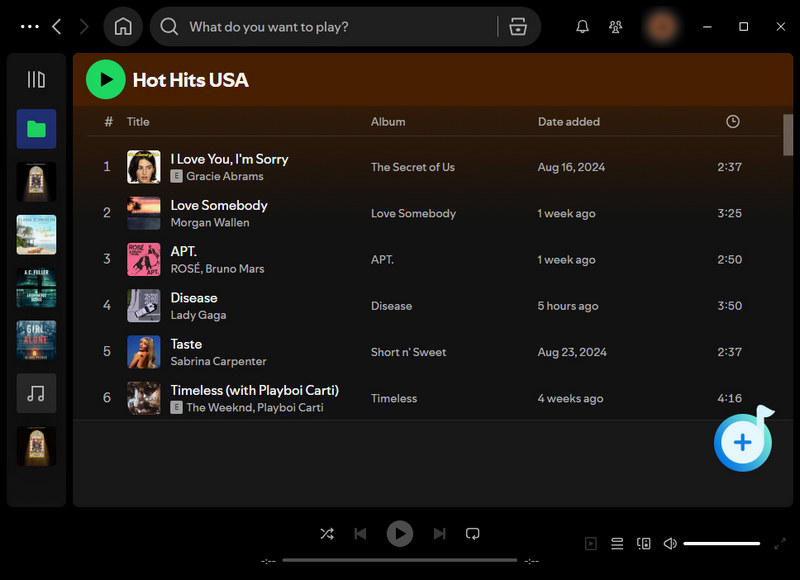
Step 4: Download Spotify Music to Computer
And now, you can click 'Convert' button to download selected Spotify tracks to computer. TuneCable offers up to 10X faster conversion speed, the process will be done in a short time.

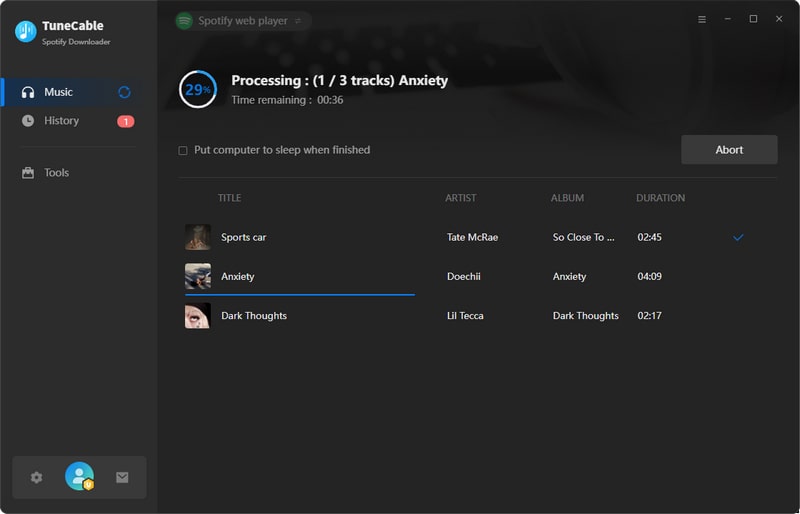
Step 5: View Downloaded Spotify Songs on Computer
Once the process is done, go to the 'History' module to check your downloaded Spotify tracks. Simply click the folder icon behind each song to check the local Spotify audio files on computer. And now, you can transfer these downloaded Spotify songs to any other device for listening.

 Other Options:
Other Options:
If you are not a Spotify user but Amazon or Apple Music users, we still have some options for you. You can also download and convert tracks from Amazon or Apple Music to local and keep listening though your subscription expires. Then saving these Amazon Music and Apple Music songs to other devices will be possible.
Summary: Impressive, right? With this Spotify Music Downloader, Spotify free users can break some rules like only allow to online listen to Spotify tracks, 6 skips chances when switching tracks, play songs in shuffle mode. Cause you can now enjoy Spotify tracks freely!
 What's next? Download TuneCable Spotify Downloader now!
What's next? Download TuneCable Spotify Downloader now!

Converts Spotify Music, Playlists, Podcasts with lossless quality kept.

Download music tracks from Spotify, Amazon Music, Apple music, YouTube Music, TIDAL, Deezer, etc.

Recover lost 1000+ types of files from disks, partitions, hard drives, SD cards, and other external devices.