

TuneCable iMusic Converter
"Isn't it funny how songs can recreate feelings buried deep down, and memories come along as well?" a user said on Reddit, sharing his thoughts about Apple Music Replay. Similar to Spotify Wrapped, Apple Music Replay is a module launched by Apple Music that summarizes users' listening habits over a period of time. If you're curious about your listening habits, just follow our articles for details on how Apple Music Replay works and how to see Apple Music Replay on any device. We also offer a bonus tip on how to permanently save your top songs or albums from Apple Music. Additionally, if you're having trouble viewing your Apple Music Replay, you may try the provided solutions in this article to fix it. Let's get started!
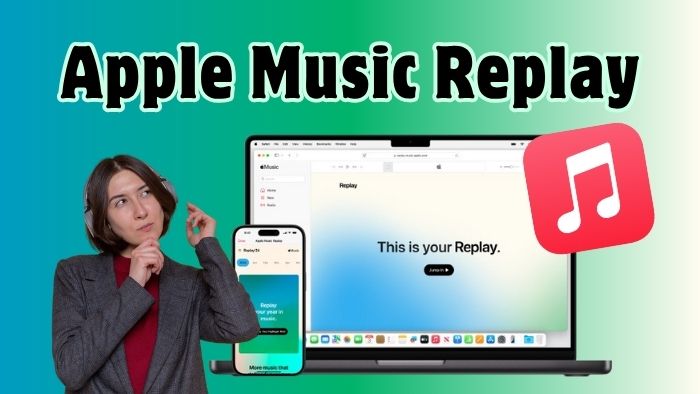
By analyzing listening history, play counts, and time spent on songs, artists, playlists, and genres, Apple Music provides a simple, intuitive overview of user habits. Typically, Apple Music will generate a report of users' listening behaviors monthly or annually, showing top songs, albums, artists, playlists, genres, and stations of the year (or month).
It's worth noting that to view your Apple Music Replay module, you need to enable the "Use Listening History" setting first. Otherwise, your music listening data can't be collected or analyzed, thereby the result of the Apple Music Replay may be incomplete or inaccurate. To enable "Use Listening History" on your iPhone or iPad, you may go to "Settings" > "Apps" > "Music", and enable the "Use Listening History" option. For Mac users, you may go to the Apple Music app, find "Settings" > "General", and then enable the "Use Listening History" option.

Note: Don't want to lose your 2025 top songs or albums in Apple Music? Want to keep top songs/albums locally forever? Try TuneCable iMusic Converter to download your top songs to local storage! We recommend downloading these songs to MP3, AAC, ALAC, FLAC, WAV, or AIFF format during your Apple Music subscription. Then, these output music files can be applied in a variety of occasions, such as remixing in DJ apps, transferring them to video editing software as background music, copying them to a USB drive for party music playback, and more.
For many users, the common questions are when and how to view their Apple Music Replay. As for when the Apple Music Replay is accessible, it depends on which Replay module they choose. Apple Music designed several modules such as Replay All Time, Replay 2025 (year), and Replay of the month.
The Replay All Time module shows your listening habits since you started using Apple Music (and turned on "Use Listening History"). For example, if you started using Apple Music in 2022, this module will collect all your favorite tracks from then on and form a special playlist (usually includes 100 songs).
The Replay 2025 module updates weekly, and you can relive your favourite tracks from January 1st to the present (or the latest week). The Replay 2025 playlist also includes 100 songs that you played the most. Please note that Replay playlists for previous years are no longer updated. For instance, your Replay 2024 playlist is now finalized, offering a complete summary of your listening habits throughout that year.
The Replay of the month module updates every month. We recommend checking the Replay playlist of the previous month on the 3rd or 4th of each month. In this module, you can see more detailed information, including the total time you listened to music each month, top artists, top songs, top albums, the month's milestones, etc. Moreover, you can click the "Share" button to share this information with your friends or family.
Depending on the device, you can see Apple Music Replay by following the steps below:
Step 1 Open the Apple Music app on your iPhone, iPad, or Mac, tap "Home" in the bottom menu bar, and then swipe to the bottom.
Step 2 Depending on your actual requirements, click "Replay and share your top music of the month", "Replay All Time", or "Replay 2025" to view your listening habits over a certain period of time.
Note: To see the monthly Apple Music Replay data, you can go to "Search" directly, and click "Replay Monthly" to view your monthly summary.
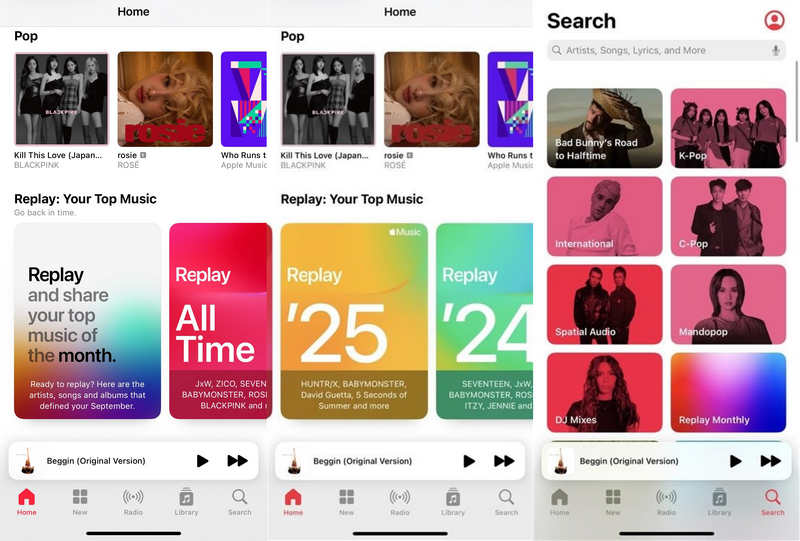
Step 1 Visit replay.music.apple.com using a browser on any device.
Step 2 Sign in to your Apple Music account.
Step 3 Tap or click "Jump In".
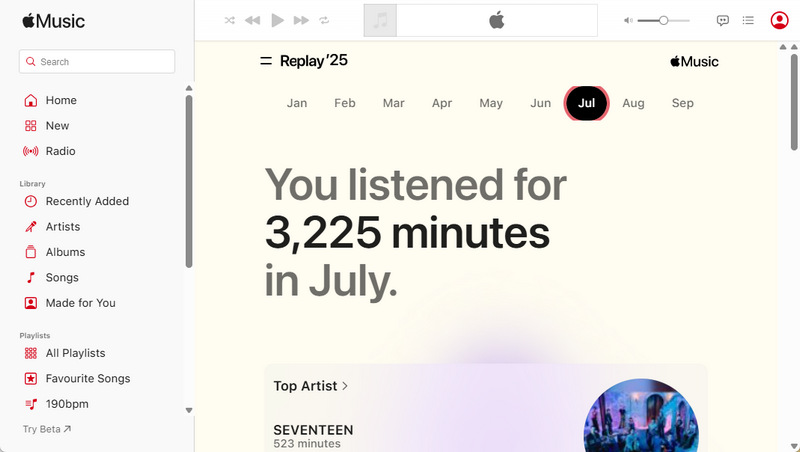
Your Apple Music Replay captures the mood and memories of your year in music. Why not preserve those melodies and memories for good? In this part, we will display how to keep your top songs, albums, or playlists forever.
TuneCable iMusic Converter is a powerful tool for converting music from Apple Music to MP3, AAC, ALAC, FLAC, WAV, or AIFF format. With it, you can save your top songs, albums, and Replay playlists of 2025 to your local storage, keeping the beautiful melodies forever. This way, your Apple Music collection can be transferred to any device for offline playback, even after your subscription ends. More powerful features of TuneCable iMusic Converter are as follows:
Key Features of TuneCable iMusic Converter:

Here are the detailed steps to download your top songs, albums, or Replay playlist to local PC:
Step 1 Launch TuneCable iMusic Converter and Log in to Apple Music Account
TuneCable iMusic Converter supports downloading music from the Apple Music (Mac ver.) / iTunes (Windows ver.) app, or the Apple Music web player. For convenience, you can directly use the Apple Music web player without having to download the Apple Music app first. Then, please log in to your Apple Music account so that you can find your Replay playlist later on.
✅ Something You May Want to Know — How to switch to "iTunes/Music App" or "Apple Music web player"?
To switch, click "Apple Music web player" or "iTunes App" (Windows version) / "Music App" (Mac version) in the navigation bar at the top of the program.
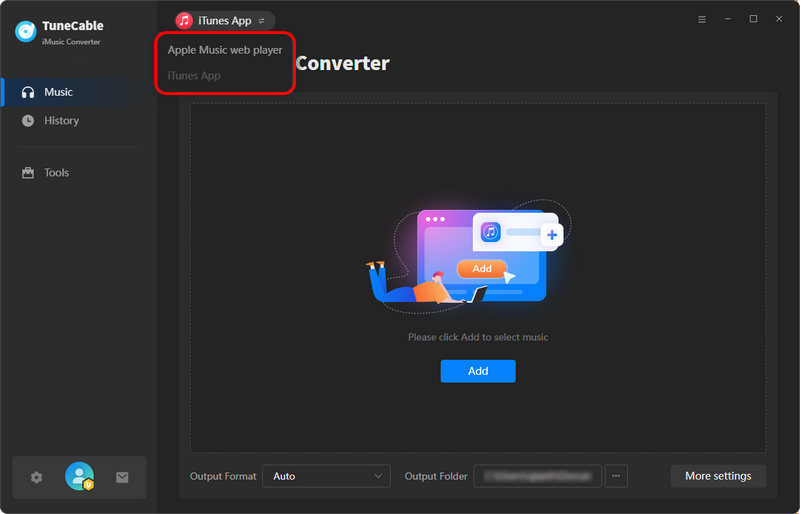
Step 2 Add Top Songs/Top Albums/Replay Playlist to Download
Click "Home" on the left side of the Apple Music web player and scroll down to find the Apple Music Replay module, then open the Replay playlist you want to download. Next, click the "Click to add " button in the lower right corner to load the playlist.
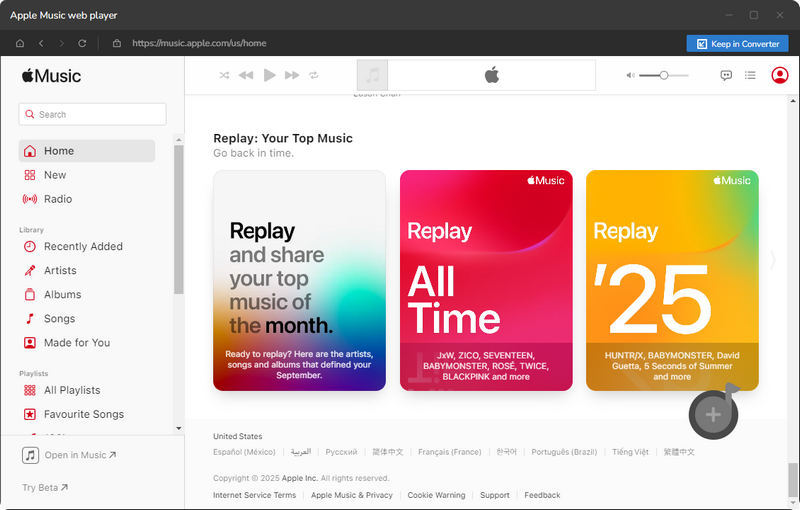
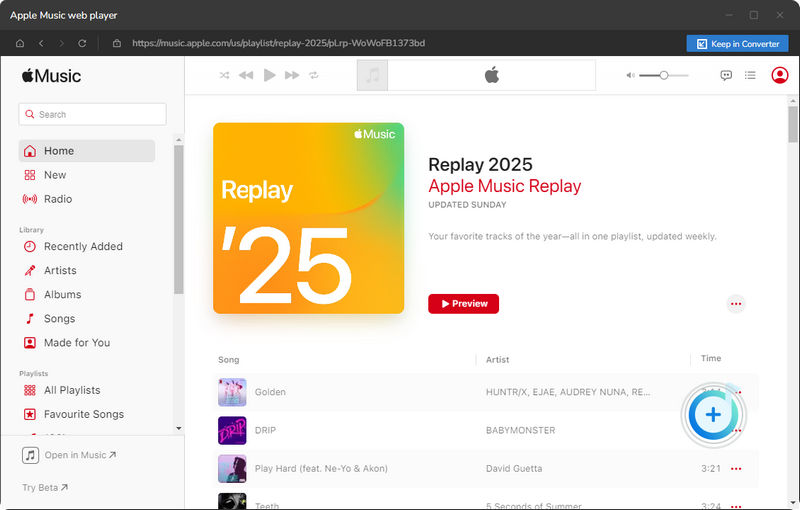
In the pop-up window, you can select all the songs in the entire Replay playlist to the download task list, or you can pick some of your favorite ones. After making your selections, just click the "Add" button. If you want to add other Replay playlists to download, you can click "Add More" and repeat the steps just now.
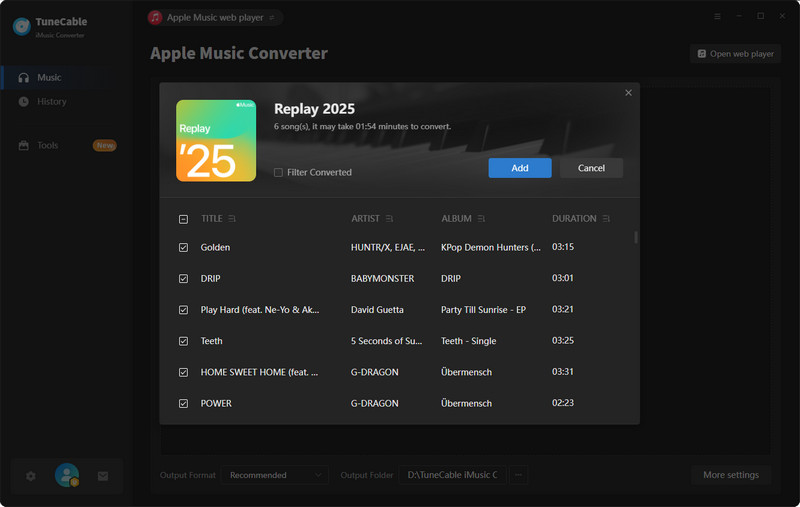
Step 3 Customize Your Output Settings
Next, click "Settings" to select the output format, bit rate/bit depth, sample rate, output folder path, and more according to your needs. For easier management, we recommend choosing "Playlist" under the "Output Organized" tab. This way, all the songs in your Replay playlist will be saved in the same folder.
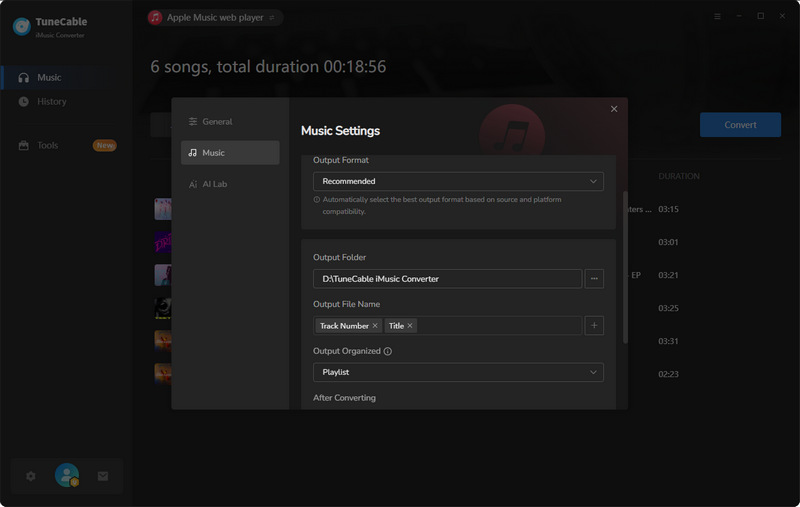
Step 4 Convert and Check the Downloaded Apple Music Replay Tracks
Click the "Convert" button to start the download. TuneCable iMusic Converter can run at up to 10x speed. Please be patient until the download is complete. Later, you can view the downloaded Apple Music Replay playlist in the "History" section.
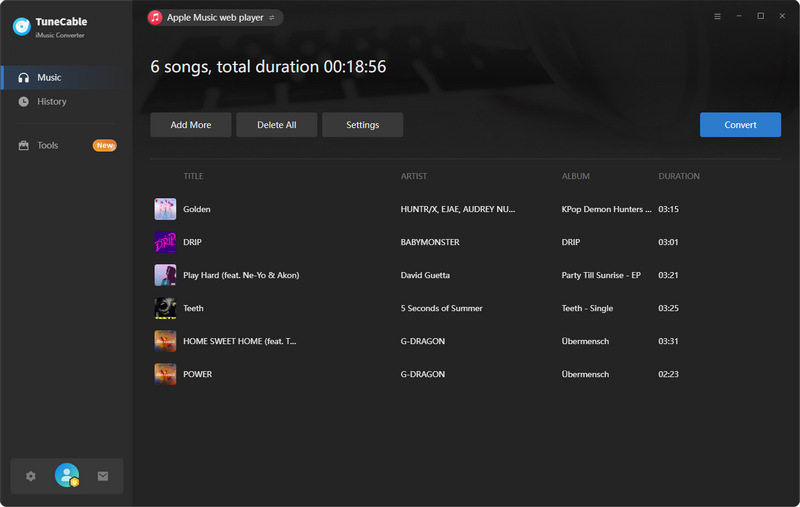
At this point, the tracks from your Apple Music Replay can be permanently saved to your local PC. Whether you want to import these melodies into a video editor to capture your beautiful memories or use them for any other purpose, you're all set.
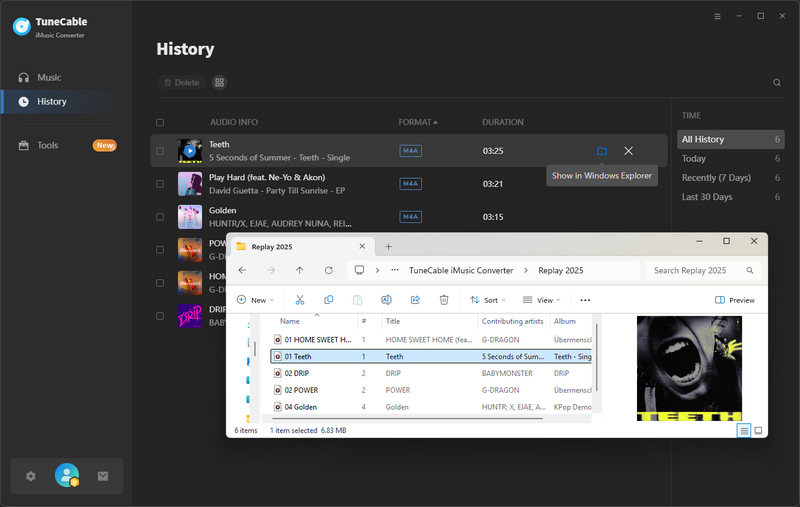
✅ Want to sing along to your favorite songs from the Replay playlists? Try TuneCable iMusic Converter's free AI Audio Splitter to remove vocals and get the instrumentals. Strike up the mic and perform!
The Replay 2025 module updates weekly, and the Replay Monthly module updates each month.
In the past years, you didn't turn on the "Use Listening History" feature before enjoying music in the Apple Music app.
Your Apple Music app and OS may be outdated. You'll need to update your iPhone or iPad to iOS or iPadOS 18.1 or later and the Music app to the latest version. Then, follow the steps in part 2 to get your Apple Music Replay.
Firstly, you can click the "Share" button on the "Replay Monthly" interface to share your Replay playlist. Alternatively, you can click the three-dot icon in the upper-right corner of the Replay playlist interface and then select "Share Playlist". Furthermore, for friends who are not Apple Music users, you can use TuneCable iMusic Converter to save your Replay playlists as local music files, enabling you to share it with them directly.
There are several possible reasons:
This article covers everything about Apple Music Replay, including how it works, how to view it within the Apple Music app on iPhone, iPad, Mac, or within the Apple Music web player on any device, as well as some common issues and solutions while checking Apple Music Replay. Plus, this article provides a bonus — a detailed guide for permanently saving your top songs, albums, artists, and Replay playlists. With TuneCable iMusic Converter, you are all set in a breeze! Now, click the button below to try this amazing tool!
 What's next? Download TuneCable iMusic Converter now!
What's next? Download TuneCable iMusic Converter now!