

TuneCable iMazon Recorder
 >
How To >
Amazon Music Tips >
>
How To >
Amazon Music Tips >
In the absence of an Internet connection, you may access your songs, albums, and playlists by downloading Amazon Music into local files on your iPhone 13. Furthermore, you may use the music as ringtones whenever you want. This article is especially helpful to Amazon Music Prime subscribers. Songs downloaded from Amazon Music on your iPhone, for example, can only be played in the Amazon Music app on that device. They are incompatible with the iPhone's native media player and cannot be transferred to other devices. So, before you use Amazon tracks as ringtones, consider downloading and extracting the songs as a local file. That is when they may be easily customized as iPhone 13 ringtones.
So, in this post, we will teach you how to first localize Amazon Music on a PC and then set the converted Amazon Music as ringtones on the iPhone 13. For the first part, we would require a professional audio converter called TuneCable iMazon Music Recorder. In the second part, you can use a free program called Syncios Manager to set the ringtone on your iPhone 13.
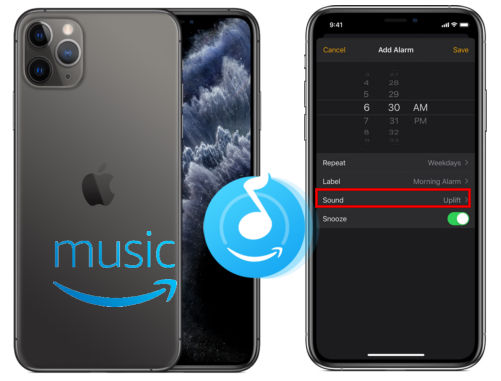
TuneCable iMazon Recorder can convert Amazon Music tracks to basic audio formats like MP3 and AAC. It aids with the decoding of the streaming service's audio restrictions, allowing Amazon tracks to be played on any music player. It's very simple: just change the output format in the settings, upload your Amazon Music to TuneCable, and then click the "Convert" button to have Amazon Music localized on your PC. You may transfer your Amazon Music to any compatible music player at any time and from any location with this program.
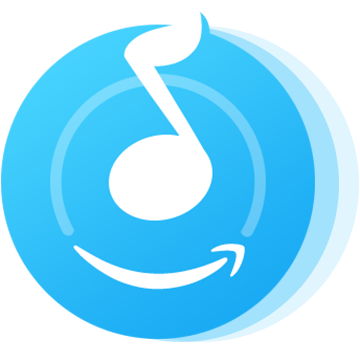
The processes for converting Amazon Music to local files are subdivided into different parts. Pick them up with ease:
Step 1Run TuneCable iMazon Recorder
Simply download and install TuneCable iMazon Recorder on your PC/Mac. Both Windows and Mac versions are provided above, and you can choose the compatible one.
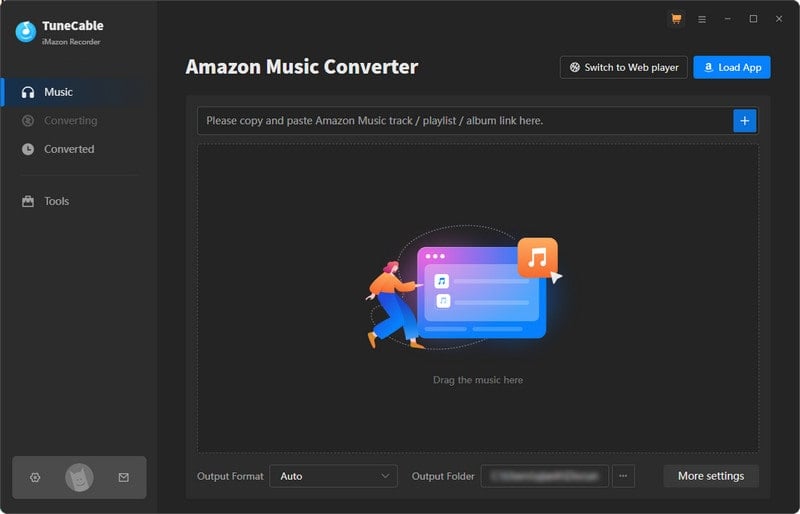
Step 2 Customize the Output Format Settings
On the homepage, click the "Settings" button in the top right corner, where you can choose the output format - MP3, AAC, WAV, FLAC, AIFF and ALAC, and decide on the output quality, create the output path on the PC, etc. Before you start, you can re-organize the music files by None, Album, Artist, Album/Artist or Artist/Album.
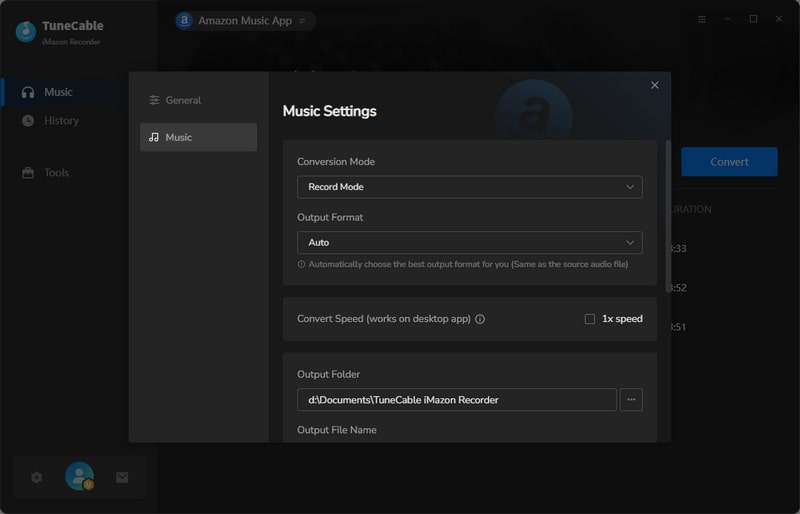
Step 3 Put Amazon Music to TuneCable
You can simply drag and drop a song/album/playlist from Amazon Music to TuneCable. The program would read the URL automatically. Check the Amazon songs that you'd like to export to your local computer and then click OK.
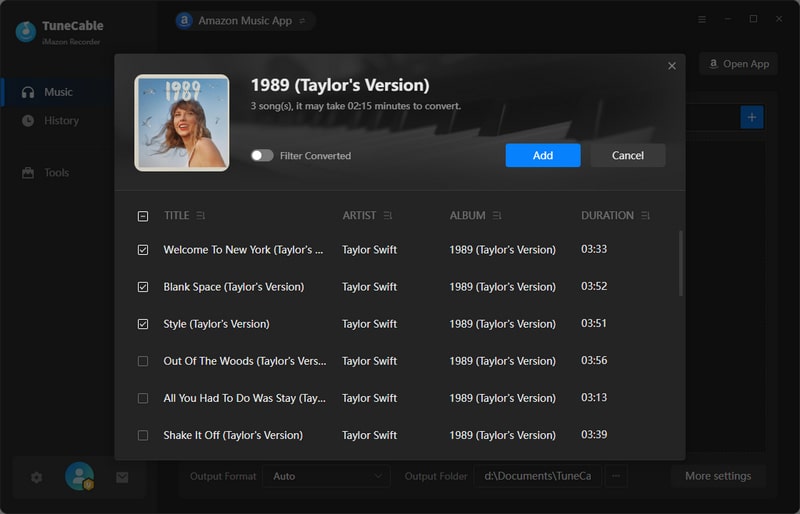
Step 4Convert Amazon Music as Local Files on Computer
Next, please click the "Convert" button to start the conversion. Soon, they'll be all recorded as the output format you chose in advance and saved to your local computer.
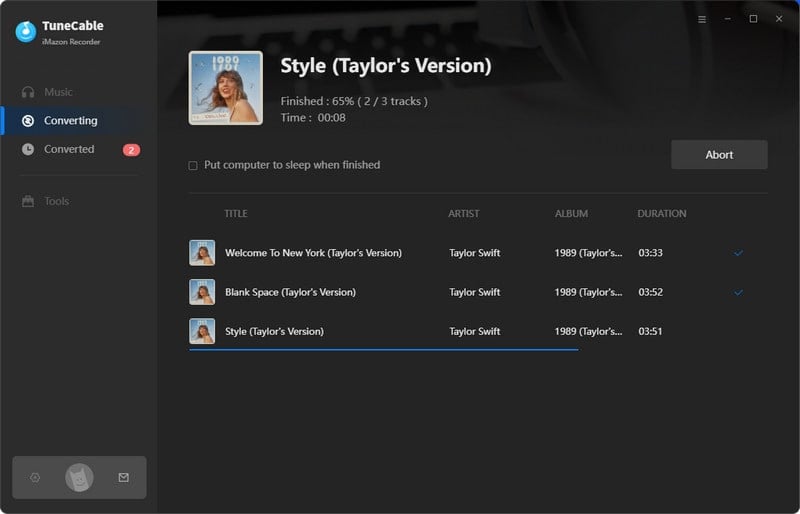
You've saved Amazon Music locally on the PC. Even if your Amazon Music subscription ends, you may still listen to these Amazon Music tracks offline.
Next, we'll look at how to make Amazon Music ringtones on the iPhone 13. If you've ever used Syncios Manager, you know how great the iPhone Ringtone Maker tool is. Let's have a look at Syncios Manager's performance.
Step 1Download Syncios Android Manager on your Windows or Mac. Then connect your iPhone 13/13 Pro/ 13 Pro Max to Syncios Manager.
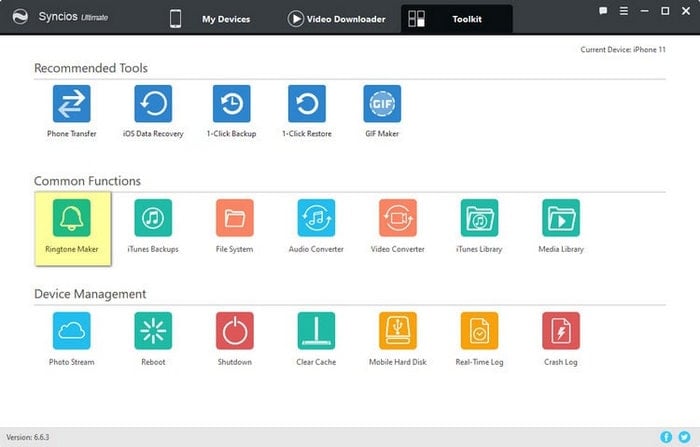
Step 2
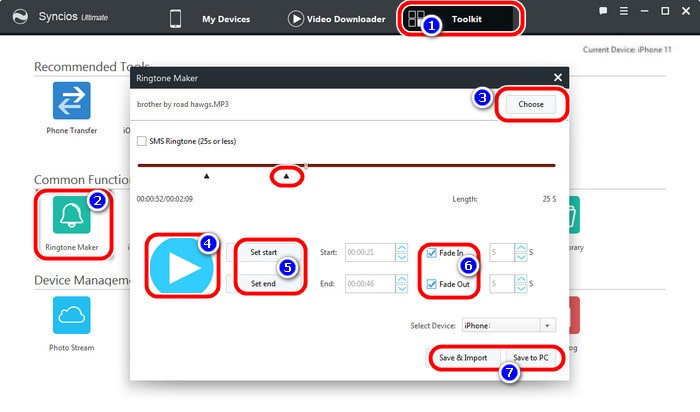
 What's next? Download TuneCable iMazon Recorder now!
What's next? Download TuneCable iMazon Recorder now!

Supports converting Amazon Music to multiple audio formats and saves it on different devices.

Download music tracks from Spotify, Amazon Music, Apple music, YouTube Music, TIDAL, Deezer, etc.

Recover lost 1000+ types of files from disks, partitions, hard drives, SD cards, and other external devices.