

 >
How To >
Music Tips >
>
How To >
Music Tips >
Windows Media Player (WMP) remains a go-to multimedia player for Windows users, offering a straightforward way to organize and enjoy music collections on your PC. However, as streaming services like YouTube Music grow in popularity, many listeners seek to integrate their favorite tracks into WMP for offline playback. Since YouTube Music doesn't provide a direct method to save songs locally, users often look for ways to download YouTube Music to Windows Media Player. A common solution involves using tools to download YouTube Music to MP3 or other compatible formats that can be easily added to WMP's library.
In this article, we'll walk you through a simple process using TuneCable BeatOne to achieve this, covering steps from downloading YouTube Music to MP3 to seamlessly importing files into Windows Media Player. Whether you're exploring how to convert YouTube to MP3 or aiming to build a personalized music library, this guide provides clear and actionable advice to enhance your listening experience.
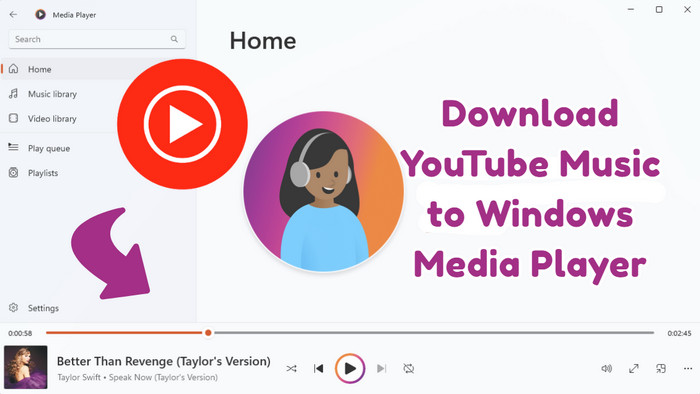
As we mentioned above, streaming services often lock your downloaded files within the app due to DRM protection. This creates a significant barrier for users who want to build a portable music collection in Windows Media Player. To overcome this limitation and successfully integrate streaming music into your local library, a specialized conversion tool becomes necessary. TuneCable BeatOne effectively serves this purpose, providing a reliable method to convert your streaming content into universal audio files, ready to be added to Windows Media Player.
TuneCable BeatOne is a versatile YouTube Music converter that enables you to download songs, albums, playlists, podcasts, radio, and audiobooks directly to your computer. It also supports extracting music from Spotify, Apple Music, TIDAL, Amazon Music, SoundCloud, Qobuz, Deezer, Pandora, etc. TuneCable allows users to convert YouTube Music to MP3, AAC, WAV, FLAC, AIFF, and ALAC, with original audio quality and ID3 metadata like title, artist, album, and cover art. This YouTube Music to MP3 converter operates at up to 10x faster speed and supports batch processing, making large playlist downloads efficient. Additionally, it provides useful tools, including Format Converter, Tag Editor, CD Burner, and more, for enhanced music management.

TuneCable BeatOne
To successfully download and add YouTube Music to Windows Media Player, you'll first need to convert your favorite tracks to MP3 format. TuneCable serves as an efficient solution for this process, functioning as a reliable YouTube to MP3 converter that enables you to convert YouTube Music to MP3 files compatible with Windows Media Player.
Step 1 Launch TuneCable and select the "YouTube Music" tab from the main interface. Log in to your YouTube Music account to access your music library. TuneCable works with both free and premium YouTube Music accounts, making it accessible for all users looking to download YouTube Music to MP3.
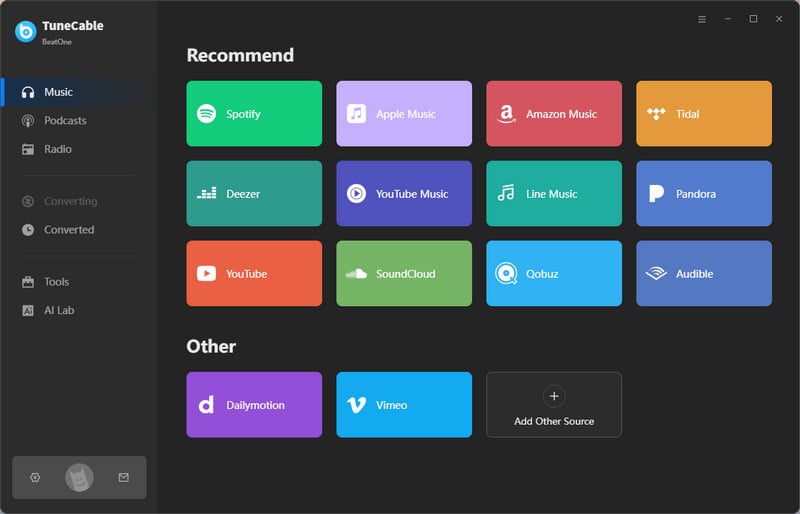
Step 2 Navigate through the integrated YouTube Music web player to locate the specific songs, albums, or playlists you want to download. Click the blue "Click to add" button to parse and load the playlist, then select your desired content and click the "Add" button to import it into your conversion list.
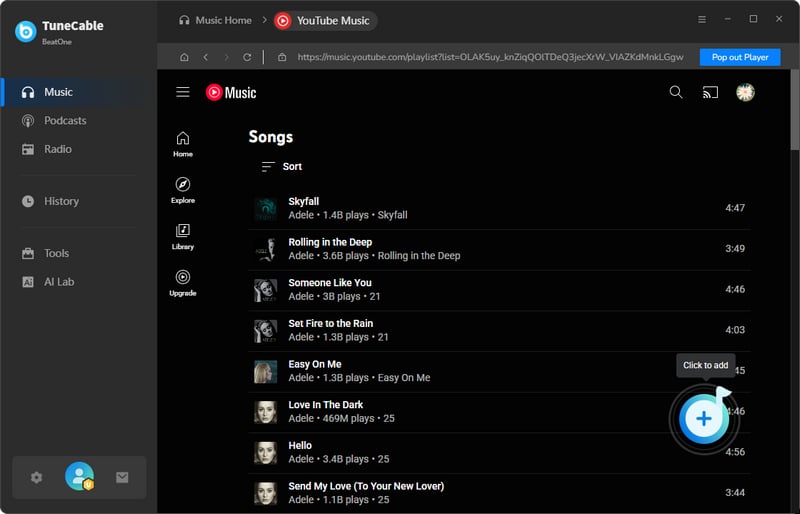
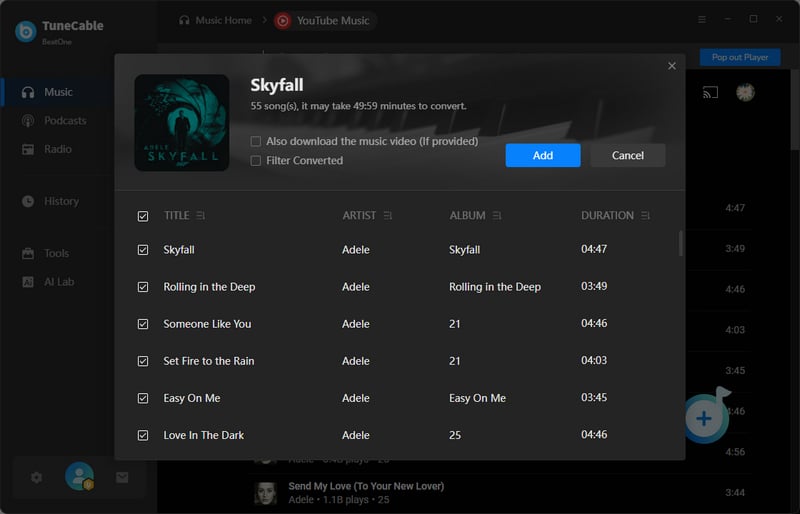
Step 3 Proceed to configure your output settings by clicking the gear-shaped settings icon in the bottom left corner. Here we select MP3 as our output format, for example. You can also adjust other parameters, including conversion mode, bit rate, sample rate, output file name, output folder, and more.
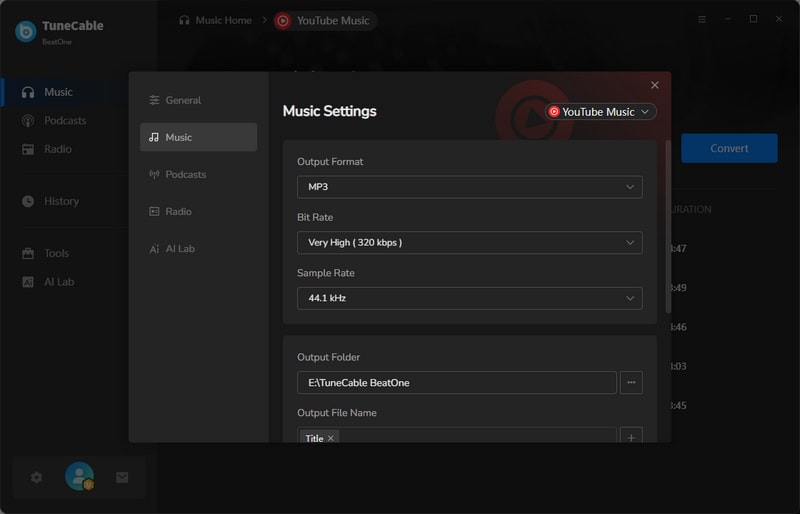
Step 4 Once your settings are configured and tracks are selected, click the "Convert" button to initiate the conversion. TuneCable will promptly convert YouTube to MP3 format. All successfully processed files become accessible through the "History" section. These ready-to-use MP3 files can now be seamlessly added to your Windows Media Player library.
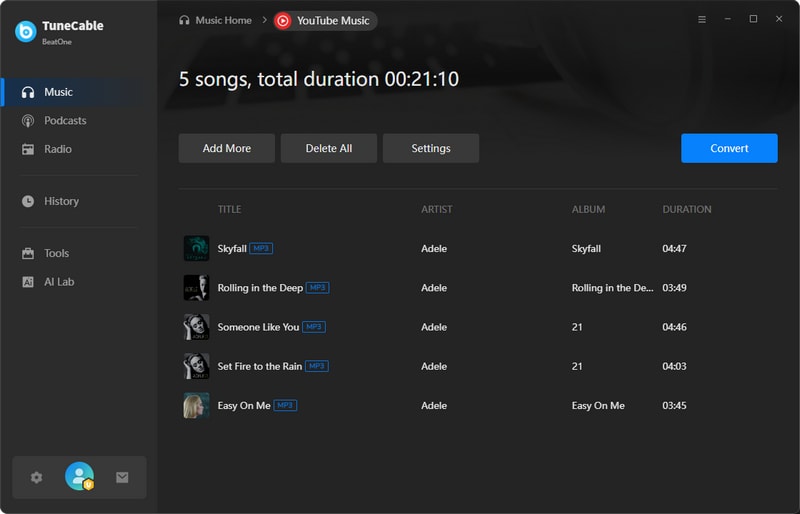
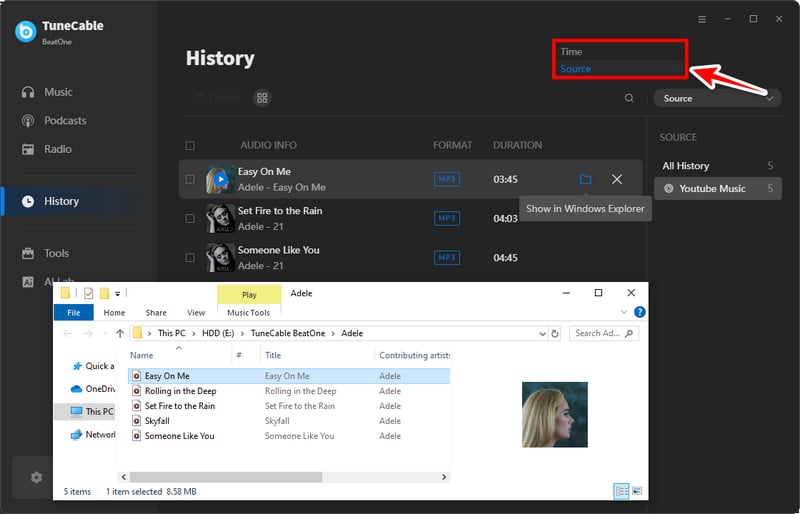
Step 5 After you download YouTube Music onto your computer, open the Windows Media Player. Find and click the purple "Open File(s)" button on the home page, then select the files you want to add to the Windows Media Player library for playback. Click "Open" and the Windows Media Player will automatically play the first song you add. If you want to add more files, go back to the home page, click the "Open File(s)" button again in the top right corner, and repeat the above steps.
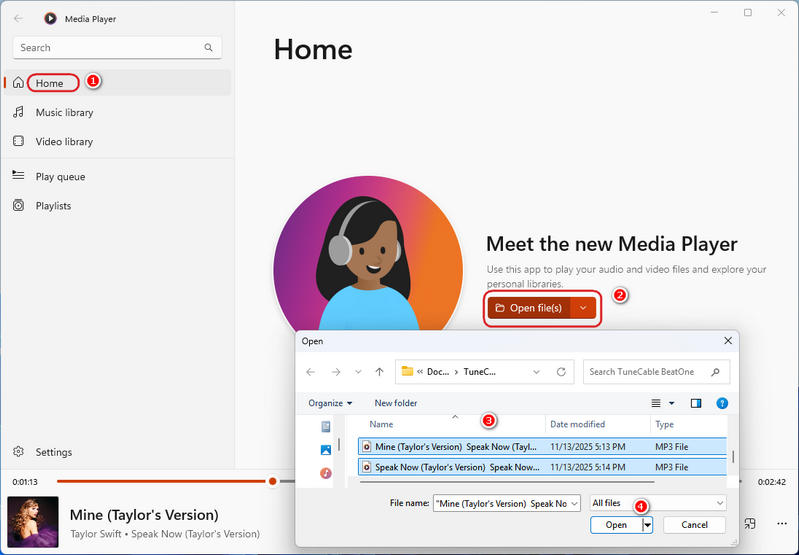
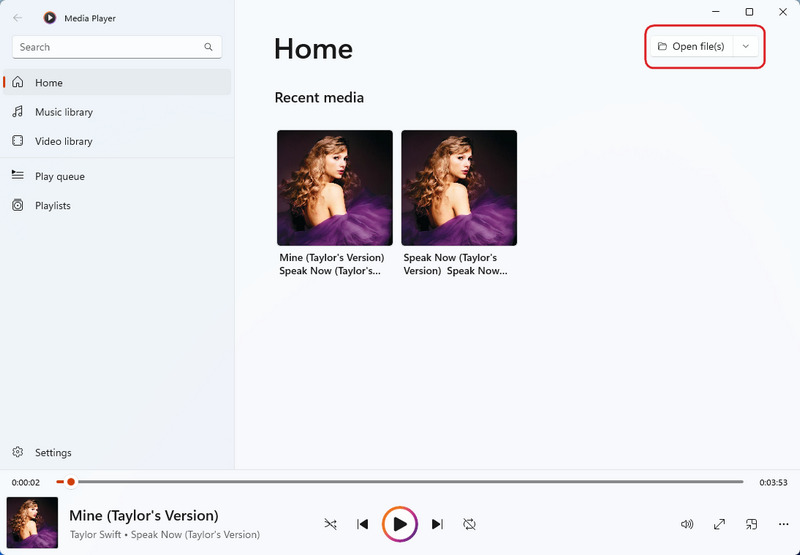
Yes. Officially, you need an active YouTube Premium subscription to download music for offline listening within the official app. However, these downloads are protected and can only be played within the YouTube Music app. Alternatively, you can use TuneCable, which allows you to download songs from YouTube to MP3 on your computer for personal use.
If you cancel your YouTube Music subscription, any music you downloaded will become inaccessible once your subscription ends. You will lose offline access, and the app will no longer play those downloaded files. This is because the official downloads are licensed and tied to an active subscription. To keep the downloaded YouTube Music on your PC, use a tool like TuneCable.
If you downloaded music from YouTube Music with a Premium subscription, the files are stored in a protected, app-specific folder and are not directly accessible like regular music files. Please refer to Where Does YouTube Music Download To?
In summary, creating a permanent offline music library in Windows Media Player with your favorite YouTube Music tracks is both practical and straightforward with the right approach. By converting your liked YouTube Music to MP3 files through TuneCable BeatOne, you can overcome platform limitations and enjoy your music collection without a subscription. This method not only preserves audio quality and metadata but also provides lasting access to your personalized library. For those ready to enhance their music management experience, try TuneCable BeatOne to begin building your versatile offline collection.
 What's next? Download TuneCable BeatOne now!
What's next? Download TuneCable BeatOne now!
TuneCable BeatOne - All-in-one Music Solution