

TuneCable BeatOne
 >
How To >
Music Tips >
>
How To >
Music Tips >
iMovie, designed for macOS and iOS devices, is a free video editing software developed by Apple. With its intuitive editing tools, abundant effects, and professional templates, users are allowed to create high-quality videos easily. If you are wondering how to add music to iMovie from YouTube on Mac, iPad, or iPhone, then don't miss out on this article. Follow us step by step to spice up your iMovie project with YouTube music now!
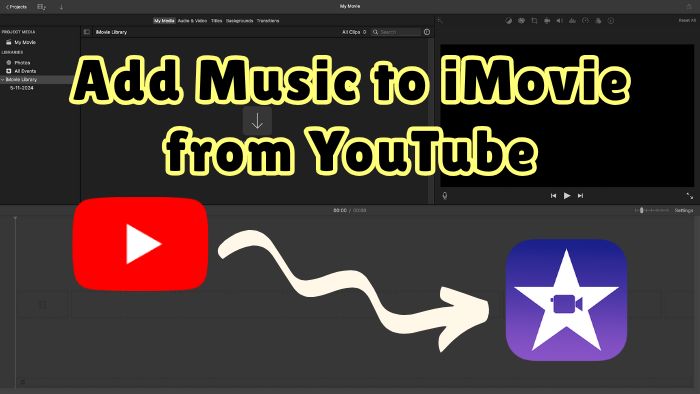
Due to copyright protection, YouTube content cannot be directly imported into iMovie. Generally, if you would like to add music to iMovie from YouTube, you must get the YouTube music downloads first. Thereafter, you can add the YouTube music tracks to iMovie.
Most people typically employ one of two methods to get YouTube music or other YouTube audio: screen recording or YouTube content downloader tools. However, significant quality and efficiency issues exist with screen recording. Firstly, the double compression process results in noticeably poorer sound quality, particularly with loss of bass and treble clarity. Secondly, it requires manual video trimming and audio extraction, making it both time-consuming and prone to errors to add YouTube tracks to iMovie. Comparably, a YouTube Music downloader can download pure music from YouTube quickly, and it is the better choice.
TuneCable BeatOne is an efficient YouTube Music downloader (or YouTube content downloader), which can download songs from YouTube Music or audio from YouTube to MP3, AAC, ALAC, FLAC, WAV, or AIFF in batches. While downloading music at 10x speed, TuneCable BeatOne enables keeping the original audio quality and metadata. As a comprehensive music converter, you can get music from YouTube Music as well as music videos from YouTube at the same time. With multiple handy tools like Tag Editor, Format Converter, and AI Audio Splitter, you can re-edit the downloaded audio files from YouTube or YouTube Music based on your actual needs. Also, this powerful music downloader supports downloading music from popular streaming services like Spotify, Tidal, Apple Music, Amazon Music, etc. More features of this professional YouTube downloader are as follows:

TuneCable BeatOne
Here are the detailed steps on how to download music from YouTube for iMovie.
Step 1 Launch TuneCable BeatOne. Select YouTube on the initial interface. Then log in to your YouTube Free account or Premium account.
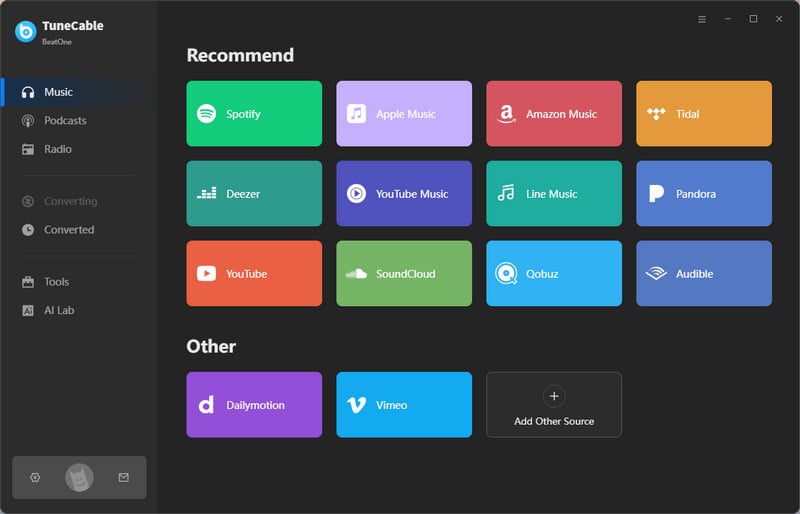
Step 2 Find the YouTube music or any content you want to download for your iMovie project. Click the "Click to add" button in the lower right corner. Then, select the desired track from the pop-up window and click "Add" to add it to the download list. You can also click "Add More" and select more songs to download from different pages.
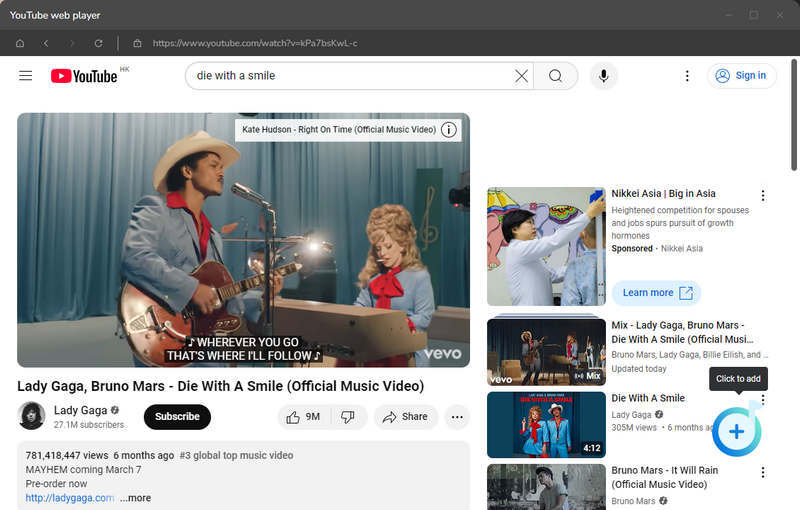
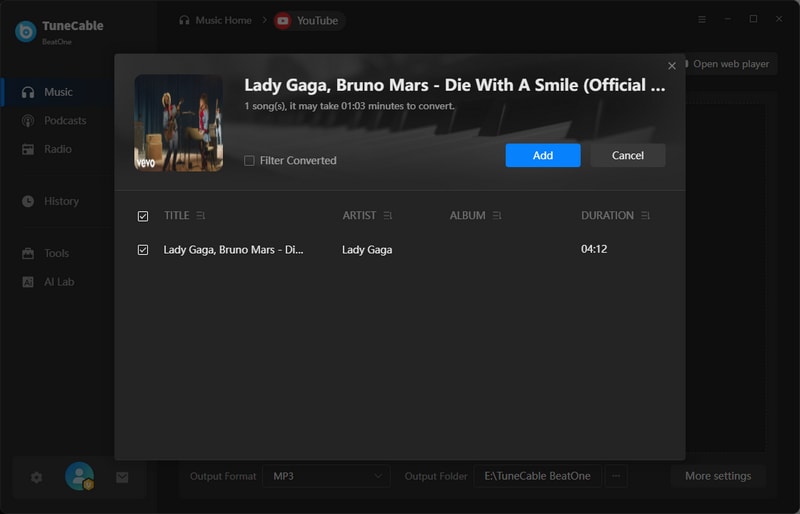
Step 3 Once you finish selecting, click the gear button on the lower left to enter the settings page to customize important parameters such as output format, bit rate, sample rate, etc. iMovie supports a variety of common audio formats like MP3, AAC, WAV, AIFF, CAF, and M4A. When choosing the output format, be sure to choose an audio format that is compatible with iMovie.
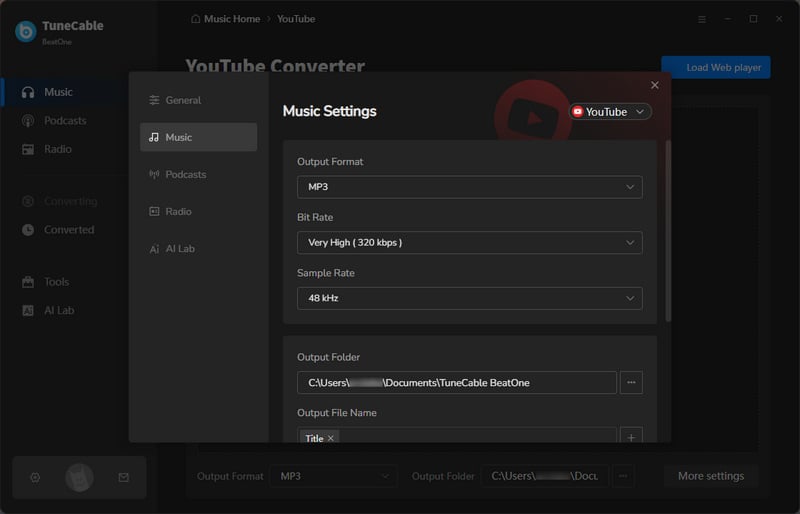
Step 4 Click the "Convert" button to start downloading YouTube music to your computer. TuneCable BeatOne will download your favorite music to your local computer at a conversion speed of up to 10x. Compared with screen recording, TuneCable is more time-saving and efficient.
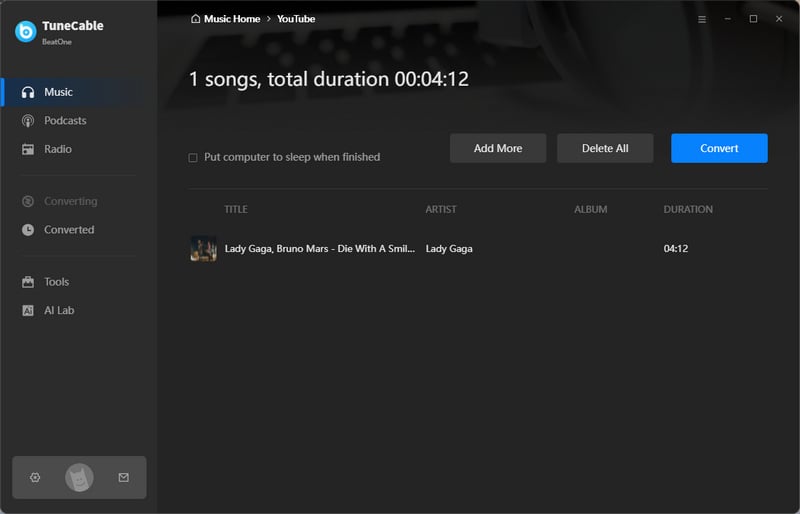
Step 5 After the download is complete, you can go to the "History" page to view the downloaded tracks. At this point, your YouTube tracks for iMovie projects are ready, and you can import music from YouTube to iMovie now.
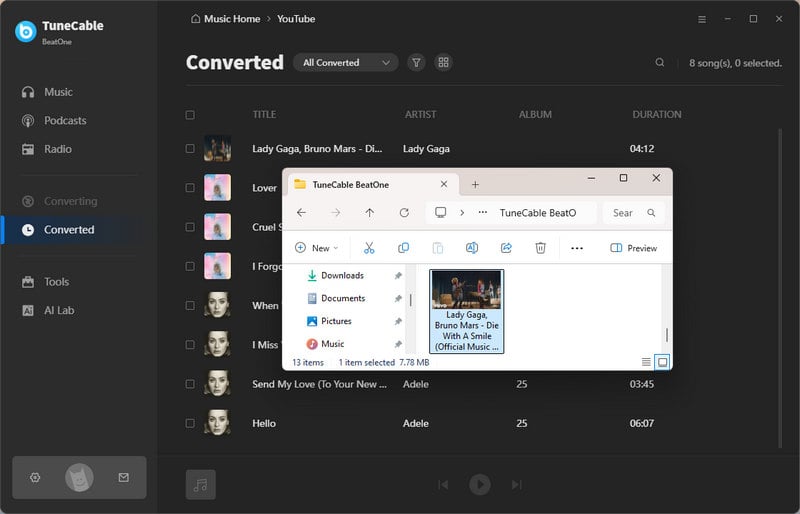
Before adding music from YouTube to iMovie, ensure the audio file is downloaded and transferred to your Mac, iPad, or iPhone. Follow these steps based on your device:
Step 1 Launch iMovie on your Mac and start a new project.
Step 2 Click "My Media" in the top menu bar and click the "Import Media" button.
Step 3 Select the downloaded YouTube tracks you want to add to iMovie and click "Import All".
Step 4 Drag and drop the music from the "My Media" panel to the audio track.
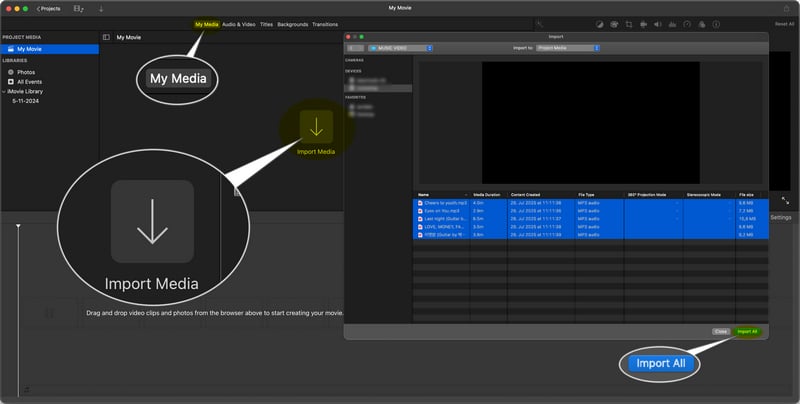
Step 1 Launch iMovie on your iPad and start a new project.
Step 2 Click the "+" button in the upper right corner and select "Files".
Step 3 Select the desired song from YouTube and tap on it. The music will be automatically inserted into the iMovie project.
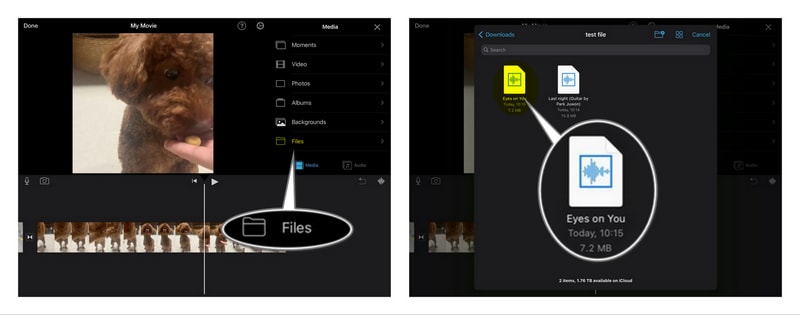
Step 1 Launch iMovie on your iPhone and start a new project.
Step 2 Click the "+" button in the upper left corner and select "Files".
Step 3 Select the files you need and import music from YouTube to iMovie projects.
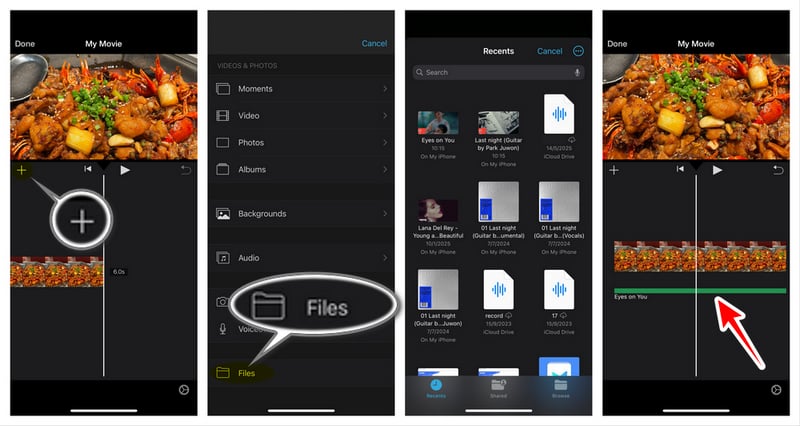
🔗 You may also be interested in: How to Add YouTube Music to CapCut
YES. However, there is no option to connect YouTune Music with iMovie directly. You may turn to TuneCable to download the needed music first. When downloading the required YouTube Music songs for the iMovie project via TuneCable BeatOne, you can find your YouTube Premium songs collection, add them to the download list, and download them as MP3, AAC, ALAC, WAV, etc. Finally, transfer the downloaded music files to Mac, iPad, or iPhone, and add them to the iMovie project.
If you can't hear background music in iMovie, there could be several reasons. Here are the most common causes and solutions:
🔎 You can use TuneCable BeatOne to download the YouTube Music tracks or YouTube audio you need. It supports downloading YouTube Music or converting YouTube content to MP3, AAC, ALAC, WAV, AIFF, or FLAC formats. This can avoid the problem of not being able to add BGM to iMovie due to incompatible formats.
In this article, we provide a detailed tutorial on how to import music from YouTube to iMovie on Mac, iPhone, or iPad, and provide some pro tips about editing videos on iMovie. With the help of TuneCable BeatOne, we believe you can efficiently download the required background music for your iMovie project with no hassle. In addition, the downloaded music can be used for many purposes, such as inserting into PowerPoint, adding to the CapCut project, playing on an MP3 player, transferring to a USB, etc. Download TuneCable BeatOne now to unlock more!
 What's next? Download TuneCable BeatOne now!
What's next? Download TuneCable BeatOne now!
TuneCable BeatOne