

TuneCable iTadal Musci Converter
 >
How To >
Tidal Music Tips >
>
How To >
Tidal Music Tips >
In today’s digital age, Tidal stands out as a top-tier music streaming service, offering high-fidelity audio and exclusive content—but what if you want offline access to your favorite tracks? Whether you’re looking to build a personal music library, enjoy uninterrupted listening during travel, or simply back up your playlists, downloading Tidal songs to your computer is the solution. In this guide, we’ll walk you through three simple methods to download music from Tidal on mobile or computer, giving you the freedom to enjoy your TIDAL music offline on any devices.

Many Reddit users ask: "Can you download Tidal music to your PC?" The answer is YES—but how you do it depends on whether you want official offline listening or permanent DRM-free downloads.
If you have a Tidal Individual/Family plan, you can download songs for offline playback only in the Tidal app (mobile/desktop).
If you want to keep your TIDAL downloads forever for offline playback, then you need a music converter tool to convert encrypted TIDAL songs to normal MP3 or FLAC formats. Thus you can play the Tidal songs on any device you have.
Now please follow the detailed steps below to download song from TIDAL on your mobile phone or Windows/Mac computer.
To download and enjoy the playback of Tidal HiRes FLAC songs, you should check the requirements in advance:
After meeting the above requirements, you can download Tidal songs under a stable network connection.
Step 1: On your mobile device or computer, open the Tidal app .
Step 2: Find the music (song, album, or playlist) you want to download.
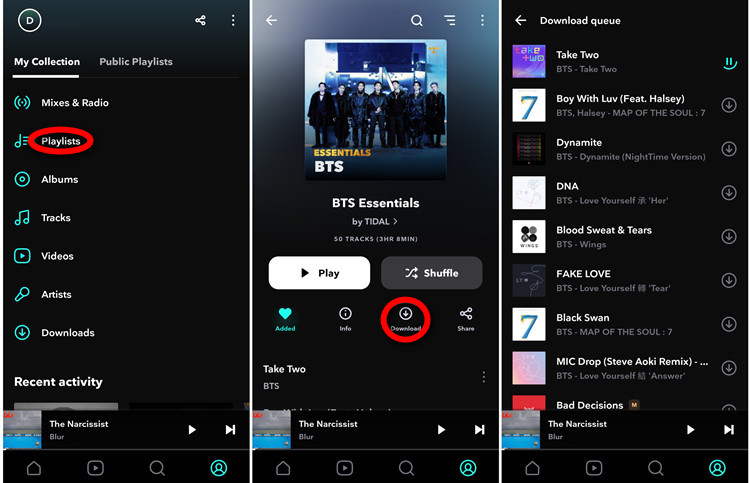
Step 3: Tap the download icon (↓) next to the track or on the playlist/album page.
Step 4: Access offline music in "My Collection" → "Downloads."
Note: these downloads are DRM-protected and only playable in the Tidal app. If you cancel your subscription, offline tracks will be locked. You cannot export these files outside Tidal.
While smartphones have revolutionized convenience, computers remain essential for more demanding tasks - including getting the most from your Tidal music experience. Many users prefer Tidal's desktop app for its robust features, but face one frustrating limitation: the inability to download songs for offline listening. This gap in functionality has left countless music lovers searching for solutions.
Enter TuneCable iTadal Music Converter - the ultimate Tidal song downloader that transforms your Tidal experience. This professionally developed software breaks down all barriers, offering unprecedented control over your music collection. With TuneCable, you gain the power to:
Beyond simple downloads, TuneCable meticulously preserves all song metadata - artist info, album art, release years, and even lyrics - ensuring your music library remains perfectly organized. The converter supports multiple output formats, guaranteeing compatibility with any device or media player.
The best part? You don't need a premium subscription to start building your permanent music collection. Even free-tier Tidal users can leverage TuneCable's capabilities, while subscribers can unlock the full potential of Tidal's lossless audio. Whether you continue with Tidal or not, your downloaded music remains yours forever - truly liberating your listening experience from the constraints of streaming.
Key Features of TuneCable iTadal Music Downloader:

Now, follow the detailed guide on how to download music from Tidal to computer below:
Step 1: Launch TuneCable & Select Audio Source
Install and open TuneCable Tidal Music Converter. Choose your preferred download method:
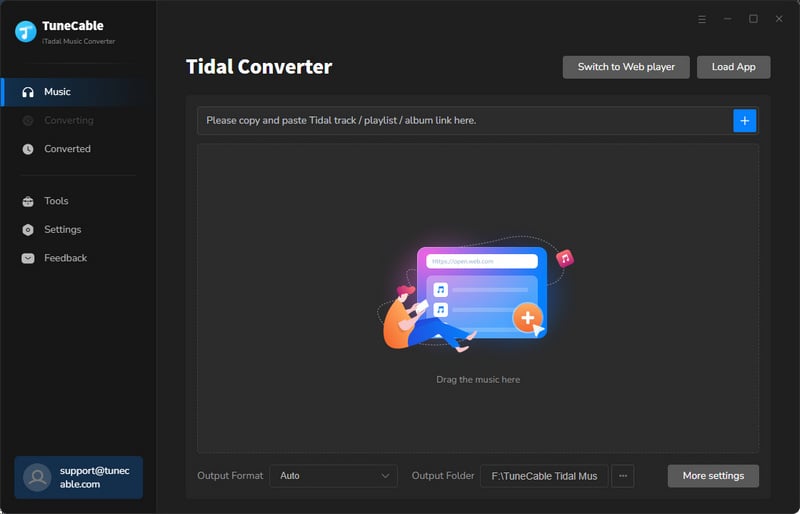
Step 2: Select Your Tidal Tracks to Download
Download Tidal songs from the app: On the pop-up Tidal app, switch to "Max" in the streaming quality setting first, and then choose a album or playlist, and drag it to TuneCable. You can also copy and paste the URL of the TIDAL playlist/track/album you want into TuneCable search botx. TuneCable will load the Tidal tracks and present you with available download tracks. After ticking off all wanted tracks, click on "Add" to move to the next step.
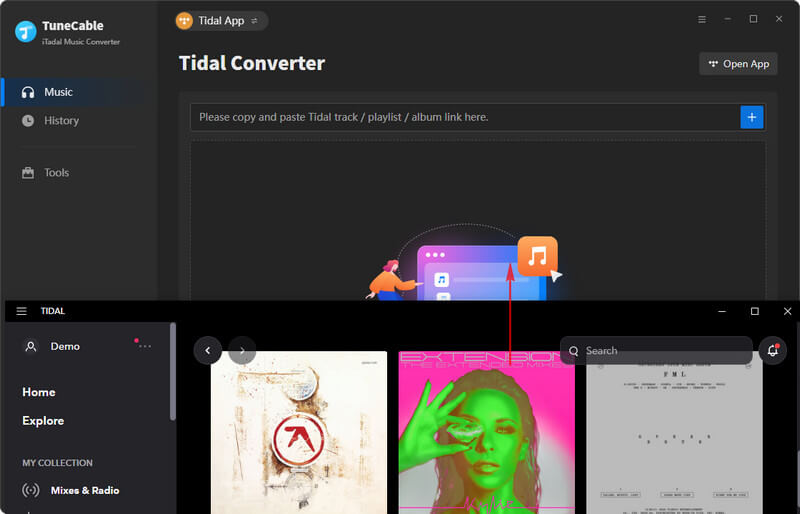
Download Tidal songs from the web player: Navigate to a preferred music album or playlist on the Tidal web player, then tap on the "Click to add" button in the lower right corner to load tracks. Once you finish all selections, click on "Add" and put your desired tracks into the task list waiting for downloading.
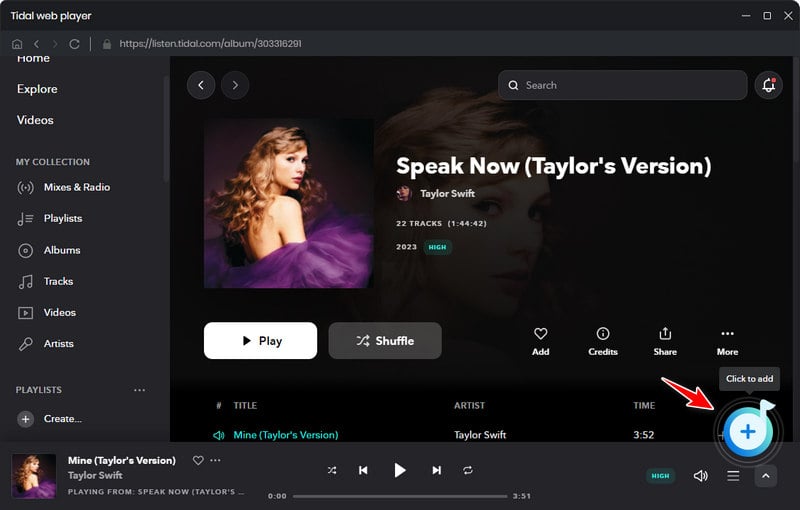
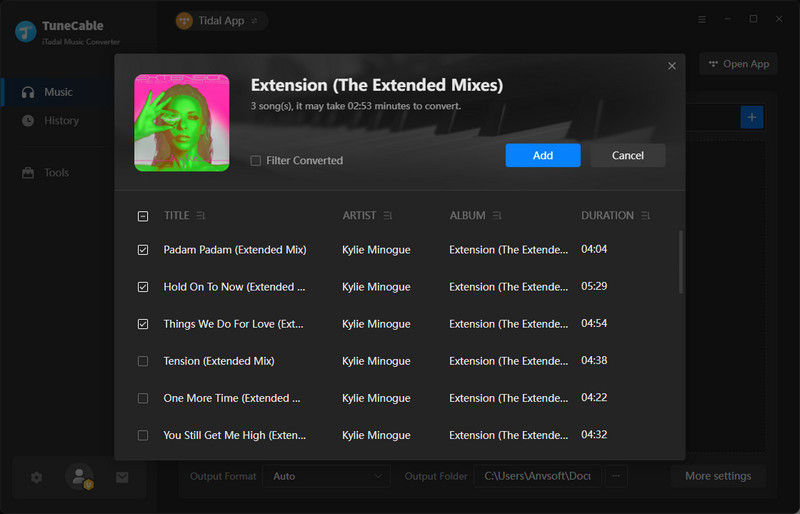
Step 3: Set Up the Output Settings
Before converting, visit Settings to configure output format (FLAC recommended for lossless quality), sample rate (up to 192kHz), file organization, and save location, or simply choose "Auto" for optimal balance of quality and file size with minimal configuration.
To download HiRes music, select "Tidal Record" in the Conversion Mode setting, select "FLAC" in the Output Format setting. Or you can simply set "Auto" as the output format, which helps you extract songs in pristine quality and format.
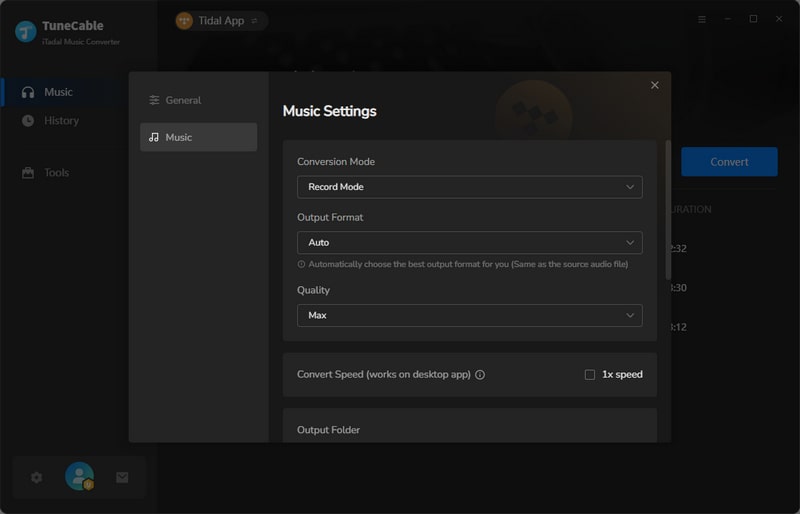
Step 4: Download Tidal Music to Local PC
Click "Convert" to begin downloading your selected Tidal tracks, where you can monitor real-time progress and even add more songs during the process if needed, with all files processing according to your preset parameters.
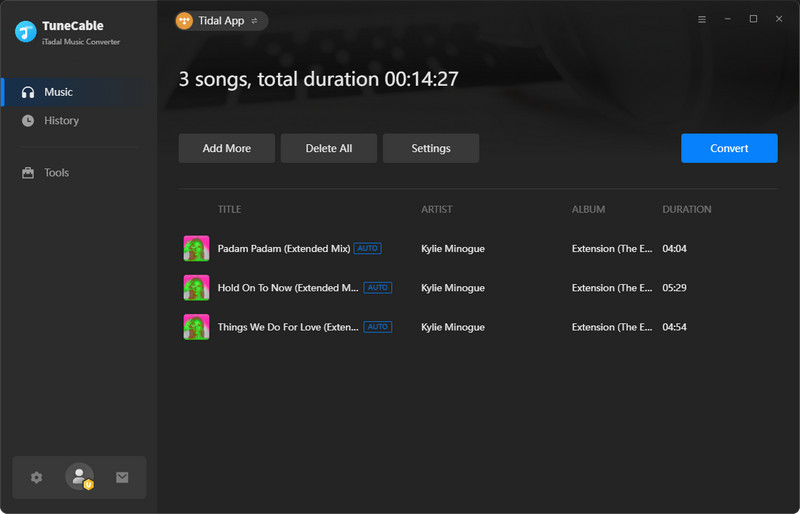
Step 5: Freely Relish the Downloaded Tidal Music
Once completed, access your TIDAL music files in the automatically-opened output folder, now permanently available for playback on any device, transferable between platforms, and editable for your personal music library - all without requiring an ongoing Tidal subscription.
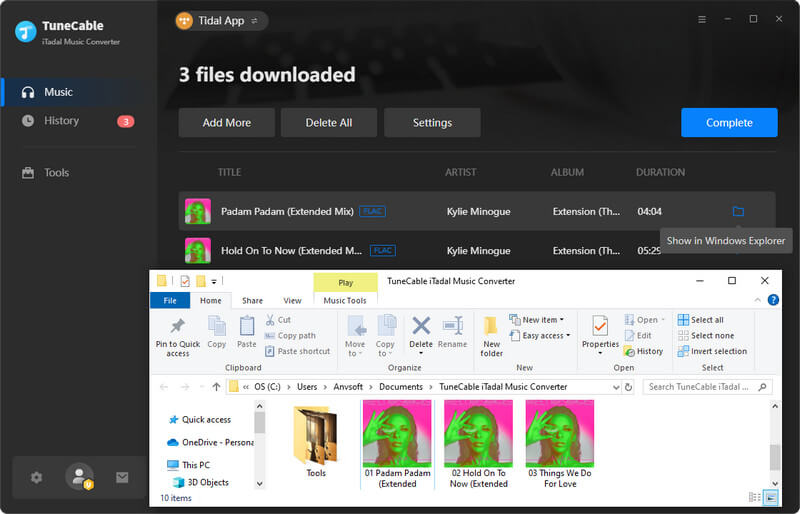
Official downloads: Yes, Tidal subscribers can download for offline listening within the app (DRM-protected).
Permanent downloads: Only allowed by purchasing tracks from Tidal Store or using third-party tools such as TuneCable iTadal Music Converter.
Tidal restricts official downloads to mobile apps only. For PC/Mac, you’ll need a converter tool (e.g., TuneCable, Tidabie) to save tracks locally.
See also: where TIDAL music downloads are stored?
TIDAL Official app downloads: Expire if you cancel your subscription.
TuneCable downloads: Permanent .
Download and convert TIDAL songs with TuneCable iTadal Music Converter, then you can get unlimited MP3 or FLAC songs. After that, you can transfer your TIDAL music to USB or MP3 player any time.
Whether you want offline access on mobile or permanent downloads on computer, we've shown how to download Tidal music across mobile phone and computer devices. For desktop users, TuneCable Tidal Music Converter emerges as the top choice—letting you keep songs forever (even after unsubscribing), batch-download full playlists/albums, and preserve Hi-Res FLAC quality for seamless playback on any device. While other tools exist, TuneCable offers unmatched reliability for building a personal library. Try it yourself or explore alternatives to find your perfect fit!
 What's next? Download TuneCable iTadal Music Converter now!
What's next? Download TuneCable iTadal Music Converter now!