

 >
How To >
Music Tips >
>
How To >
Music Tips >
"I play Roblox on my iPad and used to be able to play videos off YouTube or music off Spotify while in game, but now it doesn't work. Whenever I unpause the content I'm playing, it plays for half a second and freezes my game. How do I fix it?" one Roblox user asked for help in the Reddit community. This user isn't the only one experiencing this issue, with many people sharing their frustrations on Reddit about being unable to listen to music while playing Roblox games. Today, this issue is fixed! In this article, we will show you how to listen to music while playing Roblox games. Check out the methods below!

Apple prioritizes user-friendliness as one of its core design principles. For example, its Accessibility feature provides numerous benefits for people with disabilities. Furthermore, its EarPods and AirPods offer seamless control and connectivity with Apple devices. If you want to listen to music while playing Roblox games on your iPad or iPhone, here's how:
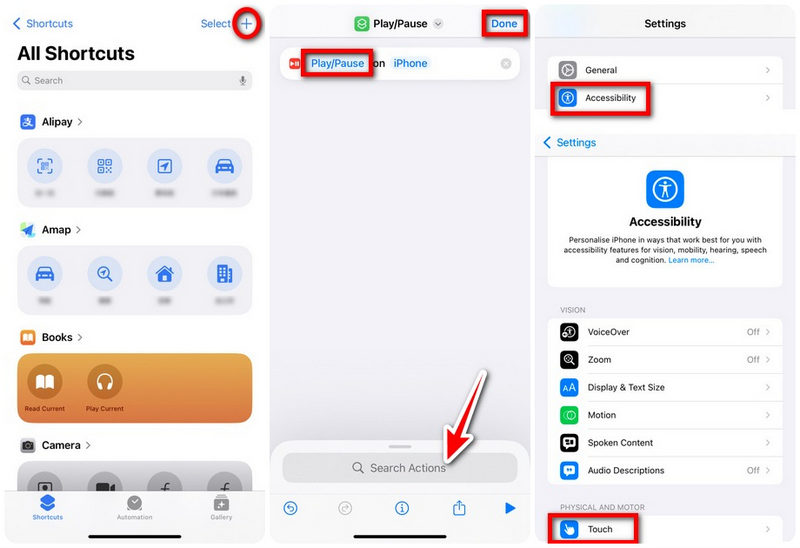
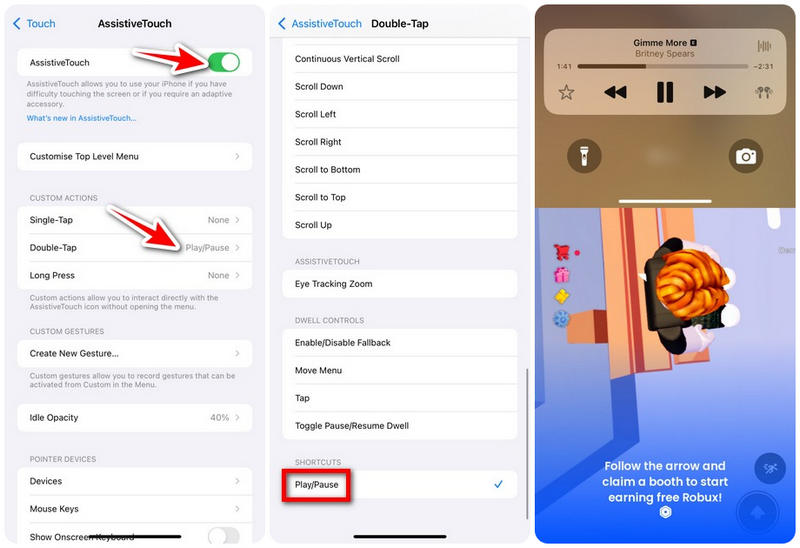
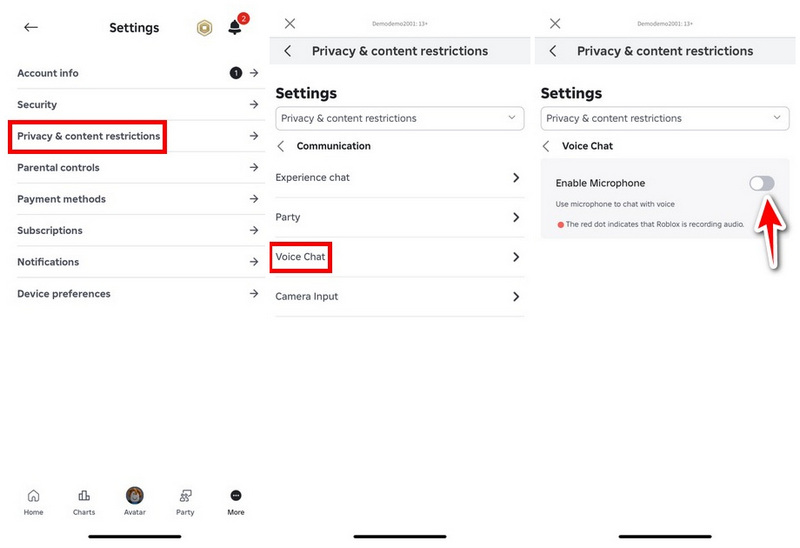
Note: The above methods are currently effective and are the simplest way to listen to music while playing Roblox games. However, this actually requires your iPhone or iPad to run two apps simultaneously (Roblox and the music app). And both of these apps require internet connectivity. Many users have reported that this can cause the device to overheat or experience network lag, which often leads to interruptions in both gameplay and music playback. If you want to play Roblox games more smoothly, you'd better listen to offline music while playing Roblox.
Roblox offers a wide array of in-game items. The boombox is a virtual accessory that allows users to play music on Roblox. Once a player obtains a boombox, they can equip it to their avatar. By entering a Roblox audio ID, the boombox broadcasts the selected soundtrack, allowing everyone nearby to enjoy the music together. This method enables players to listen to music while playing Roblox games with their friends, creating a fun experience. Here's how to use it:
Note: Playing music in Roblox using a boombox requires an audio ID. In this way, you can play audio from the Roblox library. However, the playable tracks are limited. Also, please note that some games may prohibit using a boombox, and you may need to obtain permission to use a boombox.
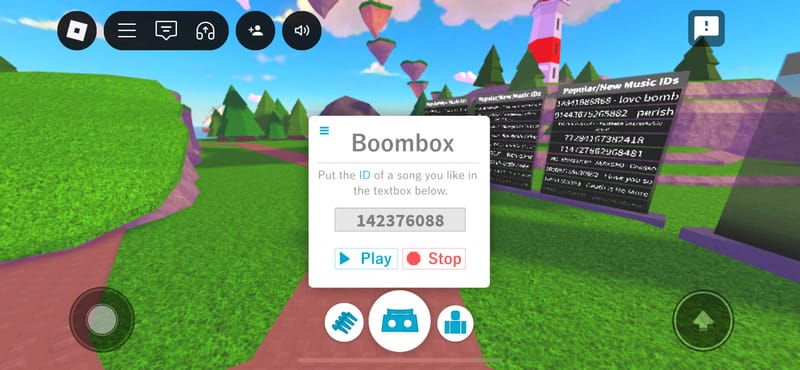
Although players can use the aforementioned methods to listen to music while playing Roblox, each approach is subject to certain limitations. These can include network-related lag and a limited selection of available music. But these are all about to change. The method to be introduced in this part allows players to play any music they like without consuming network bandwidth, resulting in an enhanced listening experience as well as a smoother gaming experience.
TuneCable BeatOne is a professional music downloader that can download music from major streaming music services like Spotify, YouTube Music, Tidal, Apple Music, etc. With TuneCable, you can get your favorite music downloaded in MP3, AAC, ALAC, FLAC, WAV, or AIFF format and saved in your local storage. While enjoying the downloaded music, you can play Roblox games without compromising game performance. Furthermore, your downloaded music can be used across a variety of other platforms and devices, including Tesla vehicles, Amazon Echo, Sonos sound systems, and DJ controllers. More features of TuneCable BeatOne are as follows:

TuneCable BeatOne
Step 1 Launch TuneCable BeatOne and Select Music Platform
Regardless of your preferred streaming music platform, you can download music using TuneCable BeatOne. After launching TuneCable BeatOne, the initial interface will list several popular music streaming services for you to choose from, including Spotify, Apple Music, Amazon Music, Tidal, Deezer, and more. Just choose one and log in to your music account. Here, we'll take Spotify as an example.
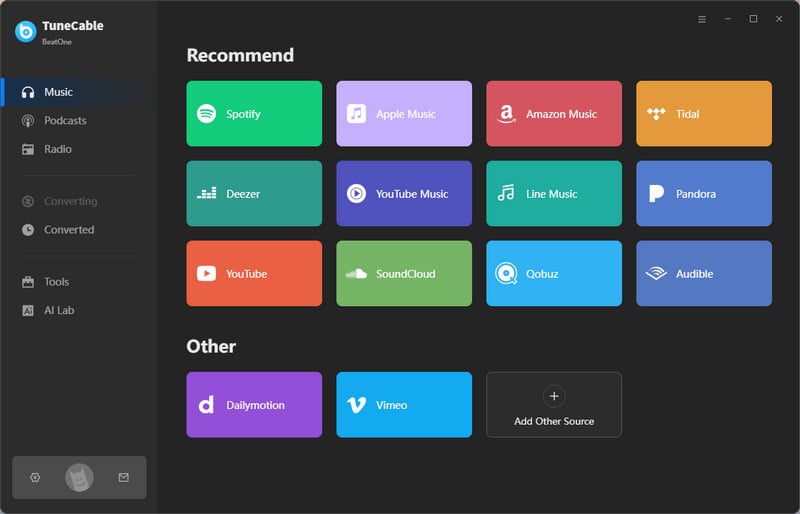
Special Note: When selecting Spotify, Apple Music, Amazon Music, or Tidal, you have two download sources to choose from: the music app and the web player. For example, if you select Spotify, you can decide to download music from the Spotify app or the Spotify web player. Generally, you can get higher audio quality when downloading music from the music app. If you prefer faster download speeds, you can choose to download music from the web player. To switch the sources, you may move your mouse to the top navigation bar and select "Spotify (music platform) web player" or "Spotify (music platform) App".
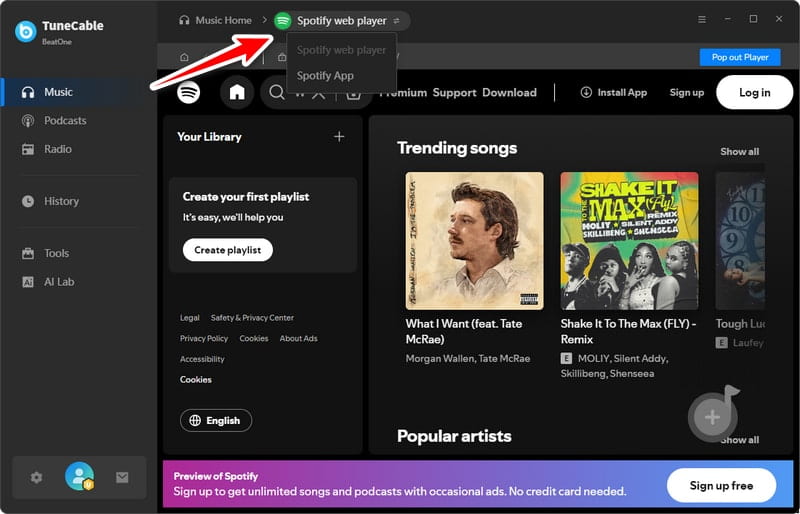
Step 2 Select Songs You Want to Listen to While Playing Roblox Games
Search for any song you want to download in the music app or web player. You can choose singles, playlists, albums, even audiobooks, podcasts, and more. Simply open the relevant page and click the blue "Click to add" button in the lower right corner to initiate parsing.
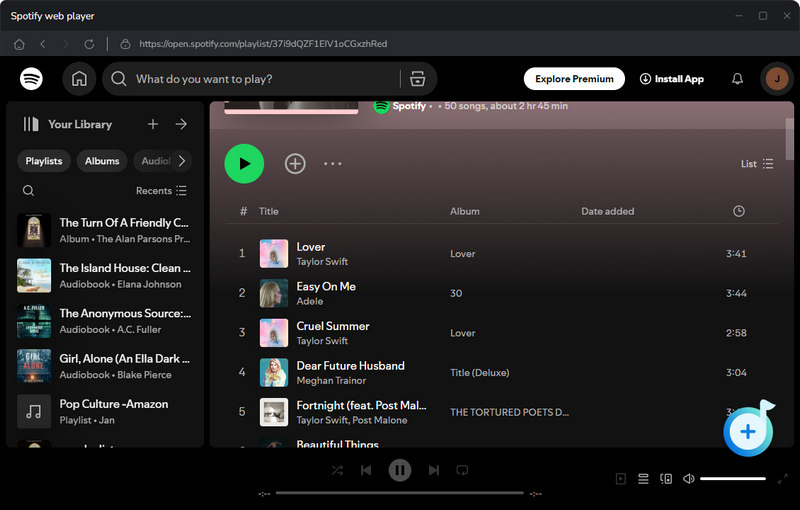
Next, check your favorite tracks in the pop-up window and click "Add" to move them to the download task list. If you need to select more songs, please click "Add More" and repeat the steps for adding.
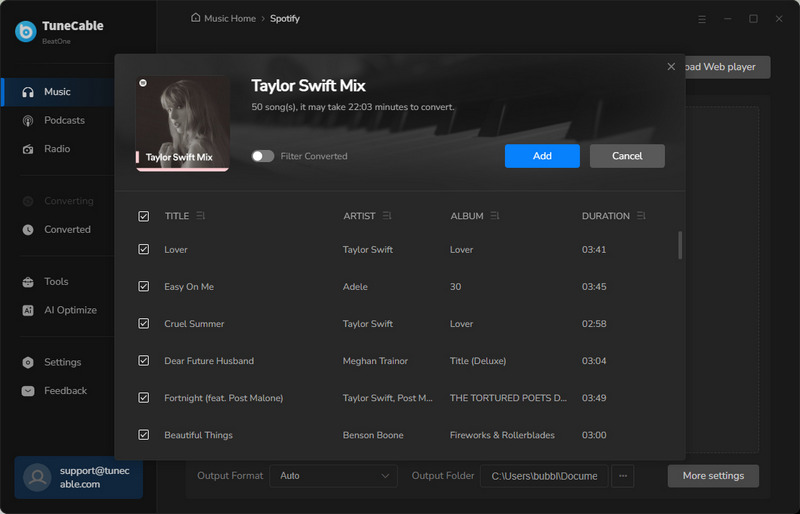
Step 3 Customize Output Settings
Before starting the download, don't forget to modify the output settings. TuneCable provides a wealth of settings, such as output format, bit rate, sample rate, output file naming, etc. It's important to note that before selecting an output format, you should confirm whether your device supports the chosen format. For example, the ALAC format may not be compatible with some Windows or Android systems, so you may need to use a third-party media player app to play the downloaded music. MP3 is a standard format that is compatible with most devices, so we'll use it as an example here.
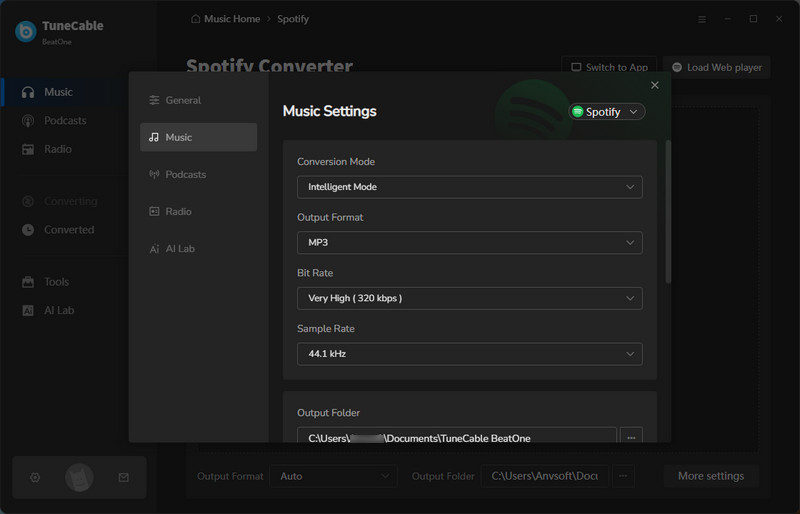
Step 4 Start Downloading Music for Playing on Roblox
Just click the "Convert" button to initiate the download. TuneCable BeatOne can download music for you at up to 10x speed. Your favorite tracks will be saved to your computer instantly, so you never have to wait long.
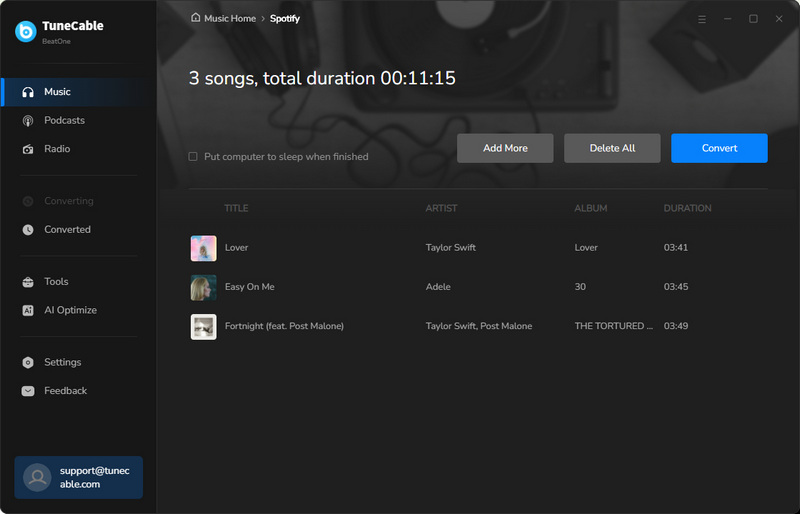
Step 5 View Download History
You can go to the "History" module to view the songs you have downloaded. Also, if needed, you may click the folder button on the right to locate the corresponding local music file. This way, you can find the local music files easily and transfer them to your iPhone, iPad, or Android phone, and you can listen to music while playing Roblox later.
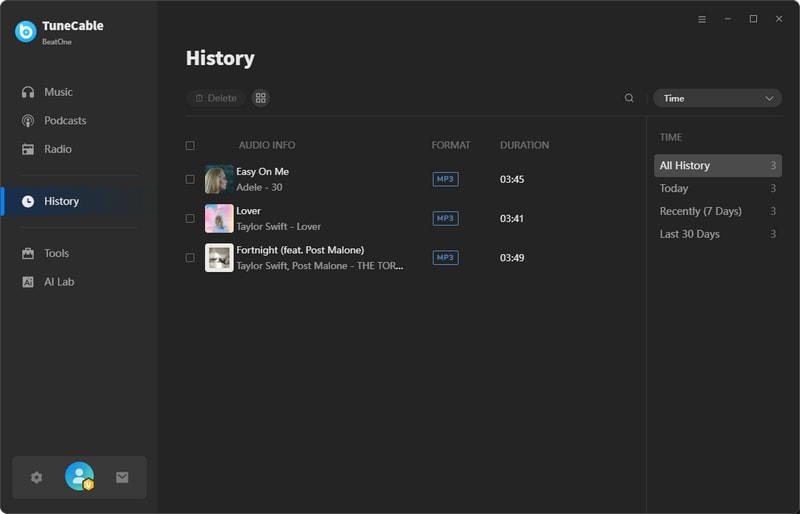
Playing the downloaded Spotify music on Roblox is the best option. You need to download Spotify music to your local computer first, then transfer the downloaded music to your device. Go to the music player on your device to play music, and then just start the game on Roblox. Now, you can listen to music while playing Roblox. This way, playing music won't consume your network bandwidth, and your game performance will be smoother.
Method 2 allows you to play the music through a boombox so that the players around you can hear it. However, it should be noted that the music catalog that can be played is relatively limited.
The Roblox app automatically pauses external music apps (Spotify, Apple Music, YouTube, etc.) when you launch it. And that's why you can't hear your music when you open Roblox. This problem can be solved with the help of Method 1. However, as many users have reported, running two programs simultaneously can cause device overheating and network lag. To ensure a better gaming experience, we recommend using TuneCable BeatOne to download your favorite music to local files and then listen to it while playing Roblox. This will minimize network latency and prevent lag.
Have you successfully played music on Roblox using the methods mentioned in this article? In this article, we've detailed how to listen to music while playing Roblox on an iPhone or iPad using the AssistiveTouch feature or an earphone controller. In addition, we also introduced how to use the prop, boombox, in the Roblox game to play music. Best of all, we've guided you through how to enjoy any music while playing Roblox seamlessly, without interrupting your game. With TuneCable BeatOne, you can download any music to your local device for offline listening. No internet connection is required, and you can listen to it anytime, anywhere, without any restrictions. Download it now and give it a try. Add some fun to your gaming experience!
 What's next? Download TuneCable BeatOne now!
What's next? Download TuneCable BeatOne now!
TuneCable BeatOne - All-in-one Music Solution