

TuneCable Apple Music Converter
On March 25, 2025, Rekordbox announced a piece of good news to DJs, namely, enabling Apple Music and Rekordbox integration in the new version released on the same day. By linking their Apple Music music library to Rekordbox, users are allowed to instantly access Apple Music's music library with more than 100 million tracks online, including the latest hot charts, nostalgic classics, and favorite playlists. If you don't know how to add Apple Music to Rekordbox for mixing, follow the tutorial below and try it out. No matter whether you are using the Windows, Mac, iOS, or Android version of Rekordbox, we will walk you through the whole process with detailed steps.

Currently, Rekordbox supports desktop use on Windows and Mac devices. Here are the detailed steps on how to add Apple Music to the Windows and Mac versions of Rekordbox:
Step 1 Download and install the 7.1.0 version of Rekordbox on your Windows or Mac computer.
💡 Note: There is no option to connect Apple Music to Rekordbox on a version that is lower than 7.1.0. If you are running a version that is lower than 7.1.0, you'd better update it to version 7.1.0 or above.
Step 2 Launch Rekordbox on your computer and log in to your Rekordbox account. Find the Apple Music icon on the left side menu bar. Then, click the "Log in" button or the red "Sign In Now or Start Free Trial" button to sign in or sign up for your Apple Music account.
Note: If you would like to add Apple Music to Rekordbox for mixing, an Apple Music subscription is the prerequisite. Want to mix Apple Music tracks even after the subscription expires? Check tips about offline mixing Apple Music on Rekordbox forever in part 3.
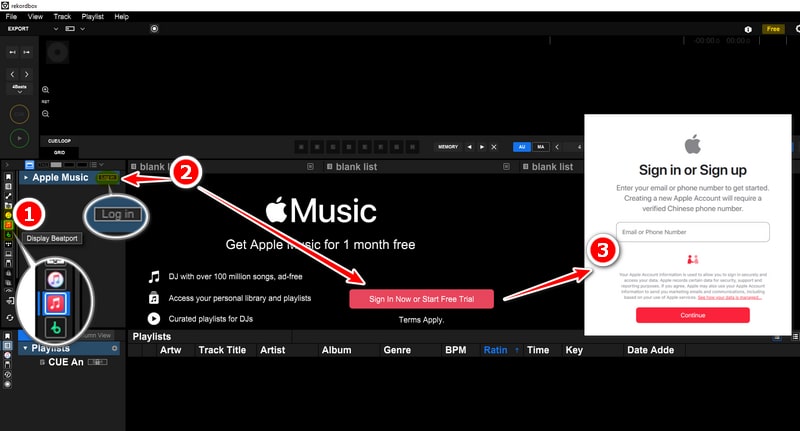
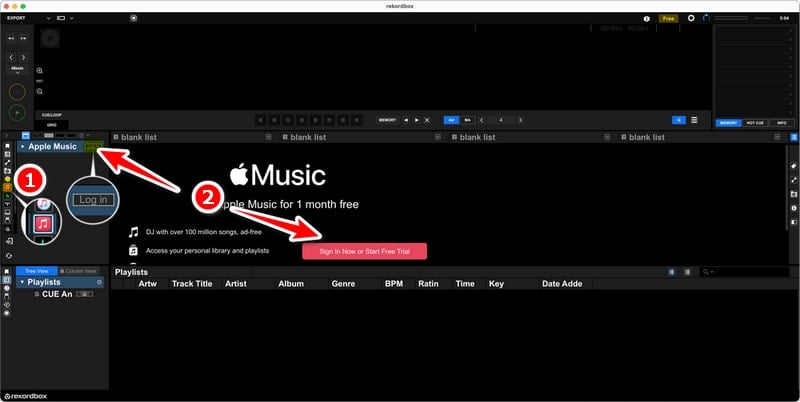
Step 3 You will be directed to a web page to finish connecting your Apple Music account to your Rekordbox account. You need to type in your email or phone number then tap on "Continue". Next, type in your password and tap on "Sign In".
Step 4 A pop-up will show up on your phone screen. Just tap on the "Allow" button. Then, you will receive a verification code. Simply enter the code on the web page. Next, choose "Not Now", "Do not Trust", or "Trust" the device and hit the "Continue" button again to finish linking your Apple Music account to the Redkordbox account.
Step 5 Finally, a small dialog will pop up in your browser. Simply click on the "Open rekordbox program file" button to reactivate the Rekordbox app. Then, the Rekordbox app on your device will be launched and load your Apple Music library immediately on the center panel of the program interface.
Step 6 After adding the Apple Music collection to the Rekordbox app, you can now select songs from your Apple Music account for online mixing. You may search for any track you like in the search column on the right corner. Or just load songs that are in your Apple Music playlists, charts, or home, and then drag them to the upper mixing panel for online mixing.
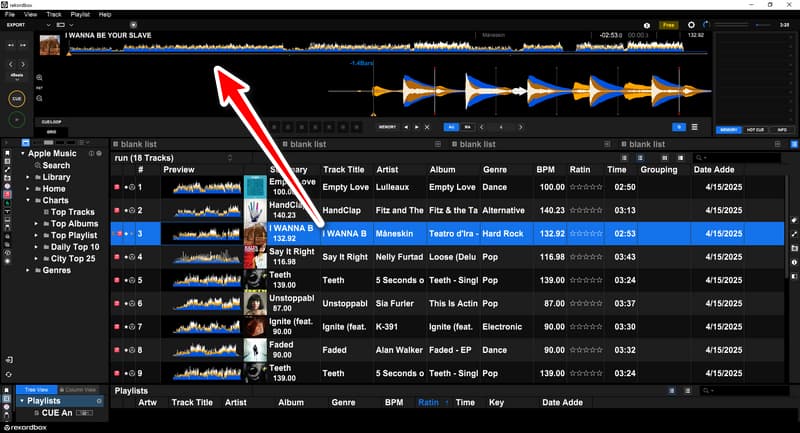
Rekordbox works on iOS, iPadOS, and Android devices, enabling users to mix music on the go. In this part, we will introduce how to add Apple Music to the Rekordbox mobile app for online mixing step by step.
Step 1 Launch the Rekordbox app on your iOS, iPadOS, or Android device. Then, log in to your Rekordbox account at the prime interface.
Step 2 Turn your phone, iPad, or any relevant device sideways. This way, the Rekordbox app will display a wider operation interface for you to use. Next, click the disc icon in the upper-left or upper-right corner to add Apple Music.
Step 3 There is a selection bar on the top left. Select "Apple Music" and then a red button will appear on the right saying "Sign In Now or Start Free Trial". Simply click on it.
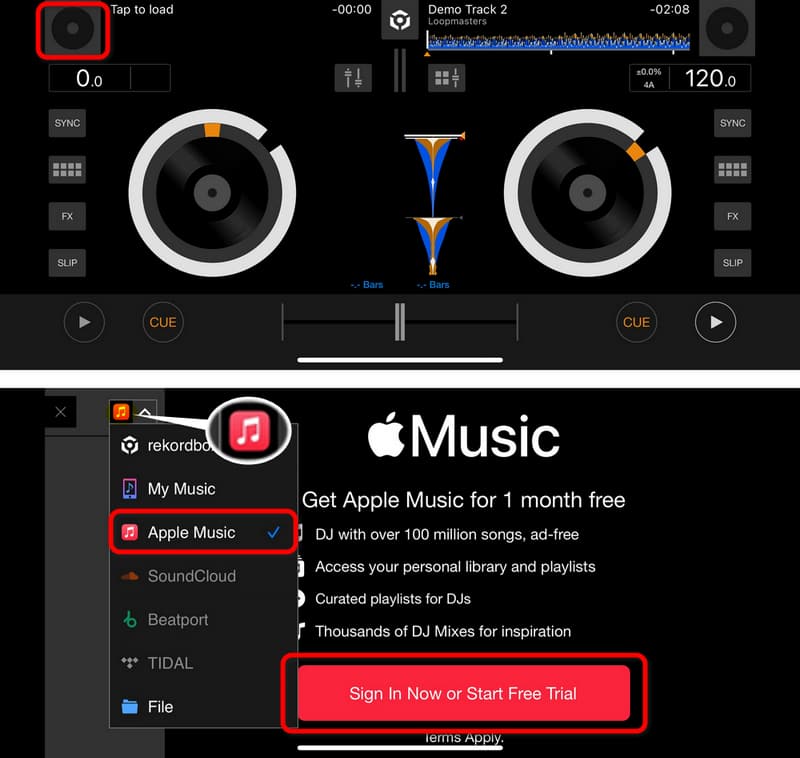
💡 Note: Some users who have subscribed to Apple Music reported that when they tried to sign in to their Apple Music account, the following error popped up, making them unable to connect Apple Music to Rekordbox successfully. The cause of this error message is currently unclear. We recommend using the method in part 3 to avoid this problem.
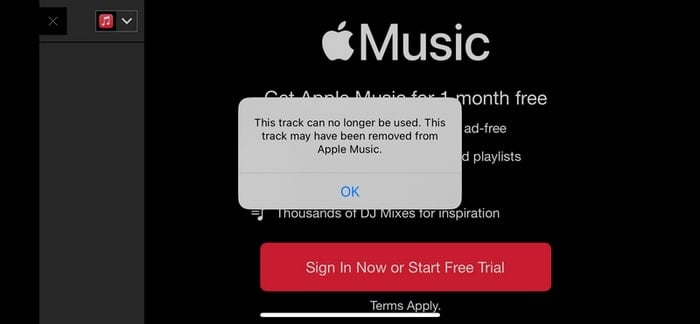
Step 4 Now, you will be redirected to the browser to connect your Apple Music account to your Rekordbox account. You will be asked to enter your email and password to log in to your Apple ID first. Upon typing in the necessary information, tap on "Continue" to proceed.
Step 5 Next, a dialog will pop up asking your permission to open Rekordbox. Just click on the "Open" button to relaunch the Rekordbox app on your device.
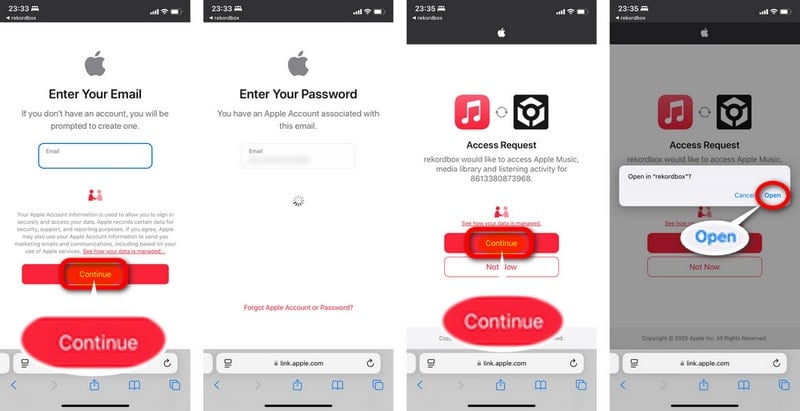
Step 6 After restarting Rekordbox, all the music in your Apple Music library will be successfully loaded. You can click the Search, Library, Home, Charts, and Genres tabs to find your favorite Apple Music songs, and click on specific tracks to add them to Rekordbox for online mixing.
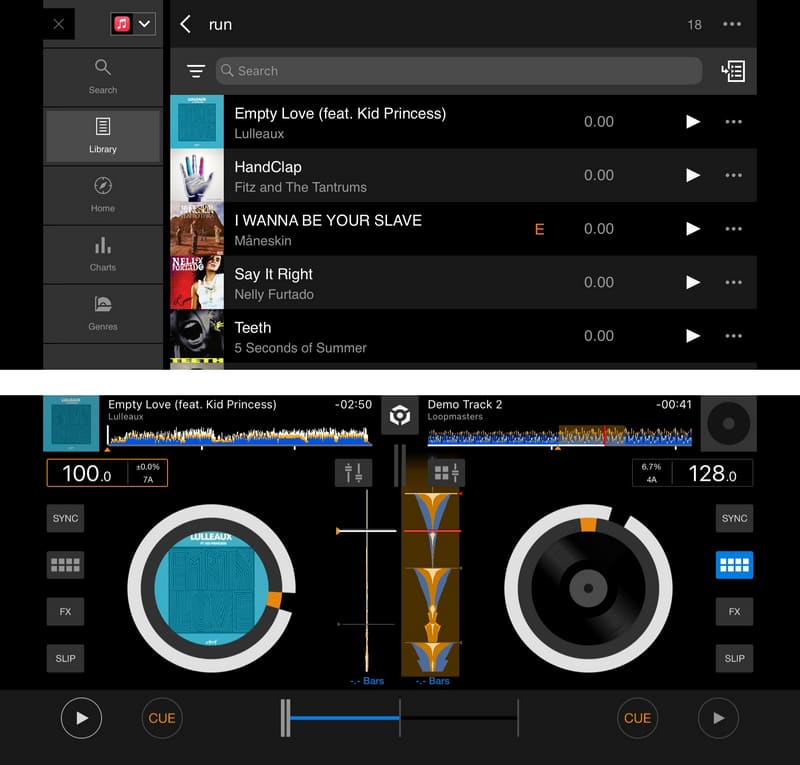
The methods mentioned above are all about adding the Apple Music music library to Rekordbox for online mixing. These solutions are certainly convenient, but there are some limitations. For example, you must always keep subscribing to Apple Music to maintain the use of the online mixing function. In addition, since online mixing requires a stable network status to maintain a smooth mixing experience, you will not be able to mix under circumstances where the network is very poor around you. In order to get out of this dilemma, we recommend downloading Apple Music tracks for offline mixing. In this way, no matter what network status you are in and what DJ equipment you use, you can easily start your work without any obstacles.
TuneCable iMusic Converter is designed for downloading songs, playlists, albums, audiobooks, etc., from the Apple Music/iTunes app or web player. This well-received professional downloader enables converting encrypted music from Apple Music into MP3, FLAC, WAV, AAC, AIFF, and ALAC formats. After conversion, the downloaded music files can be saved on your local device forever for offline playback or various usage on multiple programs and devices. For instance, you can transfer the converted Apple Music tracks to an MP3 player, an SD card or USB, a video editor like Final Cut Pro, or any DJ program like Rekordbox and Serato DJ.
Key Features of TuneCable iMusic Converter:

Here is how to download Apple Music tracks locally using TuneCable iMusic Converter:
Step 1 Launch TuneCable iMusic Converter and Log in to Your Apple Music Account
After launching TuneCable iMusic Converter, please choose to download music from the Apple Music/iTunes app or web player. You can click "Switch to App/Web player" in the upper right corner of the interface to switch as needed. Then, log in to your Apple ID within the popup app or the web player.
Note: If you are running the Windows version of TuneCable iMusic Converter, you can download music from your iTunes app or the Apple Music web player, while you can download music from the Apple Music app or web player if you are running the Mac version.
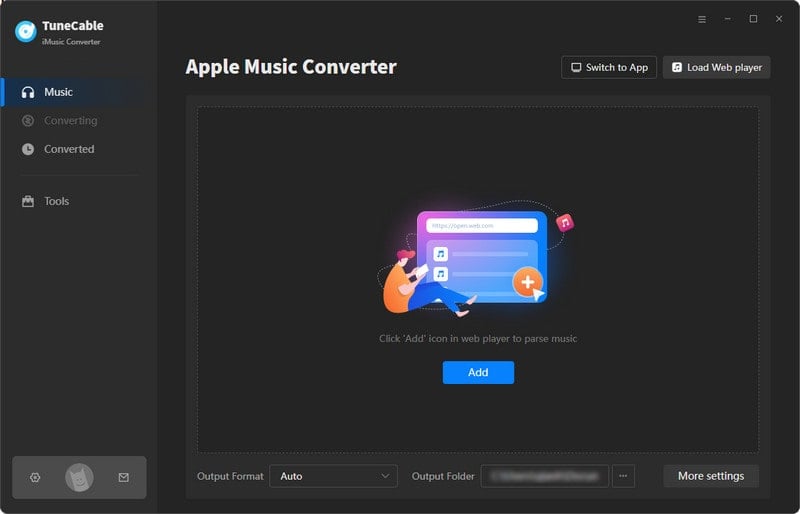
Step 2 Add Apple Music Song to TuneCable
When choosing to download music from the Apple Music or iTunes app, you will see an "Add" button located in the main interface of the program. Click on it to load your Apple Music playlists. Upon selecting the required tracks from the list, simply tap on the "OK" button to add them to the task list.
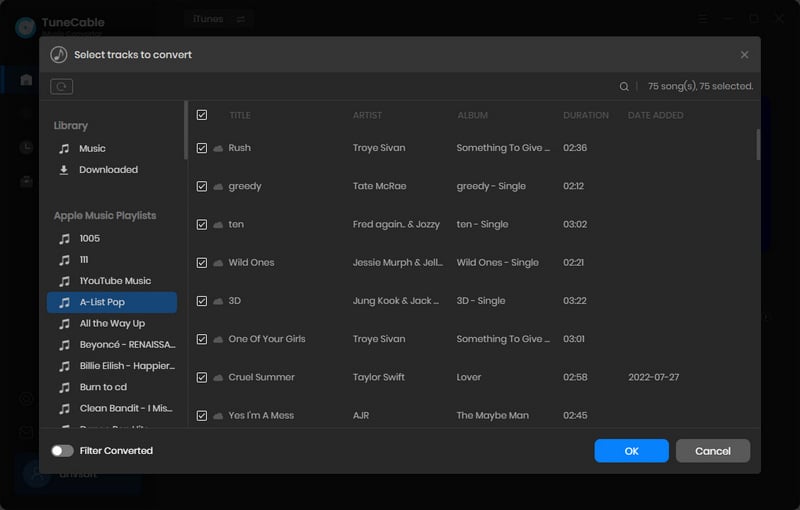
When choosing to download music from the Apple Music web player, you may first find the music you like in the embedded Apple Music web player on TuneCable and then hit the "Click to add" button to load the downloadable tracks that are on this specific page. Then, tick the wanted items and click on "Add".
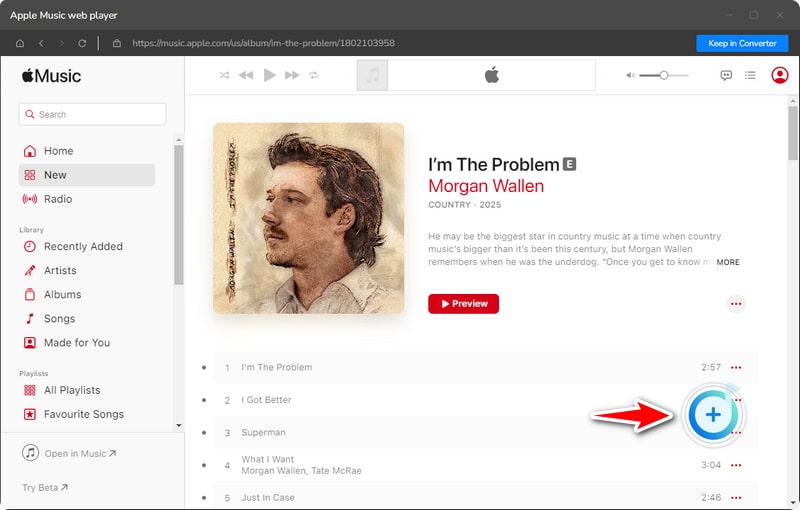
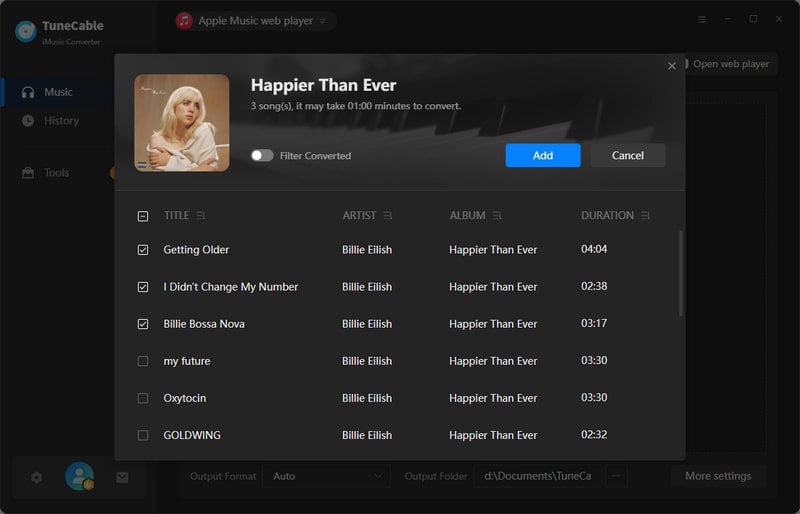
Step 3 Customize Your Output Settings
Next, click on the gear icon located in the lower left to go back to the Settings window to customize the output settings. Please note that Rekordbox supports importing audio files in MP3, FLAC, WAV, AAC, AIFF, and ALAC formats. Luckily, TuneCable iMusic Converter offers all these output format options above. Hence, you may choose according to your requirements freely. In addition, it is worth mentioning that TuneCable iMusic Converter also supports saving full ID3 tags, allowing you to import songs into Rekordbox for offline mixing while also viewing detailed song meta information, making it easier for you to organize your Apple Music library in the Rekordbox app.
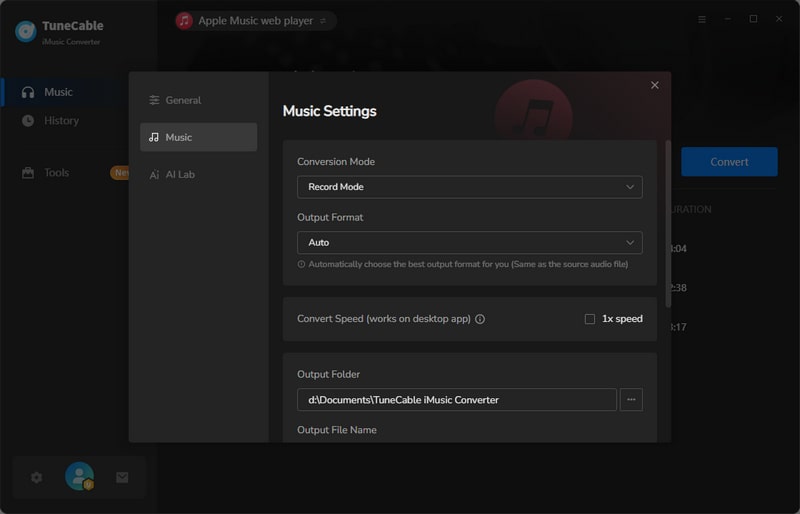
Step 4 Convert and Check the Downloaded Apple Music Song
Now, just click on "Convert" to start the download process. When the downloading process is finished, you can go to the "History" interface to view the download history. You may click on the folder icon to go to the location of the music file directly.
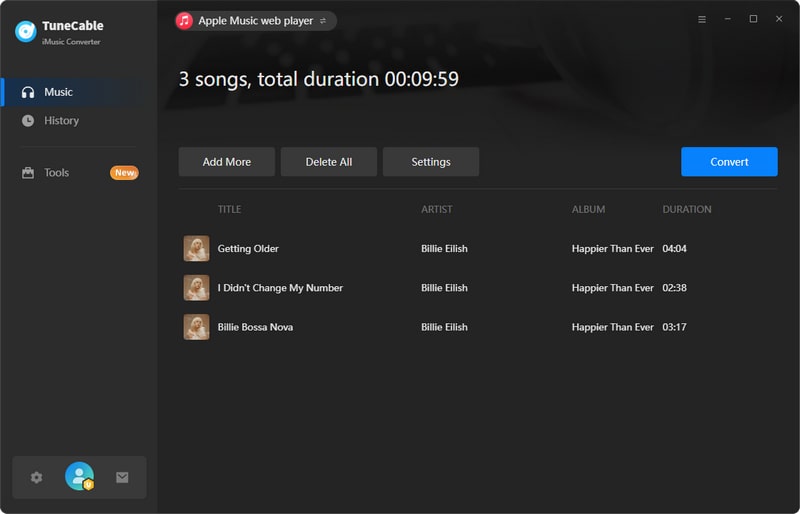
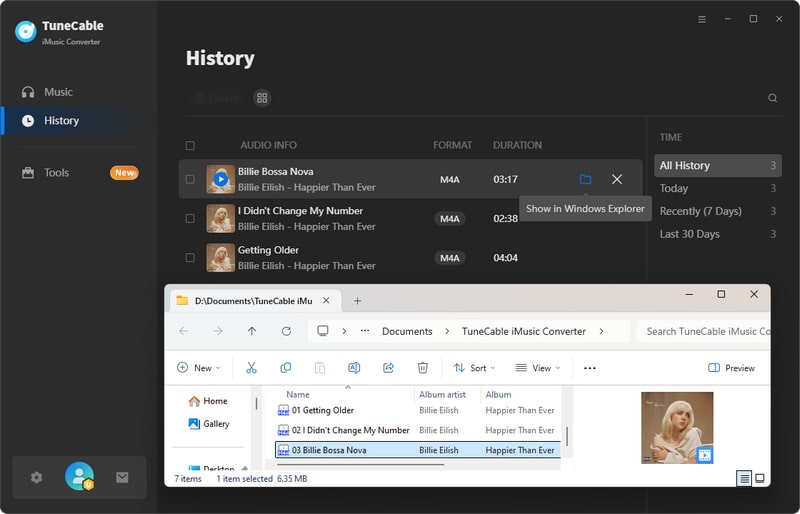
Step 5 Add Downloaded Apple Music to Rekordbox for Offline Mixing
Tap on "File" > "Import" > "Import Track/Folder/Playlist". Then, find the location of the downloaded Apple Music tracks on your device and add them to Rekordbox.
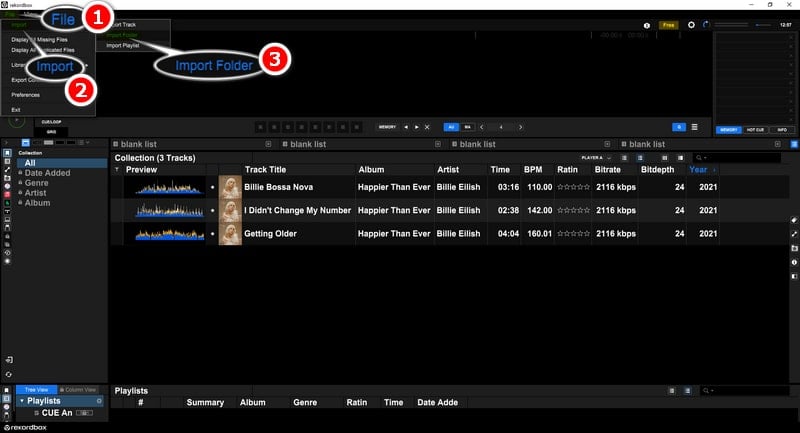
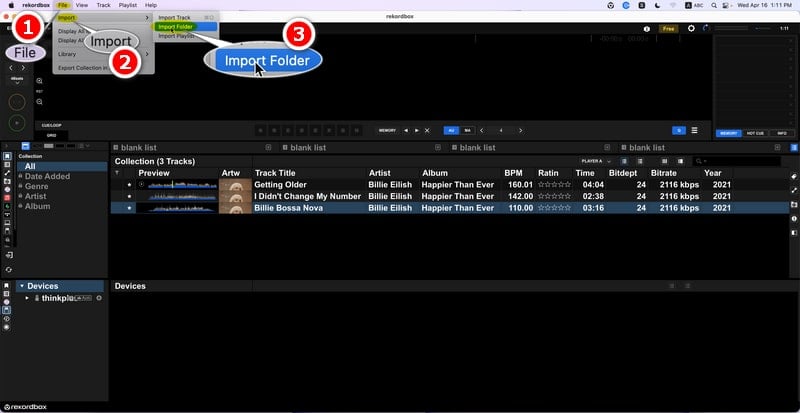
Transfer the downloaded Apple Music songs to your iOS or Android devices first. Then, tap on the disc icon on the Rekordbox app, select "File" from the selection bar, choose "Add tracks/folders" and locate the downloaded Apple Music files. Finally, select the needed files and add them to Rekordbox.
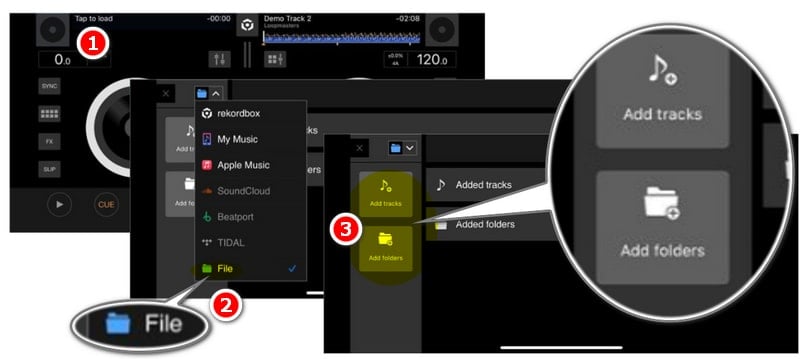
YES. But you need to upgrade your Rekordbox app to the appropriate version and make sure you subscribe to Apple Music. Then, you can link your Apple Music account to Rekordbox to access over 100 million Apple Music songs for online mixing. If you don't want to keep subscribing to Apple Music but want to mix Apple Music tracks in Rekordbox, you can use TuneCable iMusic Converter to download the songs as local files so that you can permanently mix them offline.
First, your Apple Music account may not be successfully linked to your Rekordbox account, so your music library cannot be loaded. Second, the imported music file format may not be compatible with Rekordbox. To avoid account linking failure and format incompatibility issues, you can use TuneCable iMusic Converter to download Apple Music tracks in MP3, FLAC, WAV, AAC, AIFF, or ALAC format for offline mixing.
Currently, only the Windows and Mac versions of the Rekordbox app can link iTunes to Rekordbox. The iOS version does not support accessing iTunes playlists. However, you can download iTunes playlists as local files according to the method in part 3, and then import them into your iOS device for mixing.
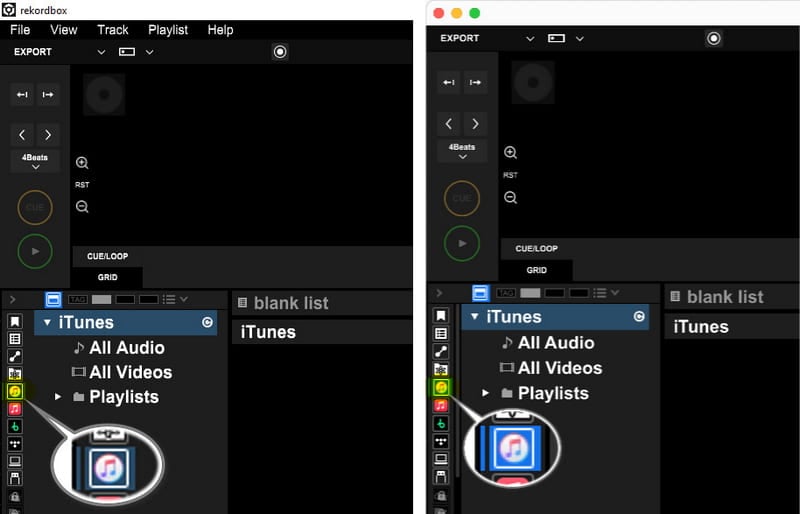
It depends on your needs. If you want to manage your music library through the metadata of the tracks, you can choose AIFF and FLAC. If you value sound quality more, choose AIFF, FLAC, ALAC, or WAV. If you prefer smaller file sizes, choose AAC or MP3.
In this article, we introduced 3 methods to add Apple Music to Rekordbox for mixing music. All in all, method 3, which makes it possible for you to offline mix Apple Music tracks forever, is the most reliable and cost-effective. With the help of TuneCable iMusic Converter to download Apple Music songs locally, you will be able to mix Apple Music tracks unlimitedly within the Rekordbox app or any other DJ programs on Windows, Mac, iOS, Android devices, etc. Now, don't hesitate to give it a try!
 What's next? Download TuneCable iMusic Converter now!
What's next? Download TuneCable iMusic Converter now!