

TuneCable Spotify Downloader
 >
How To >
Spotify Music Tips >
>
How To >
Spotify Music Tips >
Wondering how to download music from Spotify to computer? Here is the best way for you to permanently save Spotify tracks on the computer. Of course, these downloaded Spotify songs can be forever kept in your iPhone, Android, iPod, MP3 Player, CD, Smart Watch, Smart Device, and more.
For Spotify free users, they can only play Spotify songs in shuffle mode with ads, which would be annoyed due to these restrictions as well as the low music quality. While Spotify premium users have the qualification to offline listen to Spotify tracks with the highest music sound, they will be limited to playing offline Spotify songs on the Spotify app only with an active account.
To break through all these limitations, you need an outstanding assistant -- TuneCable Spotify Downloader is recommended here. With this powerful and user-friendly program, you will be able to save Spotify Music on the computer, and save them for permanent offline listening!
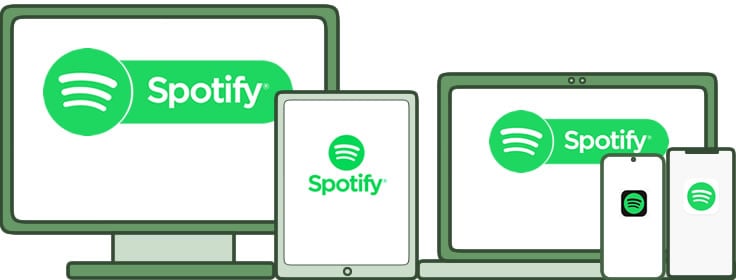
TuneCable Spotify Downloader is specially designed for every Spotify user to download and convert Spotify songs to computer at 10X speed. It is capable for both Free and Premium users of Spotify to save Spotify Music in plain formats, like MP3, AAC, WAV, AIFF, FLAC, ALAC. Songs will remain with original ID3 tags and the highest Lossless music quality.
This Spotify Downloader provides with both Windows and Mac version, and the downloaded Spotify tracks can be used for editing. More importantly, converted files can adapt to play on multiple devices.
Key Features of TuneCable Spotify Downloader:

Step 1: Launch Spotify Music Downloader
First, make sure you have well-prepared TuneCable Spotify Downloader and Spotify Music on your computer. Then launch TuneCable, the Spotify Music app will be opened automatically as well. Once everything is done, you are ready to go.

Step 2: Import Spotify Tracks to TuneCable Spotify Downloader
Now you need to add the desired Spotify tracks to TuneCable Spotify Downloader. Just hit "Click to add" in the lower right, then tick the needed songs and hit "Add". If you download music from Spotify via the app mode, you can also drag and drop certain track/playlist directly, or copy and paste the URL link to TuneCable Spotify Downloader.
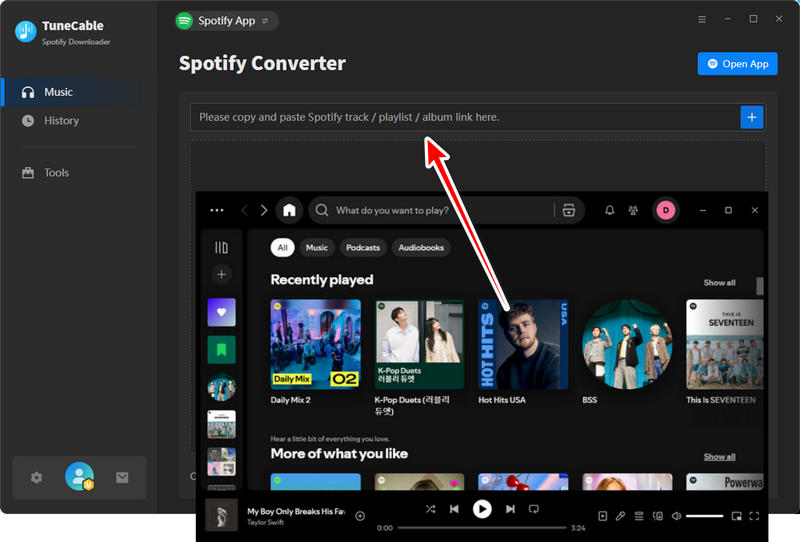
Step 3: Customize the Output Formats
There is one more thing needed to do before downloading Spotify tracks. Simply click on the ![]() (Setting) icon from the menu bar to customize output format. TuneCable achieves to convert Spotify songs to MP3/AAC/WAV/FLAC/AIFF/ALAC formats. Other output settings such as conversion mode, output quality, naming form are required to set up. Then close the window directly to apply.
(Setting) icon from the menu bar to customize output format. TuneCable achieves to convert Spotify songs to MP3/AAC/WAV/FLAC/AIFF/ALAC formats. Other output settings such as conversion mode, output quality, naming form are required to set up. Then close the window directly to apply.
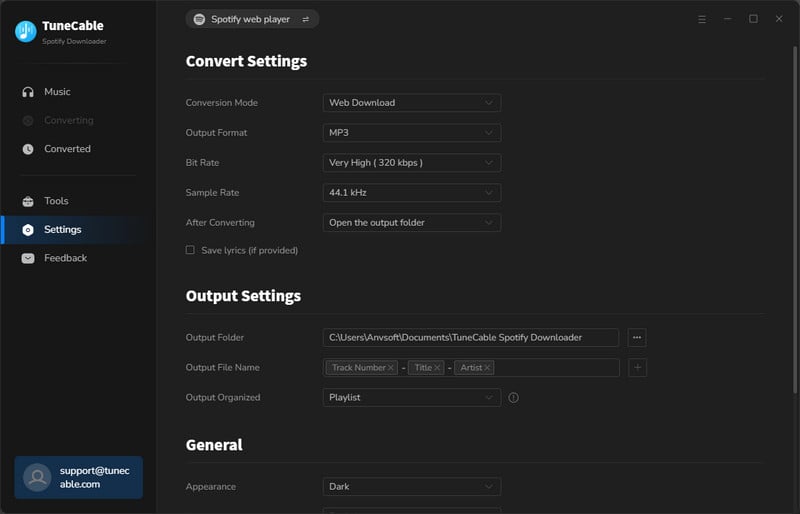
Step 4: Download Music from Spotify to Computer
If you still want to add more songs to download, click on the "Add More" button, then do as Step 2 described. Now you're ready to download music from Spotify - just click "Convert" and your tracks will be saved on your PC permanently. The whole process will be done within a few moments, since TuneCable is able to download and convert Spotify Music in 10X speed. It will definitely leave an impression on you.

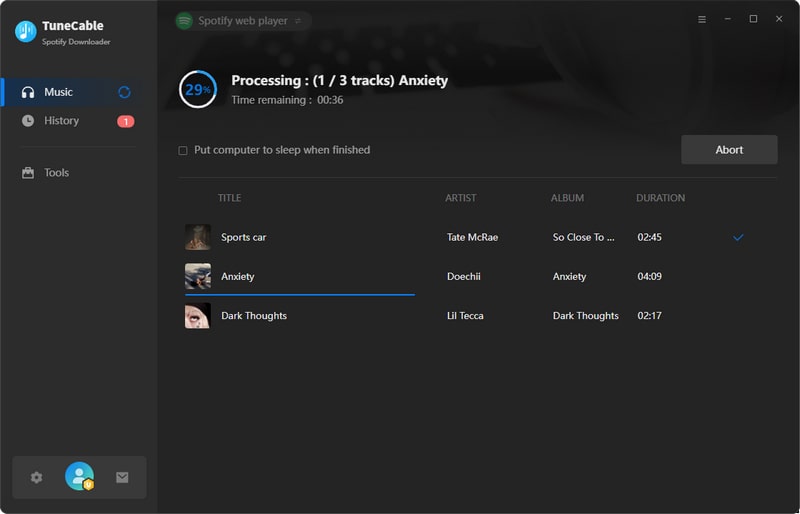
Step 5: View Downloaded History
After conversion, you can go to the "History" section to view downloaded Spotify tracks. Open the folder that saves the downloaded Spotify songs, and you can play them on your computer via Windows Media Player or Groove Music directly.

 Tips: Burn to CD, Upload & Share, Export to iTunes
Tips: Burn to CD, Upload & Share, Export to iTunesOnce you've followed the steps above and learned how to download music on Spotify using TuneCable, you can further enhance your experience by using the handy tools like Burn CD, Audio Editor, Format Converter, Tag Editor, etc. For further operations, you can burn downloaded Spotify Music to CD, or upload and share to OneDrive, and more.
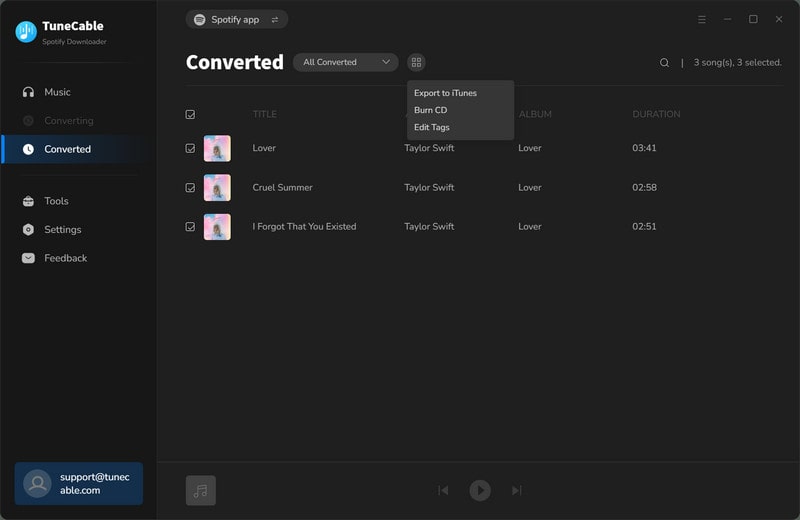
Now you know exactly how to download music from Spotify to computer - a process that's simple with TuneCable Spotify Downloader. With this brilliant tool, you can keep Spotify downloads on PC forever. No matter you are a Spotify Free user or a Premium member, you can now play Spotify tracks offline on your computer! Get your favorite Spotify songs now with TuneCable!
 What's next? Download TuneCable Spotify Downloader now!
What's next? Download TuneCable Spotify Downloader now!