In macOS 10.15 Catalina, it includes the new security mechanism to ensure that only trusted software runs on your Mac. And it defaults to download software from the App Store. So when you download an app from the internet, you will get a message that the app can't be opened becaues it was not downloaded from the App Store.
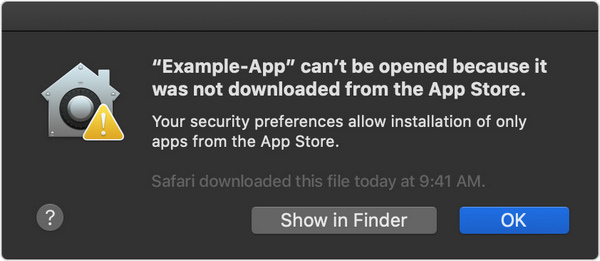
Of course you will encounter the same problem when download the app from an unidentified developer, and an prompt will be poped out as below.
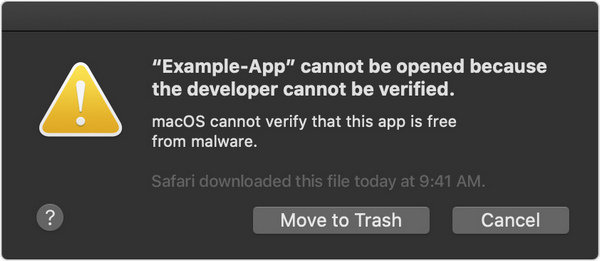
If you meet this problem when install TuneCable apps, please follow the below steps to temporarily override your Mac security settings to open it.
Step 1: Go to System Preferences > Security & Privacy, and press the General tab. Click the lock at the buttom left of the screen and enter your password to unlock Security and Privacy.
Step 2: Look for "Allow apps downloaded from:" and choose "App Store and identified developer".
Step 3: Run TuneCable, you will receive a warning message that says "TuneCable app can't be opened...", just click "OK".
Step 4: Go back to Security & Privacy window. You will see there is a new message at the bottom, saying "TuneCable app was blocked from use because...". Click "Open Anyway" to confirm your intent to open or install the app.
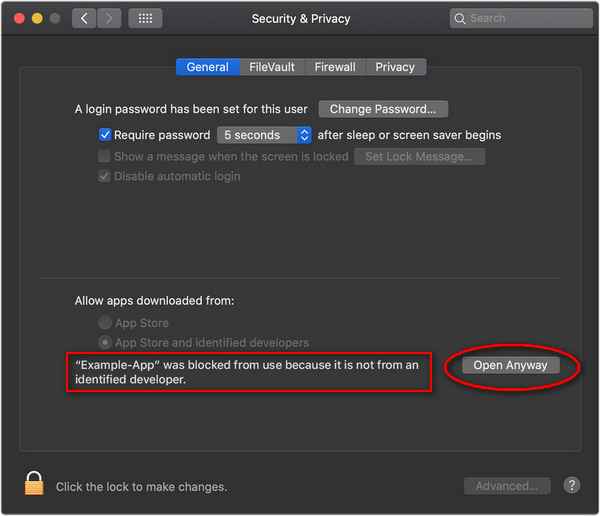
Step 5: The warning prompt reappears, and you can click "Open". After that, please do remember to click the unlocked lock to keep the change.
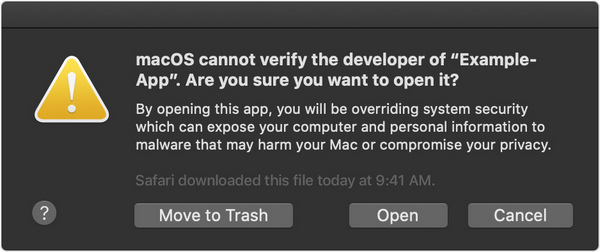
Atfer that, the app won't be detected as malware and you can open it on your Mac just as the authorized app. If you're prompted to open Finder: control-click the app in Finder, choose Open from the menu, and then click Open in the dialog that appears. Enter your admin name and password to open the app.
Haven't resolved your problem after trying above methods? Feel free to contact us via Email: [email protected]
- 1. How to register?
- 2. What can I do if I get the message "Invalid Code"?
- 3. How to solve the problem that it fails to read iTunes library?
- 4. Why the output file is only 1 minute long?
- 5. What kind of audio formats could be converted?
- 6. How to solve the problem of "Conversion Failed"?
- 7. What should I pay attention while using this program?
- 8. Where can I get the converted files?
- 9. How to improve the output audio quality?
- 10. The output files have several short breaks of silence?
- 11. 1 or 2 seconds of a random song adds to the converted audio?
- 12. How to organize the output audio into Artist / Album folders?
- 13. How to do if there is no sound in the output audio on Windows?
- 14. Whether the metadata can be kept after conversion?
- 15. What to do if your Mac sound is not working after using TuneCable?
- 16. Does TuneCable iMusic Converter runs on Apple Device with M1 Chip?
- 17. How to Fix Error 1000?
- 18. How to Fix Error 1005, 1200, 1201, 6208?
- 19. How to Fix Error 1007?
- 20. How to Fix Error 1010, 1700-1702?
- 21. How to Fix Error 1101?
- 22. How to Fix Error 1102?
- 23. How to Fix Error 1802-1803?
- 24. How to Fix Error 4000-4005, 4100-4105?
- 25. How to Fix Error 4106?
- 26. I encounter some problems that I can't find in FAQ. How can I get technical support?
- 1. How to register TuneCable iMazon Recorder?
- 2. What can I do if I get the message "Invalid Code" when trying to register?
- 3. Why can I only convert the first 1 minute of each audio?
- 4. What kinds of music does TuneCable iMazon Recorder support converting? What output format can it export?
- 5. Can I use TuneCable iMazon Recorder to convert the entire playlist from Amazon?
- 6. Why can't I play music online when I use TuneCable iMazon Recorder?
- 7. Does TuneCable iMazon Recorder support Amazon Music HD?
- 8. What to do when TuneCable iMazon Recorder fails to convert music?
- 9. How to Fix Error 1000?
- 10. How to Fix Error 1005, 1200, 1201, 6208?
- 11. How to Fix Error 1007?
- 12. How to Fix Error 1010, 1700-1702?
- 13. How to Fix Error 1101?
- 14. How to Fix Error 1102?
- 15. How to Fix Error 1802-1803?
- 16. How to Fix Error 4000-4005, 4100-4105?
- 17. How to Fix Error 4106?
- 18. I encounter some problem that I can't find any solution in FAQ. How can I get technical support?
- 1. How to register?
- 2. What can I do if I get the message "Invalid Code"?
- 3. Why can I only convert the first 1 minute of each audio?
- 4. What kinds of music does Spotify Music Downloader support converting? What output format can it export?
- 5. Can I convert the entire playlist from Spotify?
- 6. How to automatically store the output audio into Artist/Album folders?
- 7. The output audio quality is unsatisfied, how to improve the output quality?
- 8. How to solve the problem of "Conversion Failed" when converting Spotify music?
- 9. How to fix no sound issue on Mac after using Spotify Music Downloader?
- 10. How to download all songs from my Spotify playlist seems TuneCable Spotify Downloader can only load and download 500 songs of it.
- Q11. How to Fix Error 1000?
- Q12. How to Fix Error 1005, 1200, 1201, 6208?
- Q13. How to Fix Error 1007?
- Q14. How to Fix Error 1010, 1700-1702?
- Q15. How to Fix Error 1101?
- Q16. How to Fix Error 1102?
- Q17. How to Fix Error 1802-1803?
- Q18. How to Fix Error 4000-4005, 4100-4105?
- Q19. How to Fix Error 4106?
