

Streaming Music Downloaders
 >
How To >
>
How To >
Music becomes such necessary in our lives now, people might need to take a melody with them wherever they are and no matter what they do. With the blooming era with streaming media, there are 4 popular streaming music occupying a huge amount of users all around the world, Spotify Music, Amazon Music, Apple Music and the rising YouTube Music.
However, it is known to all that every streaming media has its restrictions on offline enjoy music. Some may limit the usable devices, some may need to use its system or app, and the harsh one is the fee system, only when you pay or subscribe can you play the music. All of these are associated to the network, like Apple Music, music cannot be played on no-network devices now, like old iPod classic, iPod shuffle, etc.
And now, for whom are concerned about the music playing under no Wi-Fi condition can put an eye on this article. We provide you 5 useful tools to download and save streaming music to local. Till then, you can listen to music without Wi-Fi on every device without limitation.
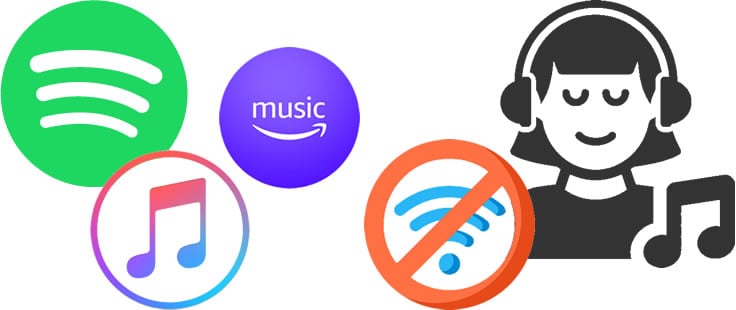
We TuneCable give you the best platform to solve this problem. Offers 4 best tools to permanently download Spotify Music, Amazon Music, Apple Music and YouTube Music to computer without any restriction. Promise to supply you the best audio quality and first-class user experience. You will be amazed by the high music download speed and comprehensive ID3 information preserved.
Below are specific steps on downloading Streaming Music such as Amazon Music, Spotify Music, Apple Music and YouTube Music to computer. Have a look and start to use them.
Here is best assistant for both Amazon Music Unlimited & Amazon Prime Music members to record Amazon tracks to computer. Read below to see how to make it.

This Amazon Music Converter is aiming for recording songs, album and playlists from Amazon. Convert songs to MP3, AAC, WAV, FLAC, AIFF, ALAC audio formats and save on different devices. Learn More →
Step 1: Launch Amazon Music Converter
Run Amazon Music Converter and the Amazon Music app will be opened automatically.
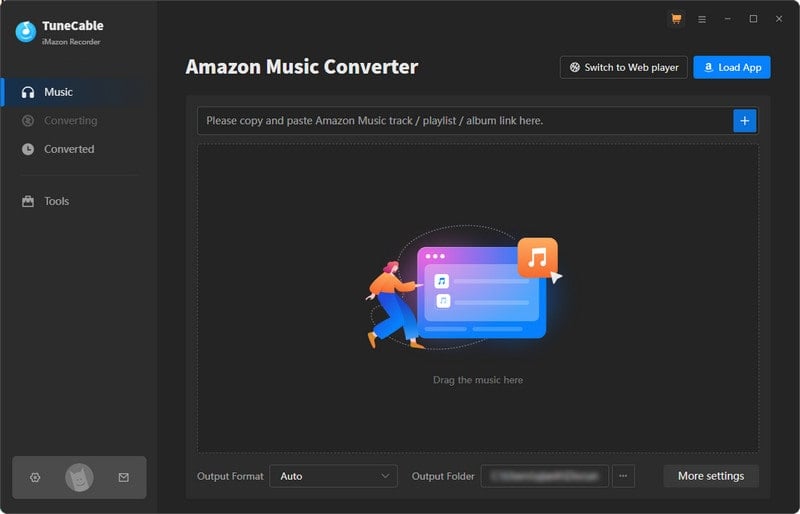
Step 2: Customize Output Settings of Amazon Music
Click ![]() (Settings) icon from the menu bar to customize the output settings.
(Settings) icon from the menu bar to customize the output settings.
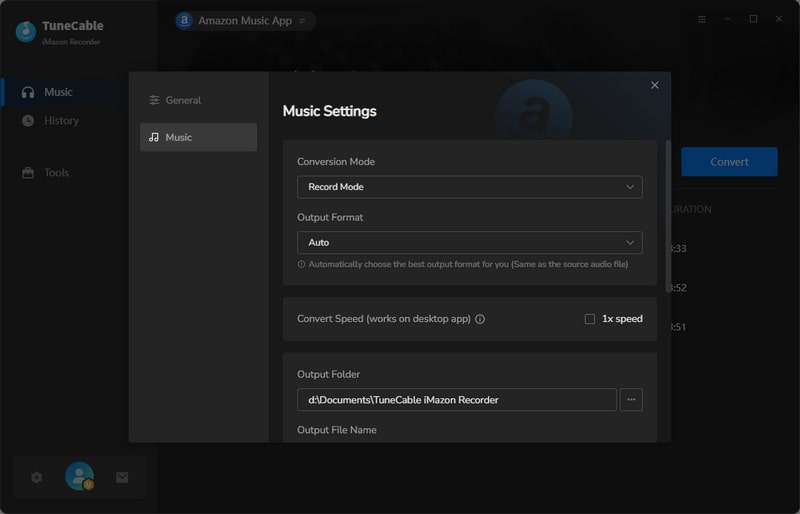
Step 3: Select Amazon Music to Download
Directly drag & drop the Amazon Music to TuneCable, choose the Amazon songs you would like to convert and click OK.
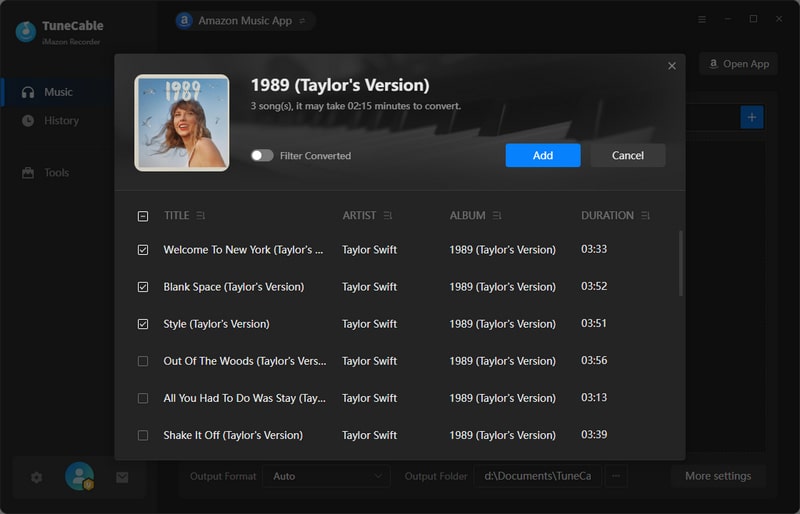
Step 4: Downloading and Converting Amazon Tracks
Simply tick the checkbox of the songs you want to download, then click 'Convert' to start the process.
Now wait till the process completed. There is one more important thing you have to pay attention with, do not play Amazon songs on Amazon when downloading music, otherwise, it will fail to download tracks or the process will be interrupted.
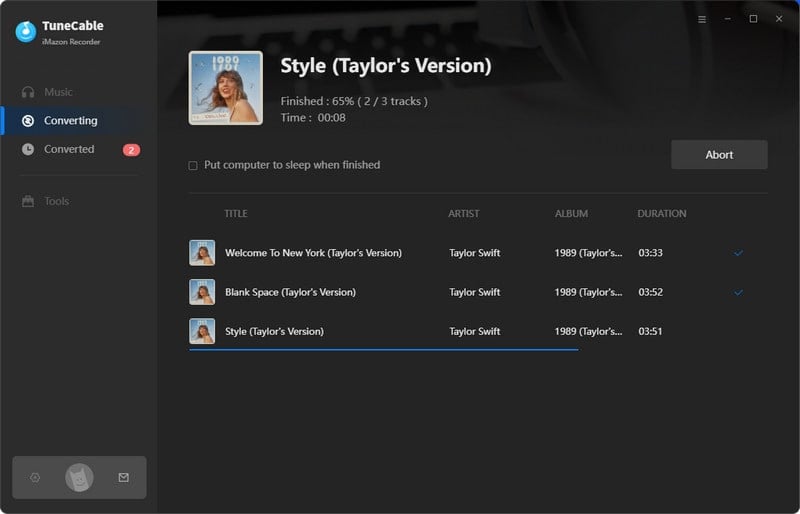
Step 5: View Download History
Click the "History" icon to view download history once the process done. All downloaded Amazon tracks will display on screen by timeline. You can use TuneCable's playback function to play songs directly. For further checking, just need to click the  (Open Folder) icon of each song, then it will open the saving folder directly.
(Open Folder) icon of each song, then it will open the saving folder directly.
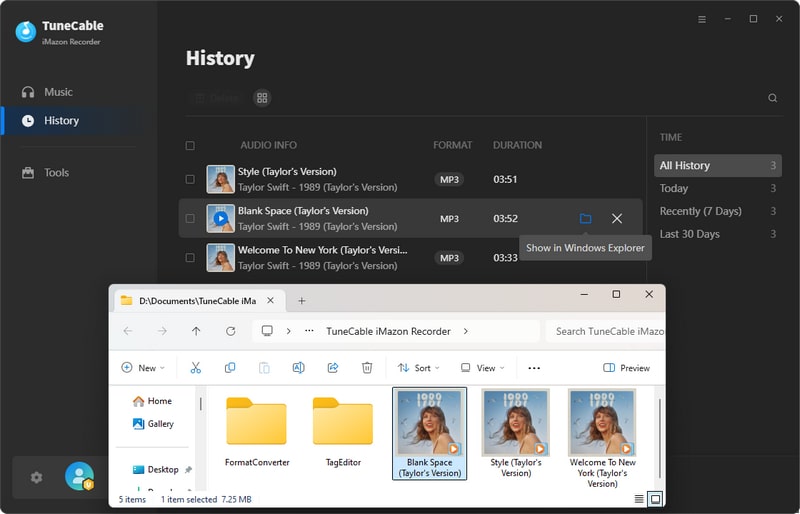
Step 7: Check Downloaded Amazon Songs on Computer
Downloaded Amazon Music files are all in plain audio formats, remained with specific ID3 information.
Below is the best choice for Spotify Premium members as well as free users to download all Spotify songs and playlists to computer. And yes, even you are not a Spotify member, you can still get all Spotify tracks on computer, the same on your playable devices. Follow us to get no ads Spotify songs and listen without Wi-Fi.

This Spotify Music Downloader can download any track, album or playlist from Spotify. Supports to convert music into multiple formats and convey to devices. Learn More →
Step 1: Launch Spotify Music Downloader and Spotify Client/Spotify Web Player
The first thing you need to do is to download and install TuneCable Spotify Downloader on computer. Then launch it to prepare. It doesn't matter whether you have Spotify client on computer or not. If you have one, then TuneCable will detect it and launch automatically. If you don't have one, you can open Spotify Web Player in your browser.
Spotify Premium users can log in with your Spotify account so that you can download your playlists for offline listening. And now go to step 2.

Step 2: Select Spotify Tracks and Import to Spotify Downloader
Now go to Spotify to find songs which you want to download. Drag and drop certain track/playlist to TuneCable directly.
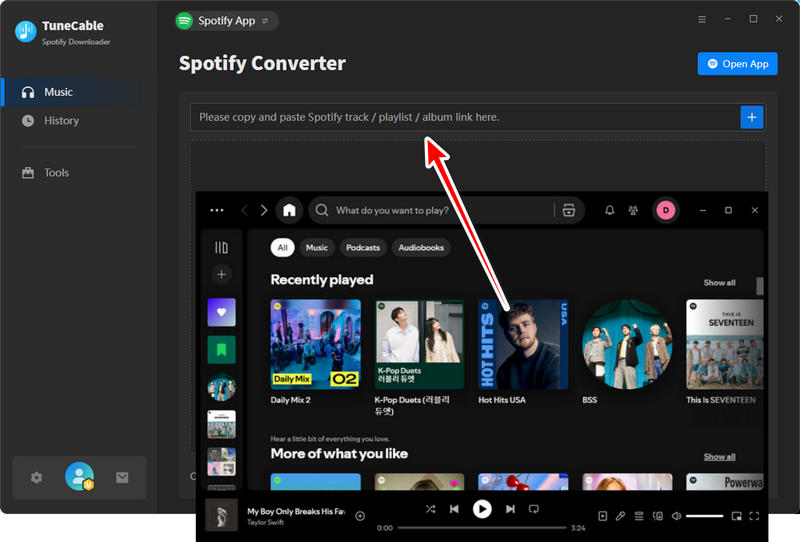
Or copy the link from Spotify (Right click on the tracks and choose 'Share' > 'Copy Link'/'Copy Spotify URL') then paste it to the input box in TuneCable Spotify Downloader.
TuneCable will then analyze your links. After that, click 'OK' to confirm your selection.
Step 3: Customize Output Formats
Now click on ![]() (Setting) icon from the menu bar to make some settings of output format. TuneCable offers MP3/AAC/WAV/FLAC/AIFF/ALAC formats for Spotify Music storage. If needed, conversion mode, output quality, naming form are able to set up with. Then you can close the window directly to apply settings.
(Setting) icon from the menu bar to make some settings of output format. TuneCable offers MP3/AAC/WAV/FLAC/AIFF/ALAC formats for Spotify Music storage. If needed, conversion mode, output quality, naming form are able to set up with. Then you can close the window directly to apply settings.
Convert Settings
Output Settings

Step 4: Download and Convert Spotify Songs
To add more Spotify tracks to download, please click on '+ Add' button which locates on the upper left corner, then do as 'Step 2' mentioned. After selection, click on 'Convert' to download selected Spotify songs.

TuneCable offers 10X conversion speed. Process will finish in a few moment.
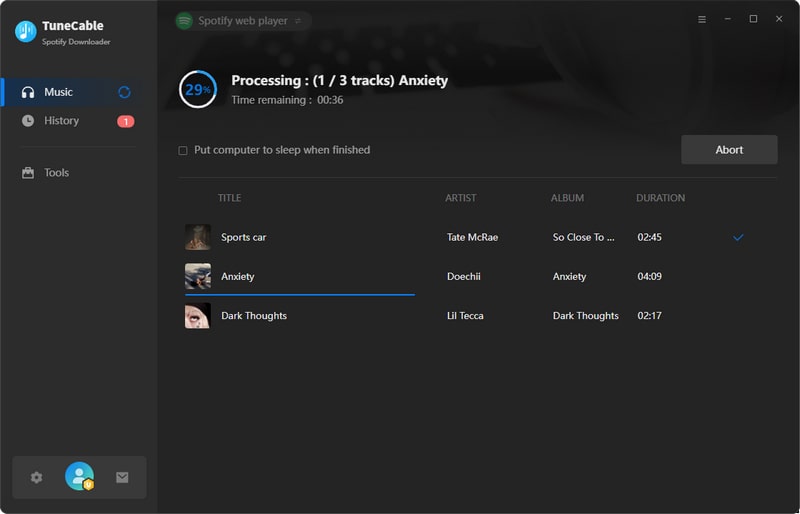
Step 5: View Downloaded History
After conversion, direct to 'History' to view download history. TuneCable offers music playback function. All ID3 information of downloaded songs will remain as original, you can click ![]() icon of each song to check.
icon of each song to check.

Step 6: Open the Folder to Check Your Spotify Music Files
To check out the local path on computer, please click the  icon of each song. Then you can enjoy these songs offline.
icon of each song. Then you can enjoy these songs offline.

If you want to listen Apple Music and iTunes Library without connecting to Wi-Fi, you'd better focus below steps to see how to do. All iTunes audio files including iTunes M4P audio files, audiobooks and purchased Apple Music can download to local for playing.

Apple Music Converter is designed for Apple Music users to convert any audio which can be played in iTunes, such as Apple Music files, audiobooks or iTunes music on Windows and Mac pc. Learn More →
Step 1: Launch Apple Music Converter & Log in iTunes
To start with, please download and install Apple Music Converter on computer. Make sure you have installed iTunes and logged in with your Apple account. Now launch Apple Music Converter.
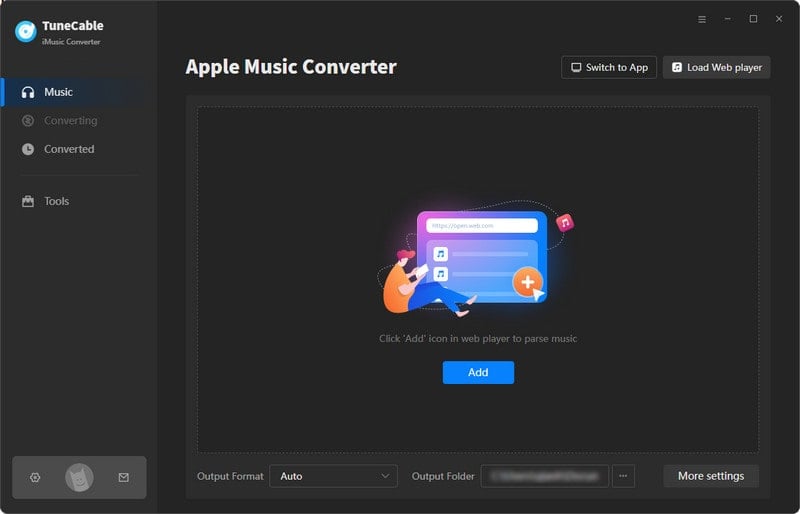
Step 2: Customize Output Apple Music Format
Tap on ![]() (Settings) icon to choose the plain audio format. TuneCable provides 6 formats to choose - MP3, AAC, WAV, FLAC, AIFF, ALAC. Other output parameters like conversion mode, output quality, output path are also provided. Then close the window directly to apply.
(Settings) icon to choose the plain audio format. TuneCable provides 6 formats to choose - MP3, AAC, WAV, FLAC, AIFF, ALAC. Other output parameters like conversion mode, output quality, output path are also provided. Then close the window directly to apply.
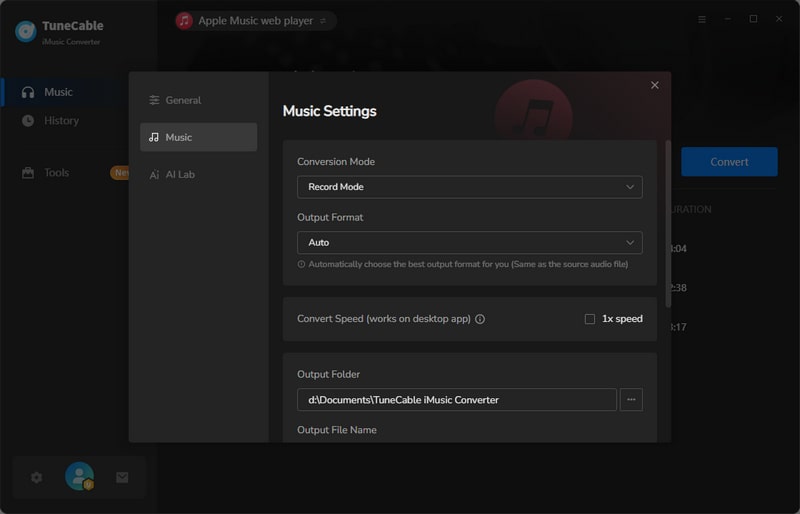
Step 3: Select Apple Music & iTunes Files
Click '+ Add' on the first interface to select certain songs. A pop-up window shows with iTunes Music library, iTunes playlist and purchased Apple Music will display on screen. Now select desired songs and tap 'OK' to confirm your selection.
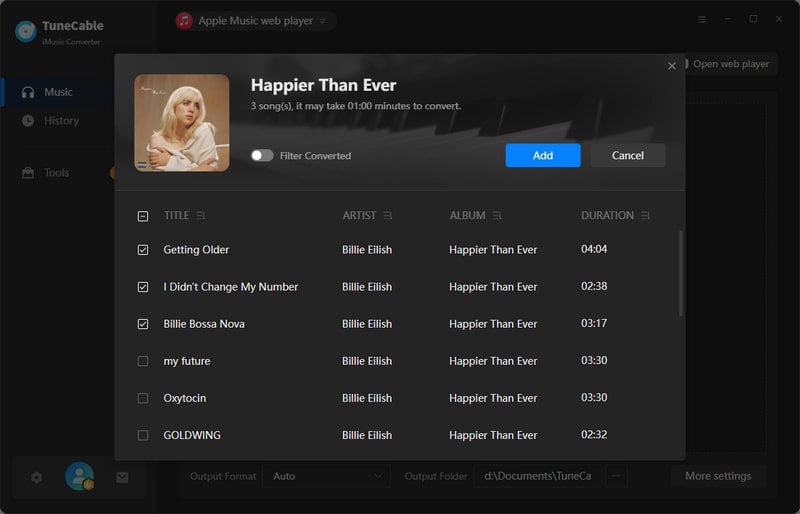
Step 4: Start to Download and Convert Audio Files
Now, click 'Convert' button to download and convert selected songs from iTunes.
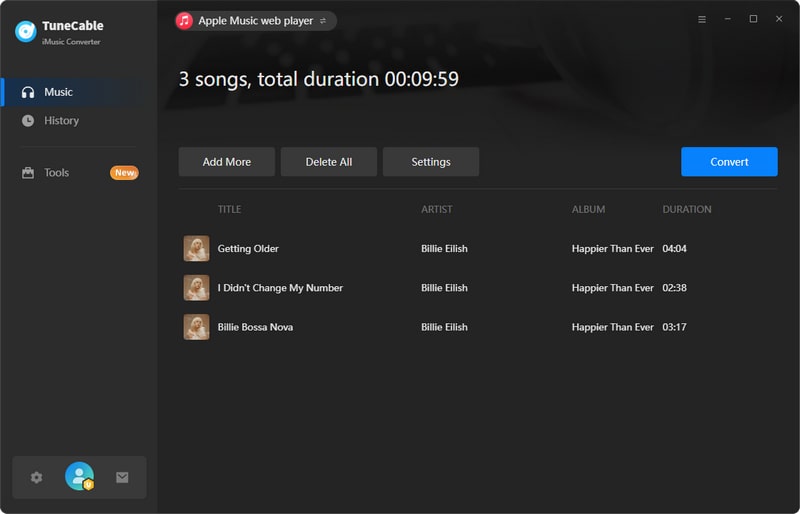
TuneCable offers 10x conversion speed which can definitely save your time.
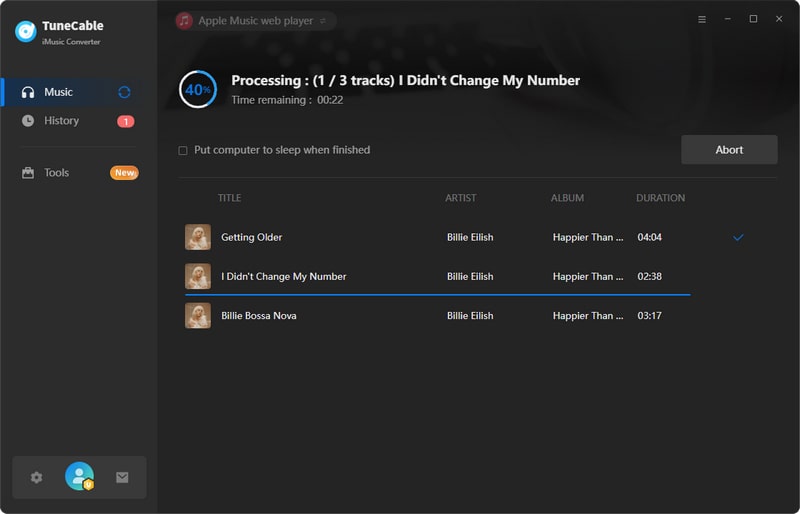
Step 5: View Converted History
Navigate to 'History' module to view all converted songs. TuneCable owns playback function, you can play converted Apple Music directly. Click on '!' of each song to check comprehensive ID3 information.
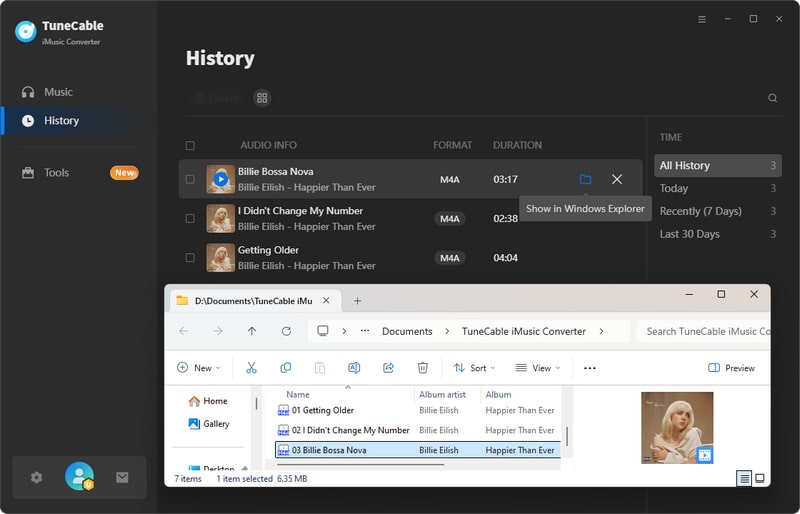
Or you can click the  icon behind each song to open the output folder on your pc for further checking. And now, these songs can be played whenever you want.
icon behind each song to open the output folder on your pc for further checking. And now, these songs can be played whenever you want.
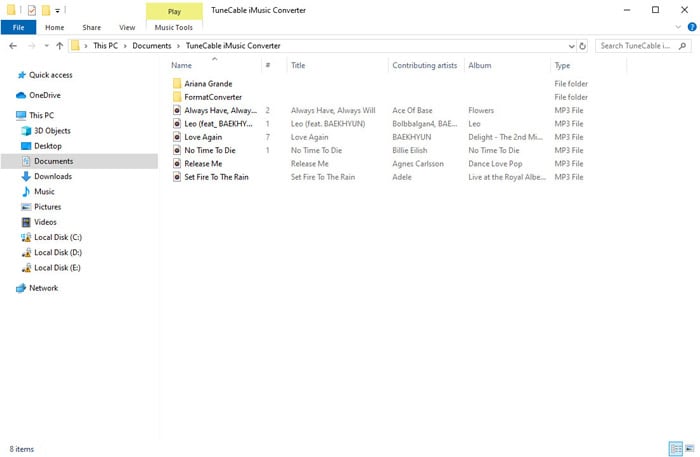
First of all, you need a YouTube Downloader for helping you achieve this goal. It should be fast, high efficient and user friendly. That's is what we have. Now follow the steps below.
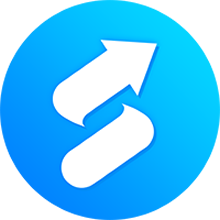
YouTube Music Downloader provides an easy solution to download massive online YouTube Music & Video to your iPad /iPhone /iPod /Android devices for offline listening and watching. Learn More →
Step 1: Find YouTube Music to Download
Open YouTube Music in your browser. Find YouTube songs which you want to download for. Right click on the song and choose 'Share'.
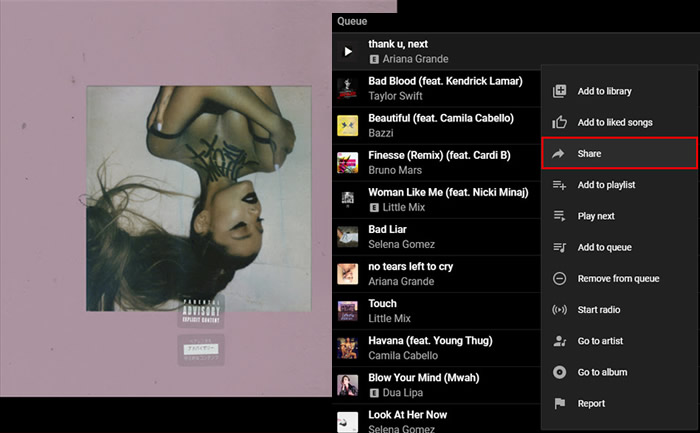
Step 2: Copy YouTube Music Link
Copy the link which appears in the pop-up box.
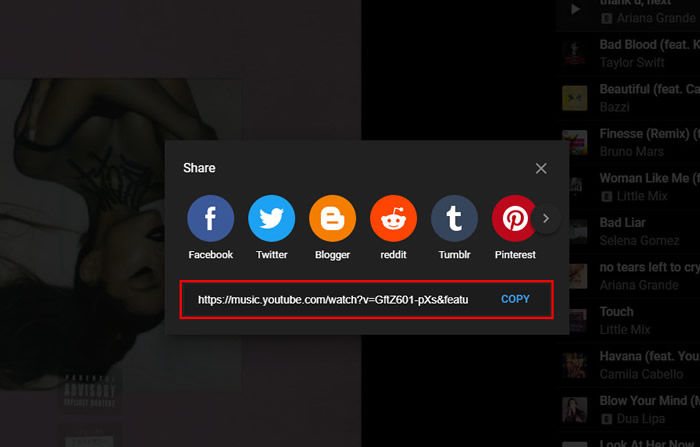
Step 3: Paste YouTube Music Link to YouTube Downloader to Download
Launch Syncios Manager and go to 'Video Downloader' module. Paste the YouTube Music URL link to the dialog and click 'Start Download!' to download.
*Notice: Normally this function is used for downloading YouTube video but it also supports to download YouTube Music files.
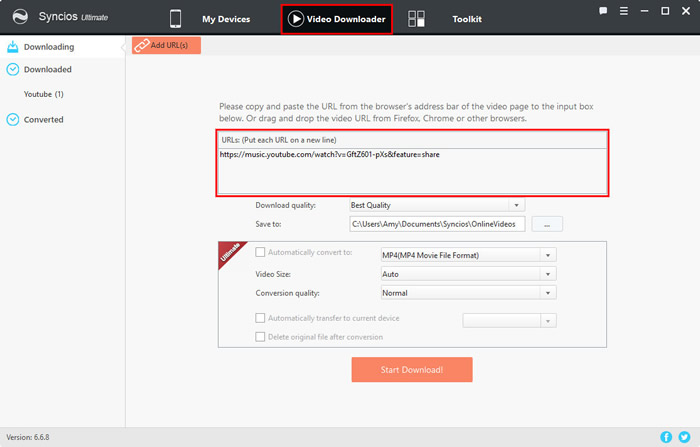
YouTube Music files will save in video format. You can listen to music by this way or convert to plain audio format by using the same program, now go to 'Step 4'.

Step 4: Convert YouTube Music Format in Audio Converter
Navigate to 'Toolkit' and find 'Audio Converter'. Syncios will convert YouTube Music to 4 audio formats - MP3, M4A, M4R and CAF.
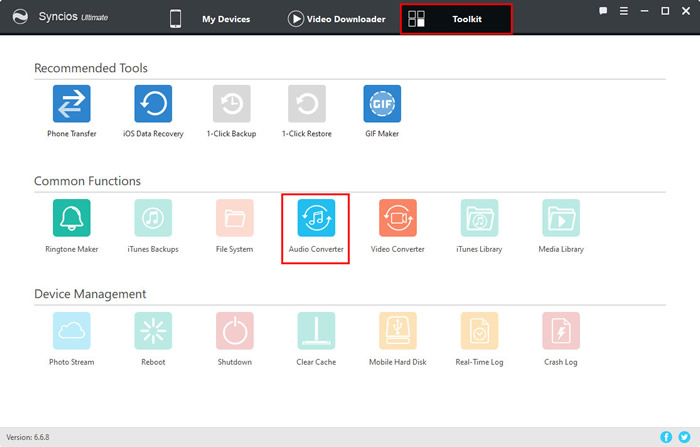
Step 5: Add Downloaded YouTube Music to Audio Converter
Drag and drop the YouTube Music files which you've just downloaded to Audio Converter. Otherwise, you can click on 'Add' button to import files as well.
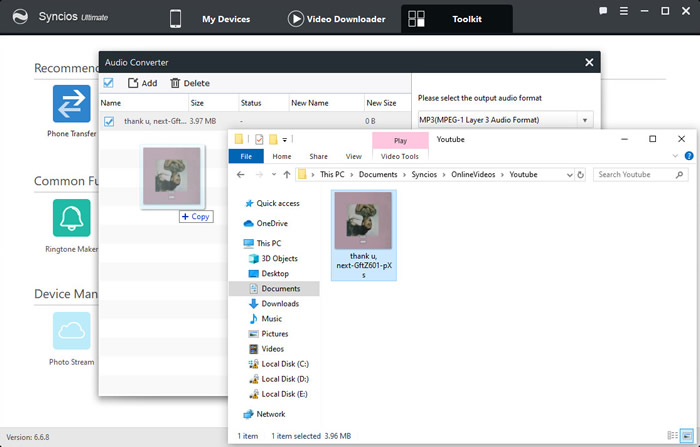
Step 6: Convert YouTube Music to Audio Format
Choose the output audio format and saving path, then click 'Convert' to start the process. To adapt to more device for playing, we suggest 'MP3' to convert.
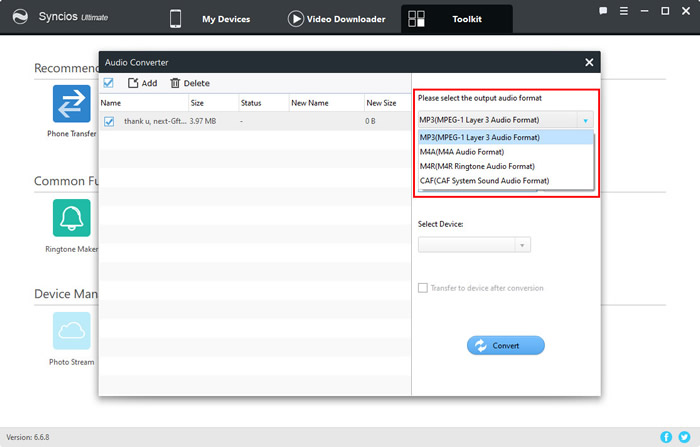
See, your downloaded YouTube Music files are in MP3 format! You can now play it without network.
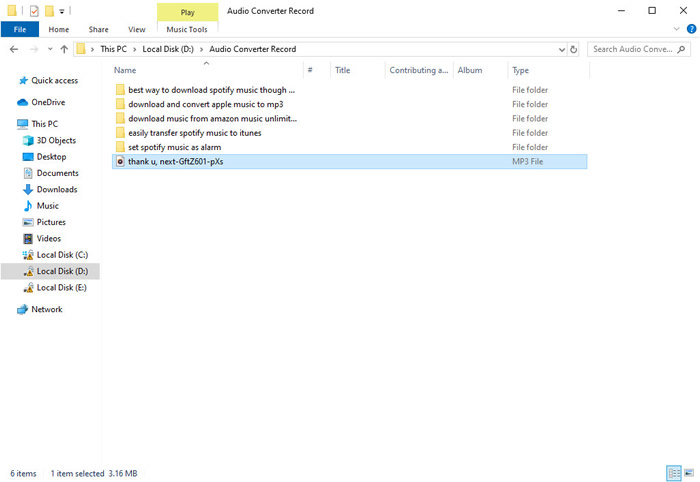
Want to save audio files from streaming music site in an easy way? AudiCable provides the best solution to record audio with best quality, supports to keep audio files in different formats so that you can save on devices without any limitation.

AudiCable records and converts songs from kinds of streaming music apps to plain MP3/AAC/WAV/FLAC/AIFF/ALAC format, including Spotify, Amazon Music, Apple Music, Line Music, Deezer, Tidal, YouTube Music, Pandora and etc. Learn More →
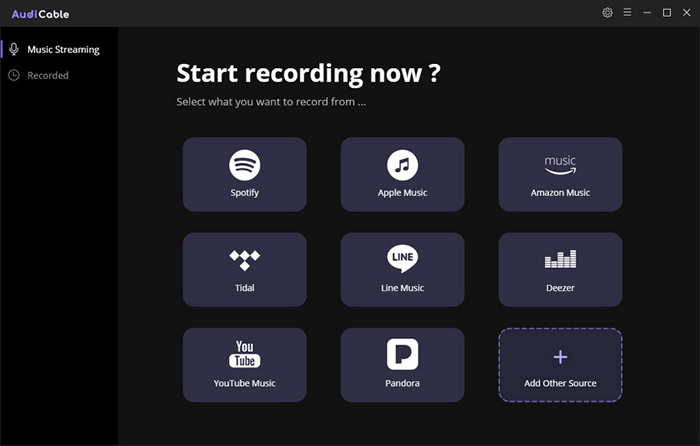
Summary: Above are 5 useful tools for downloading globalized Streaming Media. With TuneCable music converters, you can easily download and convert audio files from Spotify, Amazon Music, Apple Music, iTunes Library and YouTube Music to computer or any other playable devices. More importantly, you can now listen to music without Wi-Fi!
 What's next? Download and get Streaming Music Downloaders now!
What's next? Download and get Streaming Music Downloaders now!