[1] Launch TuneCable iTadal Music Converter, and go to the lower left corner to select the "Register" section. You will see a registration box. You can also click on the Menu ![]() icon and select "Register" to get the interface.
icon and select "Register" to get the interface.
[2] Fill in the two blanks with your registration Email and license code that you have received from the email. Then click "Register" to register for the program.
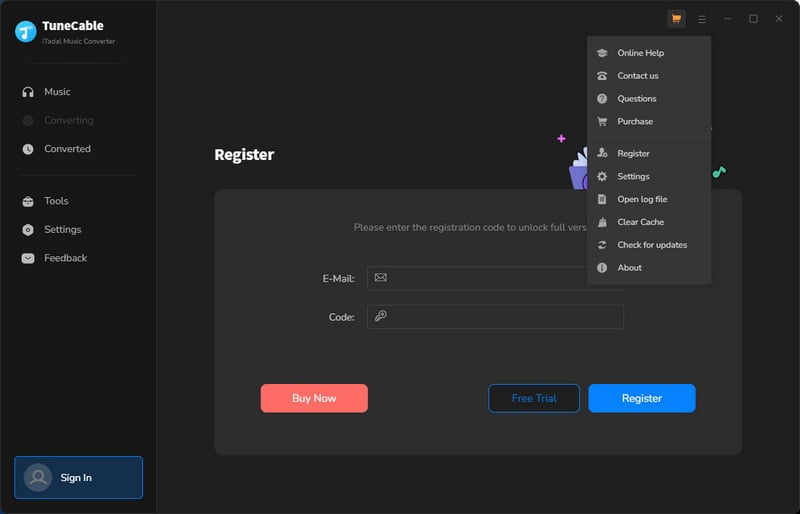
[1] First, check if you have downloaded the right program.
[2] The registration code is case-sensitive. Please make sure you don't add a blank at the beginning or the end of the word. Simply copy and paste the Email address and Code into the registration dialog.
[3] Check to see if you purchased with an incorrect email, such as a letter missing from your email address, or mixing up with another email address.
[4] Depending on your auto-renewal subscription plans, your license will be updated every quarter or every year. The renewal license will be sent to you by email, please check your email, then you need to go to the top menu, then click "Register > Change Account" to register for the program again with the new license.
[5] If you have followed all the instructions but still get the failed message, please contact our support team via [email protected] for help.
You are using the trial version that only allows you to convert the first 1 minute song for sample testing. You can go to this order page to unlock this restriction after purchasing a license.
"Intelligent Mode" is a combination of Tidal Record/Web Download and YouTube Download Mode. When you choose "Intelligent Mode" in the TuneCable setting window, the conversion rate would be increased a lot thus you can get the Tidal tracks as needed.
1. In lower left of TuneCabe main interface, access "Settings".
2. Under "Output File Name", retain only "Playlist Index" and "Title".
3. Select "Playlist" in the "Output Organized" setting.
Go to the "Settings" interface TuneCable. Then choose 'AUTO' from Output Format and 'Tidal Record/Web Download' from Conversion Mode in Settings to download Tidal songs with the original quality in the original formats.
The converted files are stored in the output folder on your computer. Click the "History" section of the TuneCable interface, then click the folder icon behind a song to locate the converted song.
TuneCable iTadal Music Converter offers you the tool Tag Edit, or ID3 tag editor, namely, is the easy-to-use function that allows you to change the tags or add ID3 tags to your local audio files or the converted Tidal music songs.
Step 1. Click on Tag Edit from Tools. Click "+Add" to import local audio files. Also, you are allowed to drag and drop audio to TuneCable from Mac directly. If you would like to make changes to the converted Tidal songs, go to the "History" section, select the songs, and choose "Edit Tag" after clicking on the four-square function icon.
Step 2. TuneCable will smartly read and display the tags of the audio. You can change the Artwork, Title, Artist, Album, Genre, Year, and Track Num of each track. Click "Save" to take effect immediately.
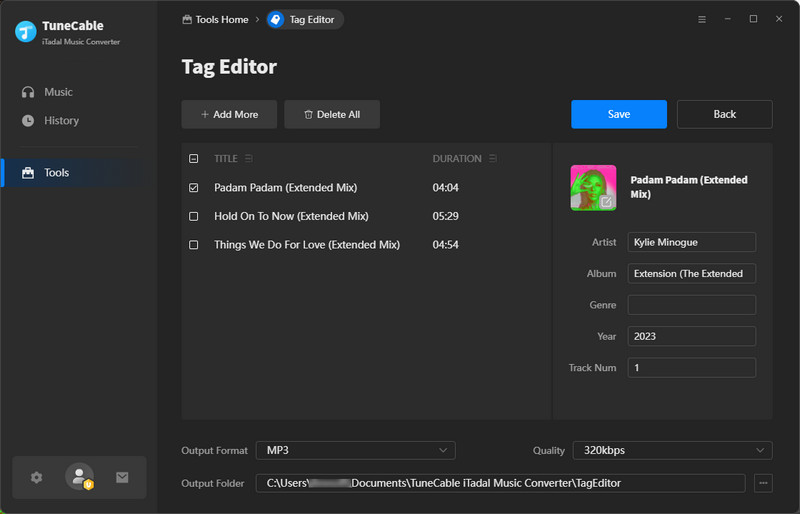
Go to the "Settings" interface of TuneCable. Select "None" in the "Output Organized" setting.
[1] Please check if you are using the latest version of TuneCable and music app. If not, please download the latest version through the download center
[2] Please go to the top right, click the "Menu" and choose "Clear Cache".
[3] Please go back to the start-up page and choose to record from the app or web player. Switch to another recording source.
[4] Please go to the "Settings" tab and go to "Conversion Mode". Then try different conversion modes.
[5] Please check if you can play the song on Tidal Music app or Tidal Music web player in Chrome like you normally do.
[6] If you are using Bluetooth or other device to connect your computer, please break the connection.
If the solutions above are not effective, please email support@tunecable for further help.
Cause: Your Tidal Music account is logged in and playing music at the same time on multiple devices.
Solution: Please make sure that you are only using Tidal Music on your computer while in conversion.
Cause: Failed code 1010, 1700-1702 mean you are encountering errors like query no match, query failure, and download failure under "YouTube Download" conversion mode.
Solution: Please use Tidal Record or Web Download from Conversion Mode in the Settings tab.
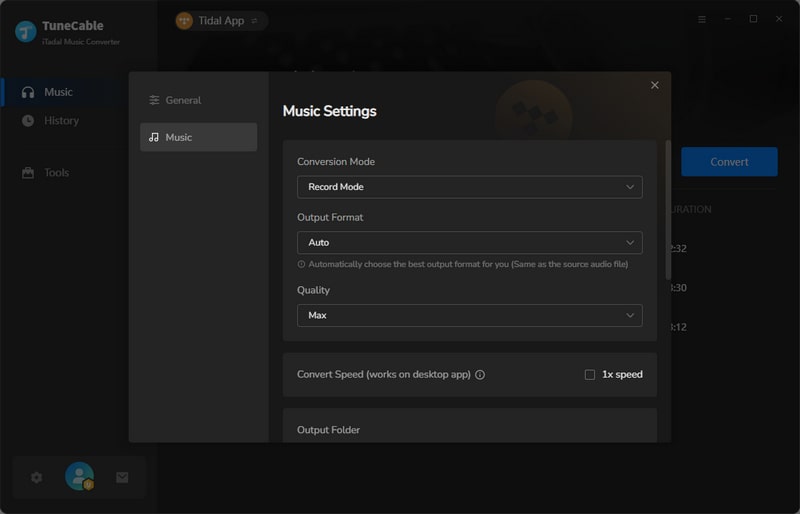
Cause: The current PC has no audio output device and the Tidal Music app cannot play music normally, resulting in conversion failure.
Solutions:
1. Please check whether the audio output device is connected properly.
2. Check whether the song can be played normally in the Tidal Music app.
3. If everything is normal, try to convert again.
1. Please check if your Tidal account is a trial account. Please check if the trial period has expired or the trial is limited.
2. Please check if the song can be played normally on Tidal.
3. If everything is normal, try to convert again.
Cause: Failed code 4000-4006, 4100-4105 means the input/output path does not exist, the program fails to create the output files or the name of the output path is too long, or needs the authorization to create a folder.
Solution: Run TuneCable as an administrator, go to the "Settings" interface on TuneCable, set a different output path, and choose "None" in the "Output Organized" setting for a try.
For Failed 4003, please change the output path to a disk that has much space left.
Cause: Failed 4106 means the output file is too large to save into your FAT disk.
Solution: Please choose another output path apart from the FAT disk.
1. Please go to the program menu, and click "Clear cache". Then reopen the program for a try.
2. Please go to the program menu, and click "Open log file". Then manually navigate to its parent directory and delete all files under the Tidabie Tidal Music Converter folder. Then reopen the program for a try.
3. Please contact our support team at [email protected] via e-mail for further help.
TuneCable supports downloading Hi-Res music from Tidal. Four conditions need to be met at the same time before you can download Hi-Res music:
1. Become a Tidal Individual or Tidal Family subscriber.
2. Select TIDAL app to work with TuneCable on the primary page.
3. Switch the streaming quality to MAX in the Tidal app.
4. Please make sure you've added the Tidal songs with the "Hi-Res" icons.
5. Go to the "Settings" tab on TuneCable, set "Tidal Record" from Conversion Mode setting, and then set "AUTO" from Output Format setting. Choosing "AUTO" means you want to download songs from Tidal in the original quality and format. It will be the best choice for lossless conversion.
6. Get an external DAC or a HiRes audio player to enhance your listening experience.
You've selected either "Intelligent Mode" or "YouTube Download" for music conversion. "YouTube Download" gets music from YouTube. "Intelligent Mode" switches sources based on network, falling back to YouTube if the original source is unavailable. For downloading only from the original source, please change "Conversion Mode" to "Tidal Record" or "Web Download".
Upon choosing a lossless output format (WAV, FLAC, AIFF, or ALAC), the Bit Rate option becomes inactive, reflecting the fact that these formats automatically encode audio at their optimal, uncompressed bit rate, thereby ensuring maximum audio quality without the need for manual bit rate adjustment.
This prompt indicates that the song requires a logged-in account on the source platform for conversion. Please return to the Tidal web player window, click the "Log In" button (typically in the top-right corner), complete the login process, and then add the song to convert again.
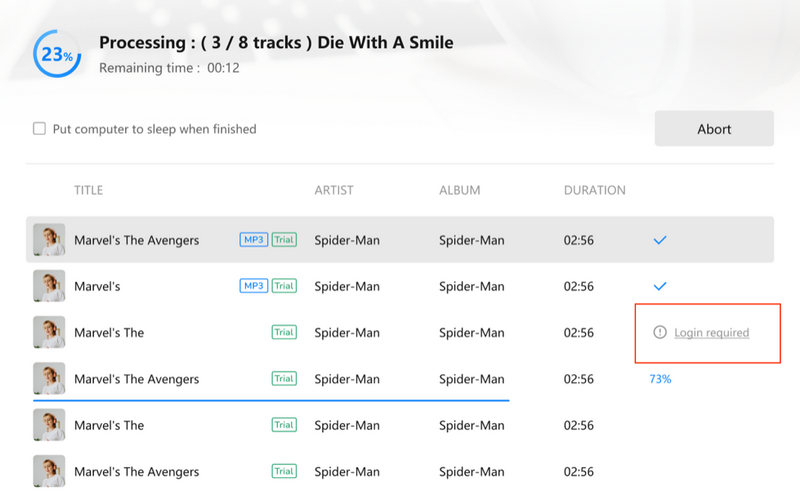
NativeBridgeHelper is a background helper process in macOS. Its primary role is to enable Macs with M-series chips (ARM architecture) to run applications originally developed for older Intel-based Macs (x86 architecture). It is normal that the "nativeBridgeHelper" prompt pop up when you are running the Mac version of our program. When you see it, please enter your computer password to authorize the program to proceed.
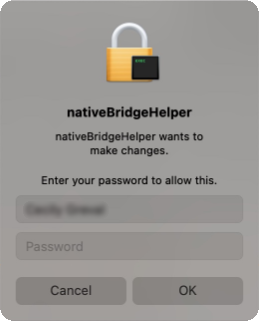
Should you encounter any problem that couldn't be solved by the solutions above, please contact our support team at [email protected] via e-mail for further help.