- 1. How to register TuneCable Spotify Downloader for Mac?
- 2. What can I do if I get the message "Invalid Code"?
- 3. Why can I only convert the first 1 minute of each audio?
- 4. What kind of audio formats can it export?
- 5. What's the function of "Intelligent Mode"?
- 6. How to edit ID3 tags?
- 7. How to convert local audio to MP3/M4A/WAV/FLAC/OGG/AIFF?
- 8. How to burn Spotify music to CD with TuneCable program?
- 9. How to export Spotify music to iTunes?
- 10. How to automatically store the output audio into Playlist / Artist / Album folders?
- 11. How to download a playlist in its original order?
- 12. How to preserve the original sound quality?
- 13. How to do if I fail to convert Spotify songs?
- 14. How to Fix Failed 1007?
- 15. How to Fix Failed 1010, 1700-1702?
- 16. How to Fix Failed 1106?
- 17. How to Fix Failed 4000-4005, 4100-4105?
- 18. How to Fix Failed 4106?
- 19. My Spotify Account is suspended, what should I do?
- 20. Why are some downloads sourced from YouTube?
- 21. Why is the Bit Rate option greyed out?
- 22. I encounter some problem that I can't find any solution in FAQ. How can I get technical support?
1. How to register TuneCable Spotify Downloader for Mac?
[1] Run TuneCable Spotify Downloader and select the "Register" tab in the lower left corner, you will get the registration interface.
[2] Copy and paste the registration Email and Code you have received from the email into the registration dialog. Then click the "Register" button.
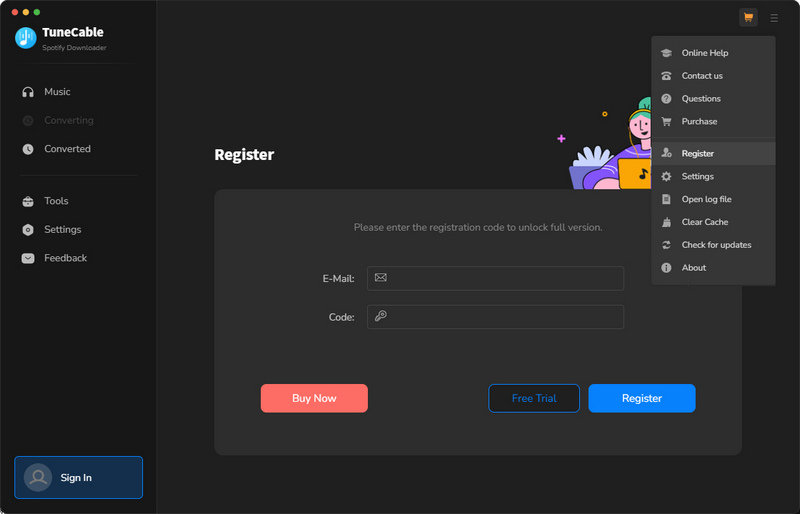
2. What can I do if I get the message "Invalid Code" when trying to register?
[1] First, please make sure that you have downloaded the right program.
[2] The registration code is case sensitive. And, please do not add blank at the beginning or the end of the word. You can also copy and paste the Email address and Code into the registration pop up dialog.
[3] If you are sure that you are running the right program and following the direction but still get the failed message, please contact our support team via [email protected] for help.
3. Why can I only convert the first 1 minute of each audio?
TuneCable trial version only allows trial users to convert the first 1 minute of each song for sample testing. To unlock this restriction, please purchase a license.
4. What kind of audio formats can it export?
TuneCable Spotify Downloader offers MP3, AAC, WAV, FLAC, AIFF, and ALAC format for outputting.
5. What's the function of "Intelligent Mode"?
Intelligent Mode is a combination of Spotify Record and YouTube Download. When you choose "Intelligent Mode" in TuneCable setting, the conversion rate would be increased a lot thus you can get the Spotify tracks as needed.
6. How to edit ID3 tags?
[1] Navigate to the Tag Edit tool on the Tools interface. Drag and drop your local audio files to TuneCable. The "+Add" button also allows you to upload your local files.
[2] TuneCable will show the tags on the files. You can change Artwork, Title, Artist, Album, Genre, Year, and Track Num according to your need. Then click "Save" to apply all changes.
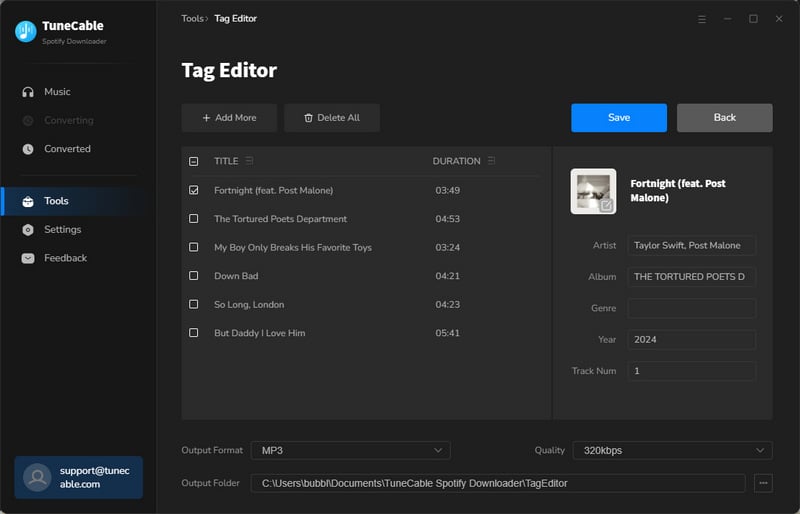
7. How to convert local audio to MP3/M4A/WAV/FLAC/OGG/AIFF?
TuneCable Spotify Downloader also supports to convert the normal music files to MP3/M4A/WAV/FLAC/OGG/AIFF format.
[1] From the "Tools" page, choose the Format Converter option. You can add music to the interface by clicking the "+Add" button or by manually dragging and dropping them. MP3, M4A, M4B, WAV, FLAC, OGG, AIFF, and M4R are among the output formats that are supported.
[2] Select the output format, sound quality (128kbps, 256kbps, 320kbps), channel (Mono, Stereo), and output path. Then click "Convert" to start the conversion.
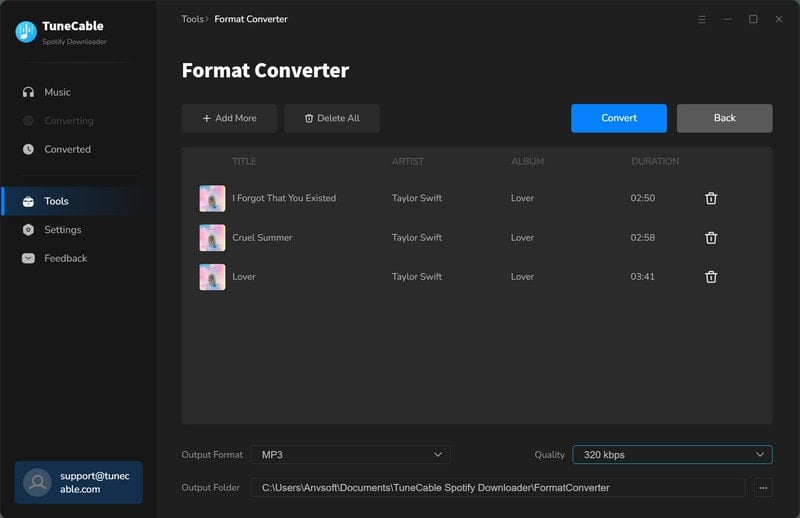
8. How to burn Spotify music to CD with TuneCable program?
The tool Burn CD allows you to use TuneCable directly to burn your songs to CD, and you don't have to find other programs. You can get the tool from the "Tools" module. You can also head to the "Converted" module, select the icon with four squares above the songs, and select the "Burn CD" option.
[1] Once you have clicked into the Burn CD tool, you can drag and drop your favorite songs into the margins or select the "+Add" button to add them. If you get the tool from "Converted", select the downloaded songs first and then select the "Burn CD" tool, it will enter the next step.
[2] Then you can customize the name of the disc as well as the gap between songs. You should note that you can add a maximum of 80 minutes of songs in total. Click on "Burn" to start the progress.
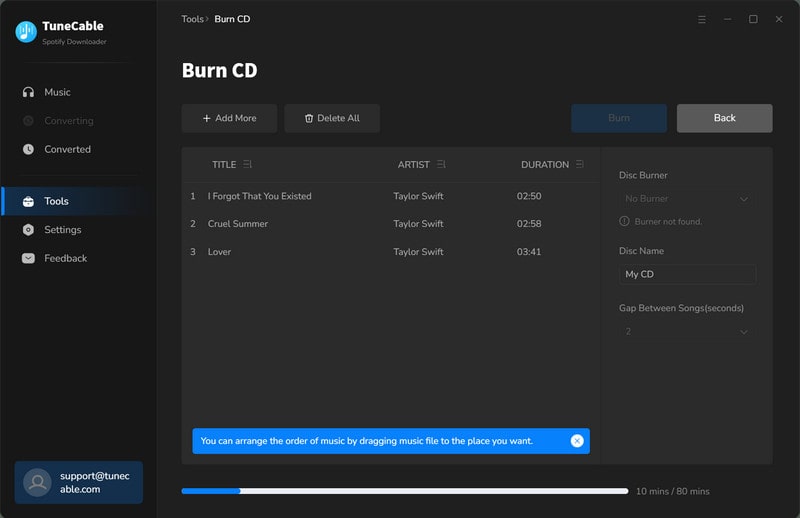
9. How to export Spotify music to iTunes?
After the conversion is completed, head to the "Converted" tab, select the target songs and click on the square menu icon then select the option of "Export to iTunes". On the popup, you can name the playlist and then select "Start exporting".
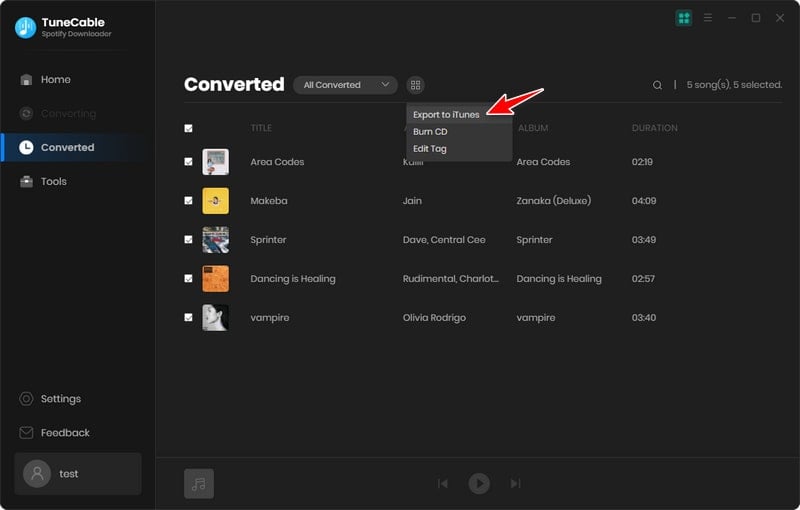
10. How to automatically store the output audio into Playlist / Artist / Album folders?
Before converting, you can choose to sort the output music files into folders by "None", "Playlist", "Artist", "Album", or other provided options from Output Organized in Settings, so that the files would be organized properly.
11. How to download a playlist in its original order?
1. In lower left of TuneCabe main interface, access "Settings".
2. Under "Output File Name", retain only "Playlist Index" and "Title".
3. Select "Playlist" in the "Output Organized" setting.
12. How to preserve the original sound quality?
1. Select "Spotify Reocrd" / "Wed Download" from Conversion Mode in Settings.
2. Select "AUTO" from Output Format in Settings.
TuneCable will export the songs with the original audio quality and format kept.
13. How to do if I fail to convert Spotify songs?
[1] Please check if you are using the latest version of TuneCable and music app. If not, please download the latest version through the download center
[2] Please go to the top right, click the "Menu" and choose "Clear Cache".
[3] Please go back to the start-up page and choose to record from the app or web player. Switch to another recording source.
[4] Please go to the "Settings" tab and go to "Conversion Mode". Then try different conversion modes.
[5] Please check if you can play the song on Spotify Music app or Spotify Music web player in Chrome like you normally do.
[6] If you are using Bluetooth or other device to connect your computer, please break the connection.
If the solutions above are not effective, please email support@tunecable for further help.
14. How to Fix Failed 1007?
Cause: Your Spotify Music account is logged in and playing music at the same time on multiple devices.
Solution: Please make sure that your Spotify account is used only on your computer while in conversion.
15. How to Fix Failed 1010, 1700-1702?
Cause: Failed code 1010, 1700-1702 mean you are encountering errors like query no match, query failure, download failure under "YouTube Download" conversion mode.
Solution: Please use Spotify Record or Web Download from Conversion Mode in Settings.
16. How to Fix Error 1106?
Cause: The current PC has no audio output device and the Spotify Music app cannot play music normally, resulting in conversion failure.
Solution: 1. Please check whether the audio output device is connected properly.
2. Check whether the song can be played normally in the Spotify Music app.
3. If everything is normal, try to convert again.
17. How to Fix Failed 4000-4006, 4100-4105?
Cause: Failed code 4000-4006, 4100-4105 means the input/output path does not exist, the program fails to create the output files or the name of the output path is too long, or need authorization to create a folder.
Solution: Run TuneCable as an administrator, go to the "Setting" window, set a different output path, and choose "None" under "Output Organized" for a try.
For Failed 4003, please change the output path to a disk that has much space left.
18. How to Fix Failed 4106?
Cause: Failed 4106 means the output file is too large to save into your FAT disk.
Solution: Please choose another output path apart from FAT disk.
19. My Spotify Account is suspended, what should I do?
Sorry to hear that your Spotify account has been suspended. We explained the problem in detail. For this issue, please check Spotify Account Suspended.
To re-gain the Spotify suspended account, please check this page.
20. Why are some downloads sourced from YouTube?
You've selected either "Intelligent Mode" or "YouTube Download" for music conversion. "YouTube Download" gets music from YouTube. "Intelligent Mode" switches sources based on network, falling back to YouTube if the original source is unavailable. For downloading only from the original source, please change "Conversion Mode" to "Spotify Record" or "Web Download".
21. Why is the Bit Rate option greyed out?
Upon choosing a lossless output format (WAV, FLAC, AIFF, or ALAC), the Bit Rate option becomes inactive, reflecting the fact that these formats automatically encode audio at their optimal, uncompressed bit rate, thereby ensuring maximum audio quality without the need for manual bit rate adjustment.
22. I encounter some problems that I can't find any solution to in the FAQ. How can I get technical support?
Should you encounter any problem that couldn't be solved by the solutions above, please contact our support team at [email protected] via e-mail for further help.
