

'Control your Spotify app plus store and play 300+ songs on your wrist. Subscription required.' This is what Fitbit Versa shows on their website. Someone may ask, since Fitbit Versa can play Spotify directly, why we need another program to reach this? However, did you notice the description of 'Subscription required' words of what they mentioned, this means only if you are a Spotify subscription member can you play Spotify songs on Fitbit Versa, and yes only 300+ songs for permission.
But what we gonna do is to break the quantity limitation. More importantly, even though you are not a Spotify member you can still play Spotify Music on Fitbit Versa directly! Impressive right? The following passage will show you a method to download real Spotify music files for local storage, then you can stream your favorite Spotify songs to Fitbit Versa. And wherever you are, you can freely enjoy music!
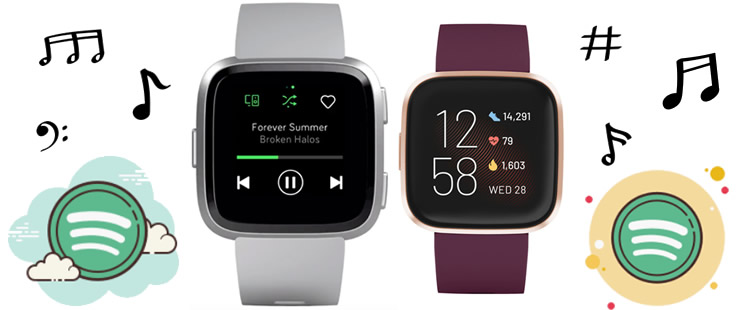
Before streaming Spotify songs to Fitbit Versa, you need to download Spotify Music to local in advance. Now follow our steps below to start. No matter you are Spotify Prime users or free users, you all can achieve the goal.
As is known to all that Spotify is available to play songs on Fitbit Versa directly. But with the limitation of only 300+ songs can be played at one time. Moreover, you need to take your phone around you. But here with TuneCable's Spotify Music Downloader you can realize offline listen Spotify Music on Fitbit Versa, all your favorite Spotify songs can be played whenever you want.
This Spotify Music Downloader is open for every Spotify Premium and free user to download and convert batches of Spotify songs to common MP3, AAC, WAV, FLAC and AIFF formats at 10X speed. Keep with the highest music quality so that you can still enjoy the music feast.
TuneCable Spotify Downloader provides with both Windows and Mac version.

Step 1: Launch Spotify Downloader on Computer
First of all, please download and install TuneCable Spotify Downloader on computer, then launch it. It doesn't matter whether you have Spotify client on computer or not, after all, TuneCable supports to add Spotify Music from Spotify Web Player.
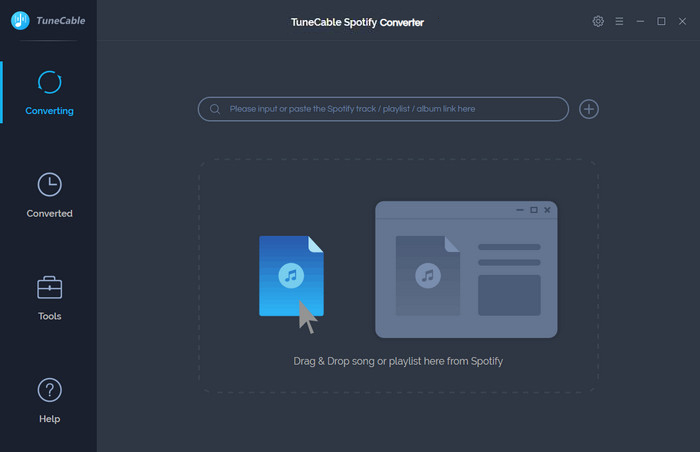
Step 2: Import Spotify Tracks to Download
Now go to your Spotify and find desired Spotify songs, they could be from playlist, artist or album. There are two importing forms, you can drag and drop playlist/multiple tracks from Spotify to TuneCable.
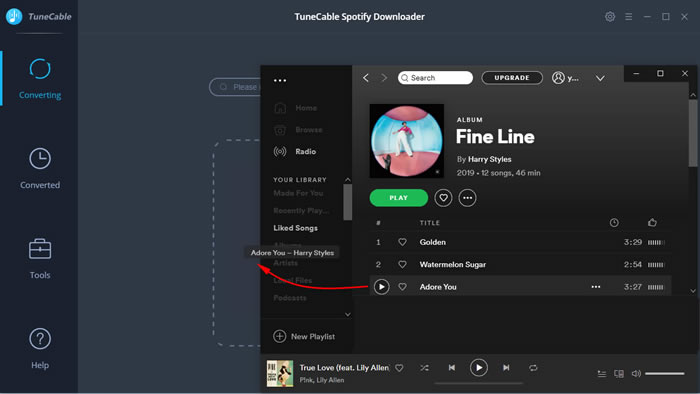
Or copy the link from Spotify (Right click on the tracks and choose 'Share' - 'Copy Link'/'Copy Spotify URL') then paste it to the input box in TuneCable.
Click on 'Parse' for link analysis. Finally, click 'OK' to confirm your selection.
Step 3: Customize Output Parameters
To play music on Fitbit Versa, you need to convert Spotify songs to plain music format, and that's what TuneCable offers. Click (Setting) icon and choose to convert Spotift Music to MP3, AAC, FLAC, WAV AIFF or ALAC format. Then choose the output quality, conversion mode, saving path, naming format, etc. Close the window to apply your settings.
(Setting) icon and choose to convert Spotift Music to MP3, AAC, FLAC, WAV AIFF or ALAC format. Then choose the output quality, conversion mode, saving path, naming format, etc. Close the window to apply your settings.
Convert Settings
Output Settings
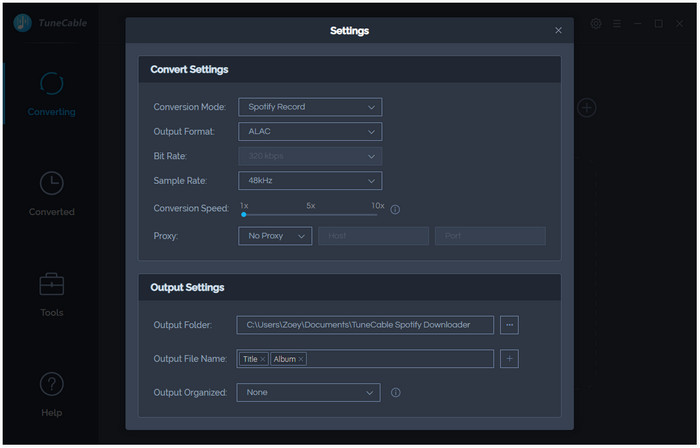
Step 4: Download and Convert Spotify Music on Computer
There is one more tip I want to share to you. If you want to convert several playlists in one time, you can click the '+ Add' button repeatedly to add your playlists. TuneCable supports to convert batches of songs in one time. After that, you can click 'Convert' to download and convert Spotify tracks on computer.
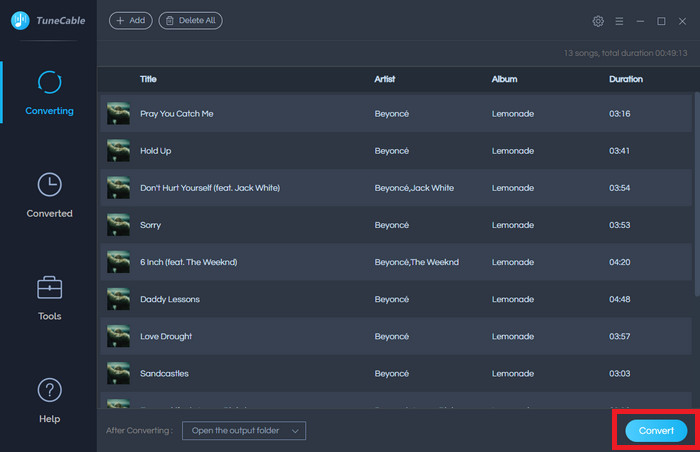
*Tips: Conversion process will be finished within a moment since TuneCable achieves to download and convert Spotify songs at 10X speed.
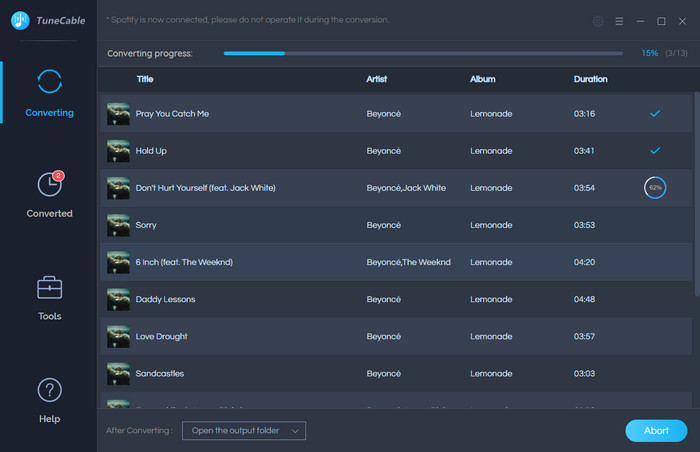
Step 5: Check Downloaded Spotify Songs on Local
Navigate to 'Converted' module to check downloaded Spotify songs. You can check by playing on TuneCable directly. And open the output folder by clicking the  icon of each song to view your music files on computer.
icon of each song to view your music files on computer.
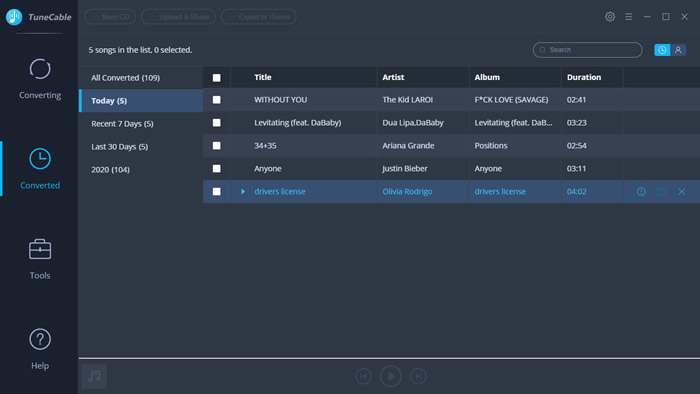
Now getting the Spotify music files, you need one more thing to do, transferring converted Spotify Music to Fitbit Versa, and here is how it works.
Step 1: Please download and install Fitbit Connect on your computer in advance.
Step 2: Click the 'Manage My Music' module and direct to the Music App on your Fitbit Versa. Open it, and tap on 'Transfer Music'.
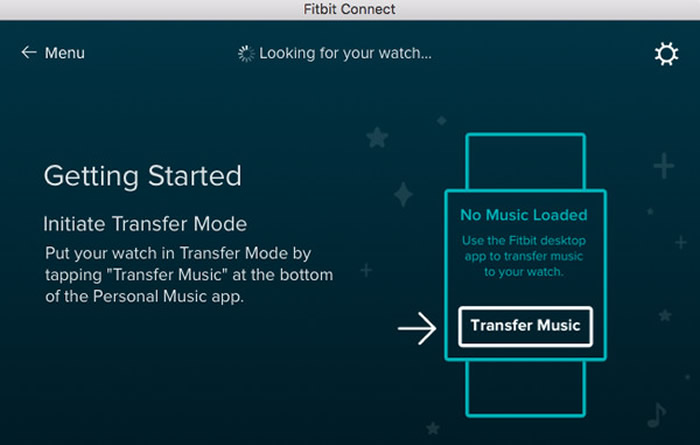
Step 3: When your Fitbit Versa connected to the computer, tap the 'Settings' icon in the top right and choose 'Advanced Settings'. Click the '+' icon and select the output folder which you've just downloaded through TuneCable Spotify Downloader.
Step 4: When all is done, you can pair Bluetooth headphones or a speaker to Versa to enjoy your Spotify Music.
 Other Options:
Other Options:
If you are not Spotify user but Amazon or Apple Music users, we still have some options for you. You can also download and convert tracks from Amazon or Apple Music to local. Then transfer these Amazon and Apple Music songs to your Fitbit Versa.

This Amazon Music Converter is aiming for recording songs, album and playlists from Amazon. Supports to convert Amazon Music to MP3/AAC/WAV/FLAC/AIFF/ALAC audio formats and save on different devices.

This is specially designed for Apple Music users to convert any audio which can be played in iTunes, such as Apple Music files, audiobooks or iTunes music to MP3, AAC, WAV, FLAC, AIFF or ALAC format on both your Windows and Mac computer.
Summary: That's all for what we recommend you to stream Spotify Music on Fitbit Versa. When going out for jogging or doing exercises, it's pretty good for you to take your Fitbit Versa and Bluetooth headphones, because now you can enjoy Spotify Music through Fitbit Versa without taking your phones or in network condition.
 What's next? Download TuneCable Spotify Music Downloader now!
What's next? Download TuneCable Spotify Music Downloader now!
Converts Spotify Music, Playlists, Podcasts with lossless quality kept.

Download music tracks from Spotify, Amazon Music, Apple music, Tidal and more services.

Best tool to perfect your album covers with AI technology! Turn album covers with low quality into HD pictures!