

Are you a Vlogger? Do you want to make your first Vlog? Vlog making become popular in every angle in this world but making a Vlog should prepare lots of things like video material, background music, transition effect, attractive emoji, etc. To be frank, music is one of the most important element which you can't ignore when producing a video clip.
Here comes a problem, how to add music in your Vlog because most songs are under the protection of DRM so that you can’t realize the real music downloading when using the streaming media. As for Spotify users, you still offline enjoy downloaded Spotify songs by using Spotify client. But without its client, you will lose the qualification to keep listening these music.
This article is going to tell you how to permanently download music from Spotify to computer. With TuneCable Spotify Downloader you can save Spotify music files in local with ease, and of course, you can put these Spotify songs to your Vlog for edit!
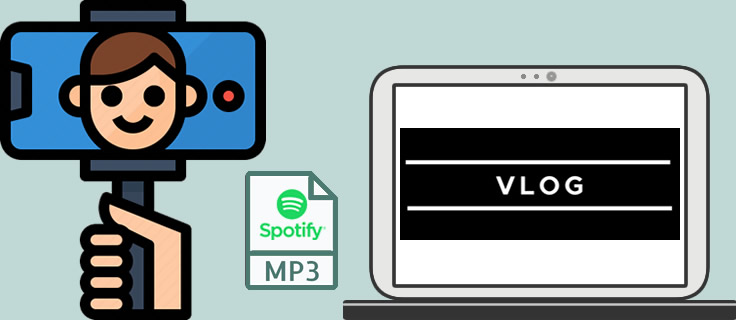
All you need right now is an efficient Spotify Downloader which can realize Spotify Music tracks downloading. And that is what TuneCable's Spotify Music Downloader could help. You won't get the digital music files, instead, we bring you the real Spotify music files for offline listening and editing.
This user-friendly Spotify Downloader combine download and convert function together. With 10X converting speed, you will get 4 conversion music files include MP3, AAC, WAV, FLAC, AIFF and ALAC. Support to download and convert music in batches!
TuneCable Spotify Downloader provide with both Windows and Mac version, you can use these converted music for editing and make them be playable on several devices.

Spotify client is not necessary by using Spotify downloader. No matter you are a free Spotify users or Spotify member, all of you can download Spotify songs with highest music quality to local. Now follow the steps below.
Step 1: Launch TuneCable Spotify Downloader
Download and launch TuneCable Spotify Downloader on computer. If you have installed Spotify client on computer, it will launch at the same time.
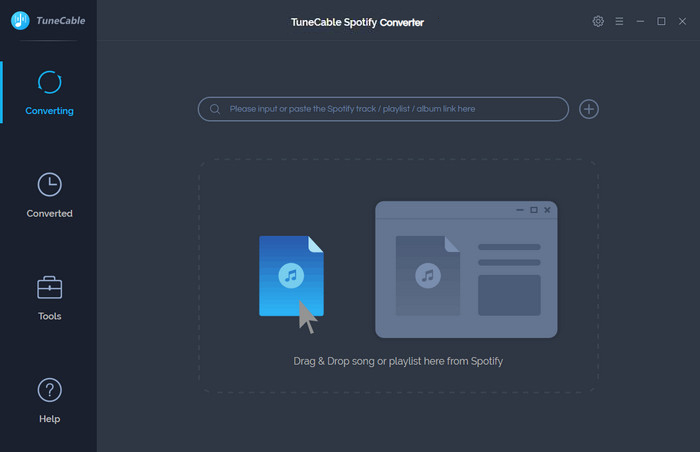
Step 2: Customize Conversion Parameters
Click (Settings) icon from the top right menu bar to customize the parameters. TuneCable provide 2 conversion mode and highest - 320 kbps music quality. Once you set up, close the window directly.
(Settings) icon from the top right menu bar to customize the parameters. TuneCable provide 2 conversion mode and highest - 320 kbps music quality. Once you set up, close the window directly.
Convert Settings
Output Settings
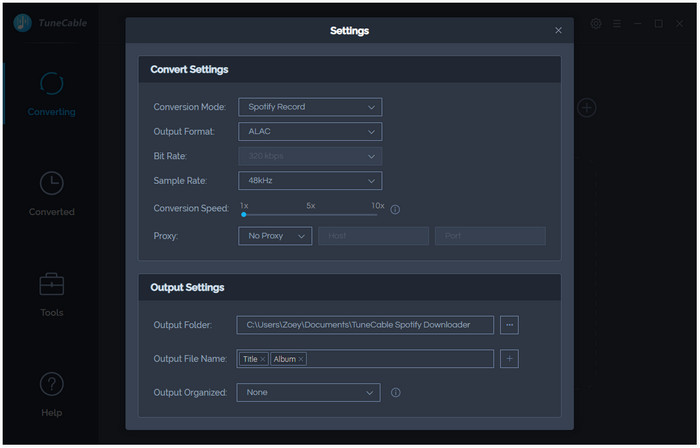
Step 3: Add Spotify Songs/Playlist to Download
Open Spotify App or Spotify Web Player to choose certain playlist, songs or artist. Then drag the tracks to TuneCable Spotify Downloader directly. Or you can click  (Add) button in 'Step 1' to copy and paste the link from Spotify to the input box, click 'Parse' to anaylze the track.
(Add) button in 'Step 1' to copy and paste the link from Spotify to the input box, click 'Parse' to anaylze the track.
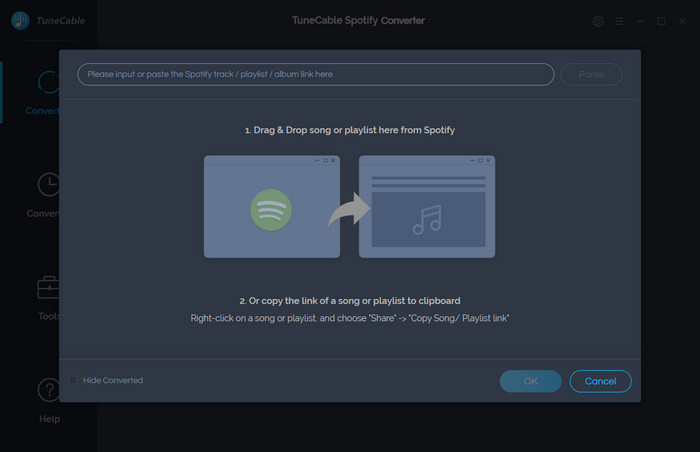
Step 4: View Track List and Start Conversion
All selected songs will list on screen with cover. If you still want to add tracks to download, please simply click '+ Add' to add more. And now, click 'Convert' to download these Spotify songs.
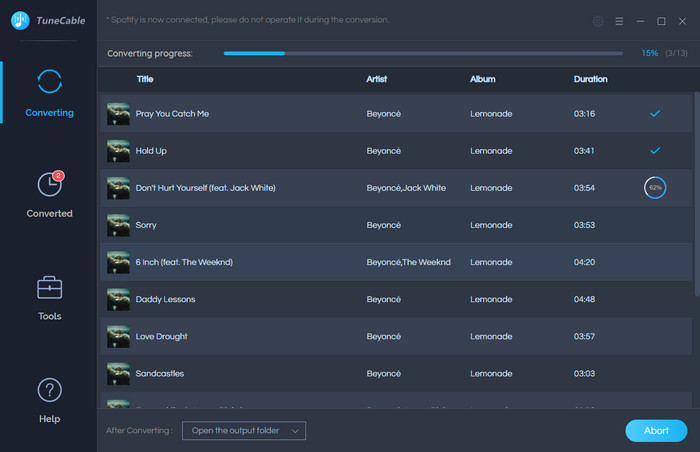
Step 5: Check Up Converted History
Once the progress finished, please go to 'Converted' module to check your downloaded Spotify tracks. You can play these songs through TuneCable directly.
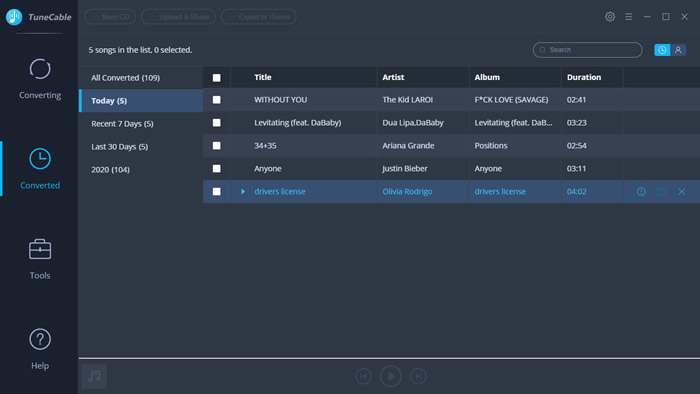
Step 6: View Converted Spotify Music Files on Computer
If you want to know where downloaded files save on computer, please open the output directly by clicking the 'folder' icon. As the screenshot shows, these files are saved on computer now.
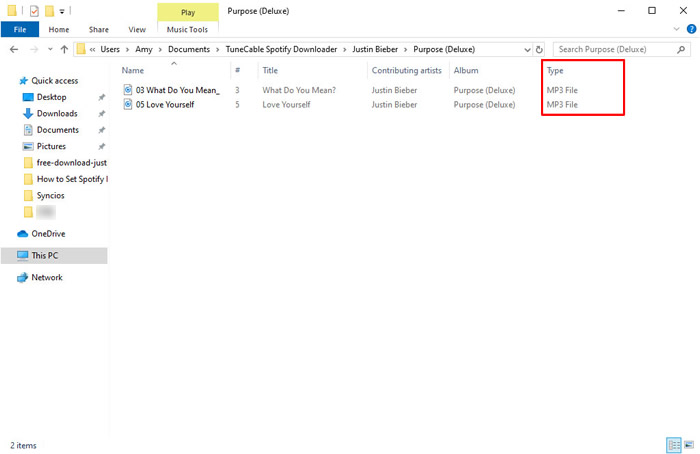
 Other Options:
Other Options:
If you are not Spotify user but Amazon or Apple Music users, we still have some options for you. You can download and convert songs and playlists from Amazon or Apple Music to local forever. Meanwhile, you can use these songs for vlog editing as well.

This Amazon Music Recorder is aiming for recording songs, album and playlists from Amazon. Supports to convert Amazon Music to MP3/AAC/FLAC/WAV audio formats and save on different devices.

This is specially designed for Apple Music users to convert any audio which can be played in iTunes, such as Apple Music files, audiobooks or iTunes music to MP3, AAC, WAV, FLAC, AIFF or ALAC format on both your Windows and Mac computer.
Summary: Above is the best way we recommend you to download Spotify to computer as real music files. Saving Spotify songs in MP3, AAC, WAV , FLAC and AIFF formats give you more options to import these songs in different devices for offline listening. Of course, for Vlogger, you can now use large amount of Spotify music materials to decorate your wonderful vlog.
 What's next? Download TuneCable Spotify Music Downloader now!
What's next? Download TuneCable Spotify Music Downloader now!
Converts Spotify Music, Playlists, Podcasts with lossless quality kept.

Download music tracks from Spotify, Amazon Music, Apple music, Tidal and more services.

Best tool to perfect your album covers with AI technology! Turn album covers with low quality into HD pictures!