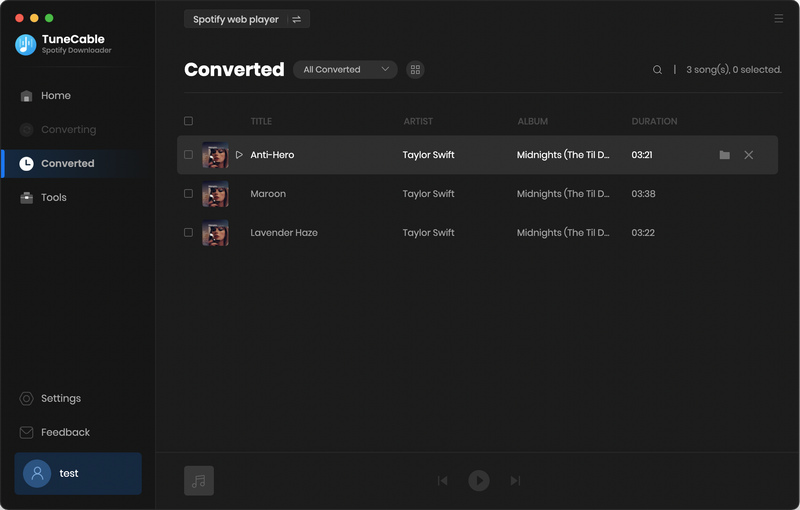Directory
Part 1. How to Register TuneCable Spotify Downloader for Mac?
Note: Before moving on, if you have not installed the powerful TuneCable Spotify Downloader on your Mac yet, simply click the button now to get it free or buy it to unlock more features.
Step 1. Go to the lower left corner and click the "Register" tab. You can also click the top-right menu button and choose "Register" in the drop-down list, you will get the registration interface.
Step 2. Copy and paste the Email and Code you receive in the email into the registration dialog. Then hit on the "Register" button to confirm.
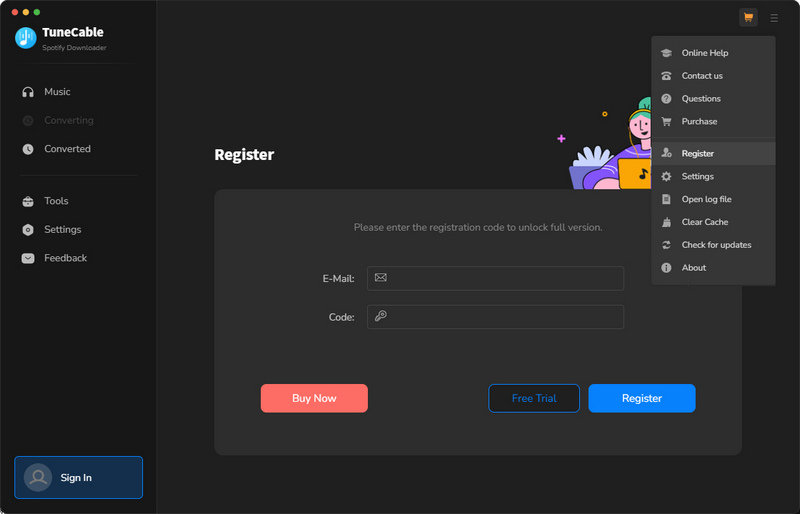
Note: The registration info is case-sensitive. And, please do not add a blank at the beginning or the end of the word.
Part 2. How to Convert Spotify Music to MP3/AAC/WAV/FLAC/AIFF/ALAC?
As you can see, TuneCable Spotify Downloader has two working modes, and it supports downloading songs from both the Spotify app and the Spotify web player. The app mode needs the Spotify app to work and saves up to 320kbps audio quality at 1x the speed, while the web player mode works via accessing the built-in Spotify web player and can keep the original quality of Spotify songs at up to 10x fast speed. In this tutorial, we will show you the operations respectively.
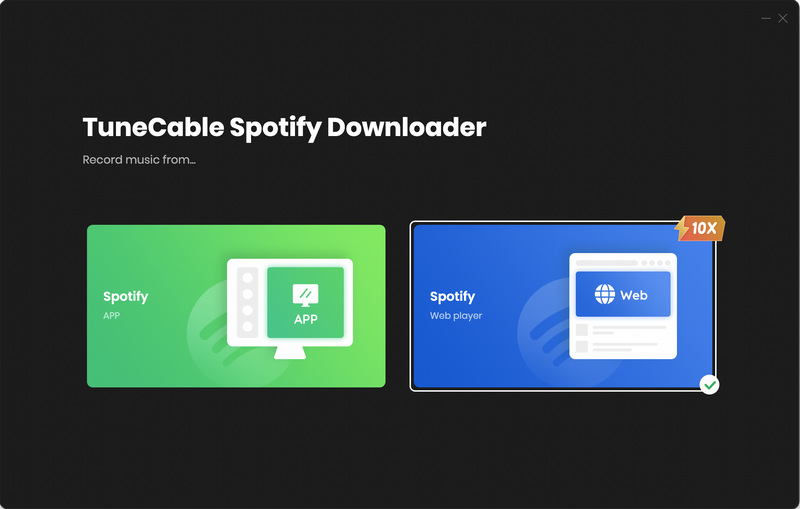
Download Spotify Music to Mac with Spotify App
Step 1. Run TuneCable Spotify Downloader on Mac
Launch TuneCable Spotify Downloader on your Mac. Select to use the Spotify app, and TuneCable will enter the app mode interface. The Spotify app will be opened automatically. You need to sign in to your Spotify account to access the Spotify library.
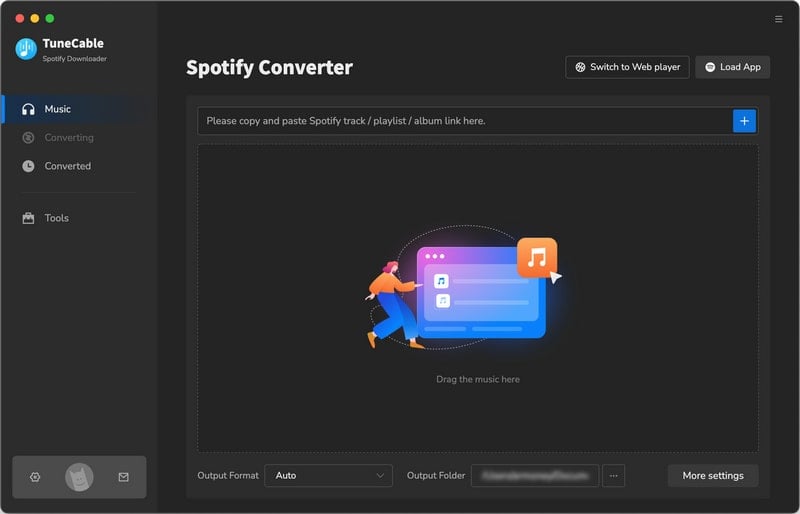
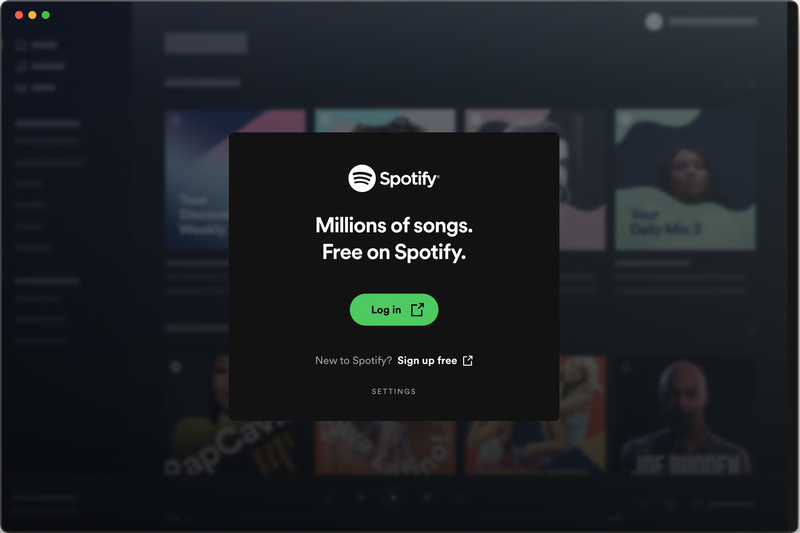
Step 2. Adjust Output Parameters Accordingly
Go to the "Settings" interface to choose an output format, sound quality, and other output settings. There are many parameters you can choose from.
- Conversion Mode: Intelligent Mode, Spotify Record, YouTube Download
- Output Format: Auto, MP3, AAC, WAV, AIFF, ALAC, FLAC
- Bit Rate: 128kbps, 192kbps, 256kbps, 320kbps
- Sample Rate: 44.1kHz, 48kHz, 96kHz, 192kHz
- Output Folder: To your preference
- Output File Name: Track Number, Title, Artist, Album, Playlist Index, Year
- Output Organized: None, Playlist, Artist, Album, Artist/Album, Album/Artist, Playlist/Artist, Playlist/Album
Note: If you prefer the source format and the original sound quality, select 'Auto' from Output Format and 'Spotify Record' from Conversion Mode. TuneCable supports outputing lyrics, check the box if needed.
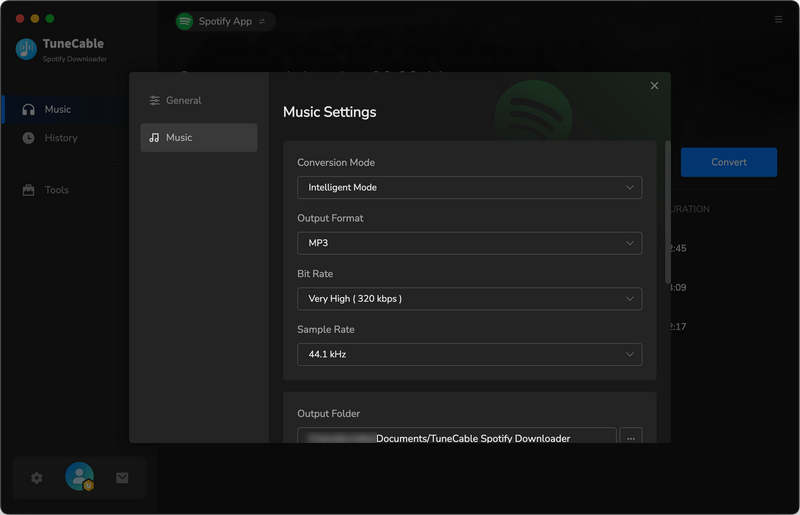
Step 3. Add Spotify Music to TuneCable
Direct to the Spotify app and go to find the target Spotify songs, playlists, artists, podcasts, or albums you would like to convert. You are provided three ways to add Spotify tracks. You can drag and drop playlists/multiple tracks from Spotify to TuneCable directly. You can also copy and paste the track's link to TuneCable and hit Enter key to parse it. Another way is to hit on the "Click to add" button floating in the bottom right of the Spotify app. Whichever you use, the songs will then be loaded on a popup. Pick the songs and click on "Add" to add them to TuneCable.
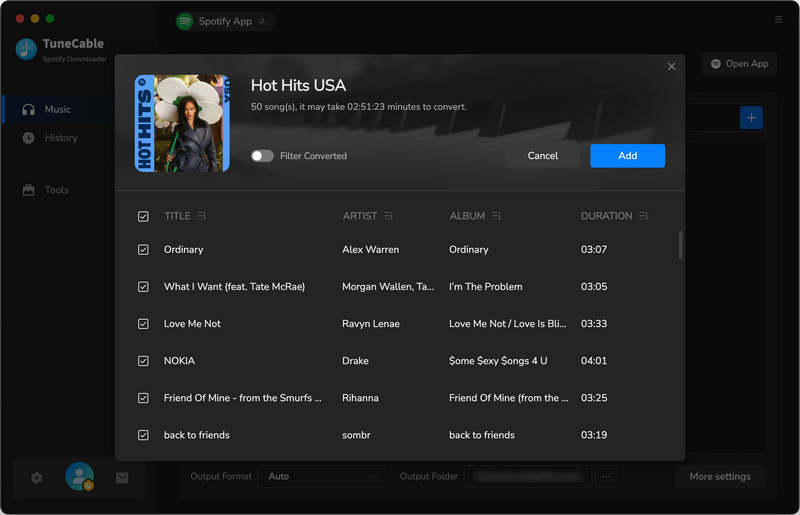
Step 4. Start Converting Spotify Music
If you would like to add more songs to this batch, you can click "Add More" on this interface, or simply repeat the drag and drop. When finish adding, click the "Convert" button to start conversion. And TuneCable will proceed with the songs while preserving the full ID3 tags.
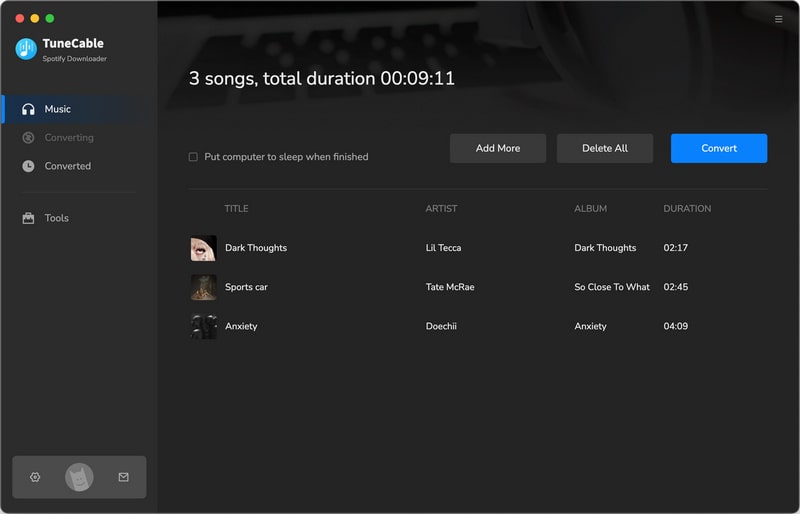
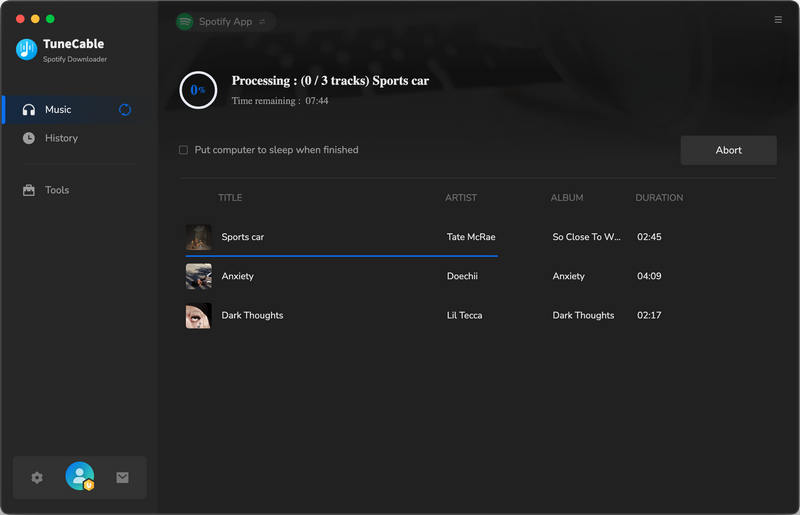
Step 5. View Converted Spotify Music
After the conversion is complete, you can find your converted histories by clicking the "Converted" module. Hit on the file icon if you are going to open the output folder.
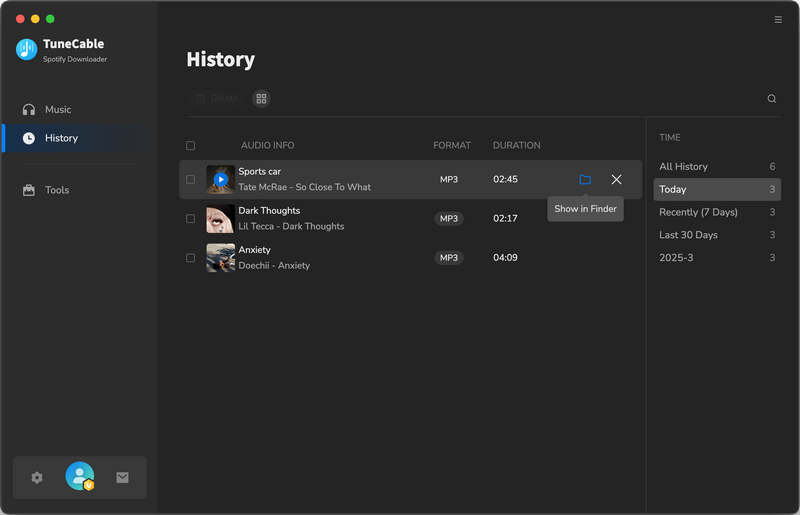
Download Spotify Music with Spotify Web Player
Step 1. Open TuneCable Spotify Downloader on Mac
Launch TuneCable Spotify Downloader after installing. Choose to use the Spotify web player on the primary interface. TuneCable will enter the web player download mode, and the Spotify web player will appear as an independent window. Follow the tips to log in to your account.
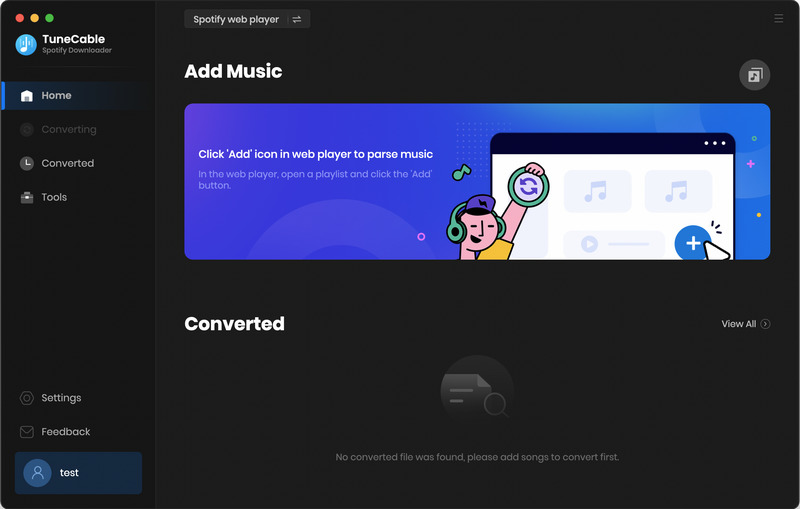
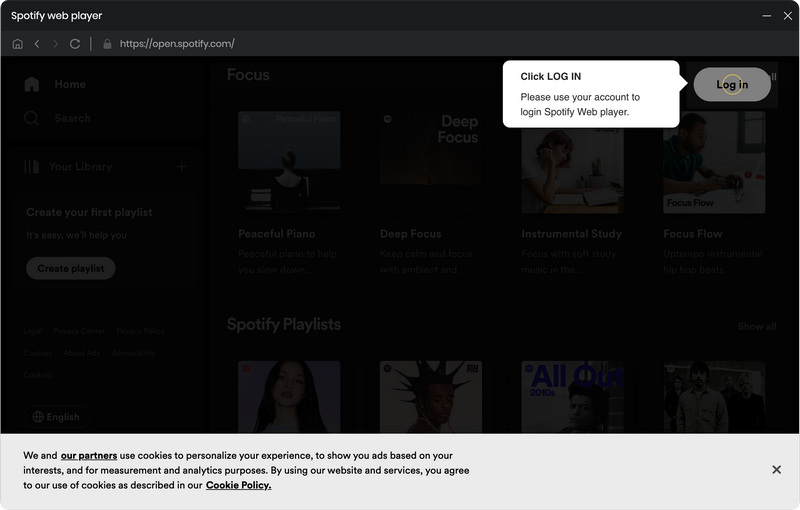
Step 2. Personalize Output Settings
Go back to the TuneCable interface after logging, and navigate to the "Settings" module, where you can personalize the output settings. These settings include but are not limited to the following options.
- Conversion Mode: Intelligent Mode, Web Download, YouTube Download
- Output Format: Auto, MP3, AAC, WAV, AIFF, ALAC, FLAC
- Bit Rate: 128kbps, 192kbps, 256kbps, 320kbps
- Sample Rate: 44.1kHz, 48kHz, 96kHz, 192kHz
- Output Folder: To your preference
- Output File Name: Track Number, Title, Artist, Album, Playlist Index, Year
- Output Organized: None, Playlist, Artist, Album, Artist/Album, Album/Artist, Playlist/Artist, Playlist/Album
If you want the output files with the same format and audio quality as the source Spotify music, choose 'Auto' from Output Format and 'Web Download' from Conversion Mode. TuneCable supports outputing lyrics, check the box if needed.
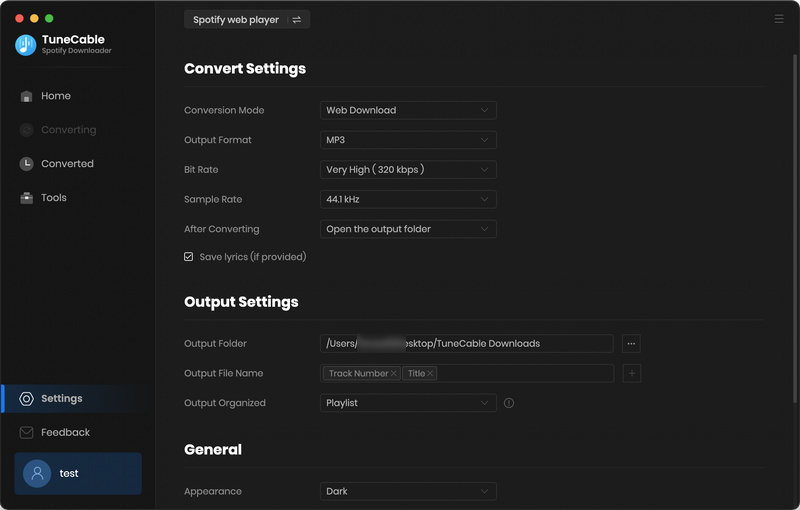
Step 3. Add Spotify Music to Download
Move your sight to the Spotify web player, go through and open your songs, playlists, albums, podcasts, and audiobooks. Click the "Click to add" button and TuneCable will load and display the songs on a popup. Pick the songs and choose "Add". When you want to add more Spotify songs to this batch, simply repeat this step.
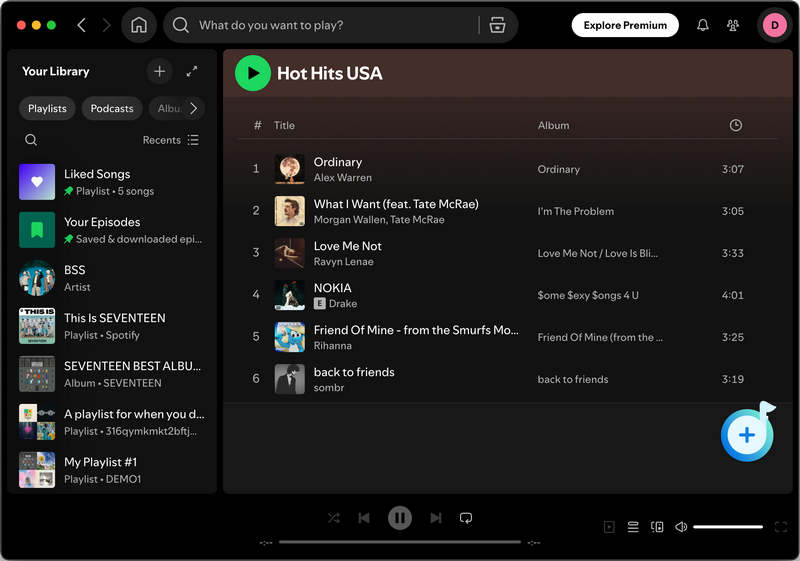
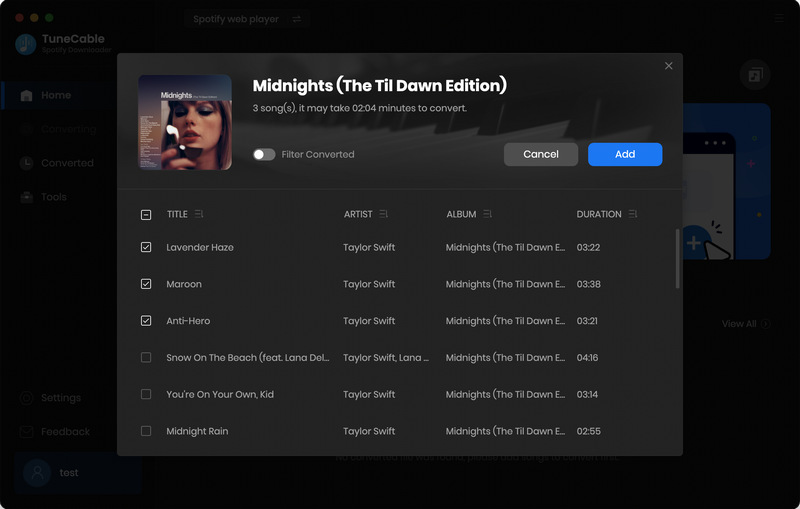
Step 4. Begin to Download Spotify Music
In this step, click the "Convert" button to start the download immediately. And TuneCable will run at up to 10x fast speed.
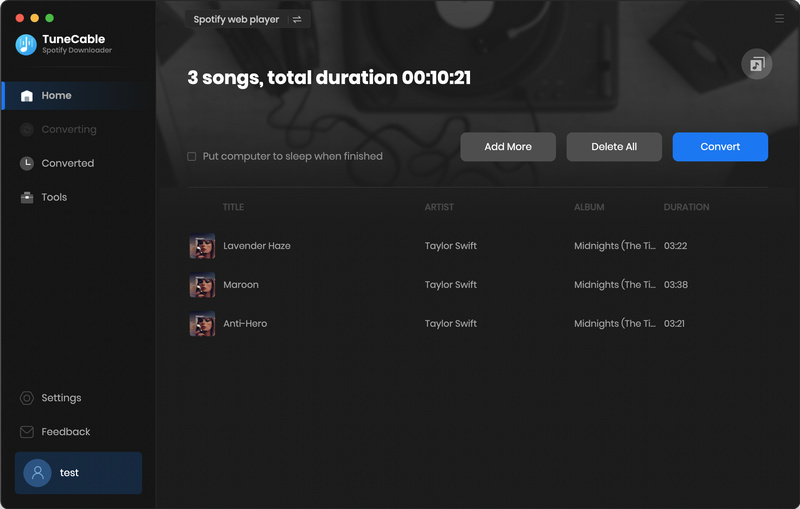
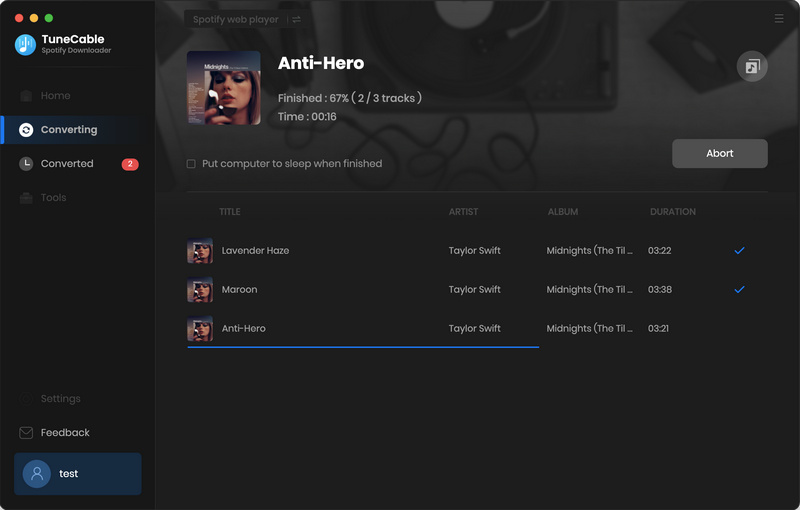
Step 5. Check Downloaded Spotify Music
After the conversion finishes, you can find the downloaded Spotify songs on your output finder or you can check them from the "Converted" module. Next, you can enjoy Spotify music freely, without limitations.